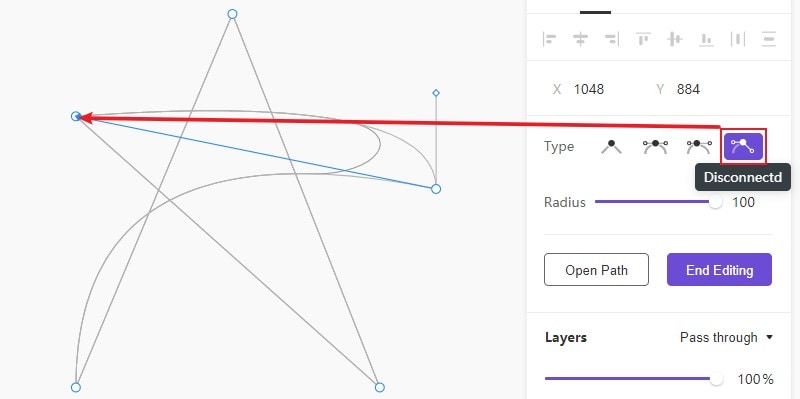Guide:Vector Editing Mode
(editing the content designed by the Vector Editing tool)
Entering Vector Editing Mode
After you create a layer with the Vector Editing tool or a layer on the canvas with the Shapes tool, you can select the layer that needs vector editing and double-click the layer to enter the vector editing mode.
Point Mode in Vector Editing
When entering the vector editing mode, you will see that the points in our selected layer have changed from square to circle.
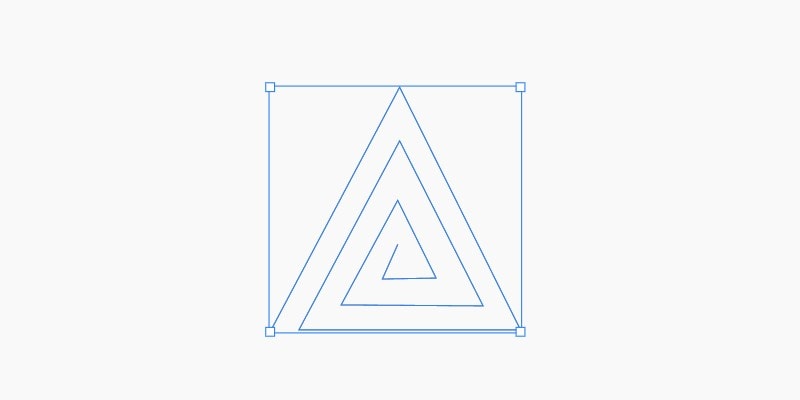
(Entering vector editing mode↓)
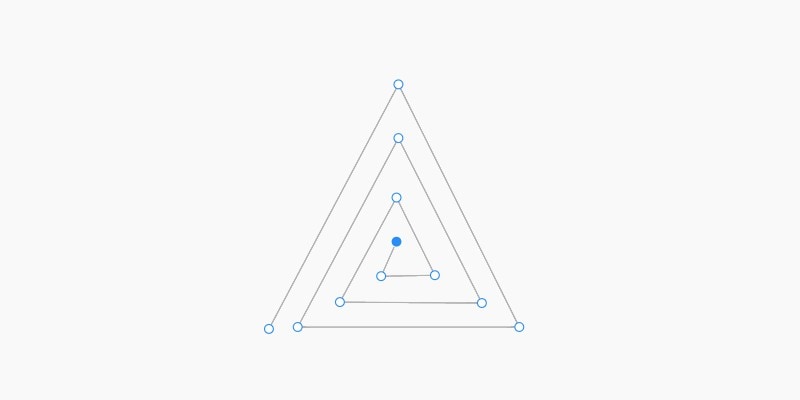
Then you can select the points and edit them to render the vector editing effect. The point control handles have several different modes, which determines different kinds of lines after editing.
There are 4 different types of point editing:
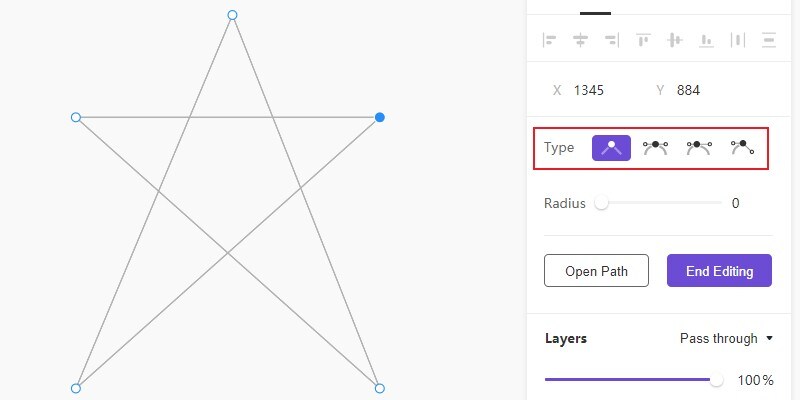
"Straight" type: When you adjust the point, the connection between these 2 points will be a straight line with no curvature.
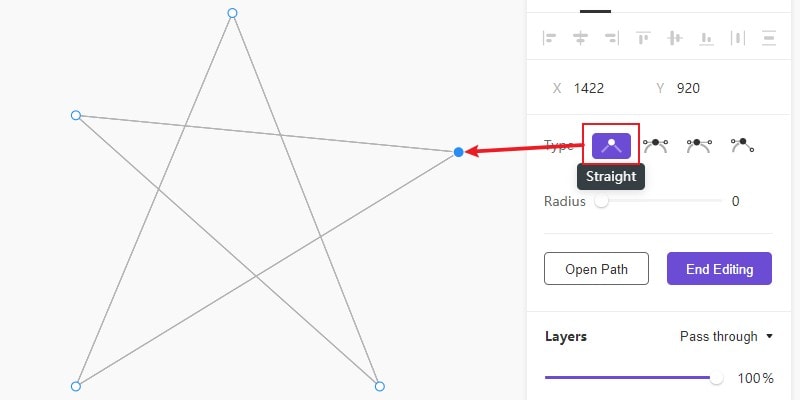
"Mirrored" type: Mirror the arcs of the connecting lines between 2 points.
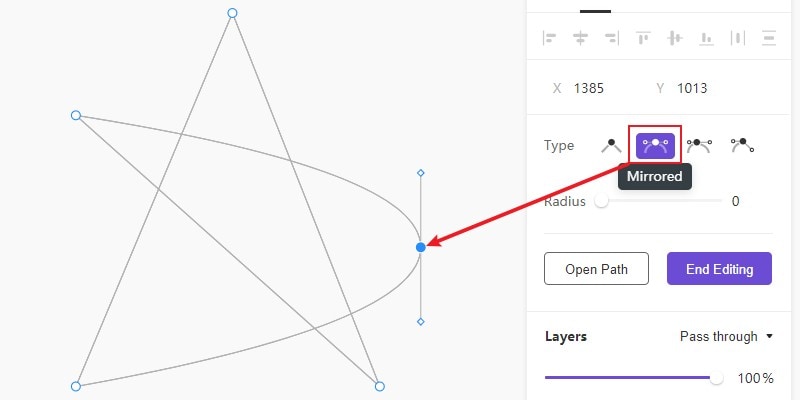
"Asymmetric" type: The distances between two anchor points to the main point are independent, but they still correspond.
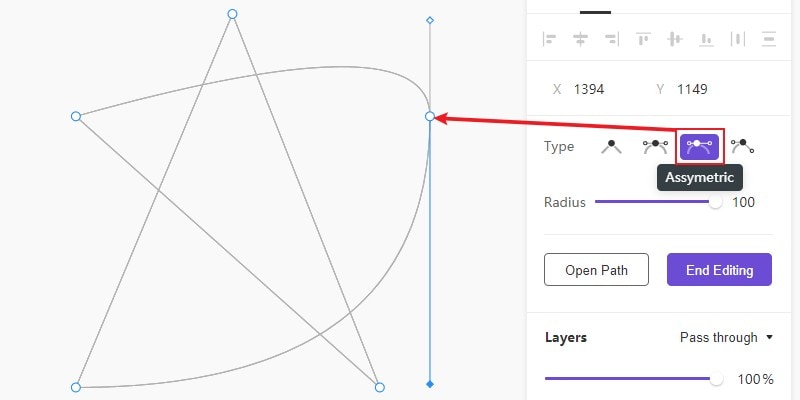
"Disconnected" type: The connecting lines between the points are completely independent and do not affect each other.