What are Microsoft Projects? Here’s the Complete Guide of What We Can do With It?
Microsoft is silently and steadily grown from its beginning. No argument is complete without including Microsoft Projects in the Project Management software categories. Every management application is designed to help or give assistant to the managers. And the manager using the Project Management software makes sure that they are executing the right plans, generating reports, tracking progress, managing resources/budget, analyze workflow.
Microsoft Projects has everything that's a typical Project Management software needs. But what actually Microsoft Projects is? What can you do with Microsoft Projects? And how to use it? The answer to every question will be given in this article. So, stick to the end of this article.
- Part 1: What is Microsoft Project?
- Part 2: What Can You Do with Microsoft Projects?
- Part 3: How to Use Microsoft Projects?
- Part 4: Product Prototype Tool You May Need
What is Microsoft Project?
MSP or Microsoft Projects is a management tool or software specially developed for project managers to control their projects efficiently. Microsoft Projects are more comfortable as compared to the other project management software available in the market. MSP software lets you create plans, manage resources, create reports, and much more.
Microsoft Projects is an all-in-one software that contains almost every feature which is needed in project management. MSP is a part of MS Office products, but still not comes with other MS Office software like MS Word, Excel, Outlook, PowerPoint, etc. So far, Microsoft has two versions of MSP, i.e., standard and professional both support the different file format, which is MPP.
Bad news for Mac users, as Microsoft Projects is only compatible with Windows operating systems. Well, don't worry, there are many ways to use Windows products on the Mac machine, but this is another story. Once Microsoft created a Mac version, but it was immediately discontinued don't know the reason, but they had launched a Mac version in the '90s.
What Can You Do with Microsoft Projects?
It can be a bit of a catch to become a product manager, most PM positions require previous experience as a product manager. However, even if you do not yet function in the commodity, you will find possibilities that provide useful training and that improve your candidacy. Here is a compilation of the skills that will help learn to be a product manager.
Several features can be beneficial for project managers for managing the work. The list of characteristics often used by project managers are as follows:
Remember: Microsoft Projects have many other features, but we're presenting them that are often used by project managers.
Grid View:
Microsoft Projects visualize the data in a grid view. With the grid view, it's a lot easier to manage the project with a task list and execute the plan properly.
Board View:
Board view visualizes the workflow of the project. It helps to manage the project workflow and the status as well.
Timeline View:
A project manager needs to have a timeline view for scheduling the task over a project timeline. Thankfully Microsoft Projects has the feature of timeline view for project managers. The timeline view follows a typical Gantt chart for displaying the functions on the screen.
Team Collaboration:
The most significant advantage and a feature of Microsoft Projects that allows project managers to work with team members on the project.
Reporting:
Of course, you can create your project reports within MSP. Pre-installed reports that can track your project progress, its resources, programs, and portfolios.
Multiple Projects:
A project manager can initiate or work on multiple projects with the help of Microsoft Projects. It's a great benefit and feature for project managers to work on a different project on the same platform.
Resource Management:
Microsoft Projects also has a feature to manage the resources by assigning tasks and requesting.
Well, these were some of the most common and essential features you'll find only in MSP. For more details about the characteristics of MSP, you can visit their official site for more information about its features.
How to Use Microsoft Projects?
It's not so difficult to use Microsoft Projects for the first time. The structure and layout of the software are relatively straightforward. Even a new person can understand it easily. Anyways, we'll still guide you on how to use Microsoft Projects. It's the best thing for a beginner to try to use MSP software with these guidelines.
Although, MSP is used for complex management, here we're going to create a guideline on how to make a simple or basic task inside Microsoft Projects.
Here are a few things to create a basic task project:
- Add Tasks
- Outline Tasks
- Link Tasks
- Change Your View
- Paint Your Project
So, let's get started:
1. Add Tasks
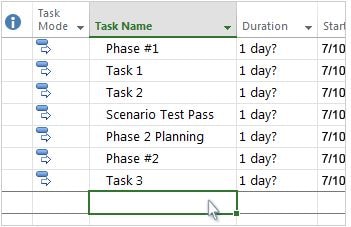
Begin with adding the tasks in your Microsoft Projects as we told you before, its quite easy to use MSP even for beginners. Click on the View then and choose the Gantt Chart.
At the bottom of the Task Name field, type any name in its first field, and press Enter.
2. Outlines Tasks
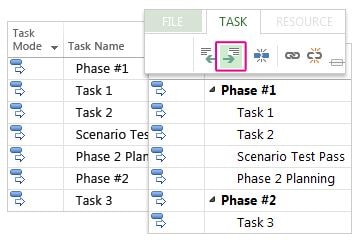
Outline the task is essential to show Indent and outdent the task in hierarchy. The Indented task becomes the subtask of the task above it.
- To make Indent and outdent go to the Click View and choose Gantt Chart.
- After that, in the Task Name field, click any task that you want to indent.
- Click on the Task, and go for Indent Task. Your task will become a subtask of the task above.
- Level up the task to Outdent Task.
3. Link Tasks
The next step is to create a link between two tasks to describe the relationship between them.
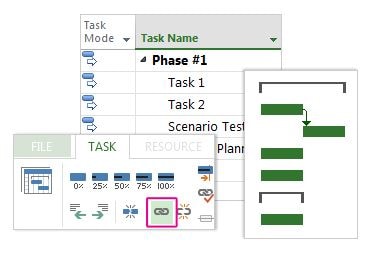
- Click the View then Gantt Chart.
- Click the Task that you want to create a link and link the Selected Task, as shown in the above picture.
4. Change Your View:
Your project starts with a default Gantt Chart, but there are other options to make any changes in your views.
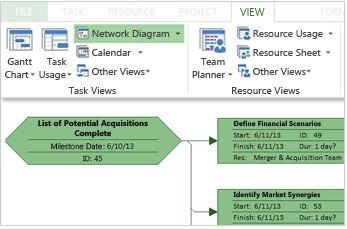
5. Print Your Project
After successfully created the project in Microsoft Projects, you can print it in hard copy.
Product Prototype Tool You May Need
After successfully created a project in Microsoft Projects, now it's time to take a look at a prototyping tool that can be helpful for the project managers to use it. With Wondershare Mockitt managers can create unique product designs by going for some other designers.

Wondershare Mockitt
Wondershare Mockitt is a prototyping software, not a project management tool, but the project managers can take huge benefits from it. Wondershare Mockitt has some impressive features like collaboration. Team collaboration is the first thing that any product manager looked first. Collaborative tools or software makes it easier for project/product managers to handles the thing quickly as earlier as possible.
Some Features of Wondershare Mockitt you can love to them:
- Asset Libraries
- Collaboration Support
- Wireframing
- Drag and Drop Facility
- Secured Environment
- Sketch Plugin
- Use of Multiple Screens
- Screen Linking
- Real-time testing
- Social Sharing
Well, these are not the only features available in Mockitt; there are many other features to enhance your creativity. Go to the official site of Mockitt and start your project management to the next level.

