How to Create Slider Images for Website under 5 Minutes: A Beginner's Guide
Image sliders for websites are well-organised and creative ways to gain the viewer's attention. These are popular for translating well with people of all ages. On this note, it's a remarkable marketing tool that performs well in terms of search engine optimization (SEO) too. Hence, some web developers don't think of skipping this magical design element in their project. And today, we're going to show you how you can add these free image sliders for website in 5 minutes.
The Best Tool to Create Slider Images for Website in 2021
Let's get into the details right away. If you need to do something fast without losing on quality, you require the best tools. We recommend you to use Wondershare Mockitt. It's an online prototyping tool that will empower you to elevate the UI/UX of your website.

Features of Mockitt that you must use for your next project
- Easy to use - It is undeniably easy to use for designers from all experience levels. It has a convenient drag and drop interface, into project canvas.
- Elements rich library - The design library that comes with the tool contains multiple icons, widgets, buttons, and styles. So whatever design you choose, there's something you can use. This library is also updated by its own user's community, so you'll always have something for the latest trends to use.
- Carousel widget in-built - With an in-built widget for carousels, you can create hd slider images for websites. Its comes with multiple settings to set orientation, durations, pointer colors, and more.
- Convenient code sharing - You can make use of the HandOff mode to share your design masterpiece with clients / the developers team.
- Animations and other integrations - You can easily link animations to design elements using Mockitt. There are multiple integration supports readily available so that you don't need to download any extra plugin from the internet.
How to Create Carousel Slider Images for Website: 6 Easy Steps
Here's a small tutorial on how to slider images for ecommerce website with Mockitt.
Step 1. Use the carousel widget
With the carousel widget, you can get started right away. Assuming you've opened the canvas on the screen where you need to add carousel images. You need to click on it, as shown in the image below. It is also available by the name of built-in "Basic" components.
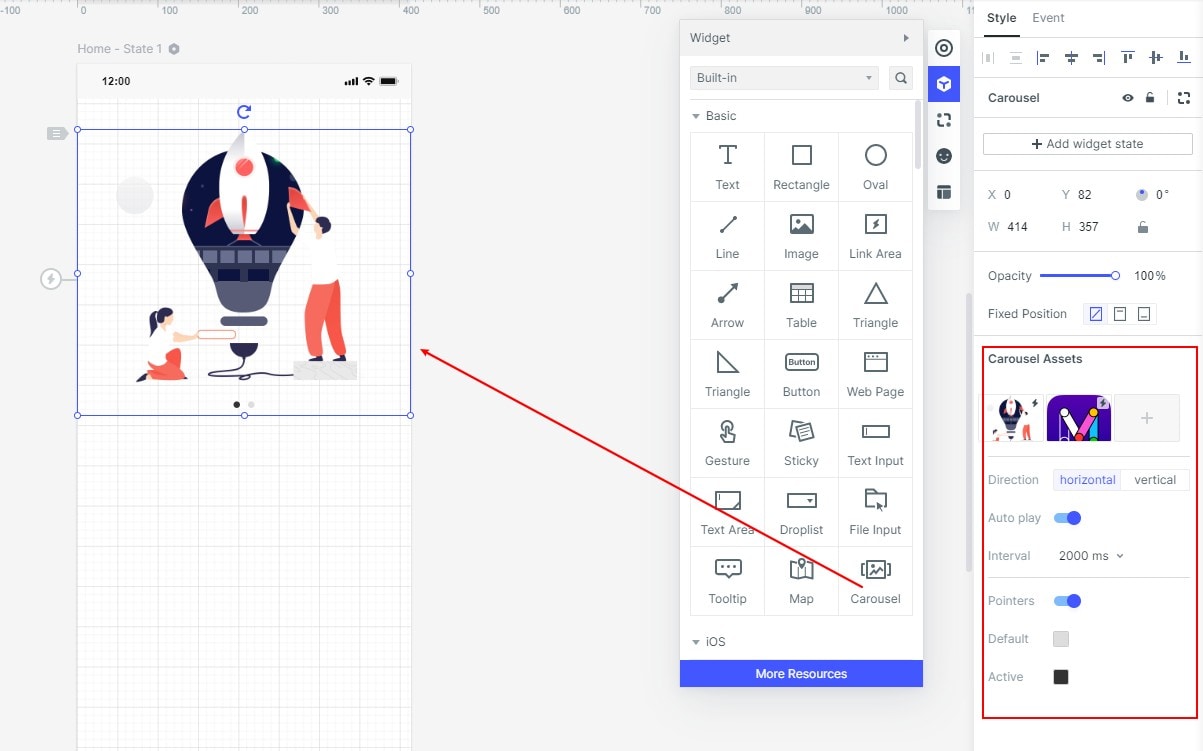
Step 2. Add carousel now
Mockitt will auto indicate from either of the modes: "local upload" or "material library" upload options. Next, all you need to do is, perform a drag and drop action to your screen. And a carousel frame would be added.
Step 3. Set scroll orientation
Mockitt users get the option to choose from "horizontal" or "vertical" scroll orientations. You will be automatically indicated which is selected default when pointed upon. You can alternately select manually on your own to your preferred mode.
Step 4. Select rotate durations
If you have selected more than two images/ videos in your carousel, then you can select rotate durations. These durations are the time windows in which the image is changed one after another. On the thumbnail, you will find a small lightning icon. From here, as a user, you can set it to click the carousel to jump to other pages or other states.
Step 5. Adjust color indicators
You can choose to skip this step, as certain color indicators are set automatically. These are the color pointers that are visible to the end user when interacting with the carousel/ image slider on your website.
Step 6. HandOff to developers team or client team
Once your web image slider is ready, you can make use of the "Handoff" mode to share. This link generates code in CSS file formats as well. As shown in the image below, you will find a bracket-like icon. By clicking on it, you can generate a sharing link easily.
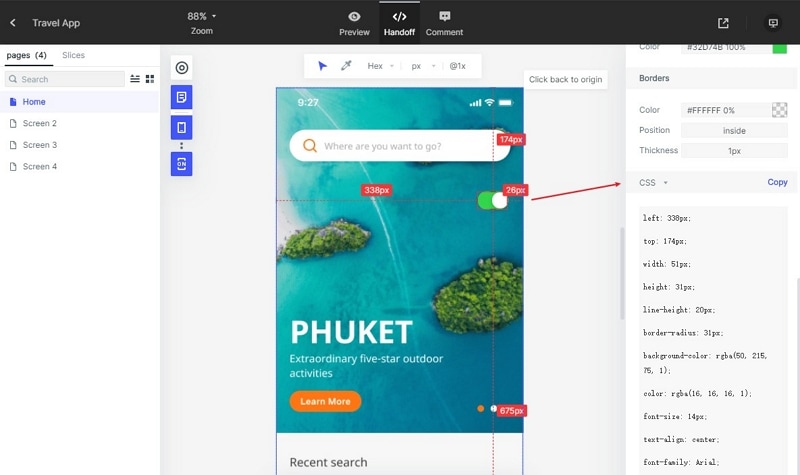
And that's it! That's how easy it is to create slider images for a website in six easy steps. Let's look at some of the advantages of using slider images for websites now.
Tips: Advantages of using slider images for website you never knew before
Tip no 1: Identify your target audience and attract them using slider images
By identifying your target audience, you can strategically align slider images with meaningful context. It can be around offering discounts, or showcasing new launches.
Tip no 2: Use it as an advertising tool
Speaking of showcasing new launches, you can use it as a powerful lead magnet. It attracts prospective customers in a jiffy, by giving them a sneak peek into your service.
Tip no 3: Instant information in landing pages
As image sliders usually condense a lot of information into tiny spaces, they give your prospect audience an instant peek into your offered deals and so on.
Tip no 4: Image sliders are user-focused and directs them to sales pages naturally
As image sliders have minimal context, they put the end-user into control. They can get an overview of the offered service/ discount and they can decide what they are looking for. Many times, they directly click and are navigated to your landing page. This is marketing done right!
Conclusion: A quick recap on free image slider for website
By making use of a web image slider, you can showcase your website's offerings in a neat format. In a nutshell, these are automatically scrolling images/ media banners set off a space in your website.
These are minimal and often engage users in unimaginable ways. These are used by industry giants like Amazon, Airbnb and many more. From creating interesting animations to hd slider images for websites, Mockitt is a must-have tool in your toolkit! You can join a supportive community of millions of satisfied designers as fast as now. Try Mockitt for free today!

