How to Export Figma to Sketch
Figma is a UI and UX design tool that is operated only in-browser. It has a first-rate design and permits prototyping. On the other hand, Sketch is a desktop application that is typically utilized for UI and UX layout of Web pages and phone applications. Most of the Website developers prefer to import Figma to Sketch because the latter allows third-party plugins such as app integration and data supplying. If you are wondering how you can export Figma to Sketch, then keep reading this piece for full detail.
Two Methods to Export Figma to Sketch
There are two methods that you should follow to export Figma to Sketch. Below are the details of each procedure.
Method 1 to Importing Figma to Sketch
Dragging and dropping SVG files into Sketch
This method is a bit lengthy, but it is efficient in exporting vectors, frames, groups, or layers from Figma to Sketch. All you have to do is to convert Figma to Sketch through SVG exporting and importing.
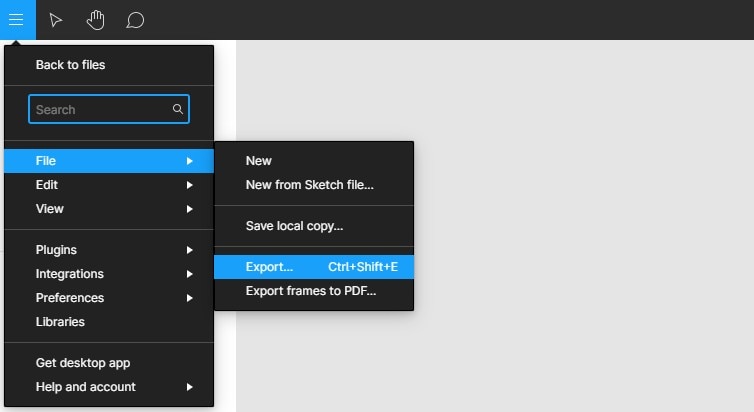
Here is the procedure of converting Figma file to SVG:
- Choose the Figma "File" and select "Export".
- A window will be pop up on the right-side panel. Select all images or partial of them, and click the "Export" button.
- Next, proceed to drag the SVG files and drop them into the Sketch dock. Then you can edit the Figma file in Sketch.
Method 2 to Converting Figma to Sketch
Utilizing XD2Sketch Software
XD2Sketch Software is a program that permits the conversion of Figma files to Sketch in 2 to 3 minutes. This system is fully automated, and therefore, it can recognize any file from Figma and transfer it to Sketch based on the instructions and needs of the user. Before using XD2Sketch Software to import Figma to Sketch, one has to pay for its service through PayPal.
For you to export Figma to Sketch using XD2Sketch, you have to make your Figma file public for a short time. In this way, the XD2Sketch Software will have access to the Figma servers and will be able to obtain data. To avoid illegal right to use from 3rd party, one should leave the Figma file public only within the conversion session.
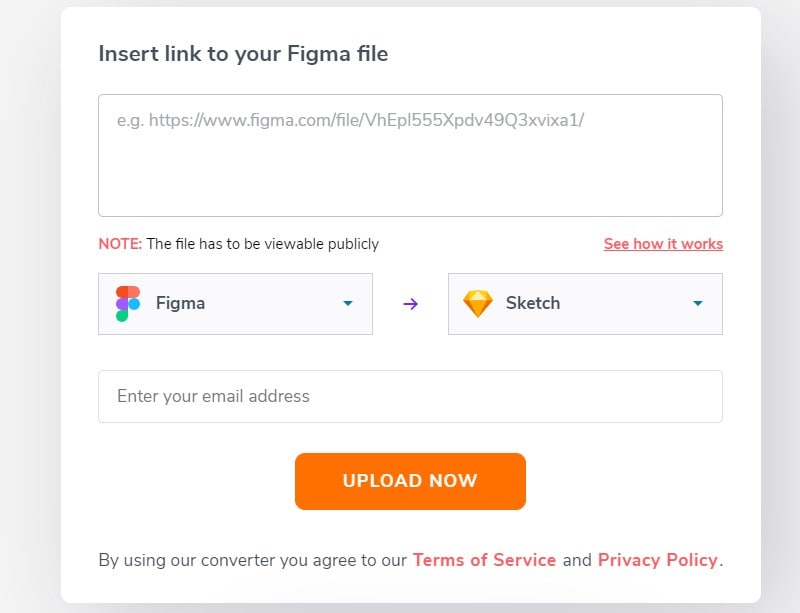
To make the Figma file public follow the procedure below;
Step 1. Identify the Figma file from either the browser or Figma app that you wish to convert and open it.
Step 2. In the top right corner, click on the "Share" button and a share dialog box will appear.
Step 3. This step is critical because it involves customization of settings that allow one to access the link to your Figma file during Figma to Sketch conversion. Depending on the file you are dealing with, you may set the settings to "Anyone with the link can view."
Step 4. At this point, you can use either the "Copy Link" button or copy the browser URL into the XD2Sketch website. After this step, your Figma file is ready for conversion into Sketch.
As soon as the Figma to Sketch plugin has been created, you are free to set your file to its original form, for instance, to "Only people invited to this file."
The Best Figma and Sketch Alternative in 2021
Wondershare Mockitt is an internet-based UI/UX design tool that is destined in the fabrication of mobile applications and prototypes. The prime characteristic of the mobile apps that are created by Wondershare Mockitt is that they become interactive very fast. When it comes to prototyping, Mockit facilitates the creation of whichever prototype for diverse platforms such as: Android and iOS devices. What is more, it allows one to work quickly in a neat workspace exclusive of writing a single line of code.

Wondershare Mockitt consists of a Sketch importing feature which allows users to import Sketch files easily. Therefore, it makes it easy to create prototypes quickly. Furthermore, Mockitt has Handoff feature which facilitates design to development progress.
Steps of Importing Sketch Files
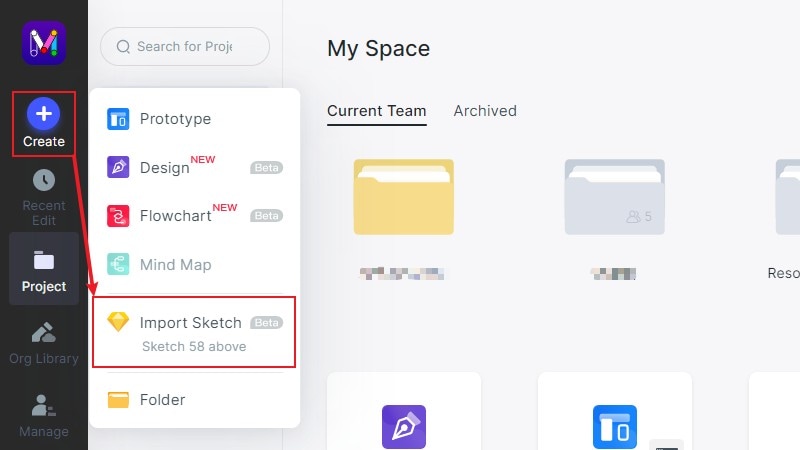
After logging in to Mockitt, click "+ Create" button and then you can see there is a "Import Sketch" option. Click on that.
Then simply select the Sketch file on your computer and open it. This way, you can edit the Sketch file easily.
Final words: Wondershare Mockitt is the best alternative to Figma and Sketch. It is more beginner friendly and you can start using it easily.
