How to Convert Sketch to Adobe XD
Sketch and Adobe XD are the top prototyping tools used in UI&UX design. They have features and other elements that make the designing and creation of wireframes and prototypes easy. It is even possible for you to convert Sketch to Adobe XD. There are several methods that you can use, but it is always fine to look for the method that makes it easy for you to do so. In this article, you will learn how to convert Sketch to Adobe XD and learn more about Wondershare Mockitt which is the best XD and Sketch Alternative in 2021.
2 Methods to Convert Sketch to Adobe XD
It is very easy to convert Sketch to Adobe XD. There are two main methods that you can use to the conversion fast and effectively. One of the methods is dragging Sketch assets into the Adobe XD and the other one is opening a Sketch document in Adobe XD. Note that it is possible to copy and paste from Sketch to XD to help retain the same editability and fidelity, but dragging it is more preferable to drag the same content from sketch to XD. Here are steps to follow using the two methods.
The First Method to Convert Sketch to Adobe XD
Import Sketch to Adobe XD by the Open Command
- First, you need to open Adobe XD and then go to "File" > "Open From Your Computer".
- Select the file and tap "Open".
- The Sketch file will be open in Adobe XD. This way, your Sketch file will be converted to Adobe XD and you can edit it in XD now.
Note that it is only possible to open Sketch files designed using Sketch version 43 or the later versions.
The Second Method to Convert Sketch to Adobe XD
Import Sketch to Adobe XD by Dragging and Dropping
- Open Sketch file in the Sketch app.
- Choose and select the content in the Sketch document.
- In the inspector panel found on the right, click "+" to the right of "Make Exportable".
- Select SVG on the format menu.
- Drag content from the layers panel found on the left side into Adobe XD. The content you can edit is fully embedded in the Adobe XD document.
When you import Sketch to Adobe XD, you will be able to take full advantage of some of the best features and elements. They include robust prototyping, repeat grids, gamepad and voice support, and auto animate. Note that in case you would like to use a sketch library as a sticker sheet or design system for your XD projects, it is also possible now to import them to your assets panel directly and be able to keep everything in sync.
The Best XD and Sketch Alternative in 2021
The best XD and Sketch alternative in 2021 is Wondershare Mockitt. This is an all-in-one UI/UX design tool that when you use it you do not have to do coding. Its efficiency makes it possible for you to design quickly, thus allowing you to save a lot of time in the process. The fact that no coding is required also makes the tool a perfect option for designers with less or no coding skills. What you like most about Wondershare Mockitt is that it has a well-organized workspace, meaning you can understand and view everything that you are doing. Besides, it has a simple drag-and-drop functionality that makes the creation of wireframes and prototypes easy. Most importantly, you can import your Sketch file directly into Mockitt and make further editing.

At times, you might be creating a design or an app in your company, meaning you are working as a team. Wondershare Mockitt makes it easy for you to do the work perfectly since it allows members to work on a single design simultaneously. You can also share your prototype with others. All you need to do is add them to your Wondershare Mockitt project directly. They can leave comments and feedbacks that allow you to make improvements.
Mockitt also generates QR codes that make it possible for you to do scanning of the code using your Android or iOS device camera. This helps you test the prototype to find out of it has the look or the functionality that you want. The tool also makes it possible for you to demonstrate to others the functionality of the prototype to others and get comments that can help you make further improvements.
How to Convert Sketch to Mockitt
When you use Sketch to create your UI design, Mockitt is usually the best companion tool. Here are steps you should follow as you convert Sketch to Mockitt.
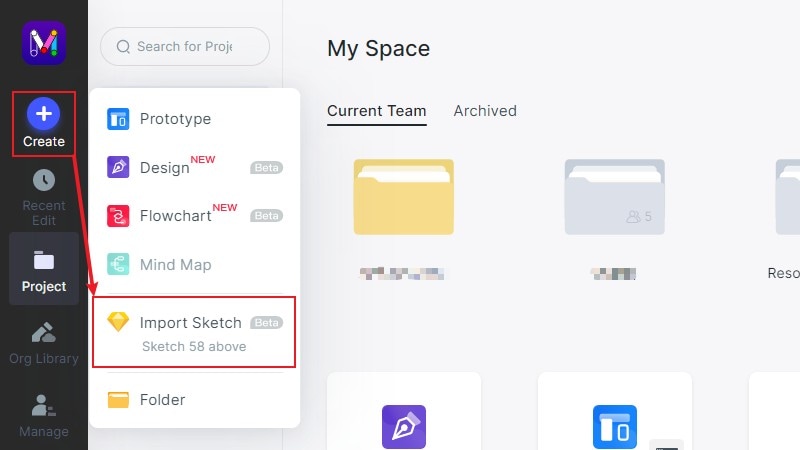
- Sign in with Mockitt account, and then you will see the dashboard.
- On the left toolbar, you can click the "+ Create" button.
- There, you will see an option "Import Sketch". Tap on that.
- Select the Sketch file and click "Open".
- The Sketch file will be open in Mockitt and now you can make changes to it. You can either continue user interface design, or import to prototype to make interactions.

