What is Image Slider and Types of Image Slider
As a UI/UX designer, you are naturally inclined to make use of the best design. To bring creativity to life, you can include image sliders, which happen to be a lucrative addition to any website. It owes its popularity to scaling the user interface from 0 to 100 in record time. So what is this mysterious image slider, and how can you incorporate it into your website? Let's find out!
- Part 1. What is an Image Slider, and why should I use it in my next project?
- Part 2. Types of Image Slider: which is the best option for your website?
- Part 3. The best slider layout for your website: slider layouts defined
- Part 4. How to Make an Image Slider for free?
What is an Image Slider, and why should I use it
Image sliders are innovative & animated ways to showcase more than one image, video, or design resources on your website. "Multiple image slider" refers to this very collection that is easy to create and implement. A very good reference example is from the Amazon web store. You see an auto-scrolling banner on the top of the website. It is eye-catching and serves the purpose of displaying on-going promotions and new launches.
Remember the last time you read a 5000 word book instead of watching a 5 minutes video on it? Yeah, us neither.
The reason why this works is that users are naturally more drawn to audio-visuals than text reading. So you get the point. It sprinkles animated effects in order to keep the target audience captivated and hooked to your website. The longer the prospect stays, the more the probability of them making a purchase. In addition to it, we will also show you how you can make an attention-worthy free image slider for your website.
Types of Image Slider: which is the best option for your website
Since adding an image slider is a good design decision, there are multiple means by which you can use it. Each kind of slider has a varied mode of operation. The only common denominator between all of these is that they help you take your website design a notch ahead. You can make use of the following types of image sliders to grab customer or viewer's attention on your website quickly:
Simple or a standard slider
This type of image slider is of the most basic structure. It resembles a typical slideshow, and you can use it to display single images, one by one.
Carousel sliders
A carousel slider or a "multiple image slider" is where you can loop in more than one image. They repeat themselves after a set time frame.
Showcase slider
A showcase slider allows you to display the current image on the slider while also giving a brief preview of the next picture.
Block slider
A block slider is a combo pack, simply put. In this slider, more than one type of media resource can be added. I.e., you can add images, videos, and so on in one single block, as the name suggests.
The best slider layout for your website: slider layouts defined
To choose a background image slider or a multiple image slider? A good way to determine is to analyse from the type of slider layouts. To name a few, these are:
Boxed layouts
This is the most basic layout where images reside in a container of fixed ratio.
Full width
Here, the slider spans across the entire web page.
Full page
If you wish to fill the page above-the-fold, then this slider layout would be the best for your website design.
So having a necessary vision of the slider type and layout you wish to use, the design process gets simpler.
How to Make an Image Slider for Free
By now, we have learned how using a free image slider adds the extra-edge to any website. It's a wise idea to use it in real-time. What's more exciting is that it's completely free to make by using Wondershare Mockitt!

So what is the Wondershare Mockitt?
It is an online prototyping platform that's compatible with Windows, Mac, and Ubuntu desktop versions. It's easy to use and has a plethora of features that are enjoyed by a global community of more than millions of designers.
- Fast prototyping - Say hello to the design process that takes minutes, not months!
- Prototyping on the Cloud - Olympic Games Cloud service infrastructure allows users to take off where they left, by making use of cloud-based synchronization.
- A wide variety of design resources - As users, you get access to a 500+ digital elements library. It comprises customizable icons, components, screens, and templates. In addition to it, it's also consumer-driven. So the library is always up to date with the latest trends.
- Project synchronization - 128-bit SSL protocol for data transmission encryption and multi-level disaster recovery backup. Team members can freely synchronize progress and collaboratively view and edit the same project.
- Interactive teamwork - Teamwork makes the dream work! Mockitt facilitates this by empowering users with real-time feedback, comments and input sharing.
- Flexible permission management - 3 roles of names Owner, Administrator, and Member), each with specific permissions makes for access control.
- Traceable version history - So that you can go back to making revisions in case you change your mind!
Making an image slider carousel using Mockitt
Step 1. Open the design screen where you want to create the carousel.
This page can be the home screen or a dedicated landing page as well. Mockitt gives you full flexibility to choose and create. In the "widget panel," you will find the "Carousel" button. It's also distinguishable by the "Component - Basic Components" tag. Click on it.
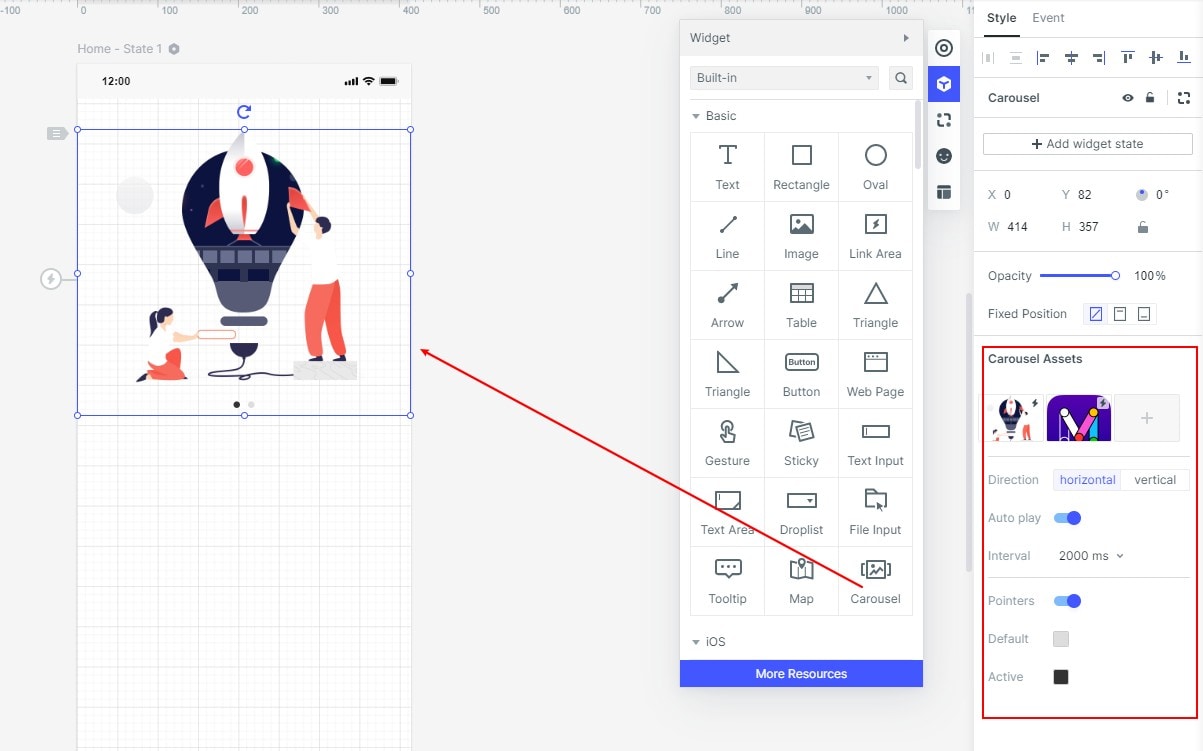
By making use of shortcut key 1, you can add a carousel. You can alternatively drag out the carousel component from the built-in component. Next, you can feel free to choose from "local upload" or "material library" by hovering your cursor on top of it.
Step 2. Adjust and set horizontal/vertical scroll.
In this step, you just need to set scroll modes. It can be horizontal or vertical. Mockitt indicated whichever is about to be implemented when pointed upon.
Step 3. Click to rotate / auto-rotate
The duration or intervals between the scrolls can be adjusted as you like. On the thumbnail, look for a small lightning icon. Now you can set it to click the carousel to jump to other pages or other states.
Step 4. Whether to set indicator point and its color
You also get the provision to choose whether to display the indicator point and the color of the point.
Step 5. Handoff to the developer
Once you are satisfied with your multiple image slider or simple image slider, you can share the design masterpiece with the developer team. It is easy to share the design by using "hands-off-mode." It enables you to make offline viewing as well as enter presentation modes. In order to do this, simply click on the "handoff" icon as shown below in the image.
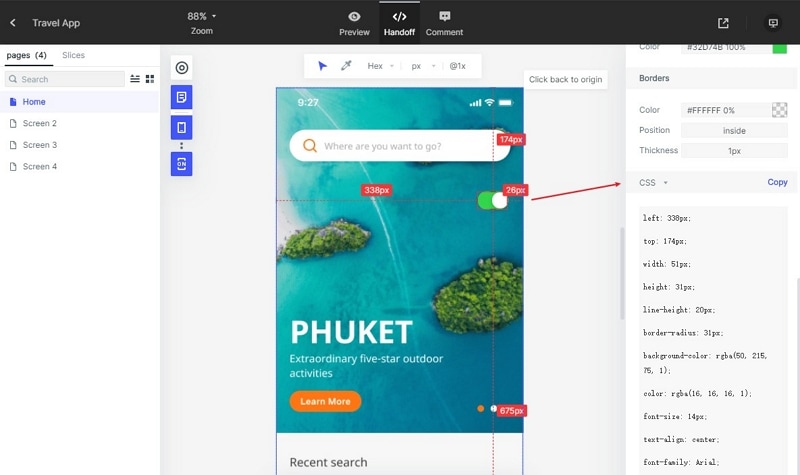
Conclusion: a quick recap on image sliders for websites
Adding a "multiple image slider" or a "simple image slider" to your website can attract eyeballs your way. In turn, it would result in more user engagement that can lead to sales and more revenues. These free image slider designs are easy and quick to make, especially using Mockitt. Mockitt has a lot of features that are tried and tested to help you scale your design thinking. Try Mockitt for free to create the next trendsetting website as fast as today!

