How to Export Illustrator to Adobe XD
Are you struggling to export Illustrator to Adobe XD? Put your worries aside because we have a solution to your problem. Illustrator is a good graphic design software and is used by droves of designers. You can design an amazing artboard with amazing elements and want to integrate them into your prototype in Adobe XD. Well, this may look like a hard nut to crack, but the crux of the matter is you are inches away from fetching Illustrator to XD. But how is this possible? In this article, we shall take you through a complete guide on exporting Illustrator to Adobe XD.
- Part 1. Steps for Exporting Illustrator to Adobe XD
- Part 2. Top 5 Adobe XD Alternative
- Part 3. Tips for Exporting Illustrator to Adobe XD
Steps for Exporting Illustrator to Adobe XD
Adobe Illustrator is a great graphic design platform used by scores of designers across the globe. What if you want to import your graphic designs to Adobe XD so that you can edit and share them as prototypes? Yes, it is possible to export Illustrator files and open them in XD format. It is not a complicated process, and there are multiple ways to fetch the assets you need from Illustrator to Adobe XD. You can copy vector and bitmap images on Illustrator and paste them into Adobe XD while retaining fidelity and editability. Note that the illustrator files won't be opened as separate documents but shall be placed within an open document. Also, you cannot directly copy and paste an Illustrator artboard to Adobe XD.
Option 1. Use the Open Option
Step 1. On the XD primary window, navigate to the "File" tab, and select "Open" from the drop-down list. Alternatively, you can press Cmd + O for Mac computer or Ctrl + O for windows on your keyboard.
Step 2. Locate the file in the file directory window and select it. Now drag the illustrator file over the XD icon, and the file will open on XD. This is only for the Mac system. For both Windows and Mac, right-click the target illustrator file and choose the "Open With" option. From the Open With submenu, select "XD," and the illustrator file will open in Adobe XD. Note that not all the elements within the illustrator files you open with XD will be supported with complete fidelity.
Option 2. Use Import Option
Step 1. On the Adobe XD window, navigate to the toolbar, and click on "File." From the subsequent drop-down submenu, select the "Import" option. This action will direct you to the file directory window.
Step 2. On the file directory window, select the target illustrator file and click "Import" to upload it. The easiest way other than clicking the Open button is to double-click on that illustrator file simply. The following points are worth noting.
- If the illustrator file contains artboards, those artboards will be placed below XD artboards.
- If there is no more space below the XD artboards, the imported Illustrator artboards shall be placed in any other available space.
- If the imported illustrator file lacks artboards, the respective assets will be placed at the center of the XD canvas.
Top 5 Adobe XD Alternative
1. Wondershare Mockitt
Wondershare Mockitt is, without doubt, the best Adobe XD alternative tool. This program has everything you would demand from a modern design, prototyping, and collaboration tool. This explains why plenty of organizations have made it their indispensable tool.

Ranging from speed, ease of use to an assortment of excellent features, Wondershare Mockitt ticks the boxes of the Adobe XD alternative you have always yearned for. The good thing about Wondershare Mockitt templates is that they suit diverse types of industries and are frequently updated. Customizing a template can save much time and energy because you don't need to start from scratch.
With the abundant widgets and icons, you can easily make your interface eye-catchy and easy to win clients' hearts. Unlike other tools, Wondershare Mockitt offers a unique collaboration platform. Team members can collaborate in real-time and co-edit the project to accelerate the design process and push it forward.
As it's an online platform, you don't have to get sick of downloading, uploading, or saving your project. Everything is synced on Cloud, and you can access your project anytime, anywhere, across different devices.
- It allows users to preview prototypes on mobile, PC, or offline.
- With Wondershare Mockitt, team members can collaborate in real-time and exchange feedback on improving the project design.
- The handoff specs make it super easy to hand over designs from designers to developers.
- The cloud feature syncs projects, and thus users can access their projects without space or time limitation.
- There are plenty of templates and UI assets that make it easy to design effectively.
- It offers numerous widgets like Fast Widgets, My Widgets, Built-in Widgets, and icons that make the interface more appealing.
2. Sketch
Here’s another best alternative for Adobe XD. The features of Sketch are quite similar to Wondershare Mockitt. Since Sketch is a cloud-based wireframing tool, you can access its features online. There’s no need to download the application. Apart from its remarkable features, only macOS users can get the benefits of Sketch. If you’re a Windows user, you need to need to find an alternate solution for Sketch, or you can use Wondershare Mockitt.
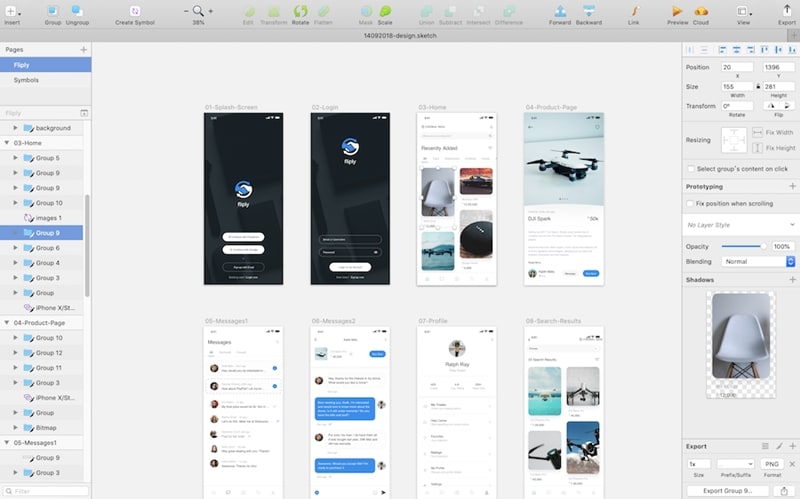
- Sketch provides a fully collaborative environment to enhance your teamwork.
- It gives a robust design environment for the designers to create smooth and creative projects.
- Provide a user-friendly interface and easy to navigate through the projects.
- It also gives you the flexibility to freely drag and drop the elements.
- It also supports different integrations and plugins.
3. InVision
InVision is another tool that comes in the category of prototyping and wireframing. With its advanced features, InVision is among the best candidate as an alternative to Adobe XD. After Wondershare Mockitt, InVision is one the best prototyping software for all operating systems. More than 7 million people use InVision to create seamless product design and development. Plus, you can also use all its features on a trial basis.
InVision is still the favorites among many professional graphics or UI/UX designers.
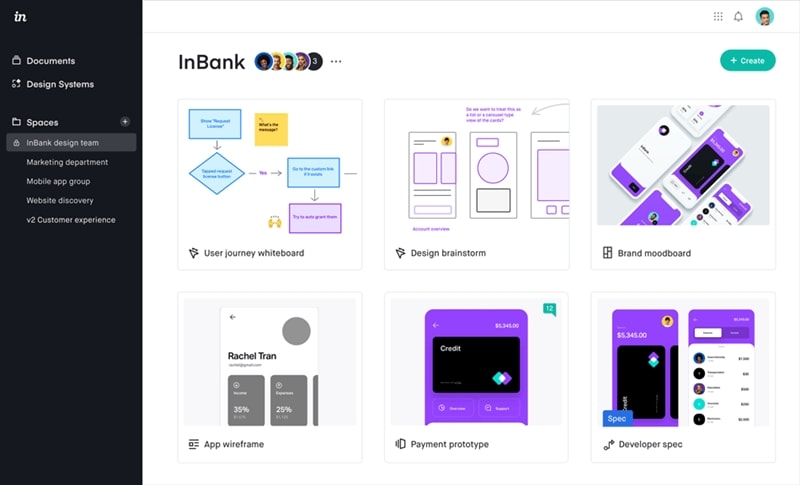
- It also has the functionality of drag and drop.
- No need to code for designing.
- It also has the option of feedback to improve the design.
- Allows social sharing in a single click.
- Provide interactive design to manage multiple screens at a single time.
4. Gravit Designer
Here’s another best replacement for Adobe XD on our list. Gravit Designer is slightly different from Wondershare Mockitt and InVision. It’s a complete package of vector graphics. The great thing about this tool is whether you download it on your system or use it on the browser, it’s up to you. It’s a freemium graphic design tool means you can use this tool on a trial basis. Another great thing about this app that it is accessible on every platform! Isn’t it remarkable?
Gravit Designer is getting into the limelight for many designers because of its tremendous features. In the future, it will give tough competition to one of the best tools in this category.
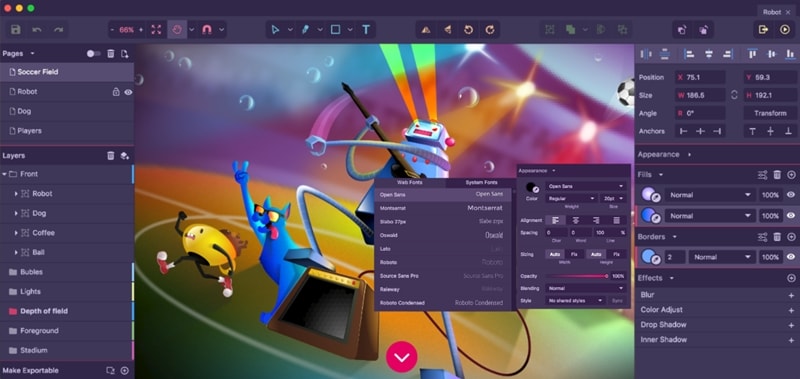
- You can access your projects anywhere and anytime.
- If you’re willing to use it offline, there’s an offline version of Gravit Designer available for all platforms.
- It also supports a touch interface, fully adapted to touch-enabled devices. Also compatible with pen devices like Apple Pencil.
- Whether you save your project or not, Gravit Designer saves your project every 5 minutes to its cloud storage.
5. Lunacy
Lunacy is a lightweight and best alternative for both Adobe XD and Sketch. Lunacy is native to Microsoft Windows. It’s a long-awaited version of Sketch for Windows users. Although Lunacy is the product of Microsoft, you can still use it on other platforms.
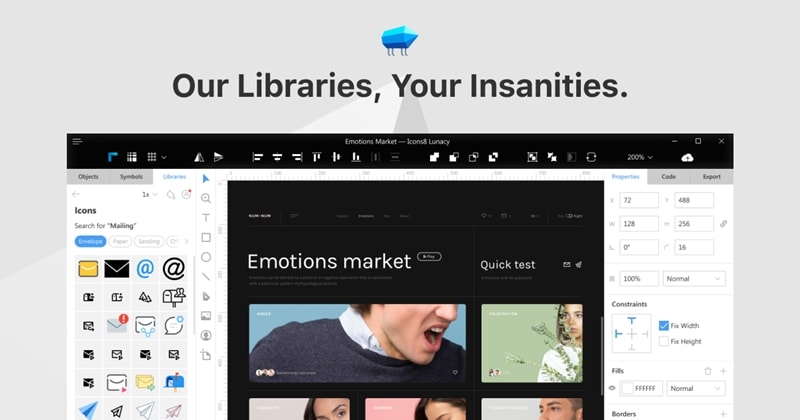
- It provides an artboard and image tool to draw images or create different designs.
- If you’re a canvas user, a pencil tool allows you to draw anything on the canvas.
- It also has different mathematical shapes that can be helpful in vector designing.
Tips for Exporting Illustrator to Adobe XD
Before exporting illustrator files to Adobe XD, it is important to be conversant with some useful tips to avoid possible frustrations. These tips include:
- When you open your Illustrator file in Adobe XD, note that not every element will be supported with complete fidelity. Some elements will be supported, while some won't be supported at all. Be aware of non-supported and supported elements before exporting Illustrator to Adobe.
- When you import the illustrator files, they are placed within an open document and not separate.
- You can copy Illustrator's vector and bitmap images and directly paste them into Adobe XD while maintaining the same fidelity and file editability.
- You cannot directly copy and paste the illustrator artboard on Adobe XD.
- You can import Illustrator files available in Creative Cloud Libraries into XD by simply dragging them to the XD canvas.

