How to Create Beautiful App Design
There is nothing that beats the joy of creating a beautiful app design. If you are designing for clients or your company, you understand the most beautiful app designs stand a good chance of victory. But how exactly can you create beautiful app design? The secret is using the appropriate design tool. While there are numerous design tools out there, arriving at a suitable one can prove challenging. However, you don't have to worry because we shall take you through a detailed guide on how to create beautiful app design in 2020.
The Best Tool to Make Beautiful App Designs
Wondershare Mockitt is arguably good app design tool to make beautiful app designs. With this right tool, you are guaranteed the best design experience. The total no-brainer and intuitive interface alongside top-notch features make it an ideal tool for every designer out there. There are scores of people across the globe who have made Wondershare Mockitt their indispensable app design tool. Plenty of widgets and icons enables users to design stunning interfaces. You can edit widgets in the Inspector Panel and save them in your widgets library to reuse them and save time.

Pick a template and customize it to meet your design needs. There are plenty of templates that are suitable for diverse industries. Make your app designs more interactive by adding interaction features like transitions, links, and animations. This way, you can easily win the hearts of potential clients or stakeholders. Once you are through with your design, you can collaborate in real-time with colleagues and edit the design on the same page to accelerate the project progress.
Features
- This beautiful iPad app design tool supports real-time collaboration and co-editing.
- Users can preview their designs on mobile, offline, or PC before implementation.
- The cloud feature syncs projects, and users can access their projects across different devices irrespective of space and limitation.
- There are several UI assets and templates that suit diverse industries.
- It has plenty of widgets and icons that make it easy to create beautiful interfaces.
Steps to Design a Beautiful App
Step 1. Log in
Log in to Wondershare Mockitt using your username and password. On your homepage, click the "Create Project" button. If you had started the project, then click on that project to continue. Select the former to start a new project and then choose the "Blank Project" option. Enter a suitable name for your new project within the "Project name" field and click on the target device icon. To choose a specific device screen, just click the device drop-down icon and select from the list. Once satisfied with your selections, click the "Create" project to start designing your app.

Step 2. Add more Screens
A screen is vital in creating object and page connections for your app. The number of screens would depend on the app's object/page connections. To create a new screen, hit on the "Add screen" button. Provide a name for your screen to avoid any confusion in your design process.
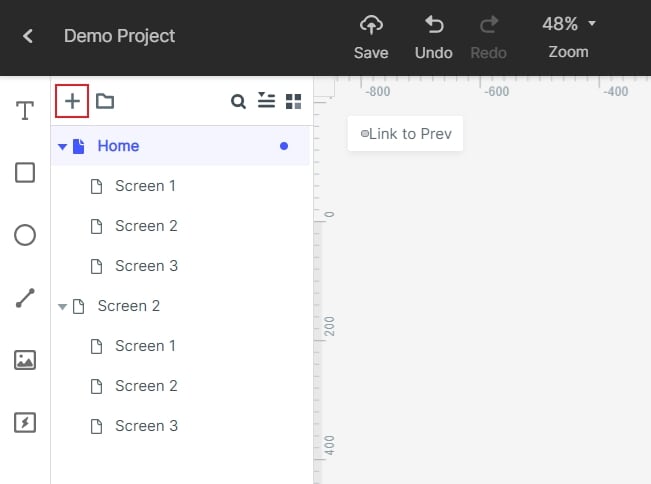
Step 3. Add widgets and icons
On the left side of the screen are Fast Widgets. There is also My Widgets, Build-in Widgets, and Icons library on the right of the screen. To add a Fast Widget, double-click on the target widget,
drag it to the canvas then start drawing while pressing the hotkeys. To add the other widgets and icons, simply click and drag them to the canvas and begin drawing. If you want to edit a widget, click on it and edit from the Inspector Panel. Once edited, save them for reuse by dragging them to My Widgets library.

Step 4. Create Object/Screen Connections
Connections are key to app interactions. When you hit on a clickable object, it should direct you to the respective page. This involves linking an object/element to a destination page/screen. To link an object to a screen, just click on the object, and a circular handle should appear on its right side. Drag this handle to the target screen and release. A line is drawn between the object and the screen, implying that a connection is established. Repeat this for the other screens and elements that ought to be connected as dictated by the app functionality.

Step 5. Preview and Share
Once you are done with connections, it is important to preview your design. Click on the "Preview" tab on the toolbar and interact with your app design accordingly. If you want to share with friends, click the "Share" button to obtain the project link and the respective QR code. Your friends can use these details to access your design.

Resources to Find Beautiful App Design Ideas
Getting down to design isn't all about the prowess and the suitable app alone. It is all about transforming that idea into a great design. But where can you source these ideas? You might have some rough ideas in your mind, but getting design ideas from other sources could help you design the best app. Let's look at some of the best websites to find beautiful app design ideas. After you learn these resources, hope that you can finish a beautiful iphone app design.
1. Medium
Medium offers a variety of topics that matter, including design. By reading through the UX design articles and news, you will improve your app design ideas.
2. Pinterest
Pinterest is a harbor of design images. You can search for designs you want and enrich your design library with more ideas.
3. Uplabs
Uplabs is one of the best places for design resources. It has eye-catching trending design resources that will help improve your creative spark in app design.
4. Creative Blog
Creative Blog, as the name suggests, gives you a host of topics on creative ideas that cut across technology and designs. Go through several of them and pick ideas that you can incorporate into your designs.
5. Designer News
DN is one of the best places where designers converge and share their designs. Scroll through and access plenty of designs here. You can join the community to receive these invaluable design ideas easily.

