How to Redesign Spotify
Spotify is one of the top music streaming app with its focus on offering users the best entertainment experience and catering for their needs. With spotify redesign; it becomes easy to use the app. As a designer, you end up attaining a lot of skills and get more inspirations on how to perform the job successfully. You can use different tools to do the spotify redesign 2020. Here is a comprehensive guide on how to build spotify redesign using Wondershare Mockitt which is the top tool in the market and why you need Spotify iOS redesign.
- Part 1. How to Redesign Spotify
- Part 2. What is Spotify Redesign
- Part 3. Why You Need to Redesign Spotify
How to Redesign Spotify
It is easy to do spotify redesign using Wondershare Mockitt with its simple platform and rich library full of widgets, templates and icons. The good thing is that you do not have to be a professional designer to be able to perform a great Spotify UI redesign job. The most important thing is to understand its features and know how to use them when you do Spotify app redesign. Here are steps you need to follow.
Step 1: Initiate a new project
On Mockitt, click "Create" then "Prototype". Name your project and in this case it is Spotify app Redesign. Pick the device you want to perform Spotify redesign 2021. You can choose mobile, tablets, web page, watch or others. Pick mobile and then Android or iPhone. Now you will initiate the Spotify UI redesign project.
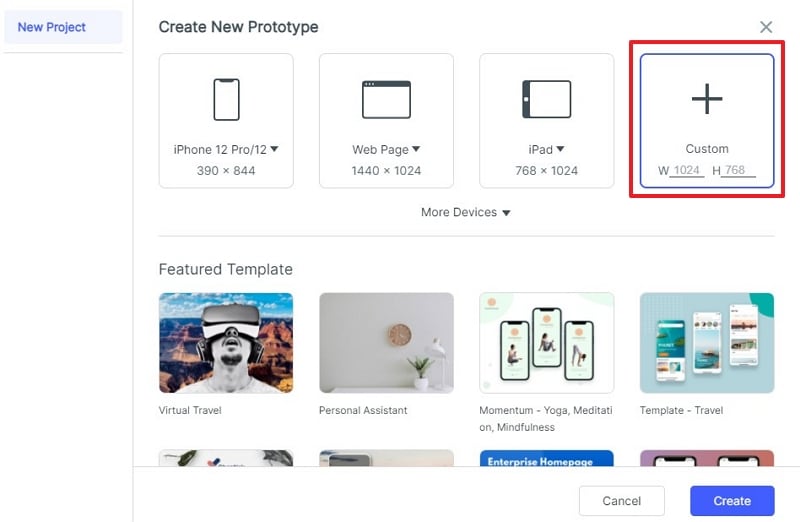
Step 2: Start Spotify Redesign
After you have created your Spotify redesign Android project, begin by changing the background color of the design canvas to white by unchecking the field. Pick a "Rectangle" from the various widgets on the platform. Insert the Spotify logo at the top of the canvas. Go to "Library" then click "Mine" and select the Spotify logo and insert it to your design screen. Alter its dimensions to suit your specific spotify ios redesign needs. Align the Spotify logo horizontally to the center and move it up. Then insert the search bar. Do this by going to widgets and choose "Text input", drag and drop it to the canvas and modify its width effectively. To give it a modern look, go to "Appearance" choose "Radius" and set its corners to the right dimensions. Change the "Text Layer" at the top to "Search".
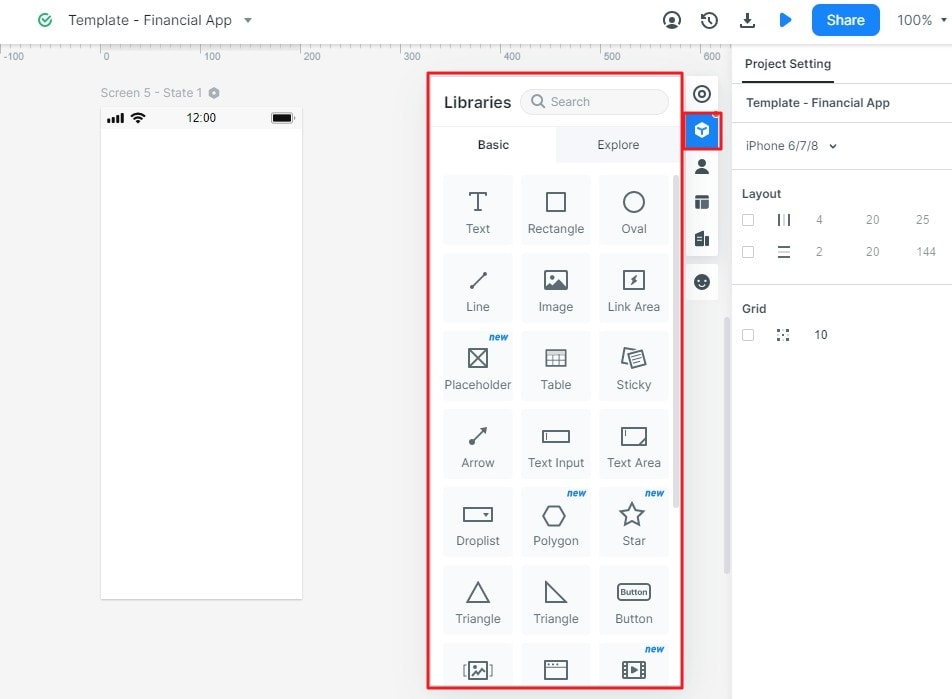
Add your desired widgets and icons. Double click or drag and drop them on the design canvas. When they are on the canvas, now go to settings where you can resize, reposition and give them the look you want. Do this on the "Appearance" section.
Step 3: Design Interaction
Duplicate the home screen. However, before you do this, rename it to home screen 2. Go to the home screen and hold and a thunderbolt will appear. Click on it, drag and then drop it on home screen 2. Here you create an "Event" and a connection to the home screen 2 is created. You can now add your image to the page. Go to "Library", "Mine" and select image and insert it.
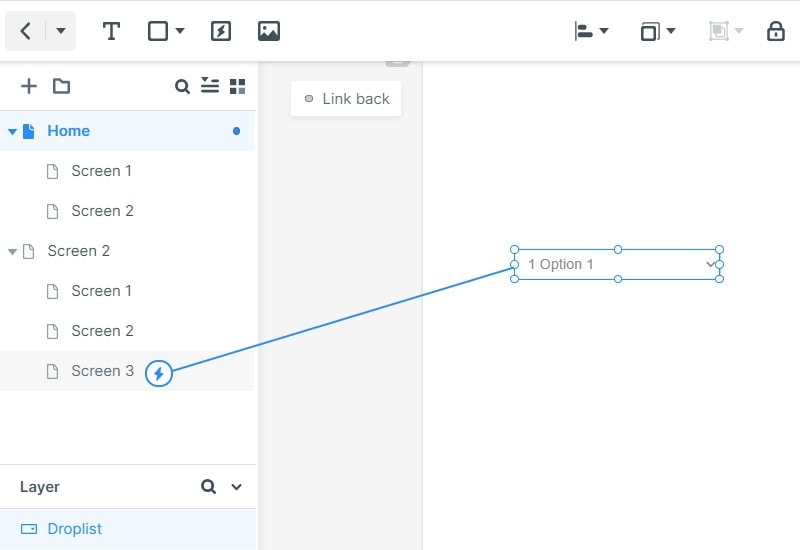
To create animation, select the "Event" created and change the preferences of this event. Click the "Tab menu" and choose "Tap" and "Hold". For transition select none and for duration you can select 200ms or any other depending on your preference. Do the same for the delay section. Add more animations depending on your spotify redesign needs from the many options provided.
Step 4: Preview Spotify redesign
Click on "Preview" to have a look at your spotify app redesign. You can also allow others to view it by clicking "Share" to generate QR code or sharing link. This makes you get feedback that can help you make the right improvement.

Video Toturial on Spotify Redesign
What is Spotify Redesign
Spotify Redesign is the new version that makes it easy for you to move podcasts and music. It allows you to view the podcast episodes and show you would like to hear. With the new version, it becomes possible for users to tap or swipe to switch from podcasts and music. Spotify redesign 2020 has three features including shows, downloads and episodes.
The episodes tab makes it possible for you to get back to the podcasts you are listening or look for new episodes. You can also easily pick from where you left. When you scroll down, you get the new episodes from all your favorite shows. The spotify ui redesign offers highly improved user experience than the previous version.
The music tab is upgraded to make it easy for users to get the content they want to access. You can get into the playlist section directly. Spotify redesign is easy to navigate, making it to have a pleasant overall experience. Spotify redesign android makes it easy for you to save all your favorite songs. You can save them on your "Liked Songs" list by clicking the three-dot more menu and then select all songs.
Why You Need to Redesign Spotify
Get more inspiration
When you redesign spotify you get new inspirations to become more creative in your design work. With the many redesign elements you can become more creative as you do the redesigning work. With design tools such as Wondershare Mockitt you have the freedom to experiment using different icons, templates and widgets to ensure you create a fully customised spotify app redesign.
Have an enjoyable experience
With spotify ios redesign you have a great experience because the links are larger making the process more user friendly. You will find the process friendlier since it is more streamlined.
Practice your design skills
Spotify UI redesign offers you a great chance to test your skills to find out what you can do in the industry. It allows you to learn new skills that you can apply to create more customised designs. Besides, you also know how to perform the design work. You learn that high level design skills do not only involve doing some simple tests, but also more complex skills that make you become an expert in digital design. Based on the user flow, you learn how to create hi-fidelity wireframes before you can make them a functional prototype.

