Top 5 Popular InDesign Calendar Templates in 2024
Find a cool InDesign calendar template online? Using templates is key to realizing cool designs that can be used throughout the year and for more years to come. If you have a concept in mind, all you need are a few stock photos, say, of a cat or dog, and a cool program to edit and manipulate basic diagrams. If your InDesign calendar template requires tech-savviness, Mockitt has you covered. This online prototyping tool is intuitive, with easy to understand features making for aesthetically pleasing final products.
- Top 5 InDesign Calendar Templates
- Steps to Create Calendar in InDesign
- Steps to Create a Calendar Easily
5 of the Best InDesign Calendar Templates
1. A very simple InDesign calendar, which is why it tops our list. This is as basic as they come, beginning with the plain look with limited colors (flower or portrait only), and large spaces for day-to-day details. This makes for a very cool and free InDesign calendar template 2023 idea.
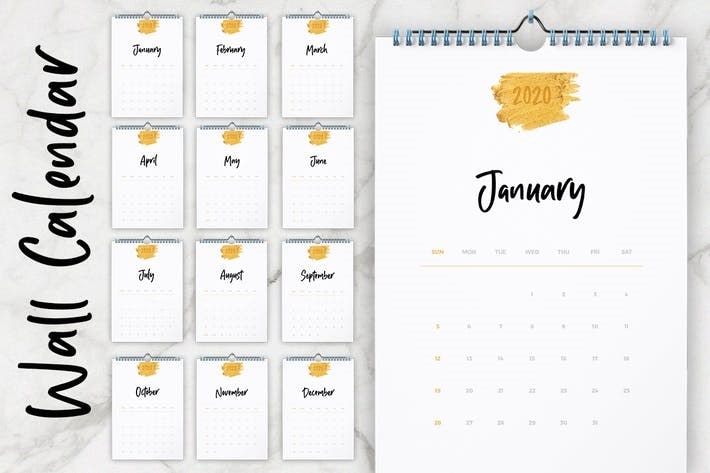
Source: imgix
2. A calendar idea with holidays in mind. If you happen to be creating one for European, or universal holidays, customize it with Wondershare Mockitt to your liking. There are multiple paragraphs, and color choices, and options for creativity on each page, for every subsequent month.
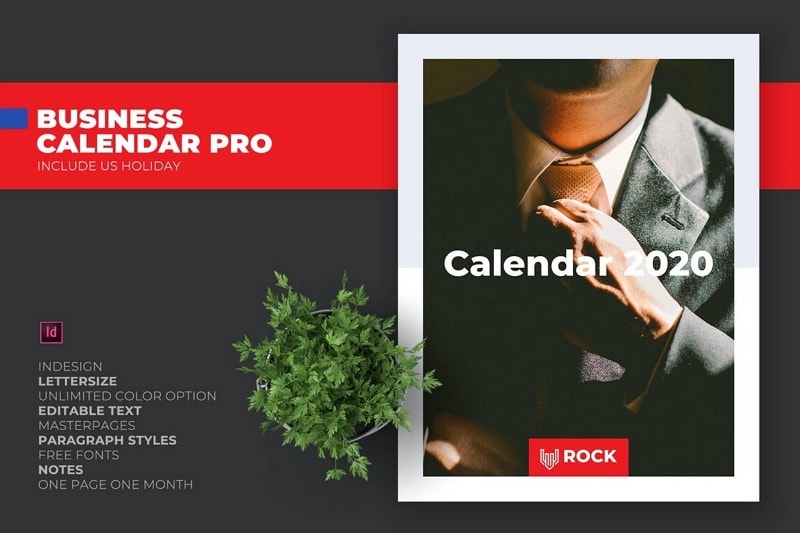
Source: theme-junkie
3. The perfect design for the business-minded, or specifically for the office. This concept should be fun for an InDesign calendar template 2023 idea. The borders can incorporate any color scheme you wish, but the main part of this design boasts enough room for planning purposes. It is easy to design using templates available on Mockitt, Wondershare.
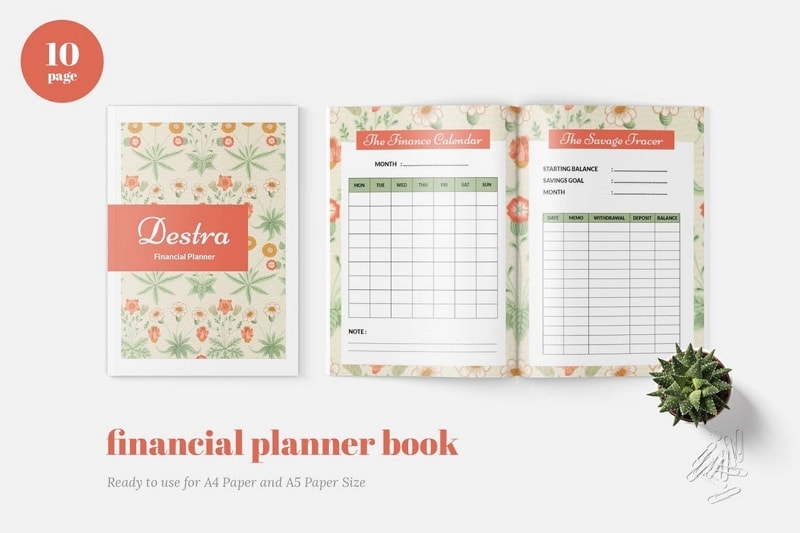
Source: theme-junkie
4. For that simple yet effective approach, this design is more suited for the home, rather than the office. The background color can be off-white, with a very subtle approach to decorating, using a flower for example. Even the font type screams casual or informal, thus the theme is clear – relax and feel at home.
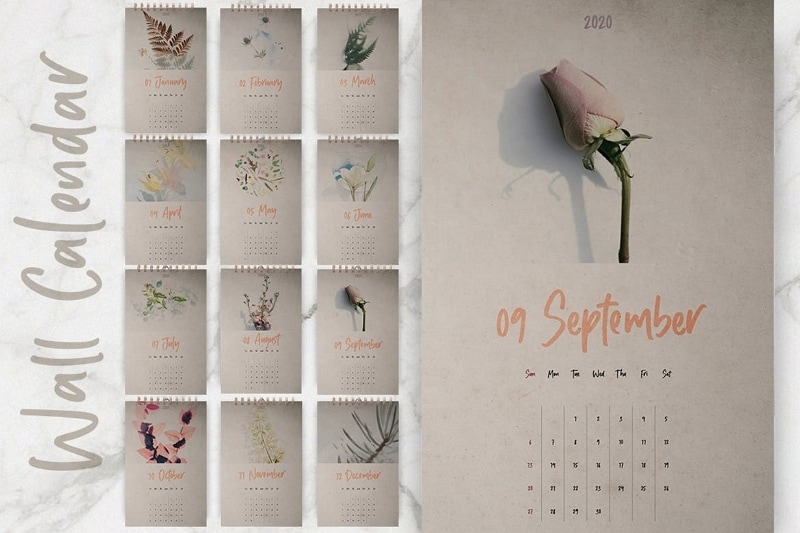
Source: theme-junkie
5. The theme for this InDesign calendar template can be, represent your city. Place this calendar anywhere in your office (s) with a different city highlighted on every page, for every month. Change the color scheme to fit the season, with a space allocated for your company logo, and a few lines to jot down reminders/notes.
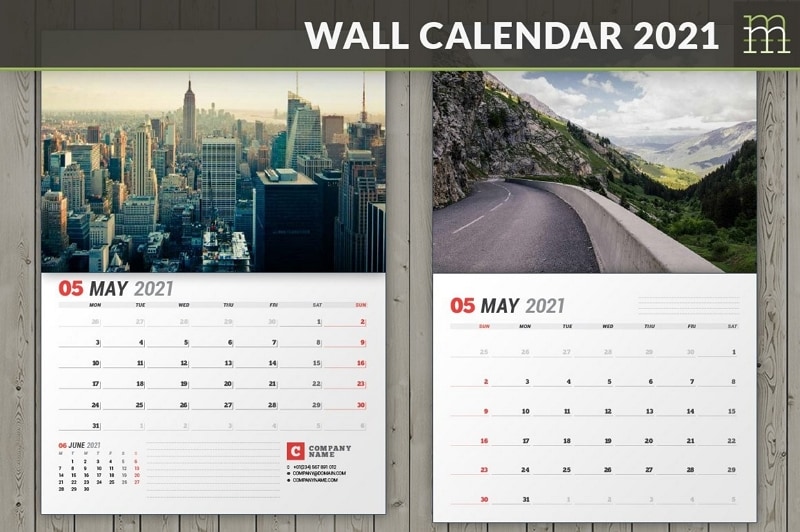
Source: creativemarket
How to Create Calendar in InDesign
Check out the easy-to-follow guide below on how to create a calendar in InDesign.
Step 1. Open up File, click next, and document. Choose the size of your template, e.g. 20 x 10 inches.
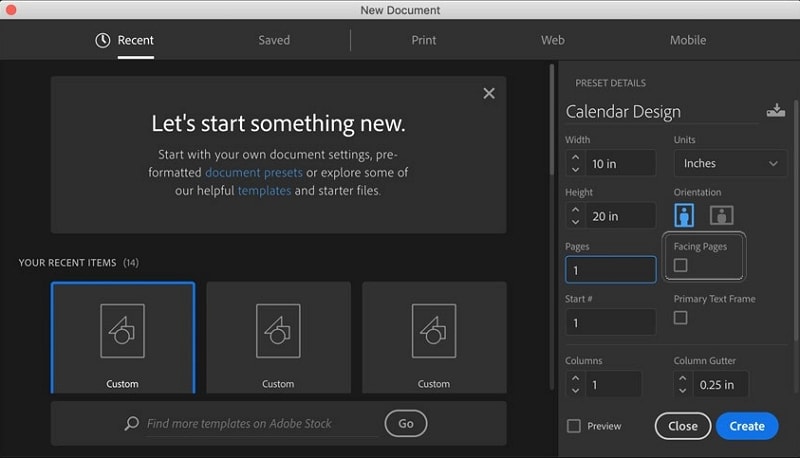
Source: tutsplus
Step 2. Choose margin sizes and bleed options. A full-bleed option means the image will extend to the fullness of the page. An example could be a 0.125 setting for bleeding.
Step 3. Navigate to the window and select pages. Here, you will find master pages which you can use to create several pages for different months of the year.
Step 4. Click on A master to enter the master’s page. The bottom of the page should pinpoint your location, Vis-a-Vis the application. E.g. "Maser".
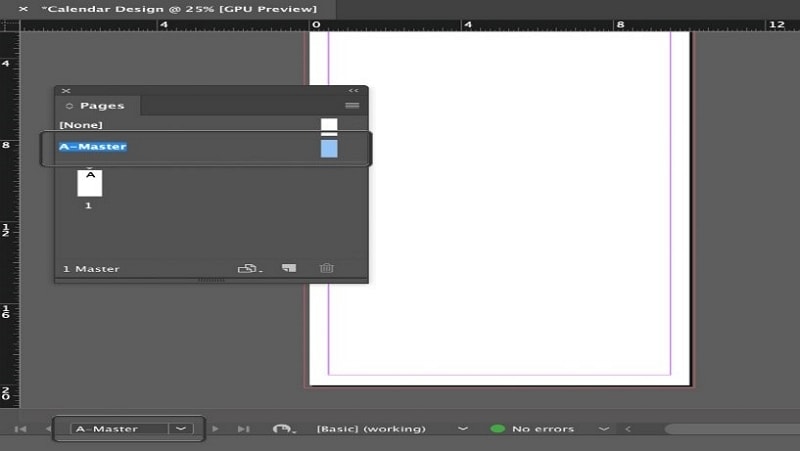
Source: tutsplus
Step 5. Create guidelines using your ruler. This is found at the top of the page. Select, then drag the ruler to develop your guide.
Step 6. Proceed to Tables, then create a table. Here, you can pick the rows and columns you need for your InDesign calendar, related to your weeks and months. Done? Click OK.
Step 7. Edit your tables by navigating to Window, type, and tables/ styles. Use the font options to input your desire font, and to format the data, check your paragraph settings.
Step 8. Under cells styles, pick a new design for fills and other cell options. Drag your new styles to specific cells you need customizing. You can now add dates manually after clicking OK to save your styling options.
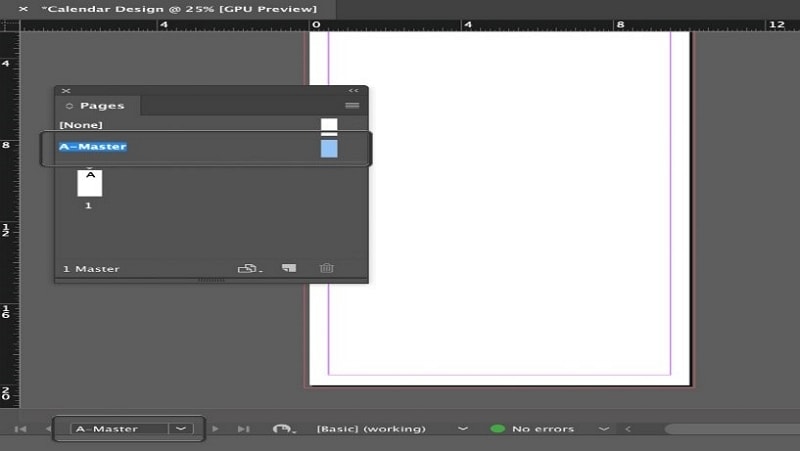
Source: tutsplus
How to Create a Calendar in Mockitt
Mockitt, a Wondershare product, is fun to use for any amateur or professional designer. A prototyping program is an effective approach to editing and sharing projects. Using Mockitt, you can add widgets (build-in) from a library, or your device. Also, prototyping is enabled using icons and imported sketch designs that you can then share using the handoff feature. It also features nifty collaboration options for you to embed links within your project, then shares your work with colleagues for immediate, real-time feedback.
Step 1: Create a project for Calendar
Navigate to the main screen and under personal space, select "Create" > "Project" on the drop-down menu. Create an empty, or blank project, which will be used for subsequent prototypes. Select a new project, or archived to work on a recently saved project.

Step 2: Add a cover to the calendar
Drag the image widget from the built-in components, and upload that image to use on your calendar. On the appearance settings panel located to our right, there is an option to insert images onto your design. This option is directly underneath the widgets menu, which you can use to compliment your InDesign calendar image.
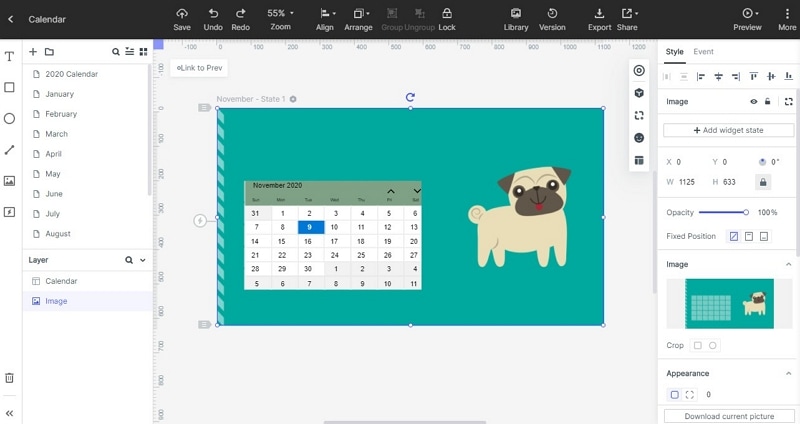
Step 3: Add a calendar widget
Navigate to "My Widgets", or check out build-in widgets in the library. These options are found on the right of your screen, while quick widgets can be located toward the left side of the screen.
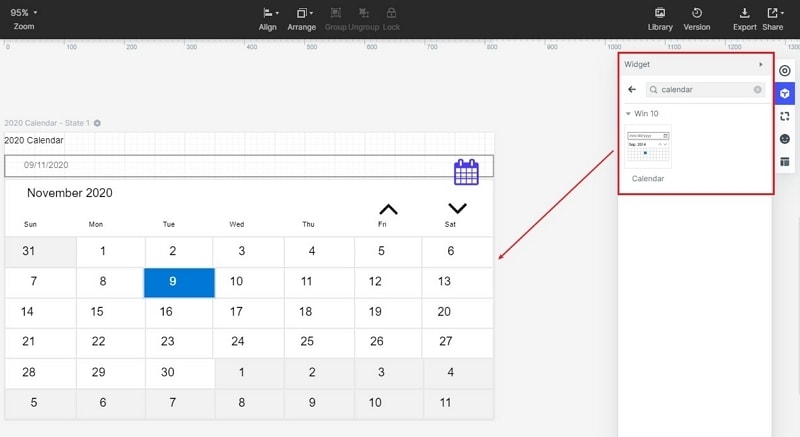
Step 4: Design and edit calendar widget
On top of the page, under styles, you can add or remove certain aspects of your calendar that you don’t like. Add dates, change colors, and fonts easily under the appearance panel. You can also edit based on opacity or the size of the Y and X-axis.
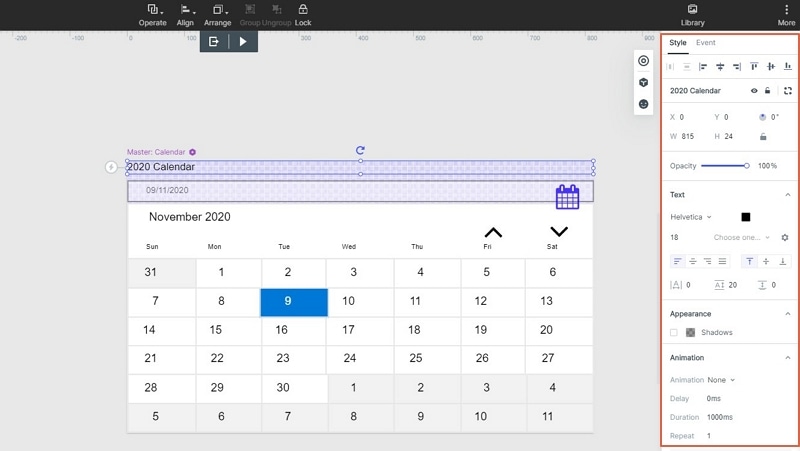
Step 5: Make your calendar move
If you want link such as 1st to such as December screen, you can drag the lighting bulb to the target screen.
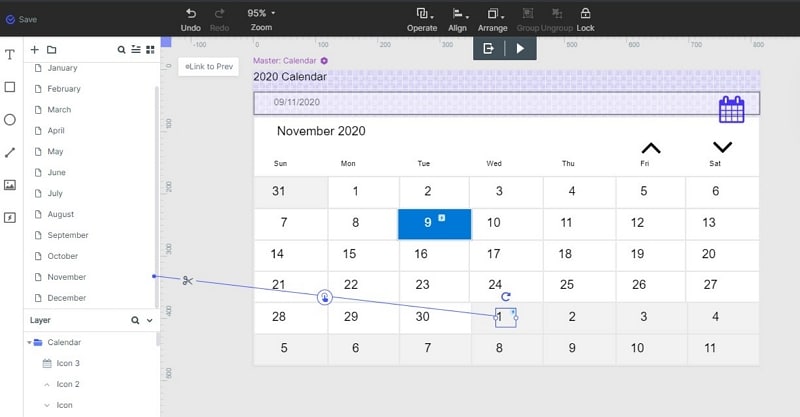
Step 6. Preview your calendar
Once you are happy with the calendar design, and your final product, locate the preview tab on top of your work screen, next to handoff, and comment. The program gives you a live preview of your InDesign calendar, giving your insight into what your clients should expect.
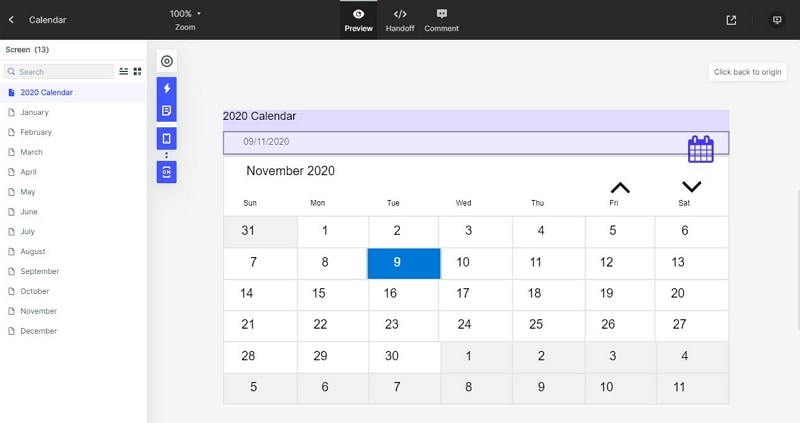
Conclusion: A nifty program to use for anyone with an InDesign calendar template idea. Sing up for free to use this online prototyping program today. From widgets to collaboration and handover features, it offers an efficient way to bring life to your concepts.

