Top 5 Wall Calendar Design to Inspire You
There is plenty of software available for users to design calendars online, and on their desktops, with few offering sound choices in terms of ease of use. The Wondershare Mockitt option, offered under Wondershare, facilitates the creation of a wall calendar design without being remarkably tech-savvy. A wall calendar design takes a few minutes using the program's intuitive platform, which boasts components and templates. Any user can sign up for free and maximize the site's capabilities, which offers tailored visibility and streamlined communication.
Top 5 Popular Wall Calendar Design
Wall calendars need to be aesthetically sound and easy to read at the workplace or home. Check out these cool, wall calendar design 2020 ideas that you can incorporate in your concepts.
1. One of the most popular wall calendar designs to date, it covers six months of the year on one page. The design accounts for space, with enough room at the top for a company picture, or stock photo. This design is pocket-friendly too as it utilizes a maximum of three large sheets.
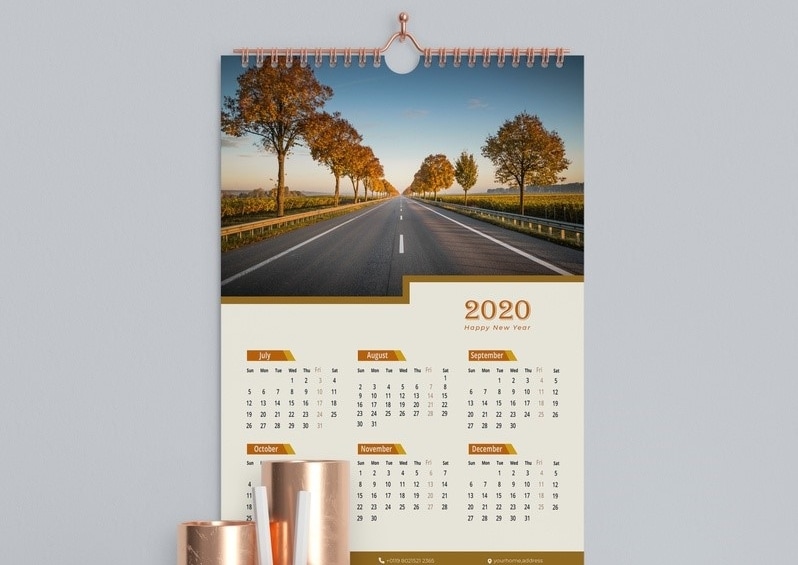
Source: app.goo
2. This is undoubtedly the coolest of them all. It does require high definition visuals because its primary goal is to advertise or inform. This design caters for one month on every page, meaning each sheet can market one idea, a person, and subject or be part of the room's décor.
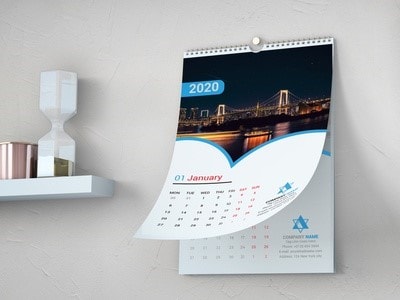
Source: app.goo
3. How about a wall planner design for a calendar? This simple and effective design incorporates everything needed in a wall calendar, including a page-a-month, space for your company logo, a stock photo, and lines for notes. You can fill in a short to-do-list and have it visible at all times.
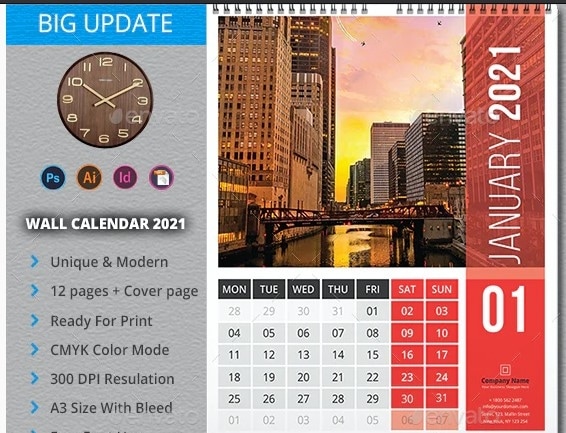
Source: graphicriver
4. This design takes into account environmental factors, aesthetics, and a cool look. It does however mean you get less space for any notes or large pictures. All months are integrated on one page, with the overarching color theme remaining constant. It's very easy to create and cheap to develop.
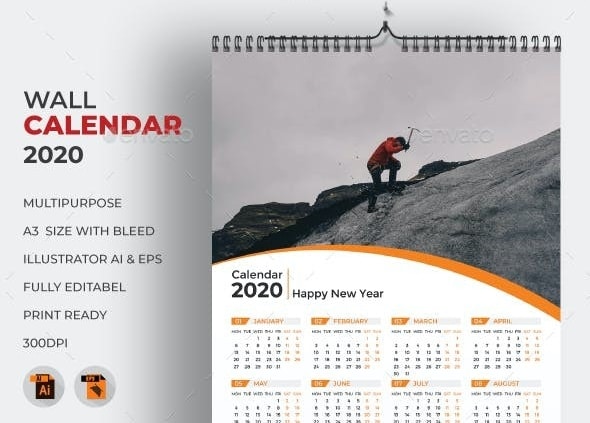
Source: app.goo
5. The design elements on this one speak for themselves. Place one medium-sized photo alongside the main month, with smaller paragraphs boasting two months in advance. This one is cool for planning purposes every quarter, and the color scheme is easy to realize.

Source: app.goo
How to Design a Wall Calendar Easily
You can import pictures in a batch to generate pages, and use the simultaneous editing option to collaborate with peers. Use the handoff feature to mark the wall calendar design 2020 ready for the developer.
All features are available for desktop and mobile platforms, working on a downloaded program or online. The steps below should point you in the right direction, in terms of designing a wall calendar with Mockitt.
Step 1. Create a project for wall calendar
Navigate to the "Personal Space" or "Enterprise Space" tab on top of your workspace (page). Select "Create > Project", and once the page opens up, choose the size of your canvas - based on your wall calendar designs 2020. Incidentally, you can import canvas designs directly onto Mockitt.

Step 2. Add a Calendar Widget
Add the "Calendar" widget for easy manipulation of your design. On the right part of the editing page, choose between built-in widgets, icons, and master. It's easy to integrate what you need. Proceed to the built-in widget options, and drag and drop what you need. Alternatively, you can peruse icons in the library, or use the master to select widgets integrated into the system, for iOS and Ant Design to name a few.
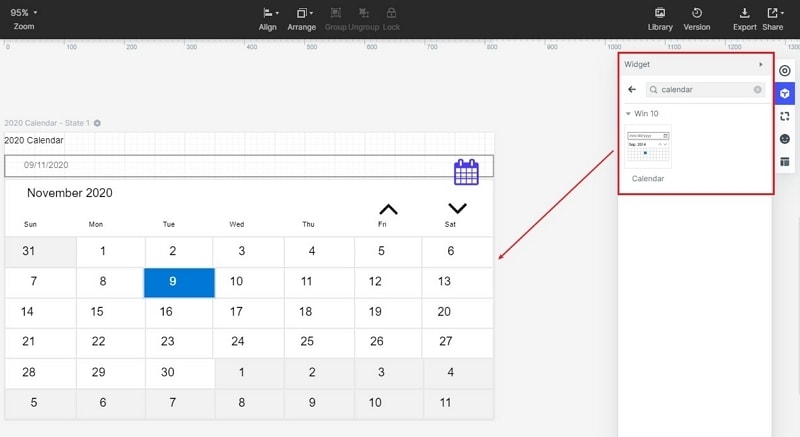
Step 3. Design your wall calendar
To design and edit your calendar widget, select components, which you can also choose to hide or show, via the eye icon on the settings panel. Move these components around, grouping them, or removing some whenever necessary. Use the design theories, such as low fidelity and high fidelity prototypes. Use the appearance settings column on the right to change the color scheme of your widgets.
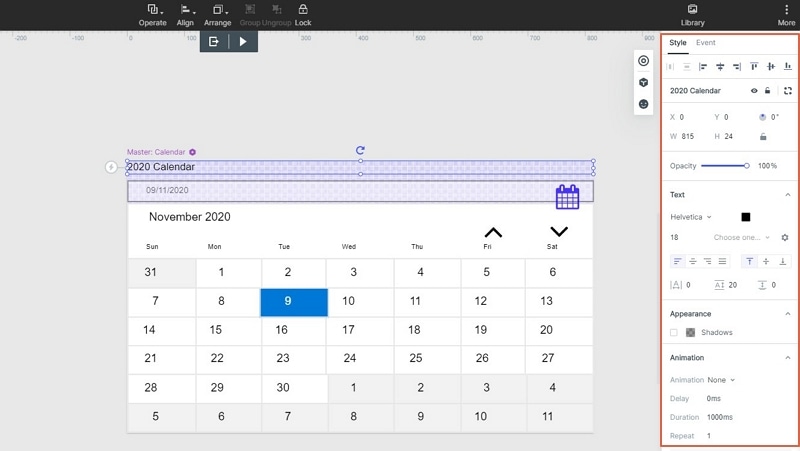
Step 4. Preview your wall calendar
Preview your work, under the same page boasting handoff and comment options on the top of the page. Click on the "Preview" tab to review your work, live. Once you're done, you can archive, edit, or share it with colleagues.
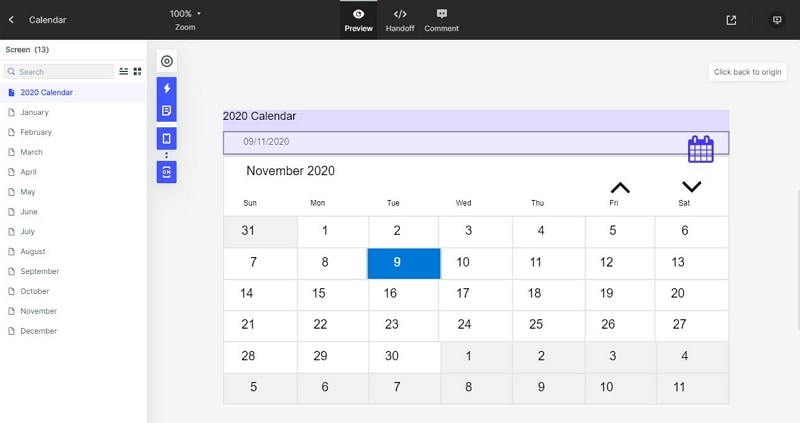
Step 5. Handover to Developer
The platform allows you to label your work before sending it to developers. On top of the current user interface, click the "Handoff" option to mark the project. This is done to create a CSS code, while you select a style code matching a component, found on the annotation panel. Copy the text in your prototype and you are all set to share your prototype with developers.
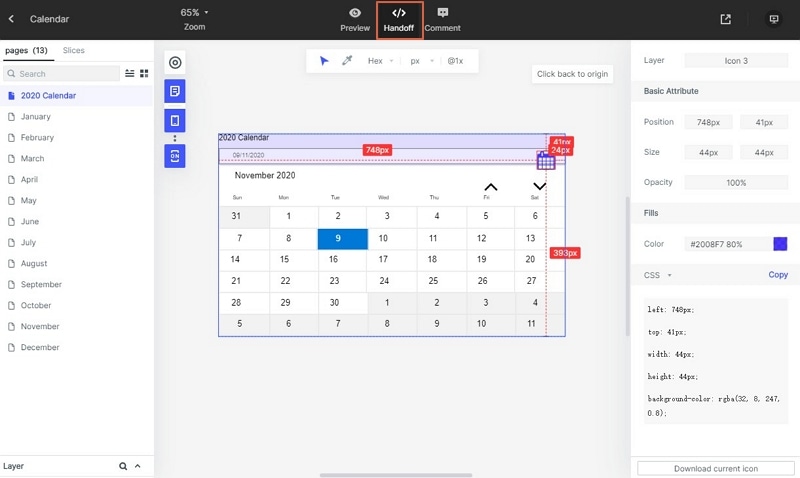
Conclusion: Although the program is easy to use, creating a unique wall planner design, or calendar design wall sticker requires a sound knowledge of the software. With the straightforward guides to using widgets, annotating prototypes, and marking it for handoff, one can realize a creative wall calendar design in a few hours. This online prototyping tool is easy for designers on the go too, for iOS and Android platforms. Try it out today and make your wall calendar design ideas for 2020 come to file.

