How to Create Atomic Design with Figma and The Best Tool for Prototyping
Figma has been a popular designing tool for many years. It is equipped with various advanced functions that help you create excellent prototypes, atomic models, and other UI/UX projects with ease. So if you are new and just started learning about Figma and atomic models, then this article is very helpful for you. Here you will get familiar with atomic design Figma and learn the process of creating atomic components in Figma. Now without wasting a single moment, let's hop into the main deal.
How to Create Atomic Design with Figma
With the pre-existing methodology of Atomic Design by Brad Frost, Figma has looked at the popular front-end development frameworks like Bootstrap. This article explains the aspects of how to create an Atomic Design with Figma.
We will be going through the design aspects or defining a term like atoms, molecules, and organisms, just a little heads up at the start so that you could develop a basic understanding of Figma atomic design and know what we will be talking about in this article.
Atoms
Atoms can consist of miniature detailed design elements like text styles, colors, and similar items. Working on these elements at this very level in atomic design can be said as working on the Atomic level.
At the Atomic level, we can focus on the detailed yet miniature aspects of a design as we defined them earlier. This shifts the entire focus from the overall projects and enables the designers to stay laser-focused and do their best.
On the other hand, Figma has used semantic naming for key UI states and extended Bootstrap's UI and Grayscale categories for extra detail and reach the very Atomic Level.
For now, take this empty button as an example of an Atom in design:
This is just a simple rectangle with rounded corners. A perfect example of an atom. In other words, anything that has a firm possibility of designing can be termed as an Atom, just like this rectangle below.
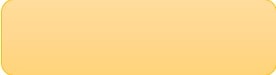
Molecules and Organisms
Now to get a clear idea, atoms are the most basic level of design elements. A group of atoms makes a Molecule (in design terms), and a group of molecules then makes an Organism.
Example of a Molecule in Atomic Design:
Now, the Atom (rectangle) is paired with a simple text that ends the designing possibilities for this rectangle (in this example) and then this element can be termed as a Molecule.
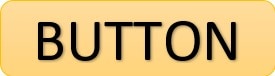
Example of an Organism in Atomic Design:
Now here, the Molecules are placed in an Organism. In other words, Molecules make an Organism. The nature of the molecules like their shape, size, and color may vary but they still will remain Molecules. Simple as that.

Brad Frost himself approves the use of these elements according to your requirements and styles. It is ok to not focus on the literal terms while designing yet keeping a track of what you are doing and making room for more ideas or enhancements.
At the end of the day, these things are made to simplify your designing jobs not to make them more complex. Take these Designing terms (atoms, molecules, organisms) simply like the framework used for a better understanding of the design elements that are often difficult to work with without clear vision.
The Best Tool for Prototyping
Prototyping and wireframing have become extremely convenient in the past few years. Now a lot of tools available that allow you to build prototypes without having any coding experience. One of the best examples is Wondershare Mockitt. It is a web-based prototyping solution, specially designed to help UI/UX designers bring their imagination into reality.

You could create prototypes for various devices and it also supports mobile gesture functionality. It comes with amazing image edit capabilities and allows you to design various elements like widgets, buttons, and other navigation items. One great thing about Mockitt is its export to code functionality. Once you have finished your projects, you could generate their CSS code and use it on other platforms very conveniently.
It has a very user-friendly interface, which makes it perfect for amateurs as well as pro-level designers. The drag and drop interface saves time and makes prototyping hassle-free. Mockitt saves all of your progress automatically, so you won't have to worry about data loss. You could share your creation with your team within a few clicks.
It also comes with a traceable version history feature with which you could easily get up to 10 intact records of the same project. Even if you have made multiple amendments, you could easily jump back to previous versions of your project at any time. This feature is perfect for designers that work as a team as they could manage their designs easily and determine their best creations.

