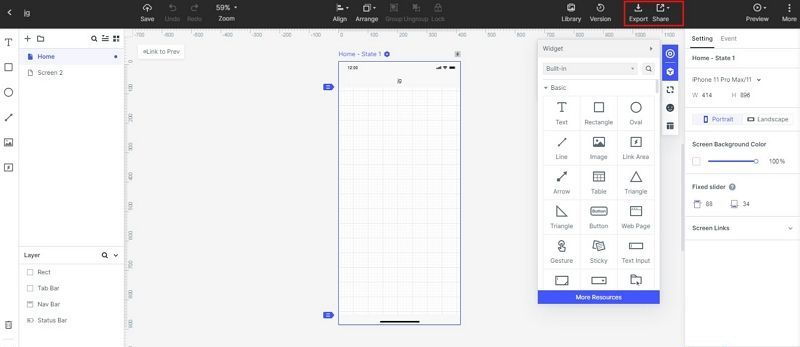How Can We Create a Flowchart in Powerpoint
There are several ways with the help of which you can create flowcharts, although we specifically figure out platforms that are used for creating flowcharts. But along with that, few platforms are used for multi-purposes and Powerpoint is one of them. A very few people must be knowing that you can create high-quality Powerpoint flowcharts, in case if you are unaware of this fact then do follow this post till the end.
As here we are going to discuss everything about creating a Flowchart in PowerPoint. Along with that, we will even have a look at one reliable and highly-efficient platform by which you can integrate your Powerpoint flowcharts and enhance your final results.
- Part 1: How to Create a Flowchart in PowerPoint?
- Part 2: Create A Flowchart Using PowerPoint Alternative
How to Create a Flowchart in PowerPoint?
If you have just used the PowerPoint platform for creating presentations and haven't further explored this platform, then you should know that, while creating a flowchart with PowerPoint you would be dealing with shapes, elements, and sizes. Moreover, one of the most used features that you will explore while designing a flowchart is the line-up object and feature.
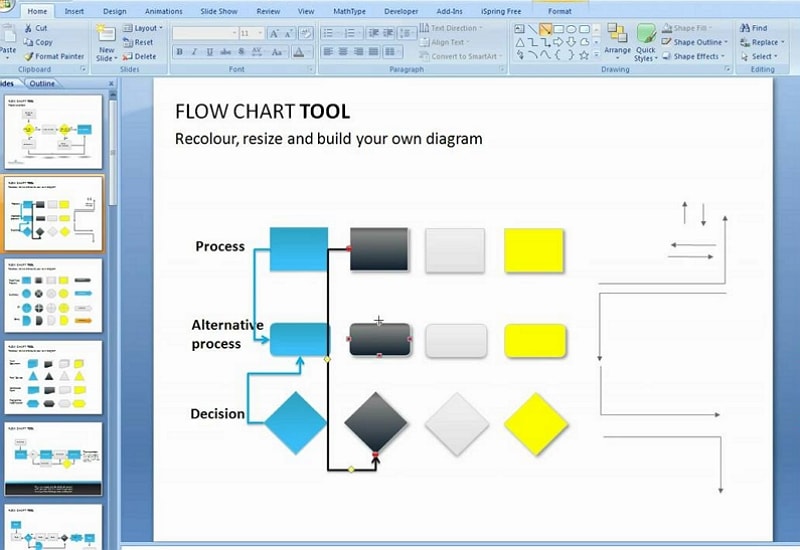
With the help of this line feature, you would have to create several boxes and other such shapes for carrying forward your flowchart and fill out details in it. Hence we suggest you use the Grid view while creating flowcharts in PowerPoint.
In case if you want to check out the grid, that you would need to check the box next to Gridlines from the Show section of the View tab. Right after clicking this feature, you would be able to notice grid lines all over the PowerPoint sheet.
With the use of these grid lines, you would be able to create an aligned design of your flowchart. In the next step, you need to select the shapes that you wanted to add to your flowchart design.
For that, you need to move to the illustration section from the Insert tab. Once you click on the “Shapes” button, you would be able to get a whole menu of shapes. From which you can pick up shapes such as square, rectangle, circle, and others. You can even create your own new shape by adding up more than one shape from the shape menu.
Above shapes, you will find a lot of lines, equation-based shapes, and more. But make sure to pick up shapes from the Flowchart menu only.
Once you will pick up the first shape from the menu, you would be able to a resizer pointer, with the help of which you would be able to get a customized size shape for your flowchart. Right after creating the shape, you would be able to notice a new Format tab, with the help of which you can change the color of that shape, add a new heading in it, and many more.
The next option from the list of best PowerPoint flowchart templates is the Process Workflow Diagram; this is a progression based flowchart template. In which you would be able to create branching based charts that are going to provide you with complete knowledge about a particular branch of work.
In the same way, you would have to add new and more shapes as per your requirement. Let us assume that you are creating a flowchart for steps, then for every step, you would have to add a new shape, and you can inline it by additionally adding arrows and shapes in your flowchart.
The arrow element you would be able to find from the Lines section, there you will notice different types of arrow based lines, you can pick up the right option and add it in your flowchart.
As you have noticed that, after adding a shape, you can get a different format tab, the same is the case with lines. Whenever you add a new line in your flowchart, you would be able to edit it in the same way.
Moreover, there is a beneficial feature for you, as if you have picked the same line format for yourself then you can directly right-click on the formatted line and then click on Select as default.
Whenever you make changes in the size of shapes or move them from one place to another, then at that time, these lines adjust themselves automatically.
Although there are no limits for using shapes and lines in your flowchart, whenever you are creating a flowchart, make sure that it looks neat and clean. With the help of this small tip, you would be able to let everybody focus on your flowchart efficiently, and they can efficiently understand the date you are trying to put forward to them.
Create A Flowchart Using PowerPoint Alternative
Whenever we search for the best flowchart maker similar to the PowerPoint template and designs the most appropriate name that comes to our mind is Wondershare Mockitt. Moreover, the overall usage and flowchart creation process on Mockitt is easier than ever, they have recently introduced an amazing UI which helps in easy navigation of features and creating the charts.

1. Firstly, you need to visit the Mockitt official website, sign up with your email, you will get a free Mockitt personal account.
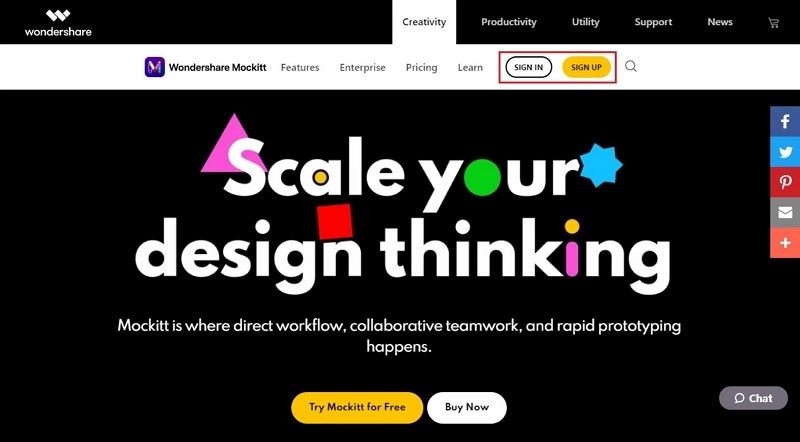
2. Click “Create” on the top of the menu to create a project, then you need to input your project name and choose the size of the device you want.
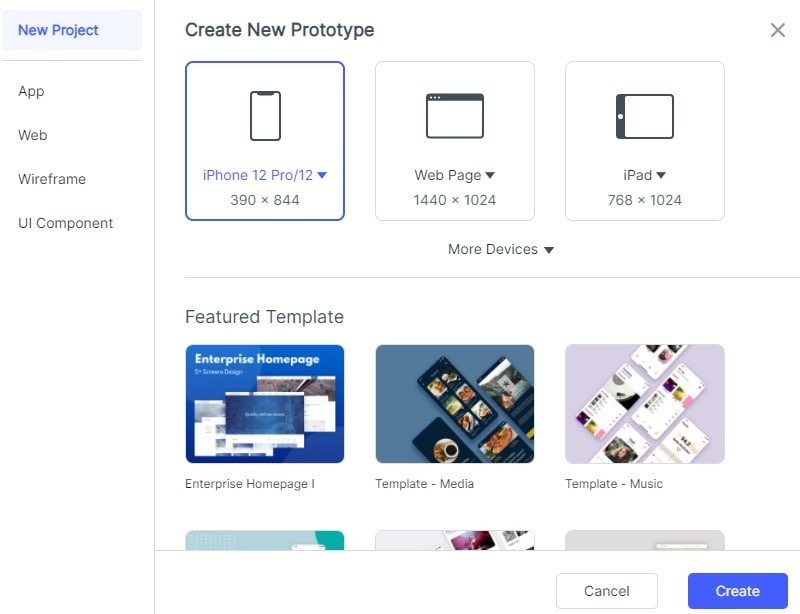
3. Now you can create a simple flowchart in the dashboard. If you need flowchart shapes like arrow, circle, or rectangle, click “Built-in” and drag the widgets you want to the canvas.
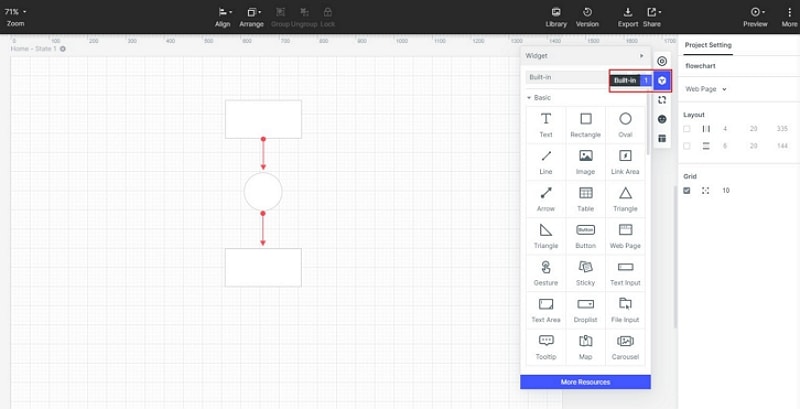
4. After completing the flowchart, just click “Export” to download the HTML5 or PNG. You can also share it with your team by clicking the “Share” button.