Top 10 Offline and Online Vector Editors in 2024
An online vector editor requires no installation and utilizes cloud computing. All you need is an Internet-connected computer with a browser. However, some people prefer installable software due to privacy concerns. Whether online or offline, it's important to have the best vector editor available. In 2023, we have compiled a list of the top 10 vector drawing software applications.
We've listed the top 5 online and desktop vector editing software applications. They all allow for vector editing and some are free. They offer basic and advanced functionality for creating vector drawings. But, the quality of the user experience and the results are important. So, we'll discuss both free and paid options for online and desktop use.
Are you ready? Let’s go!
- Part 1.Top 5 Online Vector Editors
- Part2.Top 5 Vector Editors for Desktop Use
- Part3.How to Choose the Best Vector Editor
- Part4.Desktop vs. Online Vector Editing Software
Top 5 Online Vector Editors
#1:Vectr

Vectris essentially a free online vector editor tool but you can also install the desktop client. The online version is a little heavy, meaning it hogs up browser memory quite a bit, especially when working on complex projects. Also, you’ll need to register if you want the auto-save feature turned on. The best thing about Vectris that you don’t need to pay anything All you need to do in order to get full access is to register an account online. You can also make use of their photo editor and image design maker called Pixlr, a premium tool with a free trial period. It’s a great setup for designers who also work with photos.
Top Features
- A basic collection of vector drawing and vector editing tools
- Create multiple pages and reorder them
- Image uploads - import from other sources
- Sharing feature
- User guide and tutorials available
Pros
- Simple interface - easy to figure out
- Easy access to all tools - intuitive layout
- Can work offline with the installable versions for Mac and Windows
Cons
- Needs to be run on an up-to-date browser or it lags
- Unregistered users can lose their work if the Internet connection is interrupted
- No advanced vector drawing and editing features
#2: Gravit Designer
Gravit Designer is another free, web-based vector editor with a more advanced feature set than Vectr. It has a clean and modern interface and includes tools for creating complex shapes, typography, and illustrations. Gravit Designer also has a desktop version that you can download for offline use.
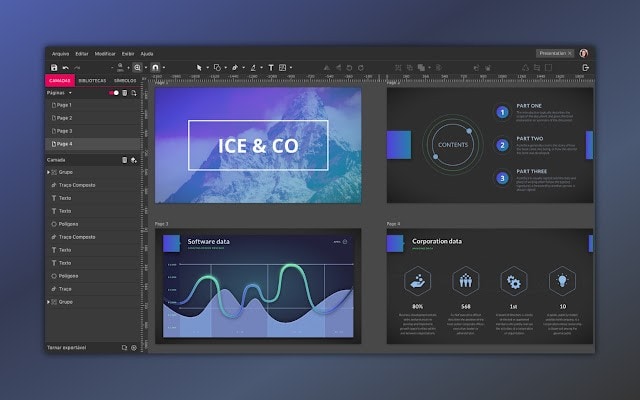
Top Features
- Vector Editing: Gravit Designer is primarily a vector design tool, which means it allows users to create vector graphics that can be scaled up or down without losing quality.
- Multiple Pages: With Gravit Designer, you can create multiple pages within a single document, which is useful for creating multi-page designs such as brochures or magazines.
- Powerful Typography Tools: Gravit Designer offers a range of typography tools, including the ability to add text on a path, adjust kerning and tracking, and more.
- Asset Library: Gravit Designer comes with a built-in asset library that includes thousands of icons, illustrations, and other design elements that users can use in their designs.
- Collaboration: Gravit Designer allows multiple users to collaborate on a single design project in real-time, making it an ideal tool for teams.
Pros
- Cross-Platform Compatibility: Gravit Designer is available on multiple platforms, including Windows, Mac, Linux, and Chrome OS, making it accessible to a wide range of users.
- Free Version Available: Gravit Designer offers a free version that includes most of its core features, making it an affordable option for those on a tight budget.
- Easy to Use: Gravit Designer has a user-friendly interface that is easy to navigate, even for beginners.
- Regular Updates: Gravit Designer is regularly updated with new features and improvements, ensuring that users always have access to the latest tools and technologies.
Cons
- Limited Export Options: Gravit Designer has limited export options, which can make it difficult to transfer designs to other software or platforms.
- Learning Curve: While Gravit Designer is easy to use, it still has a learning curve, especially for those who are new to vector design.
- Limited Support: Gravit Designer's support options are limited, which can make it difficult to get help if you run into issues or have questions.
#3: Boxy SVG Editor
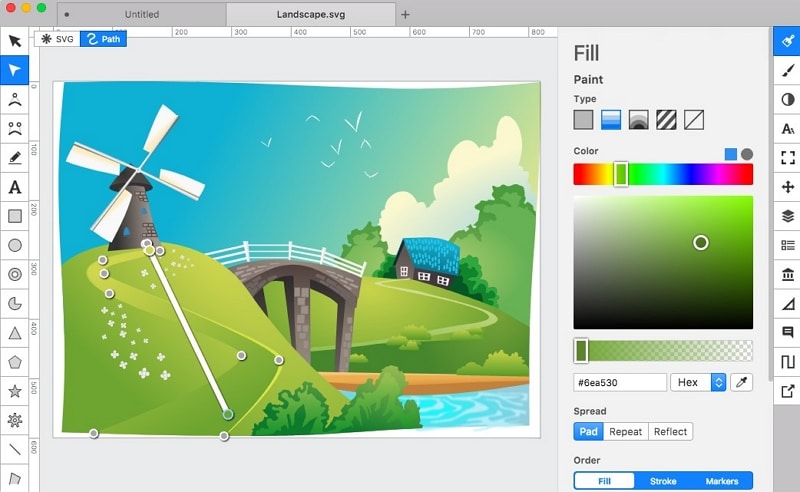
If you’re looking for something with extensive features but is also free (Linux only), then you should consider this online vector editor. It has numerous features that advanced users will really appreciate but still caters to the needs of new users. It’s the right mix of simplicity and complexity. The software’s design is based on the philosophy that your canvas should be the main focal point of any design tool. The sidebar panels contain all the tools you need, which are displayed as expandable options that you click on to open or close. You won’t have to mess around with open palettes, dialogs, and other distractions.
Top Features
- Basic and advanced vector drawing tools - Bezier, Arc, freehand, shapes, text, etc.
- Additional resources - library of icons, photos, etc., shape generators, color palette, etc.
- History of changes - to undo or redo specific actions
- Works online and offline (Mac, Linux)
- 15-day free trial for Web and Mac versions
Pros
- Ideal tool for all levels of graphic designers from beginners to professionals
- Convenient layout with easy access to all tools and panels
- The top menu helps navigate to specific features
- Multiple export format options
Cons
- Must register to export designs
- No free version except for Linux users (desktop version)
- Not a fully installable application - installed as a PWA (progressive web app) that can work offline
#4:Figma
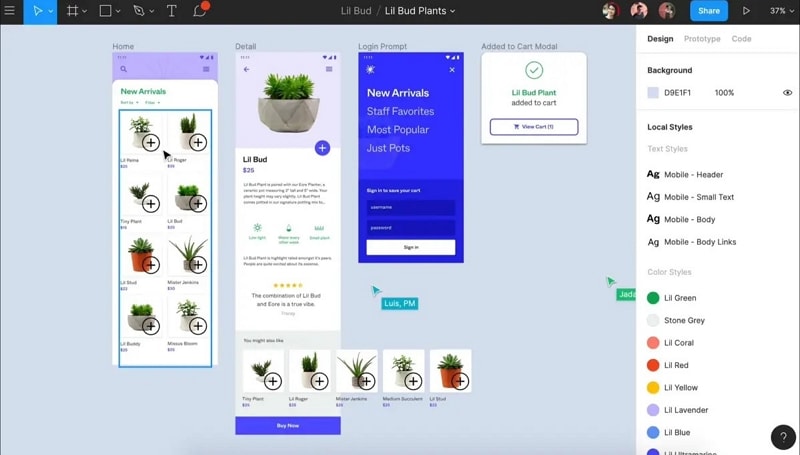
Most people knowFigmaas a popular prototyping tool, but it also has vector graphics tools such as the Pen Tool and Vector Networks. The latter is a unique feature that, unlike traditional vector tools, can be used to create independent vector lines that can either be joined or remain separate. Figma is also an excellent tool for collaborative design, just likeWondershareMockitt, allowing users to share designs, comment, provide feedback, etc.
Top Features
- Pen Tool and Vector Networks Tool for vector design creation and editing
- Plugins for other design tools - importing screens and artboards
- Image imports, including Sketch files
- Prototyping tools to create interactive UI designs
- Design style options to create design systems and style guides
- Large library of components as well as third-party resources
- Observation mode for presenting prototypes
Pros
- Attractive UI with tons of features
- A vast ecosystem of users to collaborate and ideate with
- Extensive resources for design components, design systems, UI kits, etc.
- Intuitive user interface
Cons
- Not many learning resources available despite wide usage
- Support is primarily from the user forum
- Expensive tool for individuals and small teams
#5:Vecteezy
Vecteezy’sclaim to fame is the massive repository of artworks that you can access for free. The online vector editor tool itself is free to use, but you can upgrade to the Pro version to access premium artwork. It’s a basic vector design software application but useful as a learning tool for new designers. It’s better for vector editing than vector drawing due to the limited drawing features.
Top Features
- Vector editing features for intricate and complex designs
- Very close to Illustrator or Photoshop-style editing
- Free vector library and artwork, stock photo, and stock video collection
- Fast creation of simple vector designs
Pros
- Free to use unless you want access to the premium artwork collection
- Great tool for editing designs created on other platforms
- Simple to use even if you don’t have any design experience
Cons
- The vector editor is still in the beta stage of development
- Very basic vector drawing tools
- Limited toolset for vector drawings
Top 5 Vector Editors for Desktop Use
#1: Adobe Illustrator
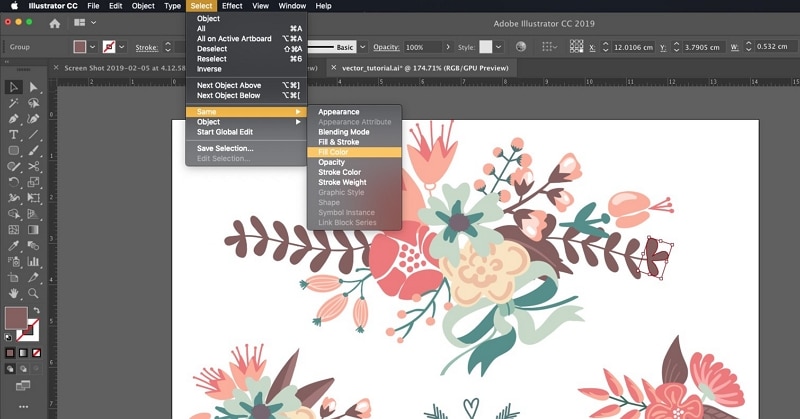
Undoubtedly the leader in vector design software for Windows and macOS desktop environments, Adobe Illustrator is an exemplary vector editor tool to create stunning visuals that are scalable for large print formats. Recently introduced foriPadOS, Illustrator gives you the flexibility to create drawings, typography, icons, logos, and a host of other design components. The software is certainly on the expensive side of the price spectrum, and if you need cloud capabilities you’ll need to take the entire Creative Cloud package with all apps, which works out to about $600 a year. Great value but is out of budget for many individuals and small companies just starting out.
Top Features
- Advanced vector drawing and editing tools
- Easy-to-use interface
- A large community of users to support you
- AI-powered tool (Adobe Sensei AI) to use color schemes from photos in your designs
- Integration with other Creative Cloud Apps such as Photoshop and Adobe XD
Pros
- Scale images to any size needed
- Texture fills look and works very well
- Artboards can be resized to fit the content
- Extensive brush tools + create your own brushes
- Option for a free trial of Adobe Stock with your purchase
Cons
- A heavy application that’s also heavy on resources
- The trace tool still needs a lot of improvement
- The product is expensive at $31.49 for the monthly plan
#2:DRAW
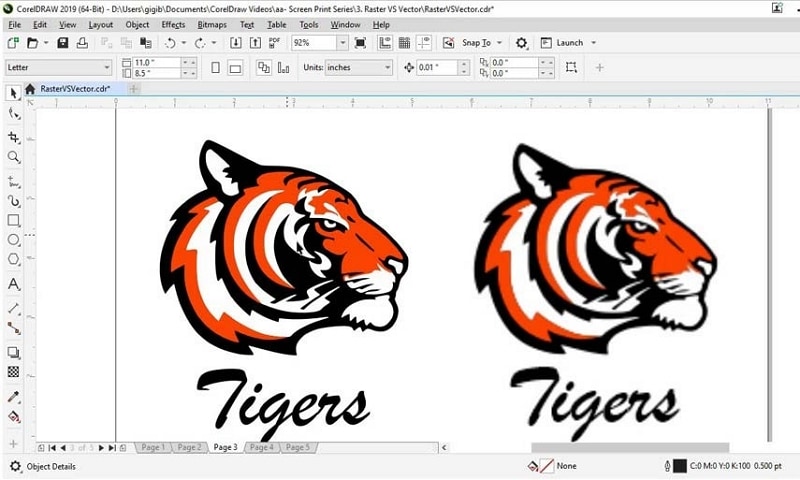
DRAW has long been the mainstay of the graphic design industry ever since it was launched back in 1989, more than 30 years ago. Originally touted as the first vector editor tool for Windows, it has evolved into myriad design tools for design and illustration, technical graphics, and industry-specific solutions.
Top Features
- Comprehensive toolset with versatile drawing and shaping tools
- Page layout creation and multi-page brochures, etc. with rulers and grids to help your design ‘stay within the lines’
- Wide range of text enhancement tools
- Web graphic presets and tools
- Easy object management
- Professionally created templates
- Advanced vector tracing tool for the bitmap to vector conversion
Pros
- An advanced tool that is very mature and sophisticated
- The oldest Windows graphic designer on the market
- A single app has evolved into a full ecosystem of design and editing tools
Cons
- Expensive products only suitable for larger design teams and some professionals
- Too many rival products with equally compelling features
#3: Sketch
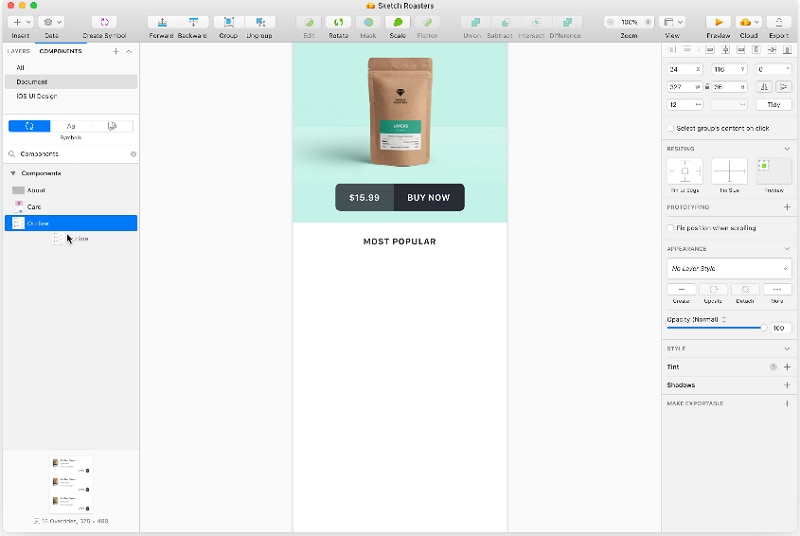
One of the most popular vector editor tools for mac, Sketch has been a Mac favorite for over a decade. The unfortunate part is that there’s no Windows version, although you can run a virtual machine with macOS on your Windows to use the application. Nevertheless, Sketch has made its mark on the design world in an undeniable manner. It offers all the vector drawing and editing tools you’ll need to create breathtaking visuals that are scalable and lossless.
Top Features
- An impressive array of vector drawing tools to create icons, logos, images
- Layering and constraints to create rich composite effects
- Basic shapes, Boolean operations, and masking
- Create symbols for reuse across designs
- Easy collaboration using Workspaces and Projects (Sketch 71 and above + subscription required)
Pros
- Lots of learning resources such as tutorials, videos, etc.
- All the tools you need for advanced vector design creation
- A robust vector design software with collaborative capabilities
Cons
- No Windows version
- Need additional tools to prototype designs
- The web app is separate from the main desktop utility, although it is integrated to a certain degree
#4: Affinity Designer
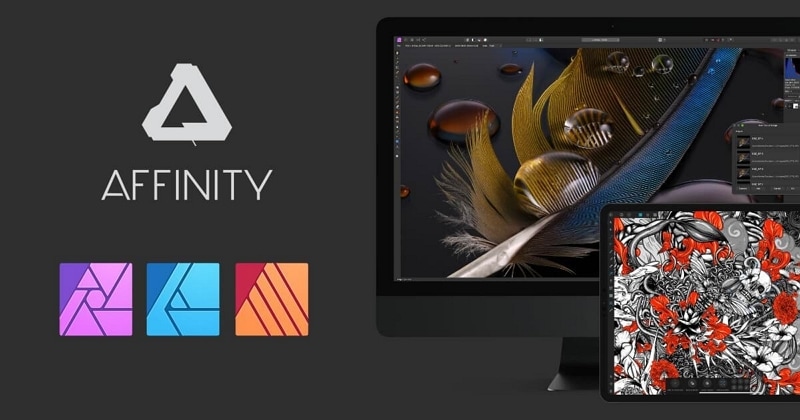
This cross-platform app for Windows,macOS, andiPadOSis perfect for creative design projects such as concept art, design mockups, print content, game design, and so on. It has been awarded several accolades by companies like Apple for its pro-level capabilities. Affinity Designer handles both vector and raster images for greater flexibility and more choices. You can also have forks in your design using the alternate futures saveable history feature, and this vector graphics editor supports a wide range of file types.
Top Features
- Full-featured vector design and editing tool for advanced users
- Pan and zoom at high frame rates
- Real-time adjustments, gradients and effects
- Live previews of all transformations and curve edits
- Built for heavy design documents - no lag
Pros
- Perfect for experienced designers who don’t want to be held back by their design platform
- Suited to highly intricate and complex designs
- Convert to raster for pixel-level editing, adding grain, etc. for realistic designs
- Convenient select function for similar objects and elements with similar attributes
- Unlimited artboards of any size
- 1,000,000% zooming
- Surprisingly inexpensive
Cons
- Documentation of new features is not always clear
- No bitmap tracing
- No plugins or integrations
#5:DrawPad

DrawPadis ideal for paintings and sketches, allowing you to create unique designs for web graphics, presentations, and other media channels. There are several tools for both vector and raster images, giving designers to freedom to switch back and forth to create realistic vector designs by editing them as masters.
Top Features
- Brush and Pencil tools for painting or drawing images
- Touch support for mobile devices
- Effects, layers, and other features
- Supports raster and vector editing
- Ad format support for ad platforms like Bing and Google
- Pressure sensitivity for touchpad use
Pros
- Great for creating icons and symbols, letterheads, print designs, and other offline and online marketing creatives
- Supports a range of image files (input and output)
- Templates to get you started quickly
- Curved text tool - similar to text path feature but limited
Cons
- Fairly simplistic tool for vector design
- Non-destructive editing is only achieved by layering
- Infrequent updates
How to Choose the Best Vector Editor
Now that we’ve seen the best online and desktop vector editing software, how do you choose the right one for your business or personal use? There are several criteria that we encourage you to consider:
Usability: Intuitive UIs, visually appealing layouts,easy-to-access interface - these are all very important because these elements can make you more productive.Mockittis the perfect example of versatility and flexibility, making it ideal for designers who are just getting their feet wet with vector designs.
Pricing: Not always the most important factor but it’s a pretty significant one when you’re on a tight budget.WondershareMockittand Affinity Designer offers the best price right now in terms of subscription or outright license purchase, respectively. For the width and depth of features they offer, it’s the best value for money.
Feature Availability: Illustrator and Sketch are pretty high up on the list of downloadable software, whileFigmaandMockittare at the top of the list on the online side. The advantage of free vector editing software likeMockittis that you don’t pay unless you’re working on a number of projects and you need to increase your limits. The basic version is free forever, and new tools are introduced at a rapid pace.
Light on Resources: Whether it’s a standalone application or one that runs on your browser, resource usage is an important aspect to consider, particularly if your system is a little old. With an online vector tool such as Mockitt, all you need to do on older systems is make sure the browser is up to date. It then becomes a lightweight application that doesn’t pressure your browser memory and other resources.
Desktop vs. Online Vector Editing Software
Which is better? The argument continues, but there are distinct advantages to each of these models:
Collaboration: Online tools are better if you’re collaborating across multiple locations with other designers and project stakeholders.
Privacy: Desktop tools are better for privacy and confidential material, which is often the case with new designs from top companies. The ideal middle-ground here is to run tools on a private cloud with very strict permissions and user policies.
Internet Connection: Desktop software is also ideal when your Internet connection is dodgy, slow, or unstable. Most online tools have overcome this problem by auto-saving your work as you make changes, as withMockitt, but some people still prefer offline tools.
Updates: SaaS applications likeMockittandFigmacan be updated on the cloud, and all the user needs to do is log in to a new session to see the changes. In contrast, updates to desktop software can seriously interrupt your work, making this a huge disadvantage.
At the end of the day, the best online or offline vector editing tool is only as good as how easy it is to use and whether or not it fits your budget limit and project requirements. Everything else is a matter of individual preference, the influence of peers, and an affinity for one platform over another.
