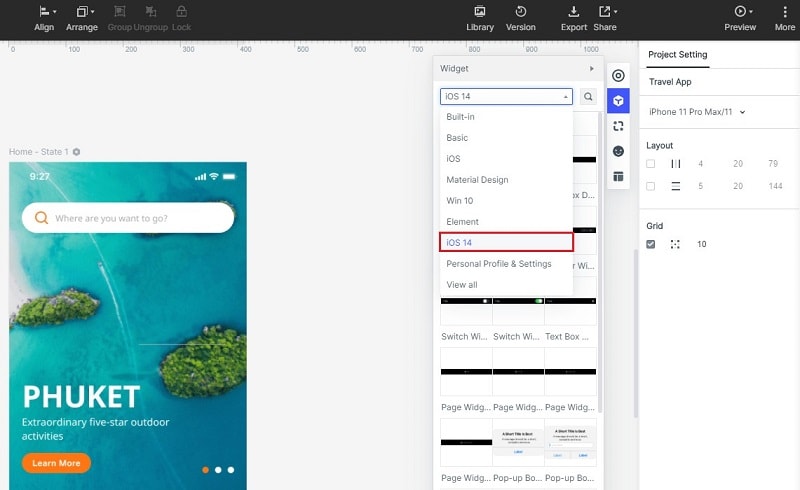Should I Upgrade to iOS 14? Here’s the Answer
As we know when it comes to Smartphone the first thing strikes our head is the name Apple, probably the best brand of this millennium. The craze for their iPhone among the people is insane. We do not see Apple as a Smartphone manufacturing company, but it also became a class thing among people. Therefore, on September 16th 2020 Apple launched their new iOS update, which is a new inheritor of ios 13. People are eagerly looking to know that should I update to iOS 14 or not. If you also have the same question and looking to know should I upgrade to iOS 14 then we are going to share everything about the iOS 14 in this article which will help you to understand the situation better.
Pros and Cons of iOS 14
Let us know some feature of the iOS 14 before upgrading to the iOS 14. iOS 14 has some of the mind-blowing features:
1. iOS 14 Widgets:
Pros:
The widgets have been redesigned for giving you utility all round the day; you can also get a glance to information by placing the widgets on your home screen. They provide widget of almost everything, and they have redesigned it too. The size of the widgets also depends on you. You can choose whichever size fits your style. Not only this, you can create your widgets by using developer AI.
Cons:
In the iOS 14 widgets are wonderful but still there are several issues. While customizing the Widgets once you are happy with the position of widgets then still your headache will not end and you have to keep in your mind that where you icons are placed.
2. iOS 14 App Library:
Pros:
The new app library Helps you to organize your app in such a way that they are very easy to locate. They are sort listed categorically. The most used apps are been recorded, and they arranged in such a way that you get to see them first.
Cons:
App Library in the iOS 14 looks great but there is the biggest issue is that the many apps in the App store are not compatible with the newest versions of iOS 14 which makes it very difficult to use the apps which you are using for your routine life.
How to Embed iOS 14 Widgets into Your Design
Wondershare Mockitt is the best online prototyping tool and it will give you a hand on design and it's probably the best in business. The best part of this application is that it is very intuitive and easy-to-use (simply drag and drop the widgets into the canvas). It offers you iOS 14 widgets, which you can use to embed in your designs. It also gives you access to collaborate with your designs among you and your teams.
Here are the steps to make your design with iOS 14 widgets:
Step 1: sign into your Wondershare account and if you don't have one then create with the help of asked credentials, free of cost. Then click on the "Create" button and then click on the "Project".

Step 2: After clicking on the project, a pop will appear in front of your screen. After this, you have to give the project a name, and then you have to select the "Mobile"among the listed devices. Then choose the model of your iPhone for which you want to use widgets. And after this hit the "Create" button.
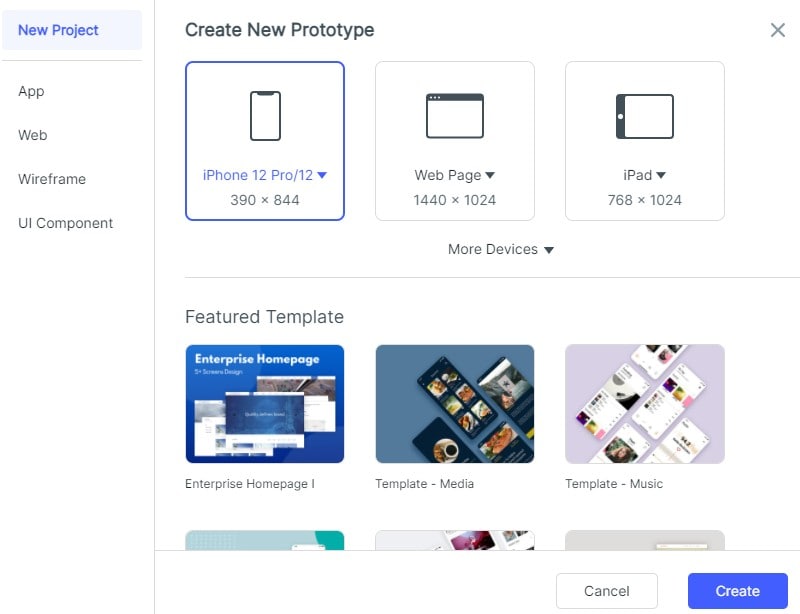
Step 3: After you created your project successfully, click on "Library" which is available on the upper corner. In the library, option selects the built-in tab and then clicks on the "Resources" blue in colour.
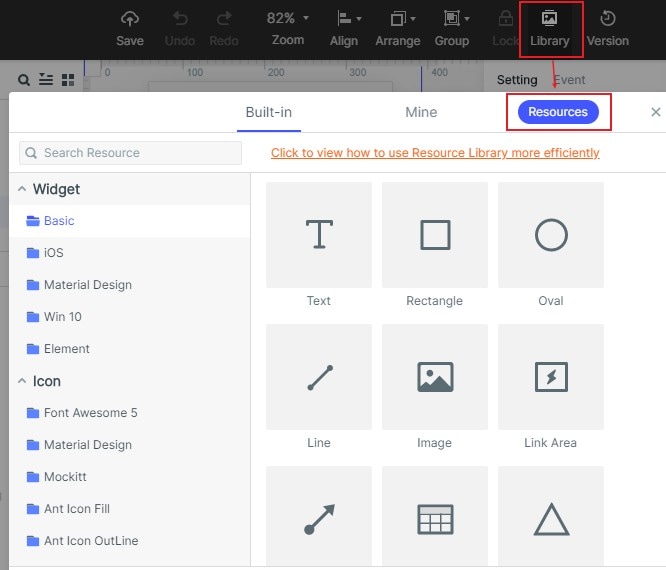
Step 4: Now on coming to the resources page. Use the search box and write "iOS 14" and then click on search. After this, you will see a thumbnail of iOS 14.
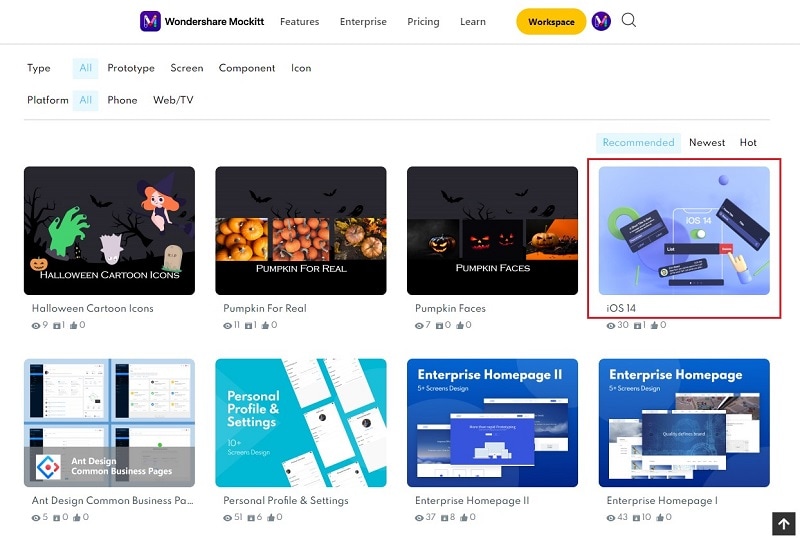
Step 5: The folder appears to click on the folder and then to click "Add to Library" at the right side of your workspace. Then click on "Go to Workplace".
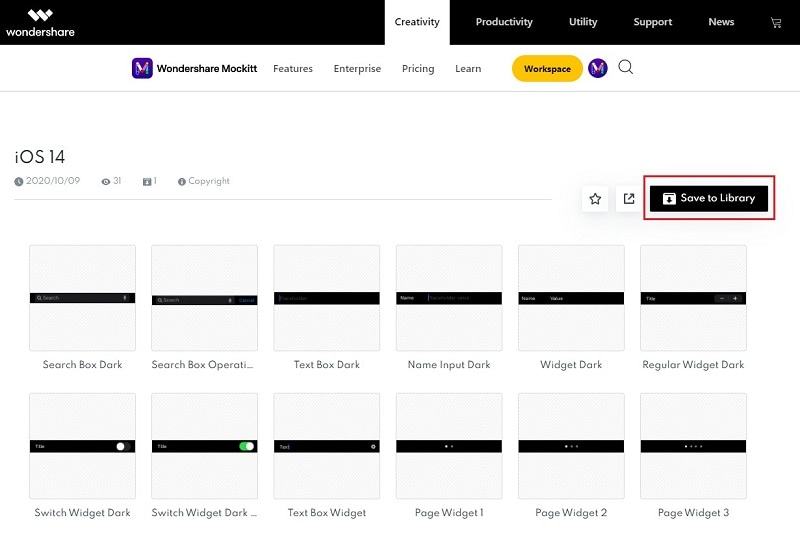
Step 6: After coming to the workplace you need to click "Library" at the side again. After this, click on the "Built-In" label for one more time. There you will find the folder of iOS 14 which you have added. Then click on it in that folder you need to select the widget which you want to use in your design. Then click on the widget and then click on add to screen.
Step 7: Now the widget will be available, and now you can cue it as you wish. You can change the shape and size of the widget and colour as per your need. This is how the Wondershare helps you use the iOS 14 widgets in easy steps.