Can iPhone SE Upgrade to iOS 14? Find Tips Here
IOS 14 is launched by the Apple for the iOS users and slowly it is rolling for mostly all iOS devices. Several model iPhone users are asking that they will get the iOS 14 upgrade or not and then iPhone users are also there in the queue. If you are an iPhone SE users and looking to know that iOS 14 iPhone SE will be available or not or any other question about the iOS 14 then we are going to share the details in this article with you which will help you to know everything about iPhone SE iOS 14.
- Part 1: Top 3 Issues and Fixes about iPhone SE iOS 14 Upgrade
- Part 2: How to Embed iOS 14 Widgets into your Design
Things You Need to Know before iPhone SE iOS 14 Upgrade
First of all, iPhone SE can be upgraded to iOS 14. But here are some the common issues you might encounter and how to fix them.
1. IOS 14 is unable to download on your iPhone SE:
This is the common problem told by several users because they are unable to download the iOS 14 on their iPhone SE. The most common solution for this problem is that you must have space on your iPhone SE and make sure your device is plugged-in in the port.
2. Unable to Edit or Add the Widgets:
Users also faced issues in adding or editing the widgets after the iOS 14 upgrade. When you install new apps they will now allow you to add widget when you tap on the "+" icon.
The fix will be only available when the Apple introduces the update for this issue. The quick for the problem is that after opening the app you need to play around with the app first then simply close it. You will see that the app will appear in the widget list when you press + icon.
3. iOS 14 is unable to play picture in picture 4K YouTube Videos:
iOS 14 picture in picture feature helps you to enjoy then videos in the background and it helps you to do other things while doing other tasks. You can simply press the home button and go to the home screen and videos will continue play in a corner of the screen.
This feature is unable to work with the YouTube but this problem comes when you are not logged in the YouTube Red account. It also happens with the 4K videos on your iPhone if you are not paid members.
How to Use iOS 14 Widgets to Your Design
Wondershare Mockitt is the most powerful prototyping web application that enables you to make the powerful interface for your apps with ease. This is fully compatible with the Windows, Mac and Linux and Ubuntu operating system as well. Beside the desktop software it also offers you a web application to work online without any installation of software. With the help of this software you can create prototypes as a team or you can also sketch your own plugins for using with your apps or websites. With the help of this web application you can design the prototypes without any coding experience.

How to Embed iOS 14 Widgets for Design
Step 1. Visit the Wondershare Mockitt website in your browser and then login to your account or you can create a free account. After entering the website hit "Create" button and select "Project" at the top left corner.
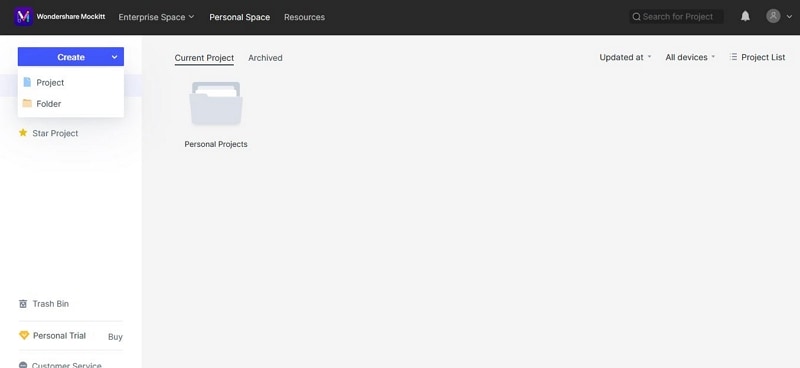
Step 2. In the popup box you need to give the project name and then select "Mobile" icon. Now select the iPhone model in which you want to enter the iOS 14 widget then click "Create" button.
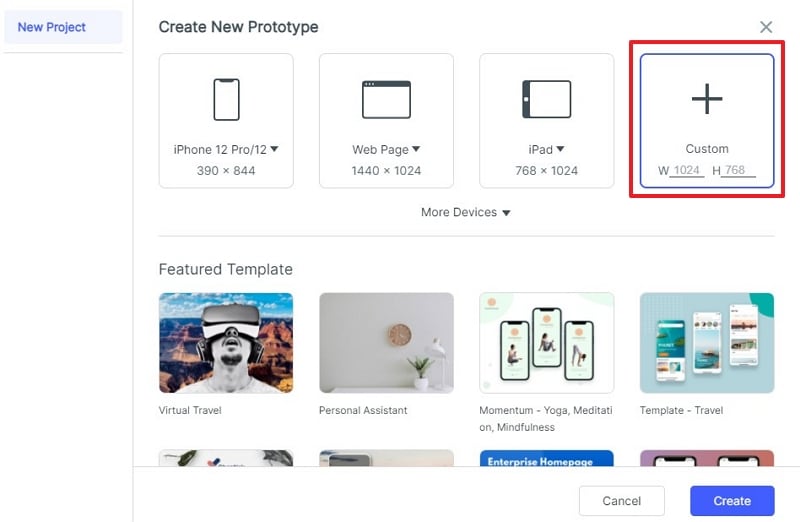
Step 3. Click "Library" option at upper side of interface and hit "Resource" tab in the popup box.
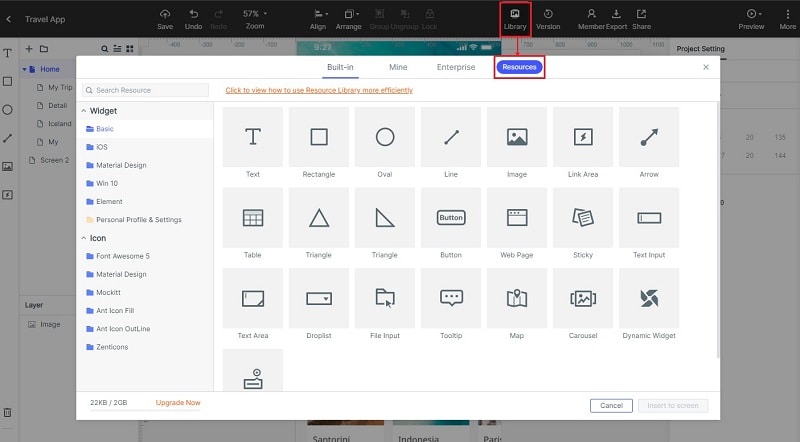
Step 4. When you are redirected to the resources page you need to click on the search box and enter "iOS 14" then click search button. You will see iOS 14 in the search results now. Click on the iOS 14 thumbnail now.
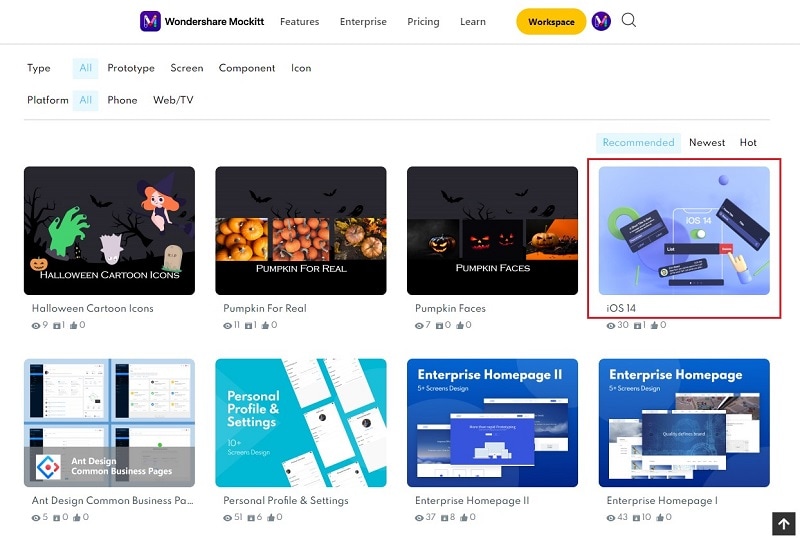
Step 5. Once you have entered in the folder click the "Add to Library" option which is available in the blue color at the left side. Finally click the "Go to Workplace" in the popup box.
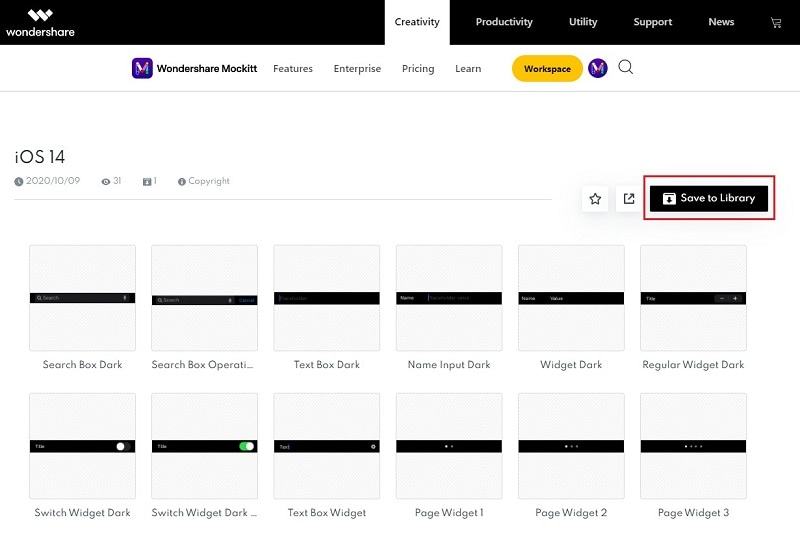
Step 6. Now the iOS 14 widgets will be added in your library. After adding the widgets you need to click on the "Library" at the upper side of interface. Look at the left side and select iOS 14 folder from the list. After selecting the iOS 14 folder you need to click on the widget which you want to insert in iPhone SE screen. Once the widget is selected you need to click "Insert to Screen" option and it will be inserted in your iPhone SE screen prototype.
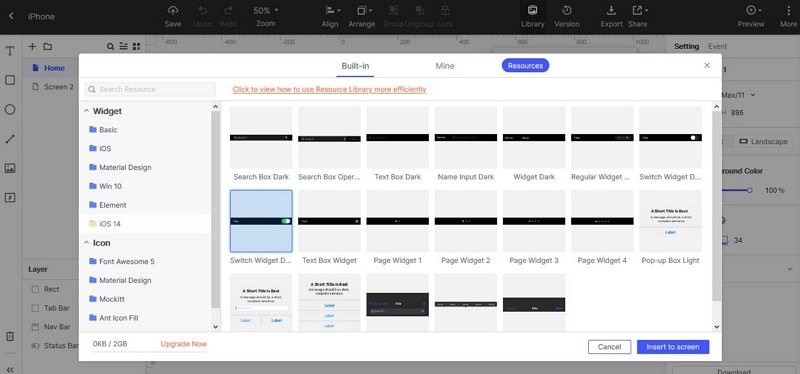
After inserting the widget in screen you can adjust the height, width etc of the widget in no time.

