Steps to Do Product UI/UX Design
Designing a good product encompasses a series of steps that ought to be followed with deserved attention. Product UI design or Product UX design is not an exception to this. They are often subjected to several industry-tested steps to get the best results. Doing a UX/UI product design may sound complicated, but in reality, it is becoming much easier. Do you want to know why? Yes, the rapid advancement in the software industry has simplified the entire process with good design tools. So what are these trusted steps for product UI/UX design? Go through this article and get a clear understanding of the steps to do a product UI/UX design effortlessly.
What is Product UX Design and Product UI Design?
UX design and product design are two terms that confuse the droves of people across the globe. Even some of the experienced personnel in the design industry are still caught in this confusion matrix. It is majorly attributed to the fact that they both keep the user in mind. Although these two terms are so close and confusing, they mean two different things.
Product UX Design
Product UX design, as the name suggests, is all about the user experience. It is majorly focused on how the product in question feels. He/she is concerned with the logic of the sequence of product flow. In simple terms, the UX designer tries to ensure that there is a logical flow in the process from one step to another.
The UX is basically how the given application responds to the commands we give through clicks or queries. Since a given design problem is not tied to a single solution, UX designers explore a variety of approaches to solve a given user problem. This simple explanation takes us to the question of how UX designers fine-tune the design to meet a logical flow of steps. Well, this is easier because they conduct user tests and check the behavior. They will pinpoint some of the flaws, refine them, and iterate to design the best UX experience.
Product UI Design
Product UI design, on the other hand, is all about how the product is laid out. It involves the screens, pages, buttons, icons, and any visual elements that we leverage when interacting with an application. The overall job of a UI designer is to integrate UX designer's research and create visually appealing layouts that respond and guide the user effectively. UI designers should factor in human brain behavior. For instance, they should design buttons in a manner that users understand they are clickable buttons and not just any other random image.
A UI designer should teach customers how to navigate through the application with as few words as possible. UI designers should be conversant with current trends in user navigations. They will often make decisions such as whether sliding is better to control knob, and static screens versus dynamic screens, and so forth.
Steps for Product UI/UX Design
1. User Research
Conducting user research is a crucial element in the success of UX design. This is the first and fundamental step that UX designers can't afford to skip. Doing user research will furnish you with information regarding the behavior, goals, needs, and motivation of the user. User research remains an indispensable component of the UX design process, irrespective of whether you are working for a big organization or a small institution. Effective user researches can be done via web analytics, surveys, user interviews, and market research.
2. Design and Prototyping
Design and Prototyping is a major part of the UI/UX design process that needs to be conducted meticulously. This process requires design and prototyping tools. After trying several design tools, Wondershare Mockitt proved the best of them all, and this is why we recommend it or you.
It is a powerful design, prototyping, and collaboration platform used by millions of users across the globe. The tool offers incredible features that transform the entire design and prototyping experience to the top level. It is suitable for all types and sizes of organizations. Leverage the plenty of frequently updated templates to create designs for diverse industries. The icons and plenty of widgets provide an easier way to create beautiful interfaces. To save on time and energy, drag the customized widgets and icons to your library and reuse them whenever the need arises.
Features of Wondershare Mockitt
- It supports real-time collaboration and co-editing.
- Users can preview their designs on mobile devices, PC, and offline.
- It supports the creation of interactive screens.
- With the cloud features, users can sync their projects and access them across different platforms.
- It has numerous widgets and icons or UX design.
- It offers several customizable templates suitable for diverse industries.
How to make an app prototype with Wondershare Mockitt
Step 1. Create a New Project
Navigate to Wondershare Mockitt and hit the "Create Project" button. Choose the "Blank Project" option and then provide a suitable project name in the "Project name" field. Choose the target device click "Create" to get started.

Step 2. Design the Application
- Add Screens
Click the "New Screen" button to add the desired number of screens/pages to the project.
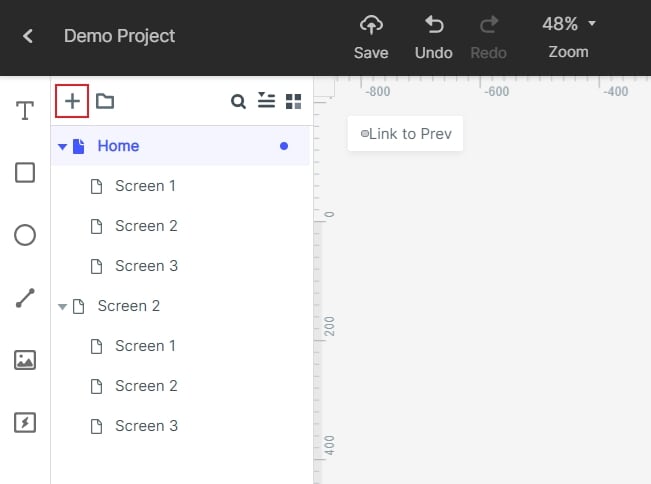
- Add Widgets and Icons
Now it is time to decorate your interface with widgets and icons. Identify a widget, double-click, and drag it to the canvas for drawing. Get these widgets from Fast Widgets, Build-in Widgets, My Widgets, and Icons. Edit these widgets from the Inspector Panel as per your need. You can drag them to "My Widgets Library" so that you can reuse them when you need them.

- Add Links between Screens
After adding relevant widgets, icons, and other objects, it's time to create links to other pages/screens. Just click on the respective icon/component and drag the circular handle that appears on the right of the component and drop it on the target screen. The same process applies to other components and pages to be linked.

- Add Notes
Navigate to the Build-in Widget Library and select the "Sticky" widget. Start typing your notes on the sticky note at the interface.

- Create Interactive Animation
Locate and click the "State" icon. From the State Panel, click on the "New State" button. Now drag the link icon to the desired state and then choose animations settings on the "Link Panel."
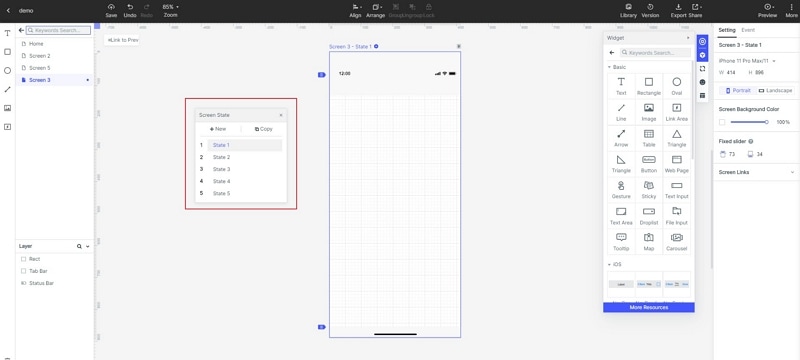
Step 3. Preview the App
Click the "Preview" tab on the toolbar and interact with your prototype using the various controls.

Step 4. Share the prototype
Click on the "Share" button to receive the prototype's QR code and the sharing link. Share these details with the people you want to see your project. They will use the link to open your prototype on via a browser.

3. User Testing
User Testing is the last bit of the product UI/UX design process and is very crucial as well. Testing offers a better way to get rid of the problems and difficulties that could not be seen in the design phase. It is a chance to see whether the changes made in the design phase were effected. Testing is the pre-implementation stage of UI or UX process. Rigorous Testing is important because it helps decipher some of the hidden flaws in the design. Carry out the tests with real users who are not biased.
The testing should be taken seriously because it has the potential to make or break your design. While other critics feel like Testing is a waste of time and money, the damage of implementing a product without Testing can prove so devastating.

