How to Add Search Bar on Android Screen
It doesn't matter which company's android smartphone you are using, you will always find the search bar on Android right on the home screen. However, some of you are here as you accidentally removed the search bar from the mobile home screen or have deleted the app. Today, we rely on Google so much. We almost make hundreds of searches for required answers and information about recent updates. The search bar on android makes it easy to access any information on the go. There are only a few simple steps to recover the Google search bar. Let's get to it.
- Part 1. Steps to Get the Google Search Bar on Android?
- Part 2. How to Design a Search bar Widget for Android
Steps to Get the Google Search Bar on Android?
In this article, we will discuss all you need to know about the android google search bar. Did you know that Google App is also providing a Google search bar for the home screen? The Google App comes by default with all the latest android smartphones. If you removed or deleted it accidentally, you can install it again from the Google Playstore. If you find out that the application is already installed then you can follow these few simple steps to know how to get the google search bar on the home screen.
Assume that you have already installed the Google App or it was already installed on your android device, now you want to get back the search bar widget on your home screen. First, you will have to come back to the device home screen, then long-press on an empty area on the screen. Now select the widgets option from the lower panel. Now, keep scrolling until you find the Google toolbar the android from the available widgets. Once you have installed the Google App on your device, the Google search bar widget will be available for your home screen. If that doesn't work we have some other alternative options for you.
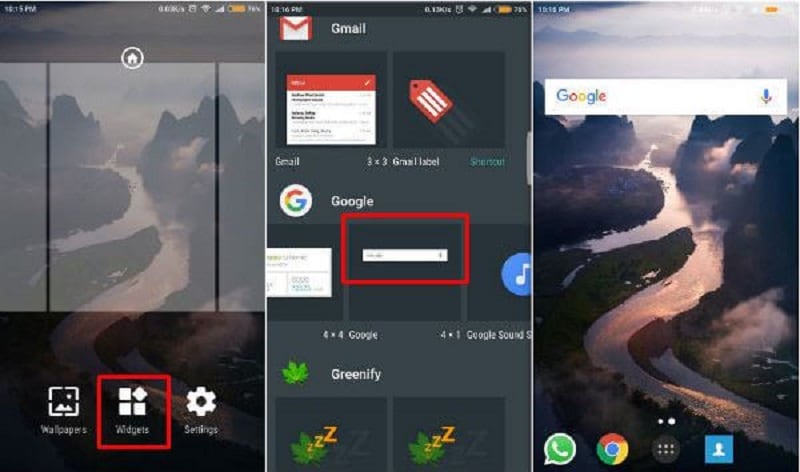
The default size of the Google search bar on the home screen is 4×1. However, you can further customize the width according to your own need.
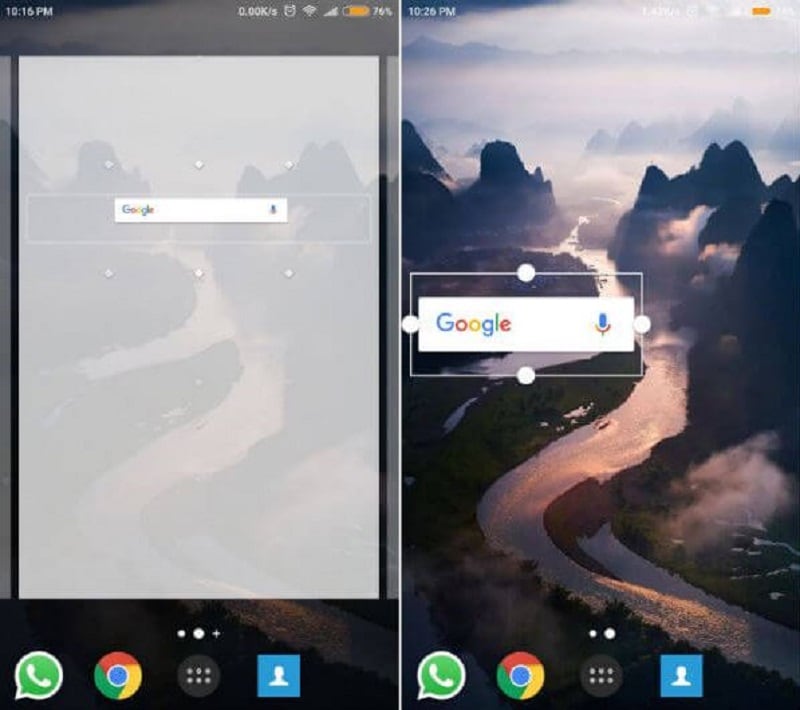
The Google search bar can be moved to the top or bottom of the Android home screen. You can long-press the search widget then customize and resize it as you like.
It's alright if you can't find or download the Google App, you can add the google search bar to the home screen with the help of Goggle Chrome. We all know that the Google app is offering a widget, just like that Google chrome is also providing a widget for the home screen. If you search anything on the google chrome search bar widget, you will be redirected to the Google Chrome browser automatically.
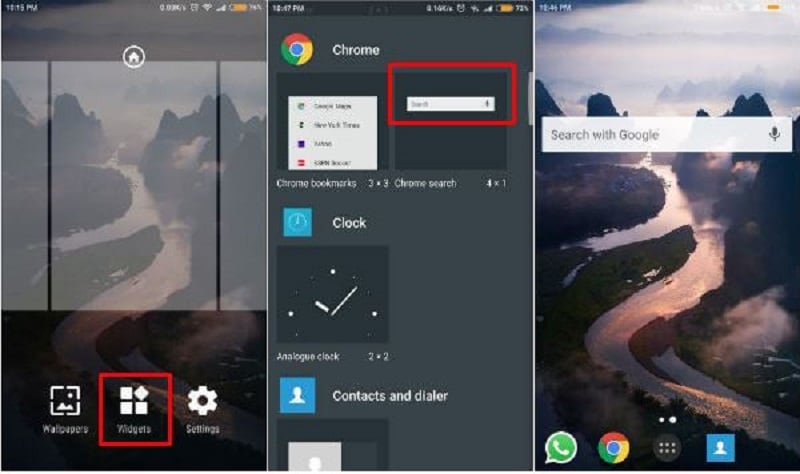
First, make sure that you have Google Chrome installed, and if you don't have it please take some time and install it from the Google Playstore. If you want to add the Google chrome search bar widget, long-press the empty home screen area and select widgets from the below panel. Now keep scrolling from the widget screen until you find the chrome search bar then hold it and put it where you want on the home screen. You can customize it as you like just long-press the widget and reposition it and resize it on the screen.
If both above-given options don't work for you then the last available option for you is Google now launcher for Google Search Bar. Believe me, you can get it most out of it. You can install it from the Google Playstore. It's providing a lot of customization features such as which updates or sections you want to see, in addition, you can get a separate screen space only reserved for the Google search bar.
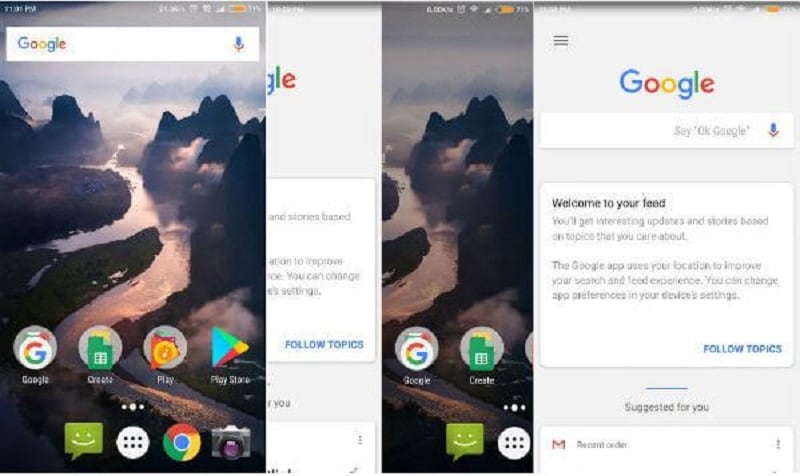
If you want to access the reserved space, just slide to the left to the home screen. The positive side of this search bar is that it will be optimized and work smoothly on the home screen.
This article shows us the importance of the Google search bar. It is a very quick and easy solution if you want to search for any information via Google. Before when the Google search bar was not introduced we had to open Goggle chrome to do a search. Now we have changed this by adding the Google search bar to our android device's home screen.
How to Design a Search bar Widget for Android
Wondershare Mockitt is a rapid prototyping tool for creating an app widget for android. By following just a few easy and basic steps you can create the best app widget. You can import your own designs and edit them for a head start. The features offered by Mockitt are compatible with any desktop and android devices. Users can blend object templates, add combos, and predefined widgets and icons without any experience. The following steps will guide you along the way to create an app widget.

Step 1: Start a project for a search bar widget
Sign up and navigate to the "Personal Space" or "Enterprise Space". At the top of the workspace area, select "Create" then "Prototype", once the page fully loads, select the size of the required canvas according to the information you are trying to deliver on a widget, importing option of custom canvas designs is also available.

Step 2: Add a search bar widget
Add a search bar widget with the help of a pre-defined icons, widgets, and layouts list. It can be accessed from the top right side panel of the editing page built-in widget option. Components can be integrated with a manageable drag and drop feature. Users can preview any icon and widget in the library before they integrate them into a widget.
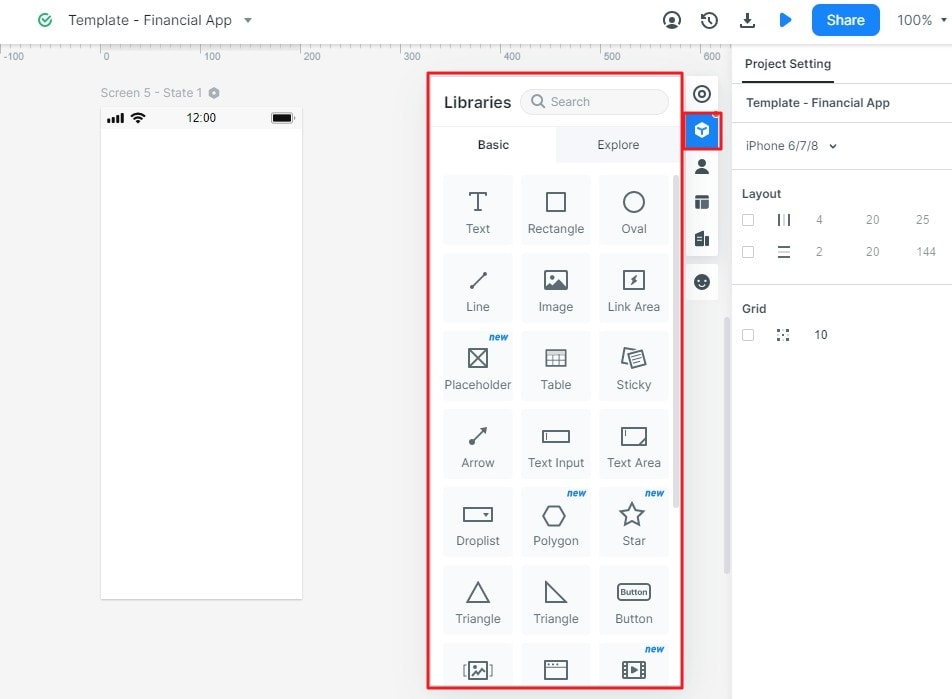
Step 3: Design your search bar widget
This tool has an organized workspace to edit and design your required elements and add intuitive graphics, you can select which components you want to hide or display on the home screen calendar widget from the setting panel. Users can adjust, group, and delete these components according to their own needs. The color scheme is available to change the widget appearance.
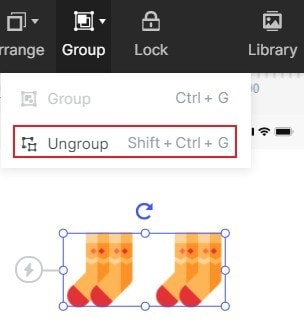
Step 4: Preview your created Widget
With the help of timeless collaboration, preview your work anytime with team members or personally via the handoff and comment option located on the top of the page. Select the "Preview" button to review your complete project. Now your task is completed, you can do editing, share or archive it.

Step 5: Finalizing and delivering the Widget
Finalize your task by labeling your finished work before delivering it to the clients. To mark a project you can click on the "Handoff" option located on the top of the current user interface. Users can select style codes connecting their components from the annotation panel.

