How to Convert Adobe XD to Android Studio
How do you convert Adobe XD to Android Studio? Adobe XD is a powerful tool you can use for your entire designing process. It allows you to create wireframes, user flows, interactive prototypes, high fidelity designs, animations and many others. Adobe XD has many plugins and you can use the plugin to help you to convert Adobe XD to Android Studio. It is easy that you might think. With the many features and its high responsiveness you can convert it to Android Studio using the following steps.
- Part 1. How to Convert Adobe XD to Android Studio
- Part 2. The Best Adobe XD Alternative
- Part 3. Tips for Converting Adobe XD to Android Studio
How to Convert Adobe XD to Android Studio
Adobe XD to Android Studio conversion is simple and fast to do. Android export supports multi-device, custom styles, java code and many others. Adobe XD to android studio is a more advanced export that requires high level understanding of java and android to make modification to the code. Here are the steps to follow.
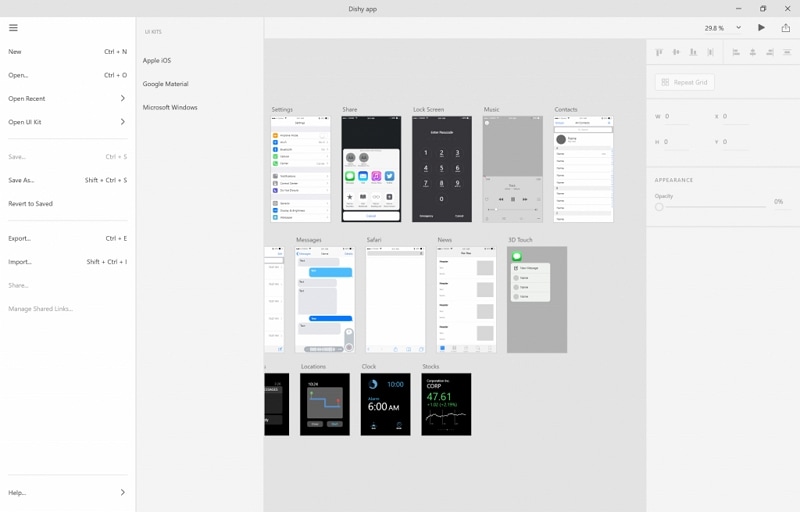
Source: Adobe XD
Step 1: Layers
The layer kit is developed to offer a visual code rendering of your android XD layers in several code formats together with quick image options for layers.
- Choose the desired view by use of the dropdown menu. You find a lot of environments that are supported by the export kit with some just specific to CS5 only.
- Select any folder or layer in your adobe XD you want to convert.
- Choose the right image output type.
Step 2: Images
The image kit allows you to convert all your adobe XD layers as different types of images and helps extend your design workflow by making it easy for you to export your file as a watermark, snap shot or smart resize.
- Click toggle button to open panel
- Watermarks and snapshots- take fast snapshots of your adobe XD. You can resize the snapshots or watermark the image and customise the watermark text integrated with the snap shot.
- Smart resize-resize your XD with the several options for customised sizes. With the many options provided, customise the size you want your adobe XD to have when converted.
Step 3: Customise
- Extend functionality of your XD to android studio with your output.
- Click toggle to open the panel
- Choose language
- Customise the output
- Validate
- Responsive- include high responsive image to minimise the bandwidth on smaller devices.
- Inline-allows you to choose between two build patterns per environment.
- Overflow-allows you render output content as viewed in the design or fill the entire screen.
- Align the content depending on your screen size.
Step 4: Export Adobe XD to Android
There are two types of options to select depending on your Adobe XD to Android Studio project. You can convert one artboard as a self-contained project. You can also convert all artboards as multiple pages.
- Choose an artboard to only convert that particular artboard. If you choose an element or artboard within an artboard, the export kit renders the artboard as self-contained project.
- Choose nothing so that all artboards export.
- In case you deselect the artboards, your entire XD will convert all artboards as respective pages within your adobe XD android studio project.
- Choose your output environment- use the dropdown menu to choose your desired output.
- Export-Click export and you are now ready to convert adobe XD to android studio.
The Best Adobe XD Alternative
Wondershare Mockitt is the best adobe XD alternative. The tool specialises in designing prototypes and wireframes. You can create any kind of prototype for iOS devices and Android. It has a perfectly organised workplace, meaning it allows you create a prototype fast with no coding required.
With the tool you can have clickable prototypes for mobile apps and work together with your team. To include members into your project you can do so direct without sending screenshots. If you need fully customised layouts, you can create them with Wondershare Mockitt. Besides, you can also choose color themes, screen gestures, test the app and design as many screens as you want. There are also built in templates that makes is even for beginners to use it.
How to prototype an android app and export it to apk format:
Step 1: Create a new project
- Click "Create" > "Prototype" and then choose the devices you are designing the app.
- Go to setting to make any changes you want.
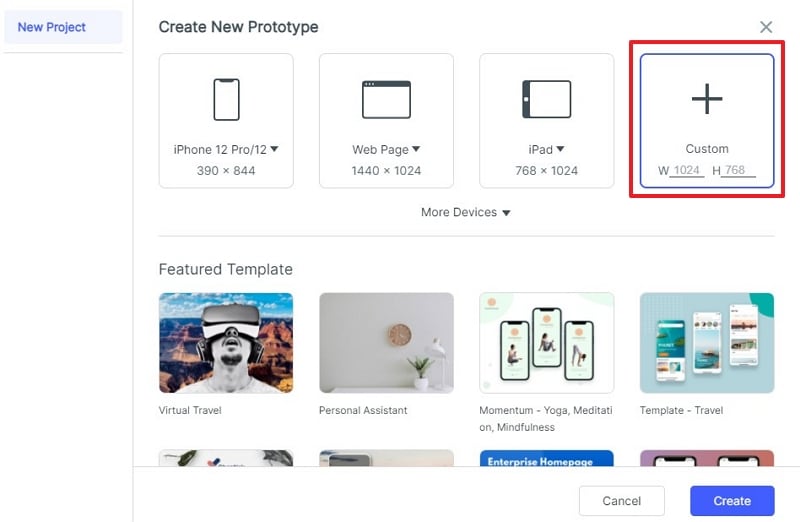
Step 2: Create android app
- Add widgets and icons - use the fast widgets, build in widgets, my widgets and icons to do the designing. Double click or drag them into the platform. You can also edit the widgets.

- Add links - add links between screens by selecting a single widget and click new link in the panel. You can also do it by dragging the link on the left of the widget to the target screen. This can make your prototype interactive.

- Add notes - add notes using the sticky feature in the library. These notes are for giving further explanations of your design.

- Create animations - Create interactive animations by use of dynamic widgets.
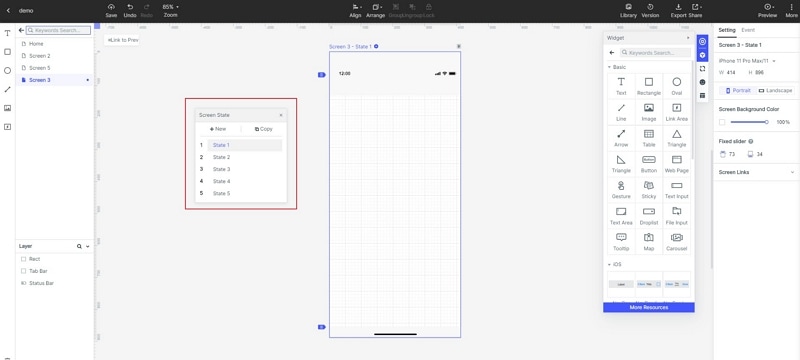
Step 3: Export
- After creating the android app, you can export it to APK format very easily.
- Simple click download and, then install the file to your Android.
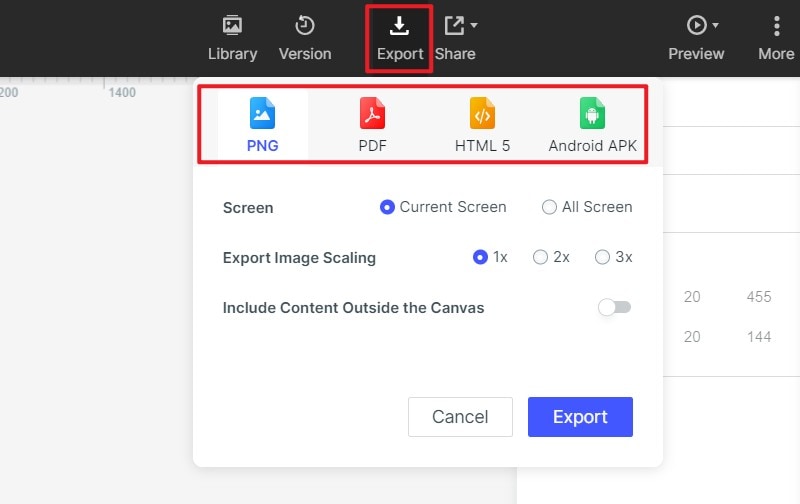
Tips for Converting Adobe XD to Android Studio
Converting Adobe XD to Android Studio is easy and fast. Before you convert, you should know that Java and Android XML UI are advanced exports and require customizations in the output in order for the android app to be functional. Thus, it is good to use several target screens in order to target several android devices. An export kit helps handle your entire android resources in the output. Here are advantages involving in converting XD to android studio.
Advantages
- Adobe studio has several tools that make it possible for you to compete in the dynamic designing market.
- It is rich in automatic dialogue syncing, effects, automatic crossfades and built in spectral view.
- With its ease of use, it is perfect for beginners.
- The other advantage is that it is easily scalable, offer maximum flexibility and saves you time.
- It also comes with Adobe CC suite with fast tool that makes you achieve higher levels in designing.

