How to Share Prototypes with Adobe XD Share: A Hassle-free Solution
Adobe XD is one of the most popular vector-based designing tools out there that is actively used to make all kinds of wireframes and prototypes. Though, while working on a project on Adobe XD, you might wish to share it with others. The Abode XD share feature lets us do the same so that we can easily know what our clients or colleagues think of the design. In this guide, I will let you know about the Adobe XD sharing feature in detail.
- Part 1 :How toShare Prototypes with Adobe XD Share
- Part 2 :How toShare Prototypes withAdobe XD Alternative
How to Share Prototypes with Adobe XD Share: A Stepwise Method
Adobe XD is a popular designing solution that is available for web, Windows, and macOS. Therefore, it doesn’t matter on which platform you are working on, you can easily share your prototyping with others. To do this, you can generate an Adobe XD share link and even decide how the other person can access your projects. Without much ado, let’s learn how to use the Adobe XD share prototype feature.
Step 1: Select what you wish to share
Firstly, you can create a flow by using the link field from the artboard. Using it, you can just connect various screens of the project and select what you wish to share with others.
Step 2: Generate an Adobe XD share link for your prototype
Once you have created a form, just click on the share icon from the top-right corner of the screen. You can give it a title from here and disable/enable the commenting option for the project. Besides that, there is also an option to set a password for the project from here.
Now, you can just click on the “Create Link” button to generate a public Adobe XD share link of the project (by default). Once the Adobe XD share link is generated, you can copy or update it, and use it to share the Adobe XD prototype with anyone.
Step 3: View the changes and edit the link preferences
That’s it! You can now just copy the link and manually share it with others. They can click on the URL and view the project on the web version of Adobe XD. The other user can view the details and leave comments wherever they want. You can later view the comments and resolve them from your Adobe XD dashboard.
Apart from that, you can also go to the top-right corner of the interface and choose to manage the published links of the Adobe XD sharing feature.
Here, you can first pick the Adobe XD share link that you wish to manage and select whether you wish to share it with everyone or enter the selected email id of the user.
There is also an option to set up a view setting for the project, which can be design review, development, presentation, or user-testing. Each option has different permissions and preferences that you can explore. For instance, if you are working with a developer, then you can choose the Adobe XD share for development option.
Would you interested in creating horizontal scrolling in Adobe XD? Click and learn more about How to Create Horizontal Scrolling in Adobe XD.
How to Share Prototypes with the Best Adobe XD Alternative?
As you can see, it can be pretty complicated to share Adobe XD prototype with others. A smarter way to share your designs is by using Wondershare Mockitt, which is one of the best Adobe XD alternatives. This freely available web-based solution will let you work on all kinds of prototypes and share your projects with others via a link or a QR code.
- You can use the share feature of Wondershare Mockitt to generate a unique QR code and a link for your project that you can easily use for collaboration.
- Since Wondershare Mockitt is an online designing platform, anyone can access it for free and review your shared designs.
- Making prototypes on Wondershare Mockitt is also pretty easy as it features hundreds of widgets and features in a user-friendly interface.
- There are also several professionally drafted templates that you can readily use while working on your projects.
- You can also import your Sketch projects to Wondershare Mockitt, export your projects into different formats, and even get a preview of your designs.

To learn how to make prototypes on Wondershare Mockitt and share it with others, you can follow these simple steps:
Step 1: Enter project details
You can just visit the online platform of Wondershare Mockitt and browse the available templates. If you want, you can come up with a fresh design and select an environment to start with (like desktop or mobile).
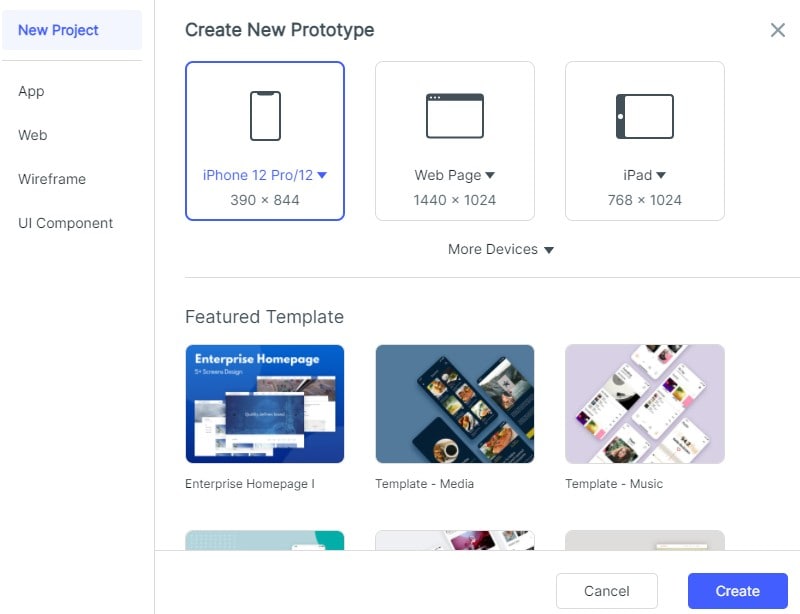
Step 2: Make Stunning Designs and Prototypes
Now, using the inbuilt features of Wondershare Mockitt, you can work on your prototypes, wireframes, or any other design.
- Add and edit widgets
On the sidebar, you can find all kinds of widgets that you can just drag and drop to the canvas. Later, you can simply click on any widget and get all kinds of options to customize it.
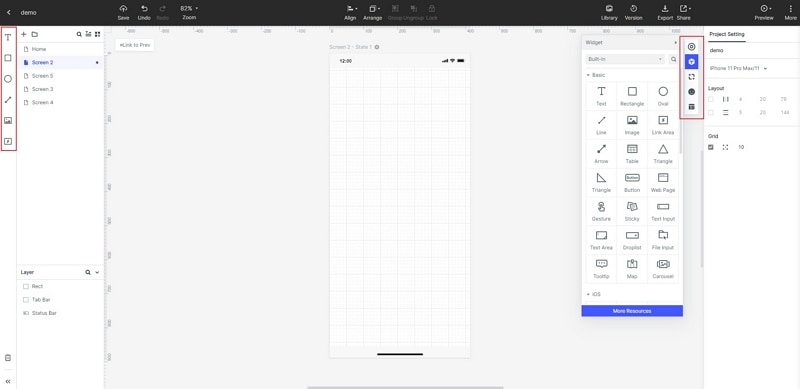
- Add links and notes
After working on the basic design of the project, you can also go to the widgets section, and add links between different elements and screens. You can also find an option to add notes to your design.

- Insert dynamic widgets
Besides the standard designing features, Wondershare Mockitt also lets us add animations, transitions, media files, and so on with the help of its dynamic widgets. You can go to the sidebar to access these dynamic widgets.
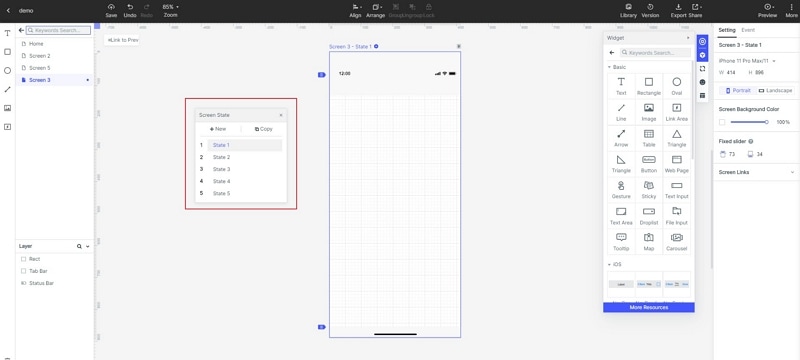
Step 3: Preview and Share your Projects
Once you have finished working on the project, you can click on the “Preview” section from the top. This will provide a preview of the project for the selected perspective (like mobile) so that you can check how it would look like later on.

You can also click on the “Share” icon from the top to generate a QR code and a unique link to share the project with others. Furthermore, you can go to the “Privacy” section here to grant/revoke rights for others while they would review the shared prototype.

Now that you know how to share Adobe XD prototype with others, you can easily collaborate with others on your next design. Since the Adobe XD sharing feature can be a bit complicated, you can consider using any other alternative. With the help of an online designing tool like Wondershare Mockitt, you can easily work on all kinds of prototypes and share it with others on the go.

