How to Install Adobe XD Windows 7/8/8.1/10
Adobe XD is a graphic design tool that helps designers be able to perform various processes fast and simply. It has a clean, simple, and intuitive interface that makes it user friendly on various platforms. With Adobe XD Windows download, you can get all the tools you require for scale designs. It allows for a wide range of design methods like wireframing and prototyping. People usually download Adobe XD windows 7 to create prototypes for mobile devices and simple sites. It is good to understand how you can install Adobe XD in various platforms to use it for the designing process.
- Part 1. How to Install Adobe XD on Windows 7/8/8.1/10
- Part 2. How to Use Adobe XD on Windows 7/8/8.1/10
- Part 3. The Best Adobe XD Alternative
How to Install Adobe XD on Windows 7/8/8.1/10
To install Adobe XD Windows 8 there are certain requirements to make it successful. First of all, you should make sure that your system can allow you to do that. You can only download and install Adobe XD if you have Windows 8.1 / Win 8 / Win 7 / Vista / XP. The system should have memory RAM of 1 GB, hard disk 2GB, and processor Intel Pentium or above. If your system meets these requirements now you can begin the installation process following these steps.
Step 1: Download Adobe XD
- Go to the Adobe account page
- Click create accounts and follow the instructions provided
- Get adobe ID, go to the page.
- Depending on whether you want to pay or want the free version, choose the option you want.
- If you want the starter plan free, scroll down to the pricing plans and at the bottom of the page, you get the starter plan free.
- Click the blue download Adobe XD button. A single click is enough to make the download possible.
- Download Adobe XD for windows with the XD starter.
- Save
You might also get Adobe XD for windows 8.1 in the creative cloud desktop app where you can directly open and launch. You can also search XD in the windows search, select XD and then start the installation.
Step 2: Installation
- After downloading Adobe XD for windows, double click the .exe file to start the installation process
- Follow all the windows installation guidelines that appear until it is finished
- Adobe XD icons will appear on the screen/desktop
- Click the XD icon to run the app into the windows
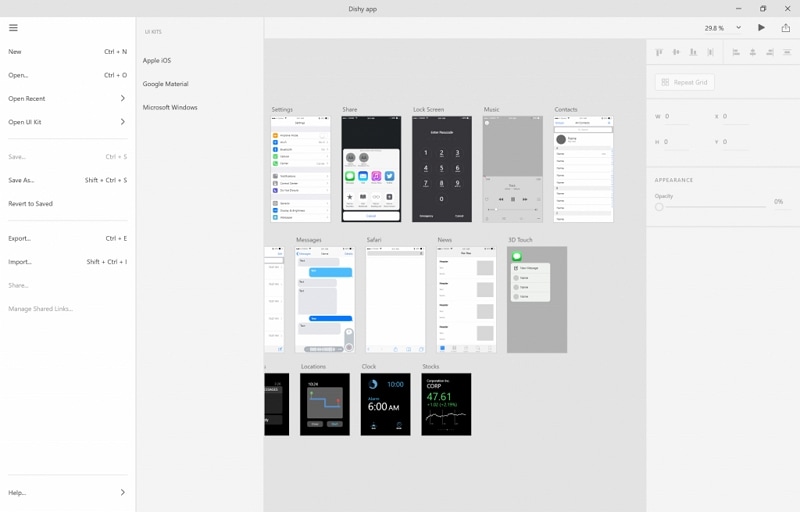
Installing the free version of Adobe XD windows 7 64 bit still gives you various features you can use for your work. However, the paid versions have more features and make any design work you will be doing more efficient and smooth. The version you install on your windows is determined by your needs and also your budget.
How to Use Adobe XD on Windows 7/8/8.1/10
You can use Adobe XD for windows 10 to create designs on different platforms. Here are the steps to follow.
Step 1: Set home screen
- Set the home screen which is the first screen of your site or app. It is the first artboard to create your wireframe.
- Change to prototype mode- click artboard you are setting the home screen. You find a gray home icon appears in the upper left corner.
- Click the home icon- when you click it, it turns blue showing that your artboard has been set as a home screen.
- To create a different artboard as your home screen, click the home icon, and view all artboards after publication.
- Link all the relevant artboards.
Step 2: Create multiple flows in your project
Multiple flows help you to create and share various versions of your design in the same file or document. They also help leverage the same artboards across various design specs and prototypes.
- To create different versions of your design, create a second home artboard, wire them, and share the links for each of the sets. Use the same artboards across the various prototypes, with no need to duplicate your work.
- Edit your design and update the links on the same page.
- Name each of the flow for better organization
- In case your design has several flows, create artboards for each of the flows.
- Click the artboards or next object you want to link. You see a connecting handle with an arrow appear from the artboard or the object. Click and then drag to release the handle on the artboard or destination object.
Step 3: Add interactions
- Once you have the screens wired and defined, make the prototypes more engaging by including actions and triggers. Do so by clicking the + button on the platform or clicking + in the property inspector and choose the options.
- Choose tap to integrate two actions such as audio playback or speech.
- You can also integrate several triggers to design advanced interactions. Do this by using the + button on the canvas or clicking + in the property inspector and then choose triggers, action, and destination.
Step 4: Preview the prototype
- Click the desktop preview to have a look at your prototype.
The Best Adobe XD Alternative
Wondershare Mockitt is the best Adobe XD alternative you can use for designing, prototyping, and creating wireframes. It is loved by many designers because of its rich features that allow for a quick and simple design. Another thing that makes the tool a great option for designers is that you can use it on any of your browsers as it is a cloud-based tool. In addition, it also allows you to design the prototypes offline. You can also download it the desktop version on Windows, Mac, and Ubuntu.

As you do the UI/UX design, you can also change screens and choose text copies by use of sharing and preview mode. When you are working as a team the tool makes it easy since you can work simultaneously on the same project.
Wondershare Mockitt has the animation with screens states features that make it possible for you to create interactive animations with the transition of the same screen. The tool has an icon library that has more than one hundred icons you can use for your next project. You can also get all the screens in a single place. This makes it possible for you to view your entire flow of work, edit and share the URL of the workflows. Other main features you get include a unique ruler, picture filter, material design shadow support, rich text editor, and a forum.
Would you interested in Adobe XD VS UXpin? Click and learn more about Adobe XD VS UXpin: Which One is Better?

