How to Control Version History in Figma
Design is an iterative process, with every version of design being at least slightly different than its previous version. Designers often go back and forth across these versions based on feedback and requirements. It is no doubt that any interface design tool must allow the tracking of various versions and designers must have the flexibility to move across these versions with ease. Figma version control certainly comes in handy for designers. Further, with software design and development teams being more remote and geographically dispersed than ever, designers need a version control system that allows the tracking and management of various versions from various designers on the team. Indeed, Figma version control comes to the designers' rescue on Linux, macOS, Windows & ChromeOS.
How to View and Manage Figma Version History
Figma version history helps to keep track of multiple different versions of software, documents, and other information. It supports version history and not direct version control. Designers can create and name new versions in a file. This is great for capturing a snapshot of the file at a specific time or record a specific set of changes. Designers can add details to describe the changes you have made in this design iteration or any other details that may be relevant, like a milestone name or related task. Figma version history is a mainly a chronological list of all your saves that saves your work by adding checkpoints to the file's version history. Figma version history allows you to explore a timeline of events dating back to the file's creation. Here is a quick handy guide to view Figma version history:

Source: Figma
- To view any file's version history, you need to have the 'can view' access. If you wish to make any changes to the version history, you will require 'can edit' access as well to create, remove or restore version history.
- Click on the file name menu and select show version history from the list of options. Figma will show the file's version history towards the right sidebar.
- In the version history, you can view a timeline of versions from the current date and time by exploring the various versions you have created. Next to each version you will observe the name, description, date and time, name of the contributor.
- In Figma version history you can even view the checkpoints of the date and time saved by Figma automatically. Sometimes if you forget to save the version, Figma automatically autosaves it for you. When you check the version history, it shows which data was autosaved with the date and time.
- Lastly, you can also access the oldest version history saved by clicking on 'Show older'.
The Best Figma Alternative
Figma version history is certainly a very helpful feature for designers. However, designers are now increasingly looking for more intuitive tools for interface design and version control. Given that productivity is very important enterprises also lookout for tools that let you accomplish the desired task quickly. Wondershare Mockitt is a more modern interface design tool gaining immense popularity among the design community. This is not surprising given that Mockitt is more cost-effective in comparison to Figma. The pocket-friendly pricing offered by Mockitt along with the high-quality user interface makes it a great choice for freelance designers and enterprises alike. Mockitt is extremely user-friendly for beginners. The tool is easy to use and offers the capability to simply drag and drop the widgets, and a beginner can finish a prototype rapidly in 10 minutes.

Mockitt also offers an easy-to-use alternative for Figma Version control. Below is a quick guide to managing version history with Mockitt:
Step 1.Build the first version of your prototype and click on the "Version" option highlighted below.
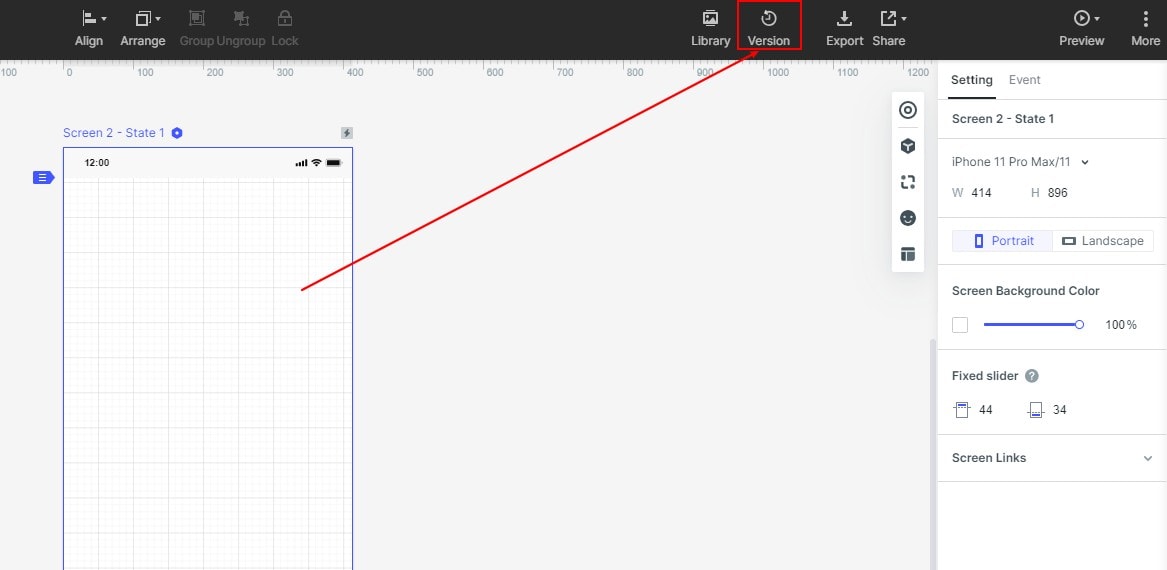
Step 2.You can create a version at any time during the editing process of the project. Click "Version History" > "New Version", enter the corresponding version title and description. Click "Finish" to create the version.
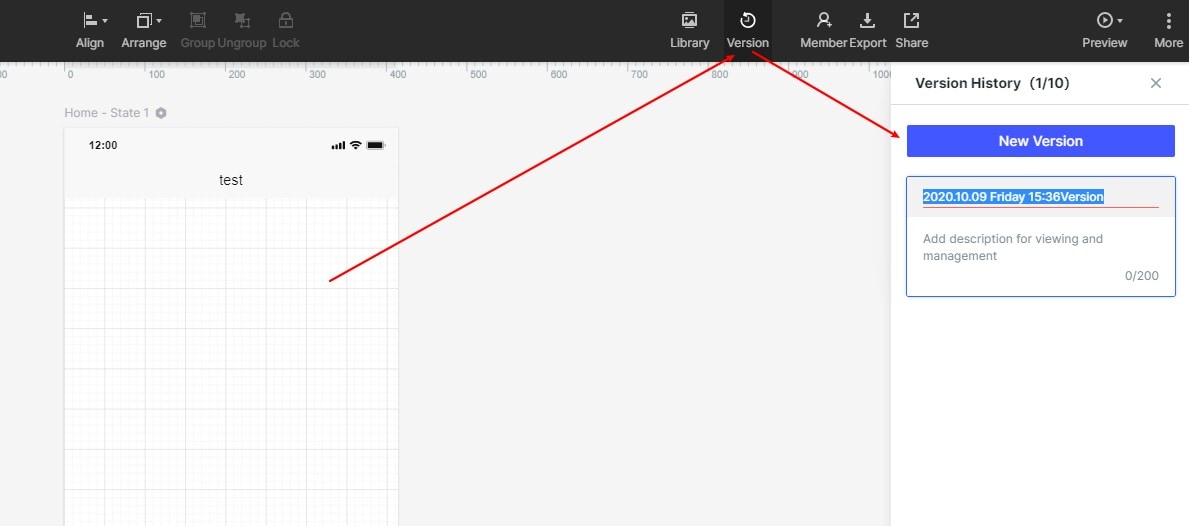
Step 3.To delete a project version, click "Version History" to find the saved version, and click the delete button on the right. At the same time, there will be a pop-up window to confirm the deletion.
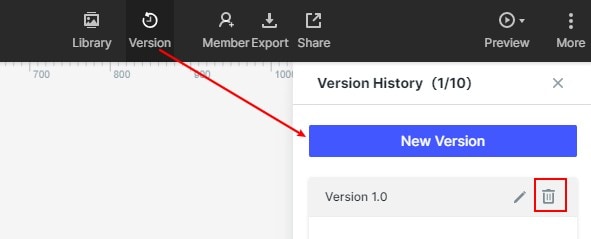
Step 4.To view and restore the project version, click "Version History", select the corresponding version data, and click to view (switch between two versions to view). After viewing, you can click to exit to view and return to the page editing area. If you want to restore the version you just viewed, click "Restore to this version". At the same time, a pop-up window will prompt you whether to save the current content version of the workspace.
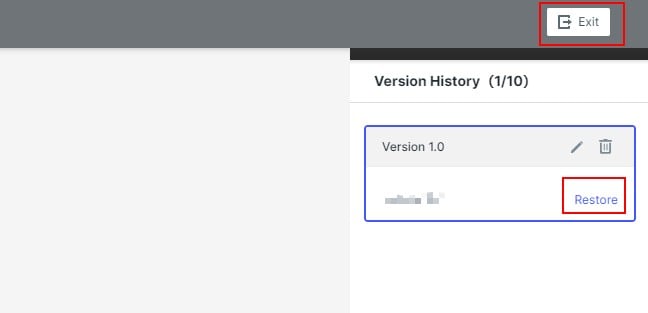
Indeed, version control is that simple with Mockitt. All your historical changes are available in one place and you can retrospect them at any time. It also makes collaboration efficient by allowing multiple users to create versions and manage them as a team. The tool makes it easy to find the information you are looking for. Since the version control focuses on continuous creation, none of your ideas are wasted and product iterations are a lot more seamless and clearer.
In summary, Mockitt is the best alternative to Figma version control and eases a lot of tooling and version management hassles for designers. Designers can focus on their core work with this highly cost-effective solution and ensure that their productivity is not hampered. Needless, to reiterate how Mockitt empowers you to run highly collaborative, effective, and continuous design iterations. Unleash the smart designer in you, try it out now.

