Steps for Creating a Flowchart in Word
Nothing could be easier than creating a flowchart in Word, which has been the world standard for people who buy their first personal computer.
The word program has integrated the Smart Art program that is an online tutor giving you in site information about plotting the best possible flowchart.
The use of Word can give you the unique possibility to combine the scripts with the symbols that are easily drawn from the clipart module. Let's now check the way you can create a flowchart using the Word Program.
- Part 1: Step-by step guide to create a flowchart in Word
- Part 2: Good flowchart tools to help you export flowchart to Word
- Part 3: Create a simple flowchart online
Step-by step guide to create a flowchart in Word
First, you need to know how to create flowchart in Word that becomes easier, the quicker you adapt to its mentality. You need to start using the gridlines that are the most convenient way to find the dimensions you need for your flowchart. The gridlines are also important to exist so that you know how much space is it going to take for your flowchart to upload on your webpage.
Then the next step would be to press on the buttons you can find at the insert tab. The shapes button makes it easier for you to upload the pre-installed shapes that are in there for you to give you an insight about your flowchart. It is evident that making a flowchart in word is an easy task if you follow these simple steps.
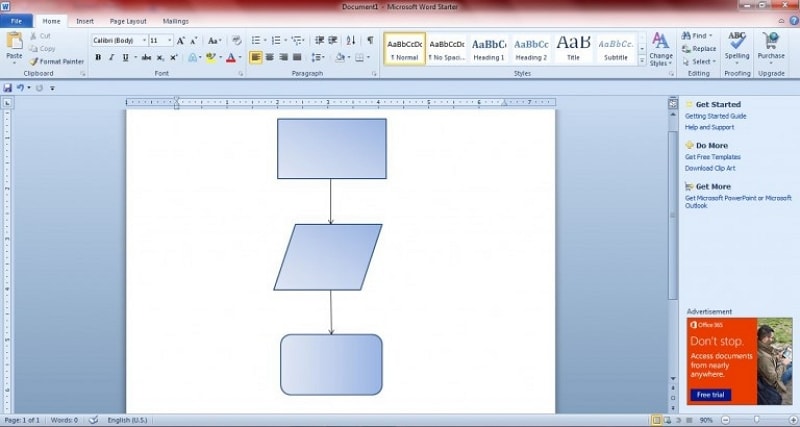
The library of shapes is endless. You can use as many shapes as you want. There you can find circles, rhombuses, rectangles, triangles, and squares that will give you the information you want to present to your audience.
The shapes usually come in certain dropdown menus for your own convenience. Simply pick the one that makes you feel more comfortable with it and start adding it to your flowchart.
Another crucial step of the whole procedure would be to connect these shapes containing crucial information for your flowchart. That would be the case for the lines and arrows you can find in the same dropdown menu. They are all there for you to choose the ones that can give the maximum connection between the information shapes.
Each different shape can give you a more sophisticated view of the type of information you want to pass with your flowchart. People who will read the flowchart can understand by the type of information, the colors, and the lines, which exactly would be the procedure they need to follow.
Finally, after you have plotted the flowchart skeleton, you can easily add script inside by using the insert tab on your Word program. You will be amazed by the plethora of scripts you can adjust in your cells and make them fit in your grid. The flowcharts are necessary for you to understand the procedure you are going to follow and present them to your peers and co-workers.
Good flowchart tools to help you export flowchart to Word
Many times you wish to export your flow chart in MS word, especially when you have created it in another application. Some of the tools that help you do that are the following:
Smartdraw
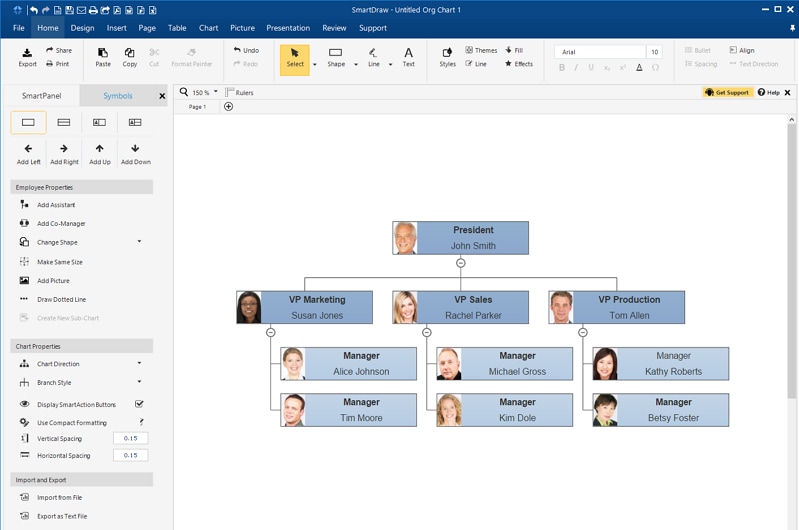
Source: smartdraw.com
That is one of the most successful programs in the world for flowchart creation and saving. The Smartdraw program has an integrated receiver for lines and arrows. The symbols usually present in any flowchart (rectangles, triangles, circles, and others) are at your service on the screen any time you need them.
That is why the final result may also be presented to your colleagues and peers with only a program link. Otherwise, the way to export it in the Word would be simply through the Word button on the main program screen. Smartdraw encourages you to press on the Word icon and create flow chart word that you can use later.
Zen Flowchart
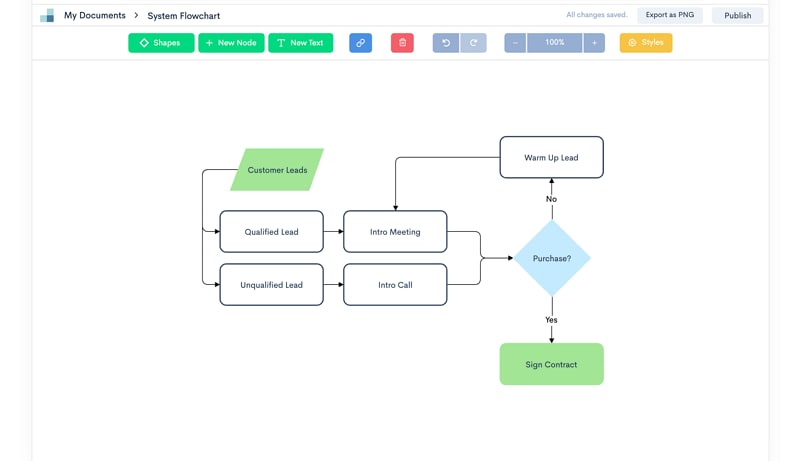
Source: zenflowchart.com
That is another online tool that many people like to use for flowcharts. It needs no installation to your desktop and gives you endless possibilities. With that online application, you can choose your flowchart variables and insert the right symbols to the place you want.
There is also a dropdown menu that gives you enough information about the arrows and lines you need to connect the symbols. For that reason, the colors and shapes are endless so that you can choose the ones you need when presenting your information.
In terms of pasting the flowchart to a word file, you can just press on the Microsoft word button. The system automatically extracts your flowchart from the main screen, and adjusts is to an already created word file. There is also the chance to create a new word file and incorporate the flowchart there. Everything is possible with the use of extreme flowchart applications.
Create a simple flowchart online
If you are an experienced flowchart users and you are tired of a set of flowchart shapes that works the same as the others, make an interactive flowchart or creative flowchart on Wondershare Mockitt will be a good option. Mockitt is an online prototyping tools, the powerful prototype functions and the features of easy to use are known by most of people. However, there's a function that most of people didn't notice which is you can also create a flowchart on Mockitt.

Here's a simple guide for you to create a flowchart on Mockitt. Firstly, you need to sign up on Mockiit website with your email address. Then you will enter the workspace, just click "Create" to create a project.

You can choose to create a webpage size to draw your flowchart.
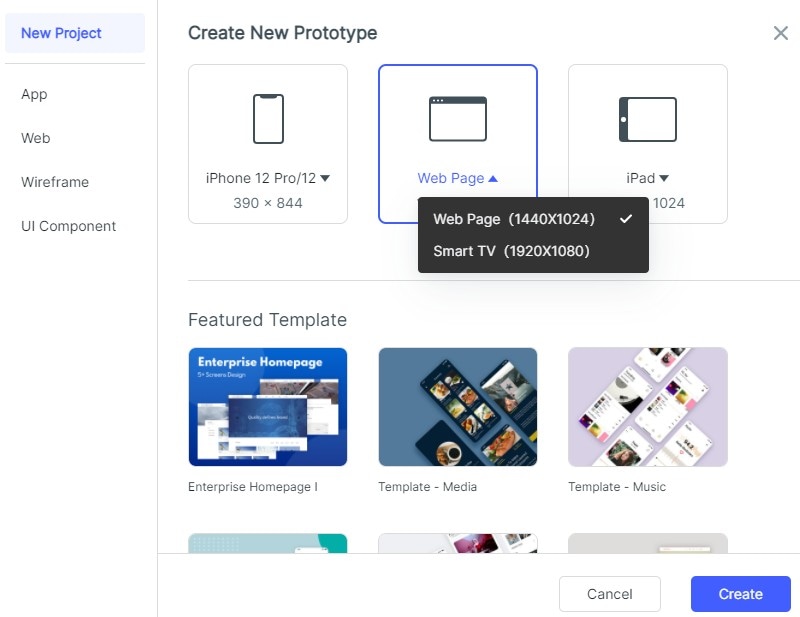
When you enter the design canva, you will see the "Built-in" button on the right side, just simply drag and drop the widgets or double click the widgets in the "Built-in", you can add it to the canva to start your flowchart design.
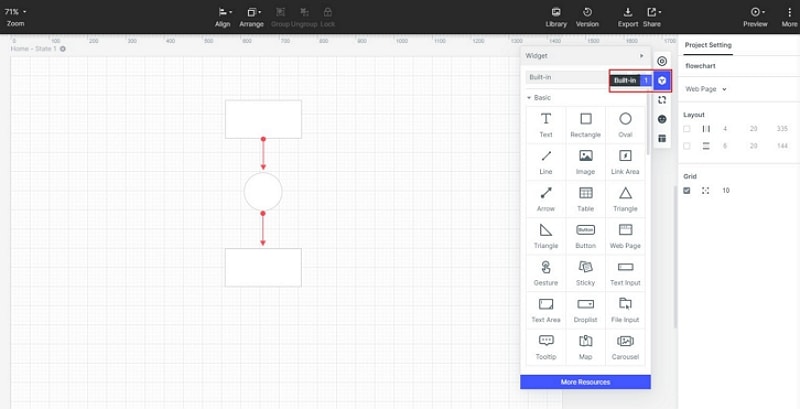
Click on the flowchart shape you add in the canva, you can change the style on the right side, for example, you can add text and set the appearance of the widget, and even add animation to make it interactive.
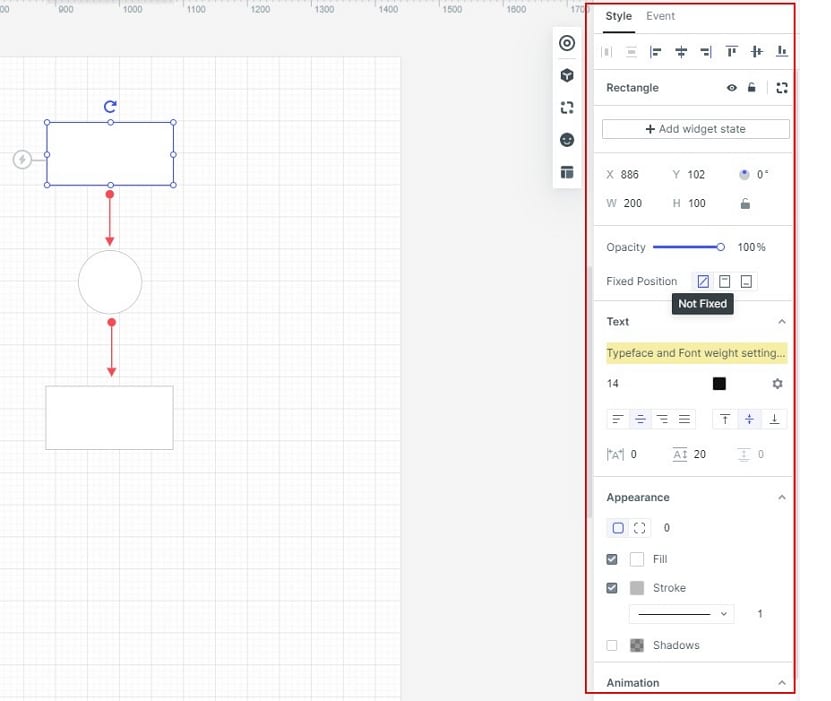
What are you waiting for? Let's get started to create a flowchart now!

