How to Fix a Frozen Mac Update on macOS Big Sur
Apple keeps its clients happy by keeping the macOS installation process simple. So, installing macOS 11 is easy. However, sometimes the process does not go as planned. If you get the message that "The macOS installation couldn't be completed" then there is a problem causing your Mac update to freeze. A frozen Mac update occurs due to multiple reasons and could leave you wondering what to do if your Mac gets stuck during macOS 11 update. You should learn how to fix a frozen Mac update installing macOS Big Sur. This article contains information on fixing a frozen Mac update on macOS 11.
- Part 1. How to Fix a Frozen Mac Update when Installing macOS Big Sur
- Part 2. The Best Online Design and Prototyping Tool for macOS Big Sur
How to Fix a Frozen Mac Update when Installing macOS Big Sur
Are you wondering what to do if your Mac gets stuck during macOS 11 update? Here are some tips that have proven helpful in the past with other updates such as macOS 10.15 Catalina and macOS 10.14 Mojave:
- Shut down your Mac and then restart it after 10 seconds. This is considered the easiest and first option to fix a frozen Mac when updating macOS 11 because it solves multiple Mac problems. Simply press and hold the Power function until Mac shuts Mac down, and then do the same to start it up again.
- If you wish to confirm if you have fixed your Mac that gets stuck when installing macOS 11, check on the update or installation process. Simply go to System Preferences and then access Software Update. On the older Mac versions access Mac App Store and go to Updates to check.
- You can also check files installation progress through the Log screen. Simply press Command and L keys as soon as the progress bar appears. If the Log screen indicates that nothing is going on, try the next tip.
- Install the Combo update from Apple's support website if the problem persists. However, back up your information first in iCloud or Time Machine. This Comb updater provides you with the files that are required to update macOS Big Sur.
Also note that the Combo version of the update replaces all the system files, thus completing the update. Consequently, it fixes a frozen Mac update on macOS 11.
However, note that combo update updates Mac from a prior version of macOS within the same major release. To use it; visit Apple's comb update site and find the right one and download it. Quit all Mac apps and follow the onscreen instructions.
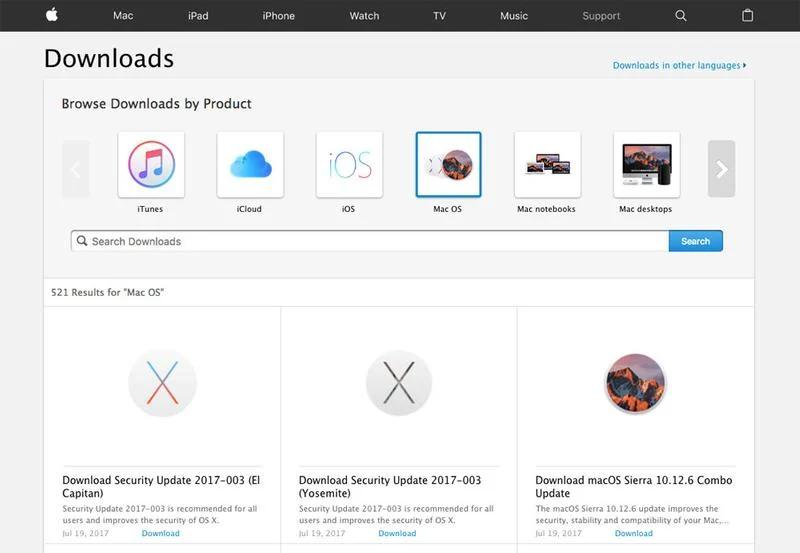
- Installing in Safe Mode can also fix a frozen Mac when updating macOS 11. Press on the Power button to turn Mac off and hold down the Shift key to start the Mac up in Safe Mode. Release the Shift key when you see the login screen. Log in immediately and access App Store and update your apps while in Safe mode. When the update is complete, exit safe mode by restarting your Mac in the normal way without pressing Shift key.
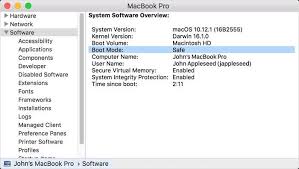
- If Safe Mode fails to fix your Mac that gets stuck when installing macOS 11, try resetting NVRAM. Restart Mac and hold down Command, Option/Alt, P and R keys. Wait until the Mac restarts and wait to see if it starts updating.
- Lack of enough space for installation can also cause a frozen Mac update. So creating room is exactly what to do if your Mac gets stuck during macOS 11 update. Put your Mac in safe mode and then delete anything that could be unnecessary.
- Installing the OS from an external drive is also a great solution.
- Alternatively, fix a frozen Mac update on macOS 11 through Recovery Mode. Simply restart Mac in Recovery Mode by holding down Command + R at startup. From the various options; performing disc repair, recovering your Mac from your last Time Machine backup, just choose to Install new OS option. As Mac reinstalls macOS 11, it will replace all Apple system files and in the process overwrite any problematic issues that cause it to freeze. Confirm that the update includes macOS Big Sur through Software Update.
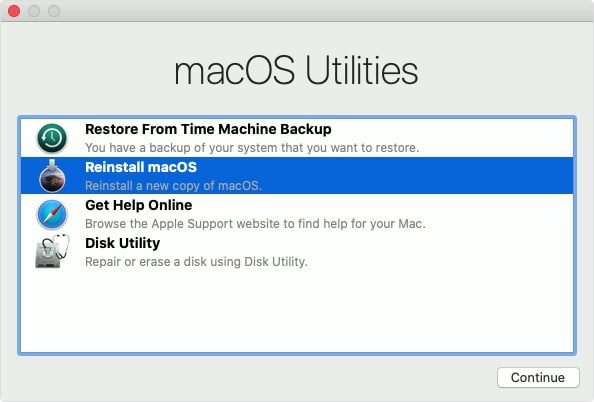
After updating and fixing a frozen Mac update on macOS 11, ensure that you run Disk Utility. Its purpose is to rectify the issues leading to the frozen update. So, it should only occur when you finally get the software up and running.
The Best Design and Prototyping Tool for macOS Big Sur
Having fixed a frozen Mac update on macOS 11, you can move on to more important matters such as designing and prototyping on your Mac. The best online tool for such work is Wondershare Mockitt because it has proven to be more efficient than other designing and prototyping solutions. Aside from being user friendly especially to beginners, it has a great design community that offers support to users. It comes with an extensive design library that allows you to freely choose elements that you find most appropriate for your app design. With the drag-and-drop interface, creating app prototypes becomes so easy and thus motivates you to make the most unique prototypes that will be identifiable in the market.

Prototyping - This is a feature that helps beginners produce expert work as they utilize its aspects, such as the drag-and-drop interface. It has device layout that enables you to access major device platforms in the simplest way.
Customize and Interaction - You are free to build up custom libraries as you modify drag-and-drop elements to work better during team work. Prototyping also has the ability to make life-like prototypes with the help of many interactive gestures and transitions.
Collaboration - Collaboration feature makes it easier for team work to take place remotely because it enhances instant communication and information synchronization. This is achievable through real-time collaboration that facilitates seamless communication. As soon as the project manager or team leader gives member authority to use items, they can not only delete and use in personal apps, but also conduct collaborative editing.
Wondershare Mockitt is compatible with macOS Big Sur Macs, as well as the web and Windows PC.

