How to Fix macOS Big Sur Upgrade Failed Issues
Apple finally released the much awaited Mac operating system known as macOS 11, or macOS Big Sur. According to the details unveiled, it has a new Control Centre and modern widgets and notifications. If you wish to enjoy these items you have to upgrade your Mac, a process that involves backing up data, and downloading and installing the update. Unfortunately, you may find that your macOS 11 upgrade failed. If macOS 11 could not be installed in your Mac, you must learn how to fix the issue. The information to fix macOS 11 upgrade failed is well outlined in this article.
- Part 1. How to Fix macOS 11 Upgrade Failed Issues
- Part 2. The Best Free Design Tool for macOS Big Sur
Solutions to Fix macOS 11 Upgrade Failed Issues
Problem 1: When macOS 11 update fails to complete because it is stuck;
As you try to upgrade your Mac to macOS Big Sur you may incur macOS 11 install fail loop, which also means that macOS 11 update fails to complete. If this occurs, you need to try the following methods to resolve the macOS 11 upgrade failed problem
Solution #1: Restart the Mac
Shutting down and restarting Mac should be the first option; Do so by pressing and holding the Power button until it shuts down. Wait for a few seconds and then restart your Mac
Solution #2: Go to System Updates
- Locate System Preferences to locate the right update. Simply go to Apple Store and click on Software Update; here you will notice that the macOS 11 upgrade that failed will proceed from where it left off.
- Now monitor the Log screen to see if the files are under installation; do so by pressing the Command + L again. If nothing is going on the log screen, go to the next step
Solution #3: Consider Combo Update
Install the Combo update that is easily accessible on Apple's support website. The Combo updater is a combination of all files needed for the macOS update. This is a special version that will replace all system files and ensure the update is complete.
Solution #4: Utilize Safe Mode
- Installing in Safe Mode is also advisable when macOS 11 update fail to complete; This is achievable by starting Mac through pressing the Power button and holding the Shift key. Proceed by going to App Store and update the software. Then reboot.
- After the software is ready and running, run Disk Utility, so that your Mac can correct any issues that caused macOS 11 update to failure to complete.
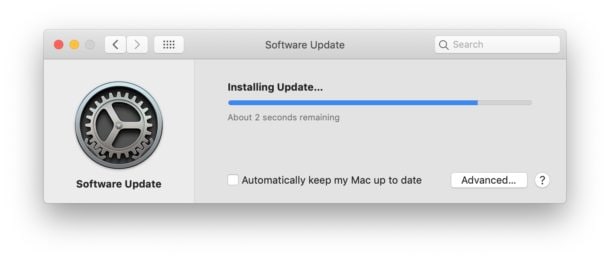
Problem 2: When installation of macOS 11 update fails after successful download:
Another type of macOS 11 upgrade failed problem that you may encounter is macOS 11 upgrade fails with an error that states "macOS could not be installed on your computer." This type of error indicates that download succeeded but the installation of macOS 11 update failed. This message means that software installation has failed and it is often indicated by a black, grey or white screen.
In other cases, Mac users notice the Apple logo with a status bar showing progress. If there is no actual progress then it is also known as macOS 11 install fail loop. The best and only way to fix macOS 11 that could not be installed is to start Mac in Safe Mode and then download the installer again.
The only requirement before forcing your Mac to reboot is to confirm that installation is not running in the background. So;
- Discover if your Mac has really failed to install update by leaving it overnight since installation could take multiple hours.
- You may also check the log to see if Mac is still installing macOS by pressing Command + L.
Be patient because the time stated by Apple regarding installation is never correct
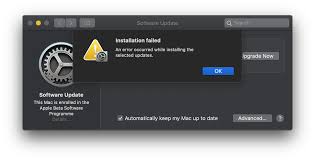
Problem 3: If you find that installation of macOS 11 update failed, it is best to consider installation of macOS Big Sur Safe mode.
- Press and hold the Power function to forcibly shut down Mac.
- Power it up again and enter in safe mode by pressing and holding the Shift key
- Go to System Preferences and select Software update so that you can download and install macOS Big Sur successfully.
- When installation is complete reboot the computer.
If you notice that macOS 11 upgrade failed again despite using these solutions, you need to check whether your Mac is compatible with macOS 11.
Best Free Online Prototyping Tool for macOS Big Sur
After working on the macOS 11 upgrade failed issue, you should consider the most reliable online design and prototyping tool for your macOS Big Sur Mac, Wondershare Mockitt. It is considered the industry's most prominent prototype design tool because it simplifies the creation of app prototypes. It comes with the most efficient user interface delivery service for beginners and professionals dealing with design and prototyping. Most importantly, it does not require a learning curve or coding experience, but is rather user friendly and easy to understand. It is reliable because aside from functioning well in platforms like Windows computers, the web and mobiles, it can also be used in Macs running on macOS Big Sur.

Prototyping - the prototyping feature ensures that you have access to animated prototypes so that you do not have to code. It grants you the drag-and-drop function so that you can have an easier time adding, arranging and connecting components despite having minimal knowledge on the subject matter. It allows you convert challenging designs into rich and interactive prototypes as you access dozens of industry-specific templates.
Collaboration - this feature allows you to enjoy improved efficiency through cloud collaboration, whereby your designer tasks are simplified and you still meet the developers' requirements. The systems automatically saves every change you make, thus allowing you work at your convenience and from anywhere. Real-time collaboration them makes communication seamless as multiple team members acquire the ability to edit and view the same project with much flexibility.

