How to Install macOS Big Sur on an Unsupported Older Mac
The latest and more advanced Mac operating system was announced at the Worldwide Developer Conference by Apple. macOS Big Sur, also known as macOS 11 is a great catch as it comes with numerous new features such as redesigned icons and menu bars, as well as a new user interface. Therefore, it is an upgrade from macOS 10.15, Catalina, considering that it is more powerful and accompanied by new features. Unfortunately, it is not available for older Macs. Nevertheless, you can still install macOS 11 on older Mac. This article teaches you how to install macOS 11 on unsupported Macs.
- Part 1. Which Devices Supported macOS Big Sur
- Part 2. How to Install macOS Big Sur on an Unsupported Mac
- Part 3. The Best Online Design and Prototyping Tool for macOS Big Sur
Which Devices Supported macOS Big Sur
Apple has maintained a tradition of providing software updates and support for its gadgets. Do you own a MacBook, MacBook Pro, MacBook Air, Mac mini, iMac or Mac Pro, and are wondering "can I install macOS 11 on older Mac?" Your worries are valid since not all Macs can support macOS 11 officially.
As you question "how do I install macOS 11 on unsupported Mac?" first have a glimpse at the supported Macs. The following is a list of the supported Mac versions that can receive all macOS 11, Big Sur, updates without issues.
- iMac 2014 and later
- iMac Pro 2017 and all later models.
- Mac mini 2014 and later
- Mac Pro 2013 and later
- MacBook 2015 and later
- MacBook Pro and Air Late 2013 and later
This list indicates that compatibility requirements have moved upwards by a year, especially model wise. This explains why High Sierra, Catalina and Mojave can function perfectly in the older Macs.
High Sierra was known to benefit older machine owners, especially those whose Mac went back to 2009. Mojave worked perfectly in Macs made from 2012 onwards, while also applied to Catalina. The most recent Big Sur comes with new requirements and hence works with 2013 models onwards. Note that its support for the MacBook Pro and MacBook Air models moved from 2012 to 2013.
These changes occur because Apple has limits for the hardware it supports as time progresses. As it creates new operating systems it creates better Mac processors that can handle the new features. Consequently, older machines become liabilities and thus unsupported.
If you are still unsure whether your Mac is supported, you may question "why I cannot install macOS 11?" Use the following list of unsupported Macs.
- 2012 Mac mini 2012
- iMac 2012, 2013 iMac
- MacBook Air 2012
- MacBook Pro 2012, Early 2013 MacBook Pro
How to Install macOS Big Sur on an Unsupported Mac
You are bound to wonder "can I install macOS 11 on older Mac?" if you discover that your Mac is not among the supported devices. It is absolutely possible to install macOS 11 on older Mac if you follow the right formula.
Just like other upgrades, you must first back up your data before embarking on installing macOS 11 on unsupported Macs. This action is always recommended because problems could occur when upgrading or there could be unexpected changes causing loss of data.
So use the following formula to back up your Mac data;
- Locate Time Machine on your Mac and run it
- Choose the Select Backup Disk option
- Pick out the location for saving the collections, such as the external drive.
- Turn on Time Machine using the On utility, situated on the left of your screen.
- You will find three options under the storage device; Oldest backup, Latest backup and Next backup. Within a few minutes, the backup will be scheduled. Use the Back Up Now alternative to fasten the procedure.
Still wondering "how do I install macOS 11 on unsupported Mac?" Use the following steps to install macOS 11 on unsupported Macs.
Step 1: Begin by downloading the required files for installation of macOS 11 on older Mac from the links below.
- Download pkg from http://swcdn.apple.com/content/down...kxzj3zjshu1srsh4n74a41n4/InstallAssistant.pkg
- Download https://forums.macrumors.com/attachments/really-simple-installer-hack-zip.926156/
Once you acquire the two installation files, copy-paste the hax.dylib to the home folder
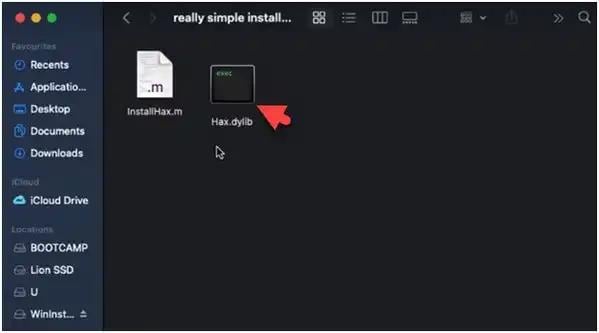
Step 2: To install the file contents, double-click on InstallAssistant.pkg as soon as the code is pasted to the home folder.

Step 3: You will automatically appear in the Install Assistant installer Introduction page, where you should carry out five steps to finish the installer process. So ensure that you click on Continue.
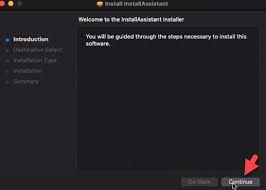
Step 4: The file will only occupy about 20.1MB of your Mac's storage. Now, proceed to performing a standard installation of this software on the disk "Macintosh SSD", click on the Install utility. A request will pop-up asking you to insert the password and then click on the Install Software utility.
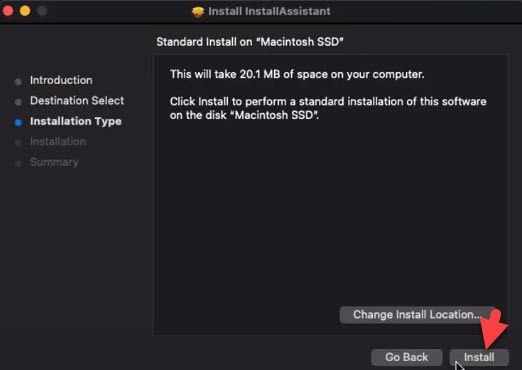
Step 5: To continue, boot your Mac into recovery mode; simply hold Cmd-R immediately on startup, until recovery starts booting. You can also hold down Cmd-Option-R if you don't have recovery partition. When installation and recovery modes are complete head to Utilities and click Terminal. Here, type csrutil disable and press Enter.
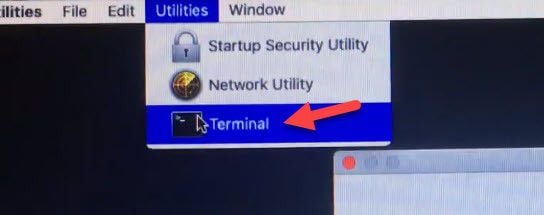
Step 6: When your Mac restarts launch Terminal and type the following commands line;
Terminal command 1: sudo defaults write /Library/Preferences/com.apple.security.libraryvalidation.plist DisableLibraryValidation -bool true
Once you have applied this first command, ensure that you type in your password before proceeding to the second command.
Terminal command 2: launchctl setenv DYLD_INSERT_LIBRARIES $PWD/Hax.dylib
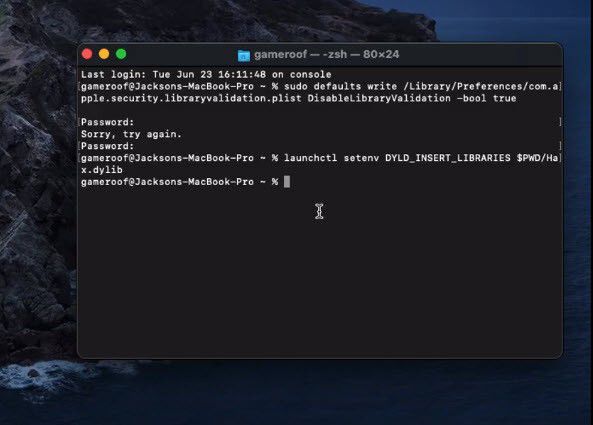
Step 7: After application of the two command lines, proceed by running macOS Big Sur installer that you installed earlier from InstallAssistant.pkg. Click on Continue and follow instructions to complete installation of macOS 11 on older Mac.
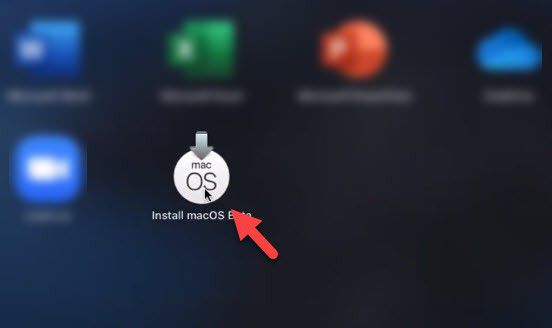
Step 8: When installation completes the macOS 11 Big Sur wallpaper will show up on the Mac screen, a clear indication that you have successfully installed macOS 11 on older Mac.
The Best Online Prototyping Tool for macOS Big Sur
Once you have installed macOS 11 on older Mac, you can now focus on creating a good design of application, with the help of the most remarkable online designing and prototyping tool. Wondershare Mockitt is the go to solution for beginners and experts seeking to create an app prototype that is competitive. It comes with a great and easy user interface and does not require coding knowledge. It is freely available online and is fully compatible with macOS Big Sur and Windows PC. As the leading prototype design application in the industry it has more than 10,000 users that also enjoy support from the design community.

- Prototyping - This feature makes it easy to make animated prototypes with zero learning curve. Beginners can turn into professionals in minutes by utilizing the industry-specific templates, vast icon and component libraries.
- Animation - You can easy polish the final product to create a life-like prototype if you take advantage of the many transitions and interactive gestures. Additionally, animated elements are customizable from the interactive page, since you can hide, resize, color and change position.
- Collaboration - This feature makes team management easier because you can manage multiple projects with higher security. You can utilize the multi-person collaboration aspect to invite members to review, edit, access and copy multiple operations regardless of their locations, so long as instant communication takes place. It also eliminates manual sharing of files, since you can easily share links or QR code if you need people to see your prototype.
- Handoff - It also creates and restores all designs files data, while providing elements, Swift, CSS and Android system style codes for the developer. Additionally, once a designer shares a link, the developer can annotate it for global viewing.

