What's New for Apple Maps on macOS Big Sur
Apple Maps on macOS Big Sur is a significant leap forward for the Cupertino giant's mapping application, which has mostly been left by the wayside because of more powerful and personalized apps like Google Maps. However, the Maps app in macOS Big Sur could be the game-changer that tilts things in favor of its chief rival, at least where Mac users are concerned.
- Part 1: What's New for Apple Maps on macOS Big Sur
- Part 2: How to Create a Map App for macOS Big Sur
What's New for Apple Maps on macOS Big Sur
With macOS 11 Big Sur comes massive new changes, and the redesigned Maps on macOS Big Sur is just one of many improvements and feature additions Apple has packed into its newest desktop OS. Here are some of the key changes to expect in the new Maps for Big Sur:
City Guides: With the help of third-party contributors, Apple Maps on macOS 11 will now have city-specific guides. The number of cities is limited, to begin with, but will hopefully expand across North America and eventually other parts of the world.
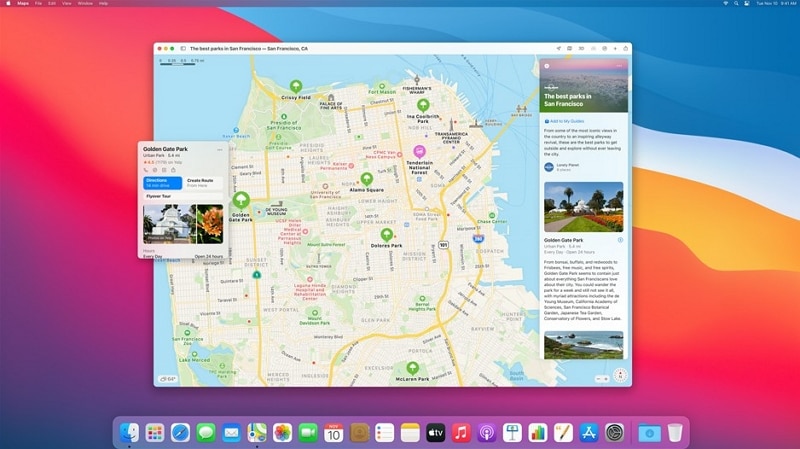
Source: apple.com
Custom Guides: Users can create their own personal guides and then share them with others via the Maps app. The feature involves dropping pins in favorite locations and creating a personalized guide using those markers.
3D Look-around: 3D city guides is similar to the 3D maps feature found on Google Earth and will give users a 360-degree virtual view of specific cities. Again, the number of cities is quite low right now but the list should grow in the future.
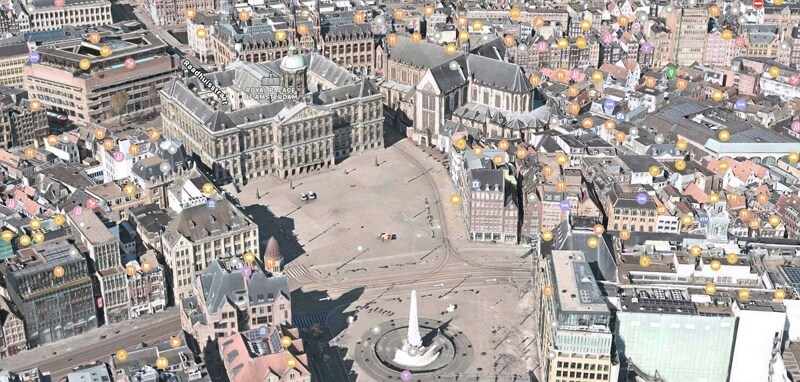
Source: macrumors.com
Cycling Routes: You can now send the best cycling routes from your Mac to your iPhone. The map will show you things like elevation, incline, traffic, the presence of stairs along the route, etc.
EV Routes: Similar to what Tesla electric cars currently have, Apple Maps will be able to route your EV trip by showing you charging stops, ETA including charging time, etc. Once you add your vehicle to your iPhone app, it will also show you available charging points compatible with your charger type and keep tabs on how much power your battery has before you need to charge it up.
Indoor Maps for Public Spaces: Large airports, malls, etc. are now mapped on the Maps app for macOS Big Sur. You will no longer need to hunt for a restroom or ask the information desk if there are restaurants past the security point.
Share ETAs and Get Live Updates: If you're meeting up with someone, just share your location and your ETA, and Maps will keep them informed with up-to-date alerts on your progress. It's also a great security app for women or children traveling alone.
More Countries on Maps: Apple is also bringing in detailed maps for countries across the world. So far, they've listed the UK, Canada, and Ireland for later in 2020 and could add more for 2021.
Congestion Information: Major cities in Europe, such as Paris and London, have congestion zones to reduce traffic build-up. You will now be able to see and route around congestion tolls and other obstacles that could impact your travel time.
License Plate Access Checks: Certain Chinese cities have applied restrictions on driving through congested urban areas. Check your license number to see if you have access to these routes or if you need to use a different route. Apple preserves the privacy of your license plate number.
These are just some of the cool new features you can expect to see in the refreshed Maps on macOS Big Sur. But what if you want to show Apple Maps in your own iOS app? The next section shows you how to design and prototype an iOS app prior to integrating the functionality of Apple Maps with your own mobile application.
How to Create a Map App for macOS Big Sur
Assuming you're creating an iOS app that relies on Apple Maps for mapping information, you can easily design the front-end functionality so the developer has a clear idea of what to code for. For this, you can use an online prototyping platform called Wondershare Mockitt.

Key Features
- The large library of assets included in Mockitt allows you to freely design your interface with rich components, including symbols, icons, widgets, and so on.
- The slick and uncluttered user interface gives you a clean slate when working on your mockup or prototype. The features and menus are laid out in a neat manner that lets you find anything you need quickly and without fuss.
- Prototyping can be done easily by dragging an icon's link to its target page and editing the link to specify the type of interaction to be added. Choose from several gestures, transitions, and other animated effects to create rich and interactive prototypes.
- Review and commenting is simplified with the use of secure preview links and QR codes. Feedback can be provided instantly and is visible to the designer on a real-time basis.
- Easy page state creation and dynamic widget creation offer a quick way to show interactions in a highly engaging manner.
- Back-end code is automatically generated and kept ready for code inspection by the developer, who can subsequently download all asset information and documentation for their development work. In short, a better developer handoff process.
How to Design and Prototype a Maps-based iOS App Interface
Now for the nuts and bolts of creating a front-end prototype for a Maps-based application. Follow the steps shown below:
1. Start Your First Prototype
The first step is to create an account.
After signing up, click "+ Create" > "Prototype" to begin a new project from scratch or with the help of one of the available templates. You can also import your Maps images or screenshots to use in your design. This can be saved as a separate online folder that can be accessed from anywhere.

Next, choose a device to prototype for. You will need to begin designing for desktop in order to take advantage of the redesigned Maps app for macOS Big Sur, and then integrated the cross-functionality when designing your iOS and iPadOS apps.
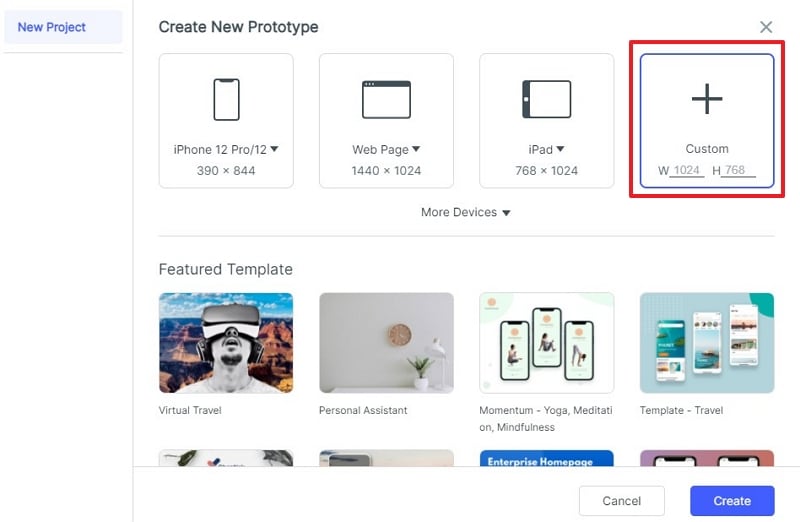
2. Drag the Map Widget from the Built-in Library
Add the map widgets to your first screen to show users how your app's home page will look, and add buttons and other interactive elements for the user to engage with.
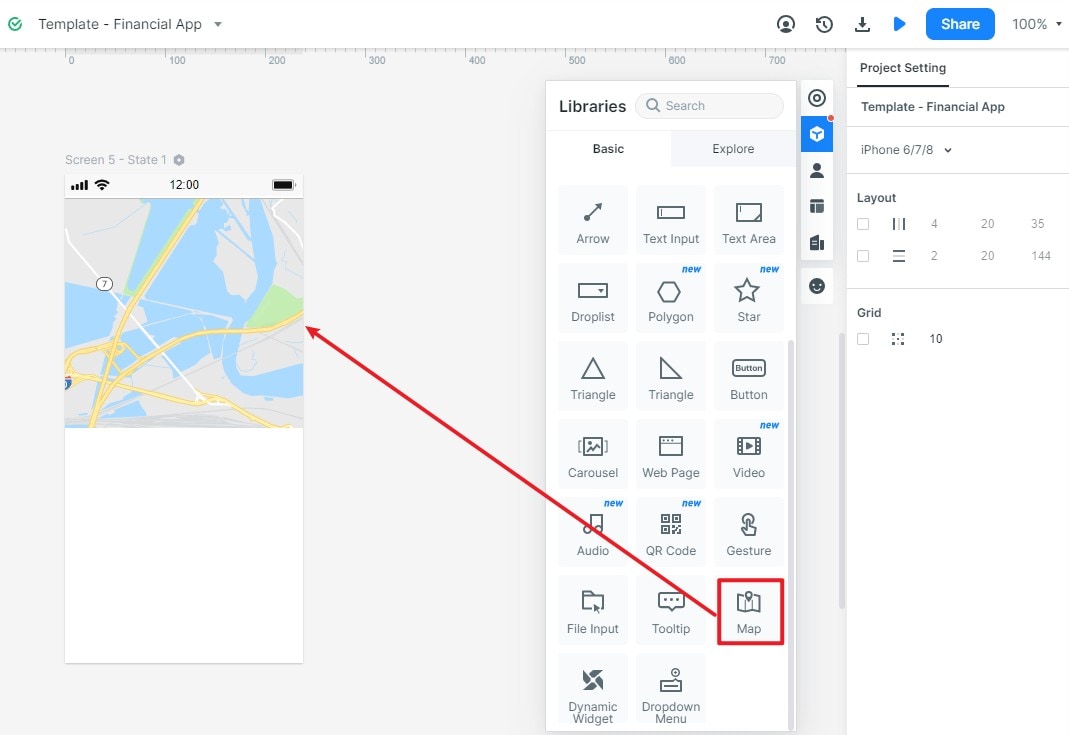
Create subsequent screens the same way, and finalize the layout of your design pages, also known as screens or artboards.
3. Start Prototyping Your Map App
The next stage is to start creating links and specifying the parameters for linkage. In other words, link an asset to its target page and then define what gesture triggers which transition or effect.
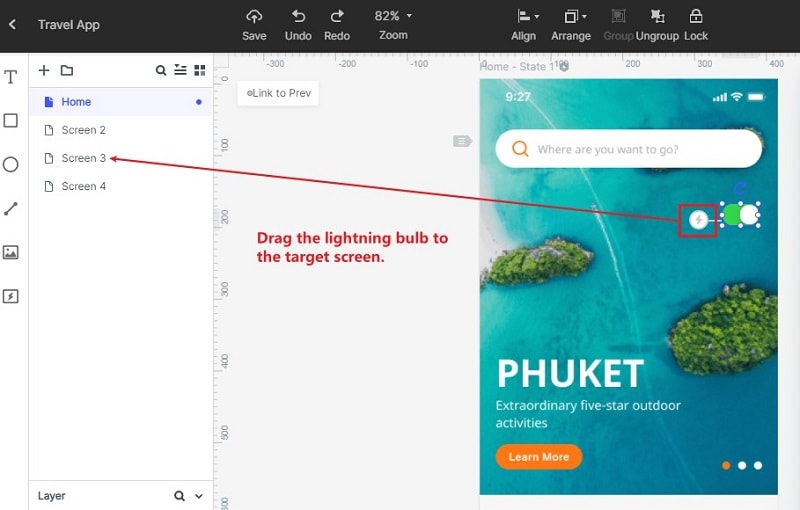
A link can be created by dragging the link icon to the left of any asset or widget and dropping it on the corresponding screen name in the navigation panel on the left of your screen.
Edit the link to define the various parameters. You will be able to time certain transitions so they get a live effect similar to how the final app will behave.
4. Preview and Share Your Map App
At any point in time, you can preview the live version of your prototype to see how the interactions work, just by clicking the "Preview" button and interacting with the app.

For others to preview the prototype, you can generate a secure URL or a QR code and share it with them from within Mockitt or send it to them by email or chat. Stakeholders can then review and comment on various aspects and make that information available to the designer for reiterations, corrections, and so on.
5. Developer Handoff to Turn Your Map App into Real
Since all the backend HTML and style code for Swift is already available, all the developer needs to do is access their own login and do a code inspection before downloading asset data, documentation, etc.

This creates a nearly seamless interface between the design team and the development team, often a major point of friction for software vendors.
Once the developers have the required data for the front-end logic and design flow, they can use Apple's MapKit to build locational awareness and integrate Maps into their Mac applications that are cross-supported by iOS and iPadOS interoperability. Features such as local search, directions, indoor mapping, coordinates, and customizations can then be added to bring robust functionality into your family of Maps-based desktop and mobile applications, as well as websites.

