UX Design Tips for Beginners – The Forms
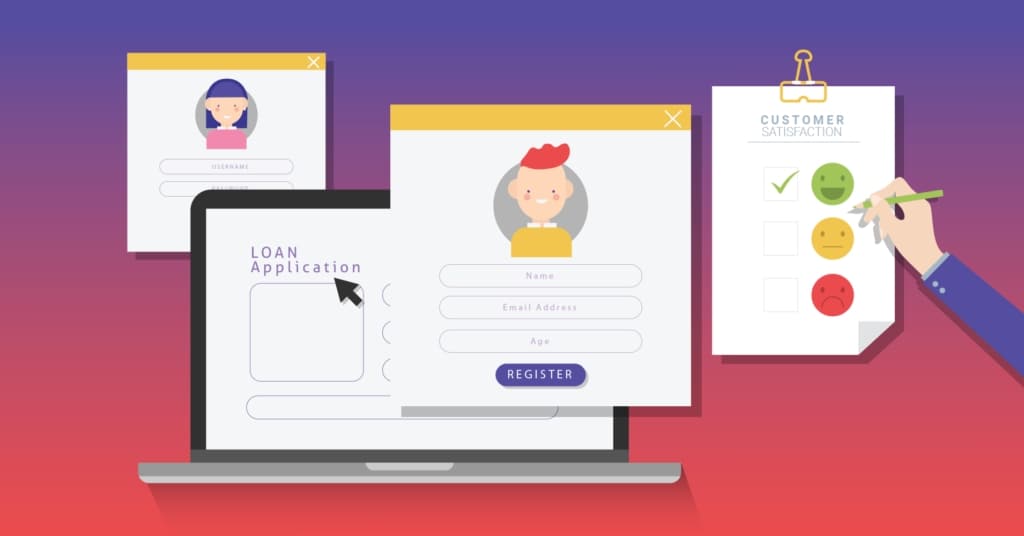
Starting by its definition, a web form is a form/field where the user enters his/her details to process a request. That is while shopping online, ordering, registration forms, payment transfer, signing up for a course, etc. According to a survey, 74% of companies utilize web forms to attract customers, while 49% of companies declare web forms to be their highest sales promoting tool.
Web forms play an essential role in designing a seamless website. It encourages effortless communication and thus builds a reliable customer-business relationship. Although forms are a powerful tool to gain user interest, they could be the biggest turn-off for potential customers. The Manifest reports about 81% of people leave a form mid-way after starting to fill it out.
10 UX Form Design Tips for Beginners
Improving your website form design is an effortless way to attract visitors and enhance the user experience. Below, we have gathered the 10 UX form design tips for beginners that are easy to follow and require little technical knowledge.
Tip#1 - Know Your Users
The first step towards creating eye-catching web forms is knowing your user. Before diving into the details of online marketing, the purpose of designing web forms should be clear. You must know why a person would be interested in filling out this form. Is it because he will get a reward after completing the form, or will he accomplish a task? Whatever it is, you have to take care of your users first.
Also, a great tip would be to consider the different disabilities that your user might have. These include improper vision, inability to understand complex forms, disorganized movements which limit the ability to use devices, etc.
A clever way to design a UX form is to think of you as a user and highlight the problems you face while filling out the web forms. The problems you face when filling out the form are the problems your users face while doing so.
Tip#2 - Keep it Simple & Short!
An efficient person never designs long and complex web forms; instead, he/she prefers simplicity. Choose a minimalist website form design and try to work in columns. Ask out only the necessary details to keep the form concise. Many surveys have reported that 27% of the people leave the form they think is lengthy. Therefore, it is vital to design shorter web forms for the sake of an excellent user experience.
Another way to create an effective form is to display the time required to complete it. Doing this will keep the user engaged and will also help the user decide whether to or not to complete the online form.
Follow a vertical layout throughout the form. That is, arrange the checkboxes vertically rather than horizontally.
Tip#3 - Create Multi-step forms.
Many beginner UX designers think creating a single-step form will improve the user experience. But in fact, it does the opposite. If the webform follows a single-step design requiring tons of information: chances are that your user will already feel tired and leave the form. A tested way to avoid this blunder is to create multi-step forms. You might be wondering how they both differ. Well, the answer is pretty easy!
A single-step form requires the user to fill in all the information on the same page. However, the multi-step web forms require single information at a time, and it redirects the user to the next page after getting a single field filled.
Tip#4 - Make Use of Auto-focus and Auto-detect
How satisfying is it to watch the fields fill automatically? As a beginner UX designer, you must be aware of terms like auto-focus and Auto-detect. Auto-detect automatically detects the field's answer and fills it before the user types. The first line is an example of auto-detect whereas, auto-focus highlights the text field that needs to be filled next after completing the previous text field.
Auto-detect can be done by using the customer's previous record (if any) or by using geolocation. However, you shouldn't use the auto-detect function excessively because it can leave the user suspicious of your data safety policy. Comparatively, you can use the auto-focus function throughout the form to assist the user in completing the form quickly.
Tip#5 - Place the field labels correctly!
Field labels help the user to identify which text should be put in which field. Therefore, you should place them where users can see them easily. An effective UX form design has field labels placed outside the text box.
Some studies have shown that placing field labels at the top of the text field boosts the user experience. Also, top field labels can be easily viewed compared to left field ones.
The labels should be clear and readable. They should be short, concise, and easily distinguishable from other form labels. Labels and text boxes should be close to each other. Also, use small letters for form labels, as it increases the readability to a certain extent.
Tip#6 - Work in Sections
As discussed in tip# 2, web forms should be simple and easy to complete. You never want your users to hesitate at the thought of starting the form. Therefore, try to divide a long-form into shorter sections to create a more appealing website form design. It will also inform the users about the information they need while filling out a particular section. For example, in the Personal details section, the user will anticipate fields like name, address, contact, etc. Similarly, in the education section, only the field labels related to education will be present.
Organize the sections according to their importance. That is, place the primary sections first, followed by secondary ones.
Tip#7 - Add Place holder texts!
A feature that most beginner UX designers underestimate is placeholder texts. They explain the field labels more accurately. Placeholder texts are beneficial in defining the word count and text configuration. You can make your forms more user-friendly by adding placeholder texts in every box. Add them inside the text box, and highlight them with a different color than the field label to avoid confusion.
Furthermore, the placeholder texts and the text typed by the user should have different font colors and styles to minimize typing errors. Also, the pre-written text should disappear when the user is typing in the field.
Tip#8 - Efficient Error Feedback is Important
Furthermore, the placeholder texts and the text typed by the user should have different font colors and styles to minimize typing errors. Also, the pre-written text should disappear when the user is typing in the field.
An efficient error feedback system requires the following three things in the web form:
- The user should position the error field quickly.
- The field showing error should be effortlessly traced.
- Each mistake should display proper instructions to fix it.
Color the errors red so the users can identify them at once. Upon detecting the error, the user should be redirected to the exact error location on the form. The user must know what the error is about! That is, every error should show a proper explanation of what exactly went wrong in filling out the form.
Lastly, when the user has detected the error, the error field should immediately get green to avoid any confusion.
Tip#9 - Develop mobile-friendly web forms
As more than 70% of people use their mobiles to open web forms, developing mobile-friendly forms is essential. Try to choose unique websites from designs that are compatible with mobiles and tablets. Never pick up those web forms which do not fit the mobile screens. Otherwise, a massive population will leave the form even before opening it.
Many touch-screen mobile users need an interactive keyboard to display automatically on the mobile screen once the form opens. This feature will be the final hit on the nail if you want your web forms to become easily accessible by all its audience.
Tip#10 - Mark the fields!
The last tip to create a stunning UX form design is to mark the fields on the forms. Now, it is your choice to mark the optional fields or mandatory fields. Although, according to various theories, it is better to tick the optional fields. That is because pointing out the optional fields will cause less messiness on the web forms as they are lesser in number than the mandatory ones. In short, it would be easier for users to locate and leave the optional fields readily.
On the other hand, marking the mandatory fields is a brilliant idea as it only highlights the boxes the user should fill to complete the form.
Conclusion
Web forms provide authenticity to any business. They are a reliable tool in gaining customers' trust by giving them a chance to get involved with the company. If you are a beginner UX designer looking to design UX forms, you can do so by using the above-mentioned designing tips. These tips will aid you in creating engaging and user-friendly web forms, which will surely increase your sales by up to 50% or more.

