Steps to Design a Simple App Widget for Android
An app widget is a miniature version of an application embedded on the home screen of an android or iOS device. Users can receive periodic updates and view other specific information with the help of a widget. The quick view of any application from the home screen is also referred to as a widget in the user interface. If you want to create your own widget of an application, you will be needing a platform. Widgets have around us and used widely for a long time. We will further give you some widget examples and steps to create an app widget.
How to Design Android App Widgets
Wondershare Mockitt is a rapid prototyping tool for creating an app widget for android. By following just a few easy and basic steps you can create the best app widget. You can import your own designs and edit them for a head start. The features offered by Mockitt are compatible with any desktop and android device. Users can blend object templates, add combos, and predefined widgets and icons without any experience. The following steps will guide you along the way to create an app widget.

Step 1: Initiate a project for an android app widget
Sign up first by filling in the basic information, navigate to the "Personal Space" or "Enterprise Space" so you can start utilizing this trending tool for UI/UX designs and widgets. On the right top section of your workspace page tap on "Create" then "Prototype", once the page loads, select your own choice size canvas for an android app widget. It really depends on the information you are trying to display on a widget, users can also import custom canvas designs on Wondershare Mockitt. This is one of many reasons why this platform is recognized widely by many web developers of intuitive graphics and prototyping designs.

Step 2: Add an Android App Widget
You can add an app widget without writing a single line of code. Mockitt is providing a pre-defined icon, widgets, and layouts library that can be accessed from the top right side of the editing page built-in option. Beginners find it very simple to integrate with a manageable drag and drop feature. Users can also examine icons and widgets in the library before integrating them into a project.
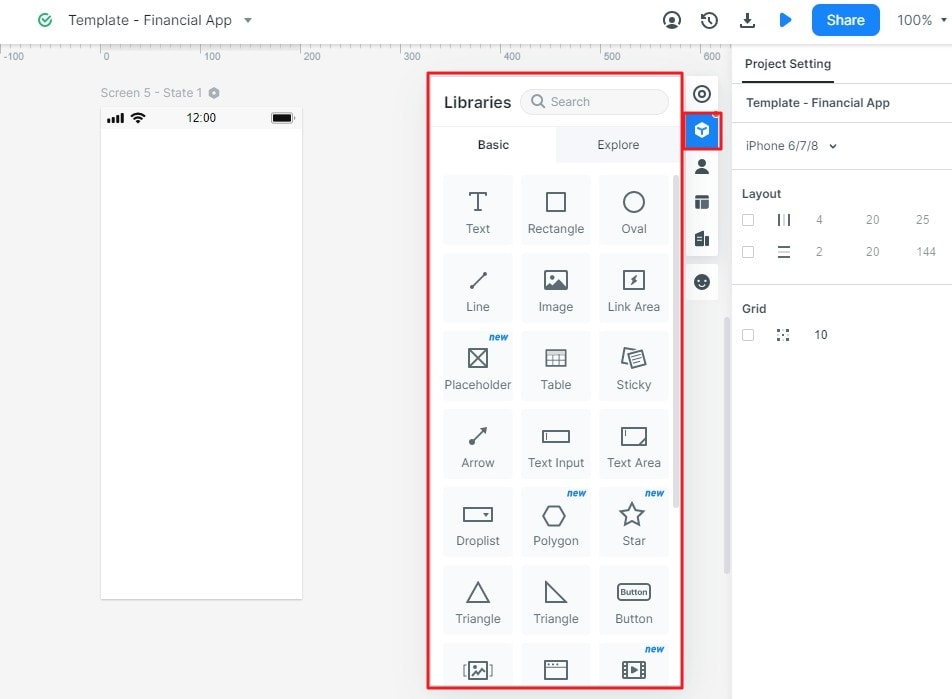
Step 3: Design your Android App Widget
Wondershare Mockitt gives an organized and sleek workspace to edit and design developing and designing project components, you can select multiple graphic components that should be hidden or displayed on the android app widget shortcut icon from the setting panel. Adjust, group, and delete these components according to your requirements. Design concepts help to know about the low and high accuracy of a prototype. Users can change the color scheme from the appearance settings column on the right panel. If you want to create widgets cost-effectively and quickly then this is an effective platform.
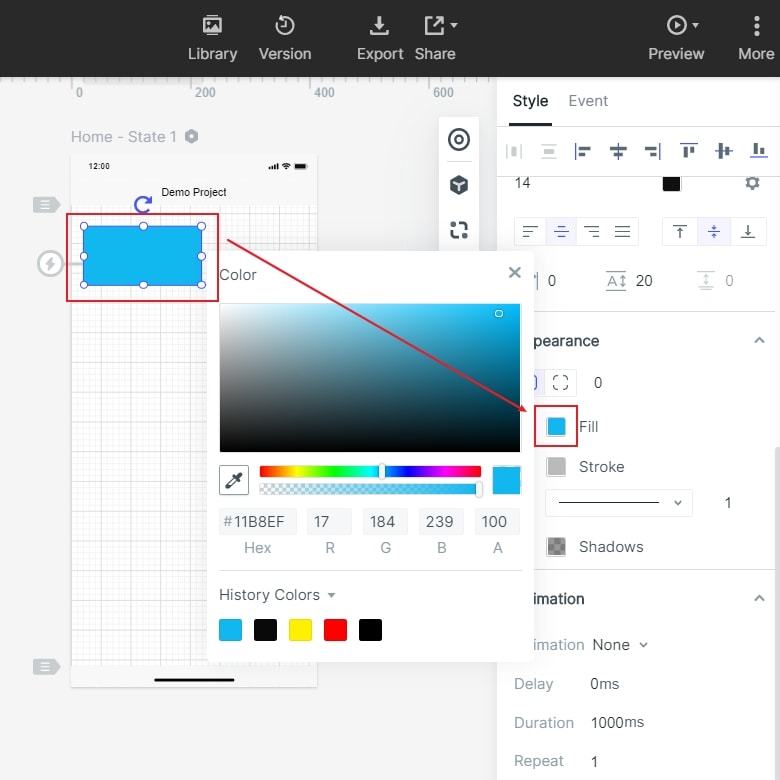
Step 4: Preview your Android App Widget
The timeless collaboration feature of Wondershare Mockitt allows users to preview work anytime with team members or personally from the handoff and comment option located on the top of the page. Select the "Preview" button to review your project live. Once the widget is done, you can make further do editing, sharing or archive it. You can also witness real-time changes made by team members if your project is team-based.

Step 5: Finalizing and delivering the widget
We have discussed many features of Mockitt that support web developers and designers regarding their projects. Furthermore, they can also label the completed work before delivering it to the clients or for personal use. Select the Handoff" option located on the top of the current user interface and mark a project. You can select style codes connecting various widget components, which are located on the annotation panel. By labeling is to generate a QR code, CSS code, or a URL and share the project details with clients and stakeholders and you can also receive feedback.

Wondershare Mockitt is full of many features. Once you start working on a project you will eventually get familiar with the useful tools that are available free of cost. However, there are plenty of editing options available to create a widget, intuitive graphic designs, and much more.
5 Good App Widgets for Android
1. 1Weather
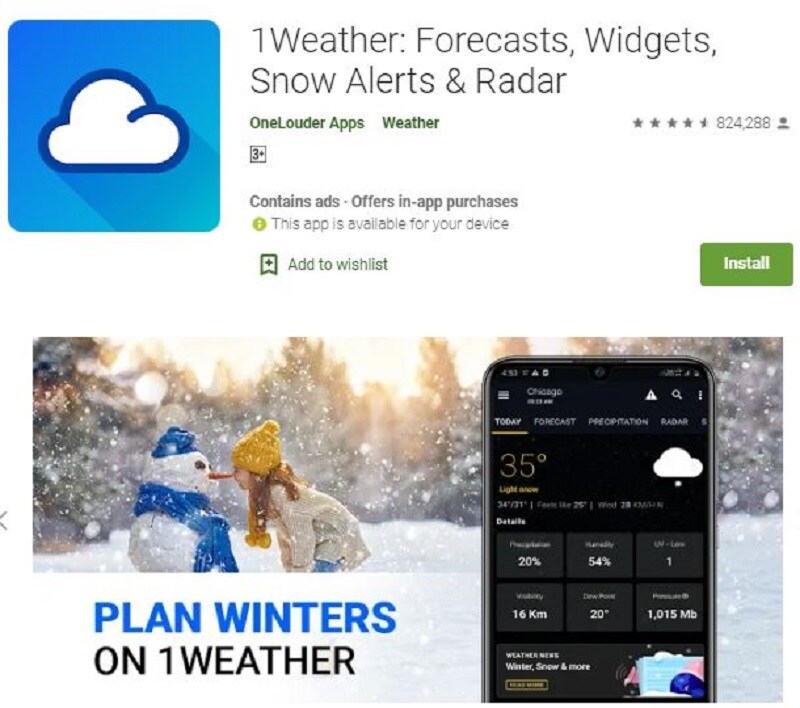
1Weather is one of the reliable weather applications available for android devices. It is also popular because of the widgets. It uses an old-style for clock and weather that was used in HTC Sense Android devices and they are configurable. If you tap on the clock section, you can access the alarm app. If you tap on the weather section, you can access the 1Weather user interface. They are also offering only a weather widget section for the main focus.
2. Battery Widget Reborn

Most of us are conscious about our device battery that is where Battery Widget Reborn comes in. It is one of the best battery widgets. It provides a battery gauge meter widget on your home screen. Users can change color scheme and size according to the home screen layout. The built-in features of this widget include shortcuts for Bluetooth, Wi-Fi, and battery settings and information. It will display all of your battery activity in detail. It is very easy to use.
3. Calendar Widget: Month and Agenda
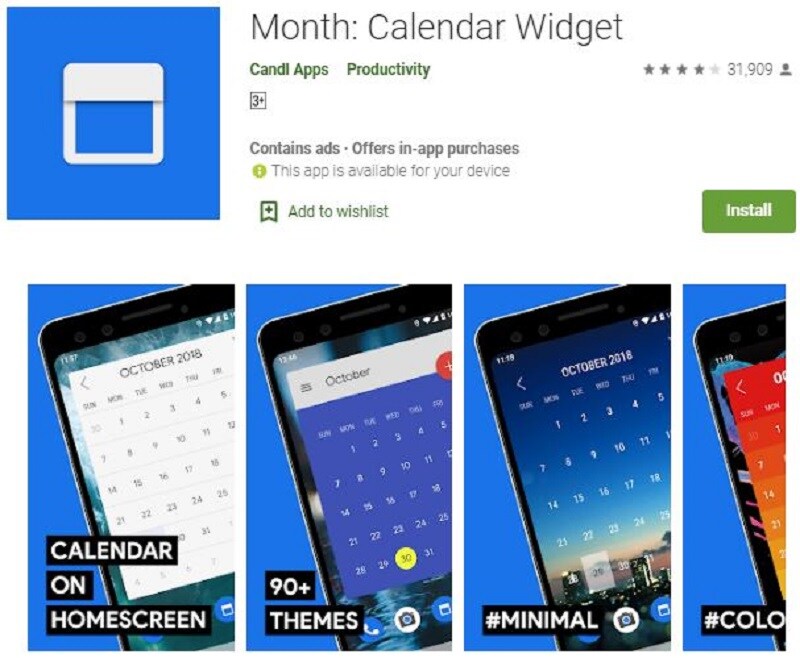
Candl Application developers are providing two widgets, Month and Agenda. The month widget is clearly standard and minimal. It includes a smooth layout, supports both Google and Outlook calendars, over 90 themes, and displays various upcoming events and engagements. It looks pretty and convenient. On the other hand, the Agenda is something similar to the calendar widget, but it consists of more options. It is called Agenda as you can edit widgets specifically according to your own dates, events, and engagements.
4. Google Keep Notes
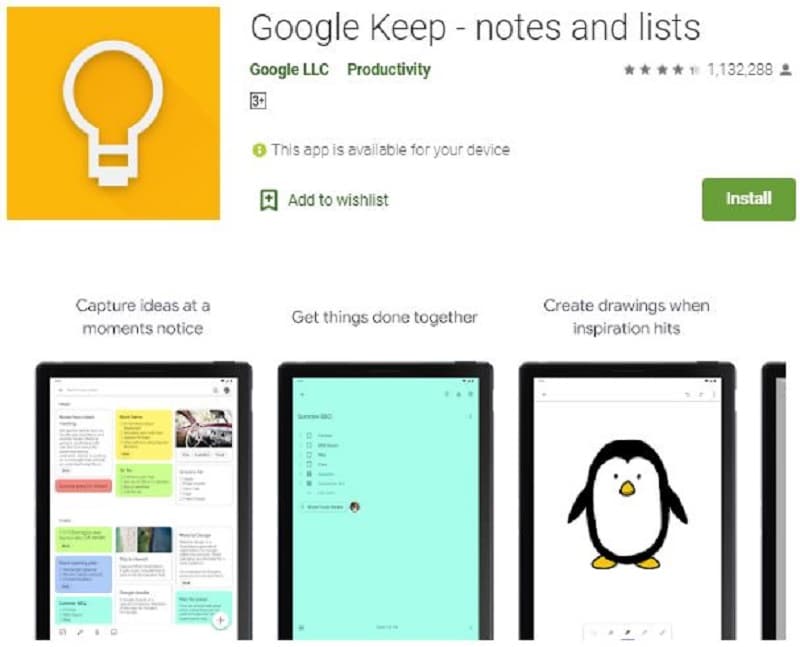
People forget about essential tasks because of the busy daily routine. Google Keep Notes is an effective and simple application for taking notes. There is much more to it. You can make your text, list, and voice notes. Note sharing option is available to collaborate with others if needed. Some hidden features are also added to the application. There are providing a simple Android Widget to create and add notes quickly. It is a free application.
5. IFTTT
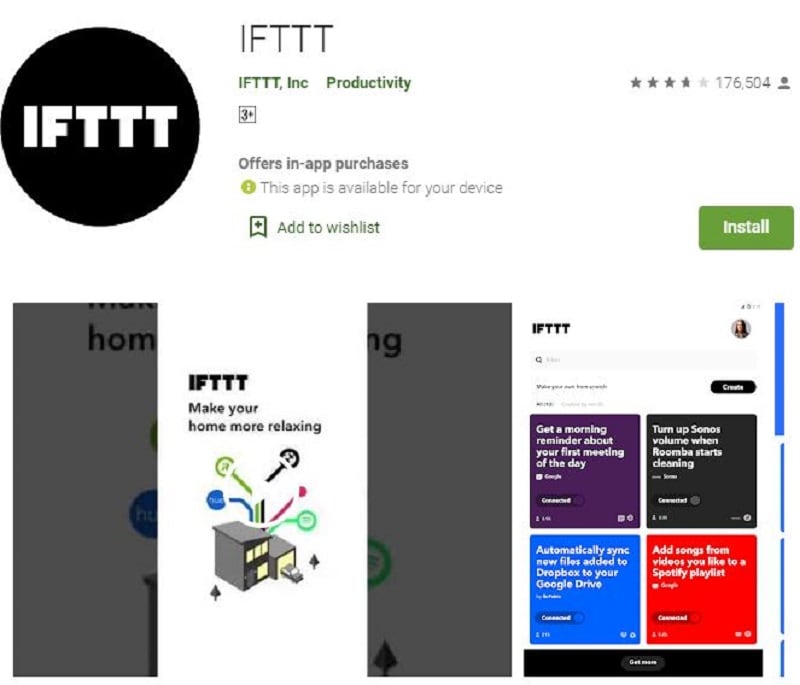
IFTTT is a very powerful application with many important features. If you were looking for an application that does your automated tasks on its own then IFTTT is all you need. Its features include an android widget for the home screen. You can use it to activate any command. For example, use it to turn on/off your Hue lights, automatically text someone a specific message, and much more cool stuff. But you will first have to learn the working. Then, you can automate almost any task.

