The Smart Way to Add Google Widgets to Your iPhone
Home screen widgets are recent updates to Apple's mobile operating system that provides more easy and quick access to numerous applications. Before iOS 14, the home screen was confined to app rows and had no space for modification. Widgets add a customization standard for iPhone that Android users have already been used.
You might think it seems like something you already have had on your phone for years if you're an Android user reading this, by the way, which iPhone users missed. Now with this new Google widget iPhone, users will never face what they missed. Moreover, Google applications such as Chrome and Gmail can now be configured as device defaults.
How to Add Google Widgets on iPhone
Widgets are among iOS 14's most excellent features. Yeah, Apple has now introduced personalized widgets on your iPhone home screen from the device and third-party applications. Curiously enough, Google has revamped its iOS app with smart search engines that benefit a lot to user engagement.
This latest version of Apple's operating system helps the user to make their hectic life simpler. Google joins the bandwidth and has rolled out new updates in iPhone and iPad. Apple users can now create Google as their default browser and Gmail as the default email application. Also, by adding the Google search widget iPhone users can now access the information easily and quickly.
The new mobile OS from Apple enables users to build widgets for home screens, and these widgets are more popular. The first iOS 14 widgets are the 2x2 search widget of Google. You'll see 'Search Google' in this widget in the lower-left corner, and the keyboard opens with a bar. The 4x2 widget occupies the entire home screen of your iPhone and includes three shortcuts: Incognito mode, Lens, and Voice Search. Apart from the search bar; Google calendar widget iPhone, Google maps widget iPhone also added.
NOTE: - Make sure your device and Google app are updated to the latest version to add widgets to your home screen.
To add a Google search widget on your home screen:
1. Long press anywhere on the home screen until apps starts jiggling.
2. Then on the top right corner of the home screen, there is a plus icon tap on that.
3. Scroll down to Google once the widget's list appears.
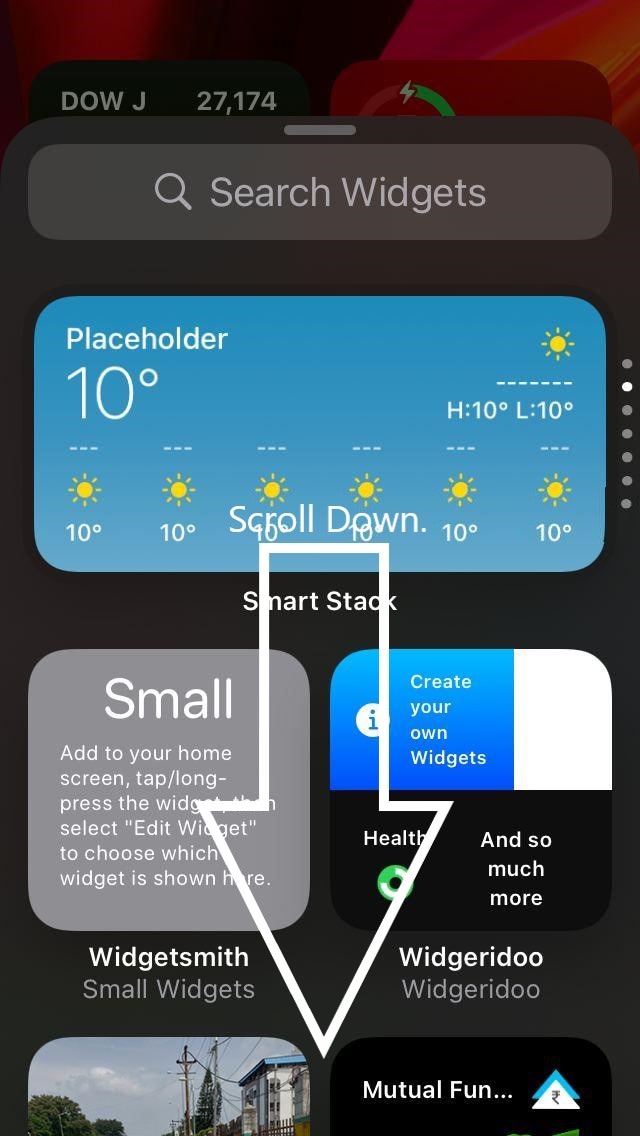
4. Choose widgets as per your requirement from the given options.
5. Tap on add widget and done.
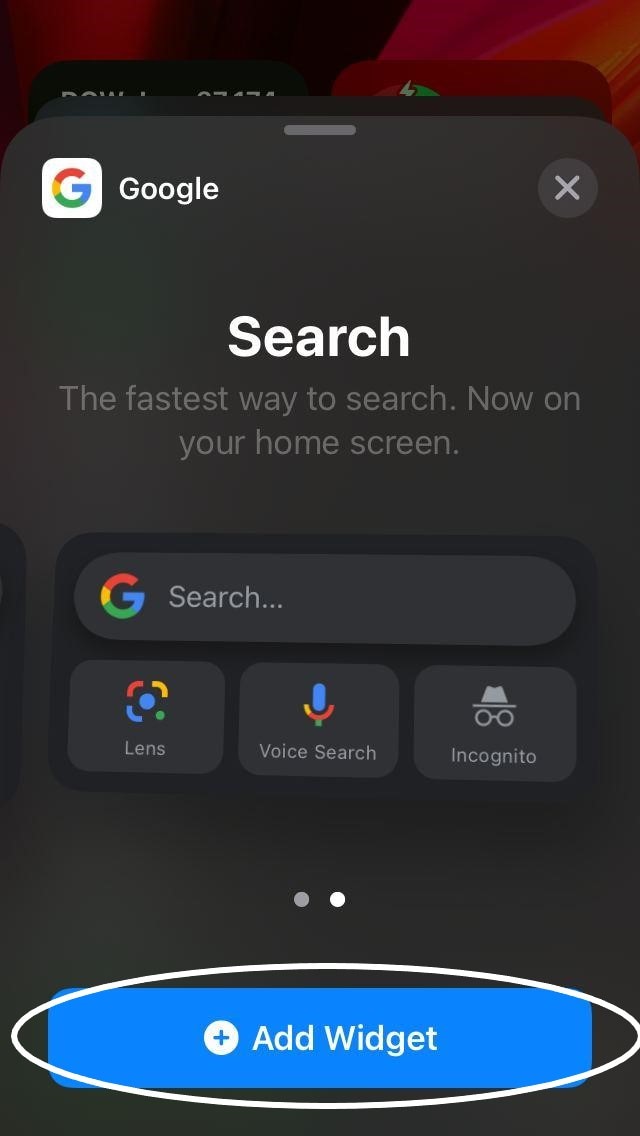
This is that. Now the widget is added to the home screen of your iPhone. In the jiggle mode, you can drag and drop it around according to your preference. The widget helps you to browse Google, use Google Lens, scan in Incognito mode, and use Google Voice Search from now on.
In Today's View
From the widget collection in the Today View, you can even browse and enable widgets. So, if you do not want your home screen to include the Google Search widget, you can add it to Today View on your iphone as follows:
1. To open 'Today View,' swipe right to your home screen.
2. To click on the Edit button, scroll down to the bottom.
3. On the right top corner, tap on the plus icon.
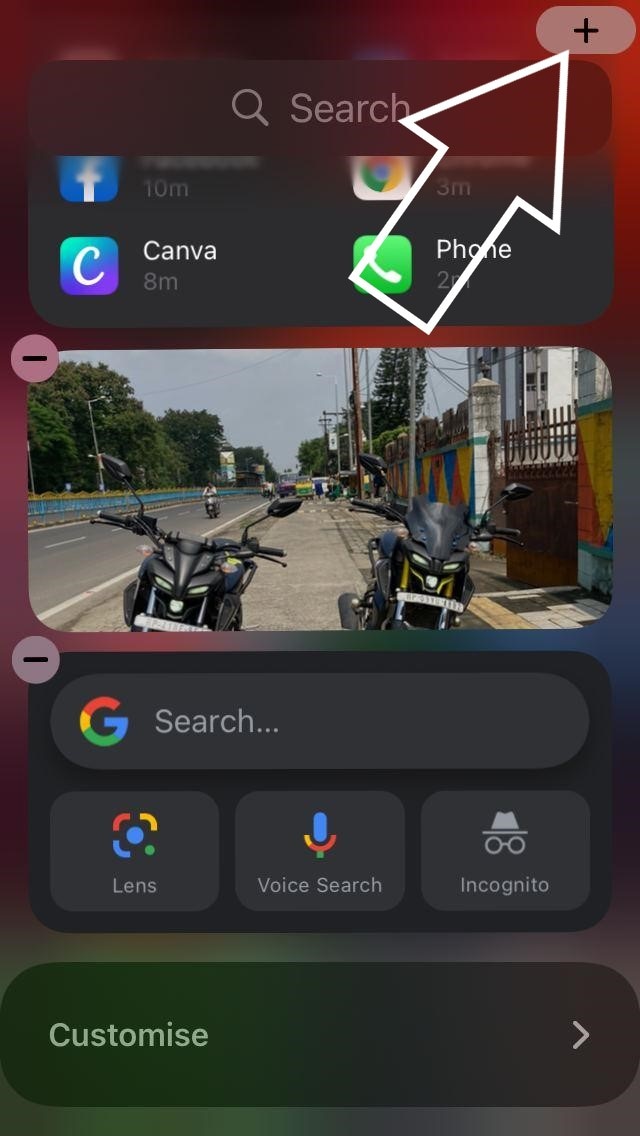
4. From the given options, select google.
5. Choose your style and tap add widgets and done.
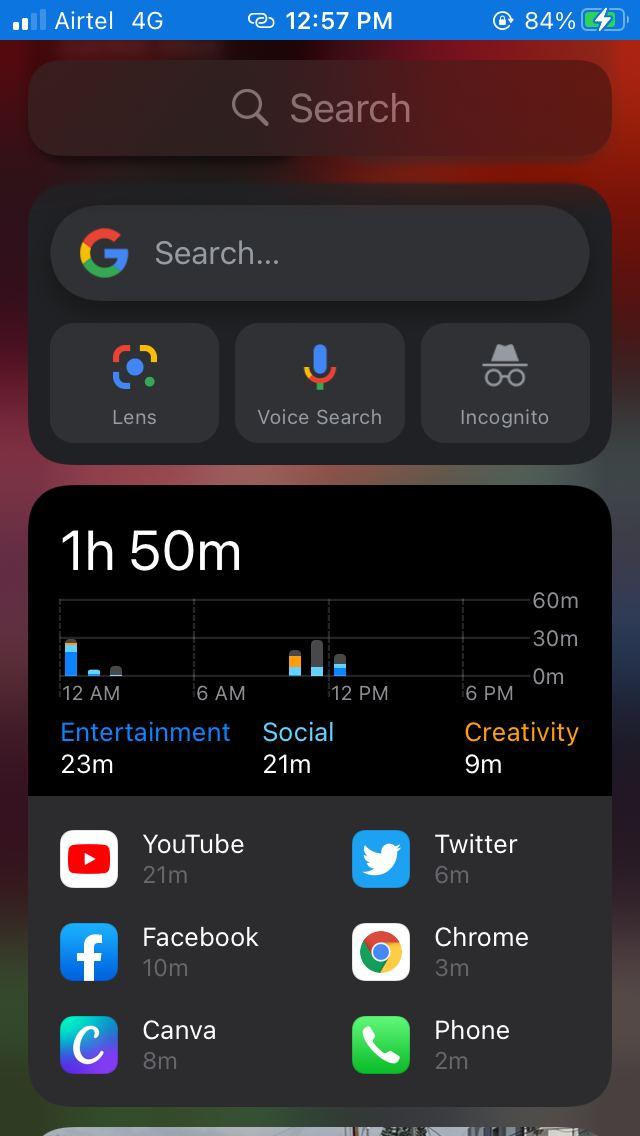
Google search widget has now been added to your Today View, you can drag and drop anywhere you want to change its position.
How to Use iPhone Widgets to Your Design
Scale your widget designing to your thinking with Wondershare Mockitt. It is an online platform that allows you to build prototypes and wireframes for collaborative applications. By justifying and executing the definition through this method, you will add life to your design concepts.

Mockitt is an instrumental medium for easy viewing and making it nicely possible to create a website or application in the set of usable templates or visual designs. It saves you a lot of time on the first and the following website, app design, and widgets.
Since the introduction of iOS 14, widgets have generated a great deal of bustle around the internet on the iPhone home screen. A detailed guide has been completed to help you apply controls.
Step 1: Find iOS 14 Widgets
First, sign in Mockitt and create a project. Then you will find a "Templates" button on the left toolbar. Click on that.
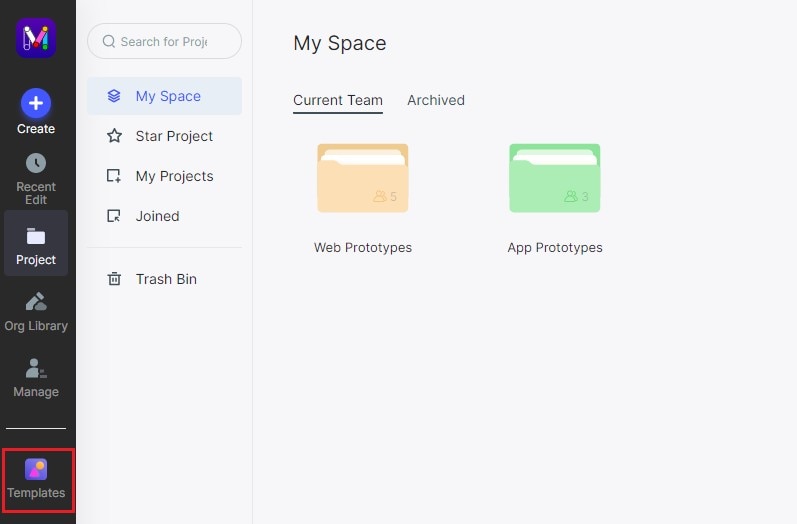
You can navigate from here Widgets>iOS to hunt for the latest widgets for iOS 14. When you find your favorite widgets, press the "Save to Library" button for opening it in the Mockitt collection.
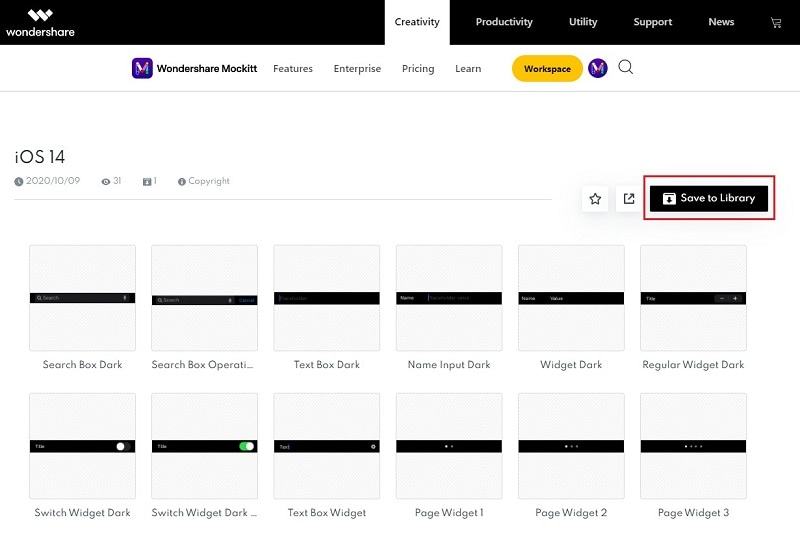
After saving to the library, make the necessary changes, go to the workspace and start working on your project.
Step 2: Use iOS 14 Widgets in your Design
Now you may proceed working on Mockitt in your natural and usual way. You should go from the sidebar to "Widgets" and check for "iOS 14" to add some iOS 14 widgets to use and configure various widget templates as you like in your ongoing or coming projects.
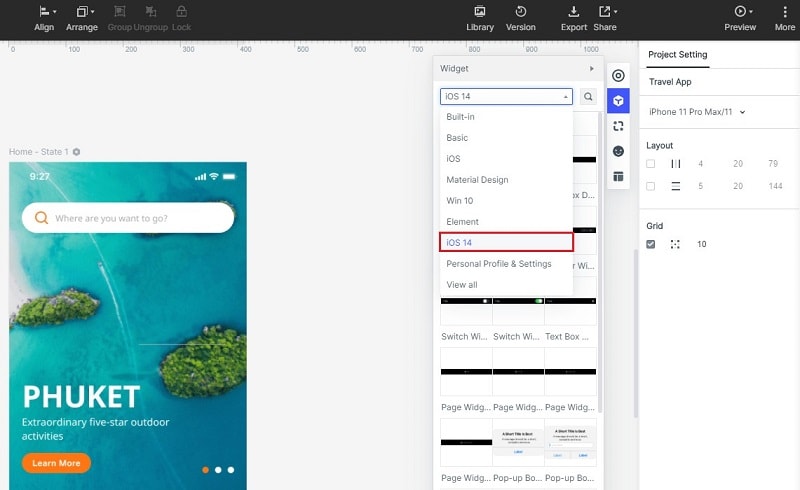
For more such information, do visit us frequently and get updated with all the latest iPhone widgets information.

