How to Get iOS 14 Update Securely
IOS 14 offers a fresh look to some of the tasks you carry out on your iPhone, making it easier and interesting to perform them. You get what you need at the moment and enjoy a positive experience as you use your iPhone. The new update makes all the apps more personal, intelligent and private. In essence, with iOS 14 download, you can perform a lot of tasks with your phone than it was before. It has widgets that are fully redesigned to provide you with a lot of information at a glance. Here is a guide on how to get iOS 14.
How to Get iOS 14 with Simple Steps
Getting iOS 14 is not hard because Apple has made it easy for users to download and install it on their devices. With iOS 14, you enjoy using the device with its improved search capabilities. With the fancy features the update offer, you should understand how to download iOS 14 so that you can also enjoy the great experience. Some of the top features you enjoy include widgets, picture in picture, app library, translate app, app clips, voice memos and others. However, before you do the installation, it is good to ensure that your iPhone is in the right condition to make sure that iOS 14 works effectively. Perform a routine maintenance, have a backup and delete the apps you may not require.
Steps on How to get the iOS 14 update
Step 1: Confirm that your iPhone supports iOS 14
Step 2: Back up your iPhone.
- Before you perform iOS 14 download, back up the settings, because something can go wrong during the process. The good thing is that iCloud makes it easy for you to back up your iPhone. Do so by going to Settings > your Apple ID-the name at the top> this iPhone check-the name at the bottom > iCloud backup. On the screen, you get a toggle switch that tells you if the iCloud backup is active.
Step 3: Download and Install iOS 14
Now you are ready to start downloading and installing iOS 14 into your iPhone.
- Go to the Setting app.
- Click General setting which you scroll down to see.
- Click software update. The following page determines whether you can install iOS 14 on your iPhone or not.
- If you find iOS 14 ready and waiting, click download and install. You will input your PIN or passcode and then accept the terms and conditions.
- Give it time to download. When your iPhone is ready to install and restart, you get a notification with an on screen prompt.
- Accept the prompt and your device will shut down.
As you perform the installation, your iPhone might restart several times, which is normal. The entire process may take ten to twenty minutes. When the phone restarts, you have iOS 14 installed successfully.
Tips you should know when getting iOS 14
The great thing is that in case you have ever done any form of installation on your iPhone or tablet, you will find it easy to perform iOS 14 download. It will install like all other software and there are no complicated steps involved in the process.
1. Before you start the download process, you should make your plug your device into its charger to ensure that your battery is not drained.
2. You should also ensure that you have a strong Wi-Fi connection that helps hasten the process without straining your data plan.
Would you interested in customizing the iOS 14 home screen? Click and learn more about the Tips to Customize iOS 14 Home Screen Easily.
How to Embed iOS 14 Widgets into your Design
Wondershare Mockitt is an offline and online platform tool that has taken the prototype designing process to greater heights. It is an advanced tool that is easy to use for those with experience and beginners in the designing industry. It is a cloud based tool, meaning you do not have to install anything into your device to be able to do the designing work. This does not only enhance security, but also ensure that you can do the designing work anywhere you are.

The tool provides a user friendly interface that is clean. It is not cluttered with elements like you find on other similar tools. This makes it easy for every designer to understand how to use it and complete the design project fast. It offers a collaborative environment that allows for teams to work together, allow for effective communication, transparency and makes it easy to share your projects with others.
With Wondershare Mockitt you can embed iOS 14 widgets into your design using these steps.
Step 1: Create new project
Click the "Create" and "Project" button on the top left hand side. Then assign name to your design and select the device you are creating the prototype design for. You get the screen layout depending on the device.

Step 2: Find iOS 14 Widgets
Click the "Library" button and then "Resources". Here you will find a lot of widgets to apply for your design. Among the widgets, scroll down to look for iOS 14 Widgets. Once you get the iOS 14 Widgets "Save in Library" for use in your design. After you have saved the iOS 14 Widgets, go back to the edit area on the platform to apply them in your design.
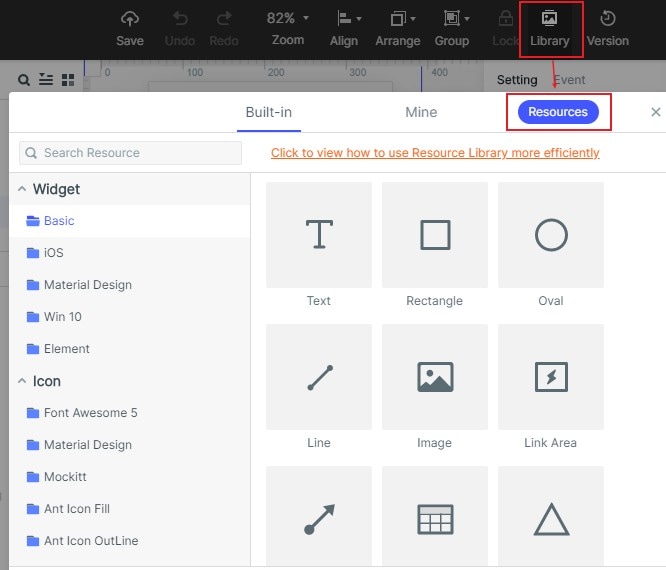
Step 3: Use iOS 14 Widgets in your Design
Start adding the iOS 14 Widgets in your design. Do this by double clicking a widget from the library you saved them. You can also add the iOS 14 Widgets by dragging and dropping them on your design. You can edit the iOS 14 Widgets to meet your design specifications. You can reposition, add notes or resize them to match your specific design needs. Continue doing the edits, until you get the desired design. If you have several screens, continue the same process to all the screens. To make the process simpler, assign a master status to the iOS 14 widgets, so that you can edit them all at once.
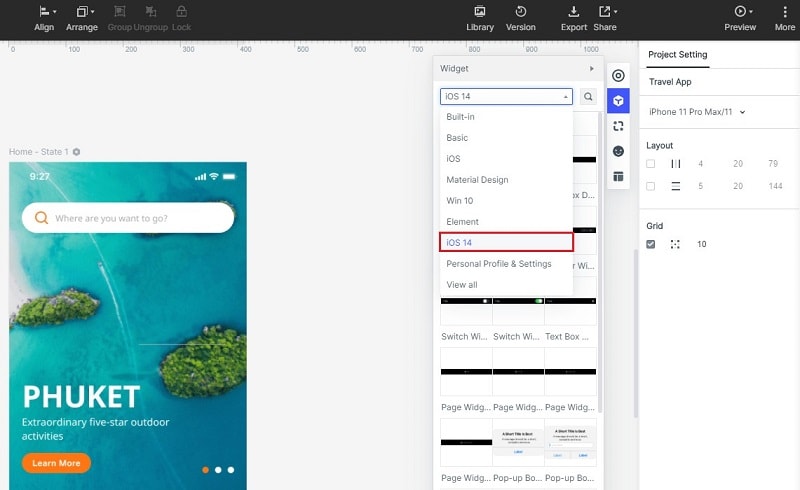
Step 4: Preview and Share your Design with Other Stakeholders
Your design can be reviewed now so that you can have a look at it by clicking the preview button. Once you are content with the design, you can click share button to that other stakeholders can preview it too. When you click the share button, you generate a URL link or QR code to share it safely. For offline review, download the HTML demo package and send it to the stakeholders through a secure email account.


