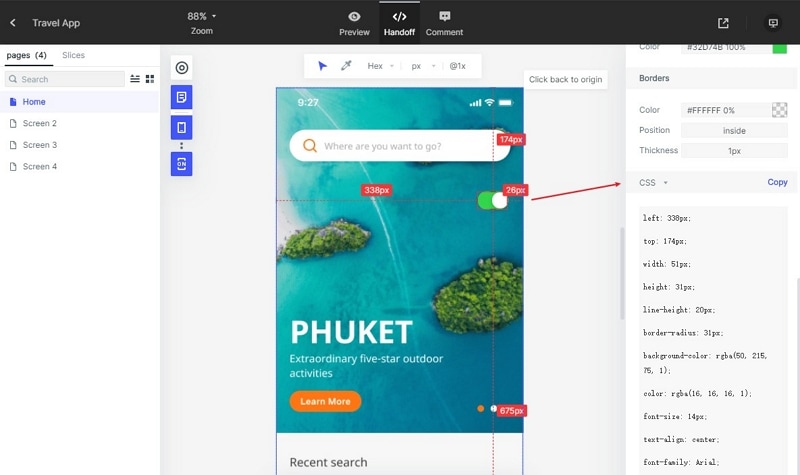6 Tips You Need to Know before iPhone 8 iOS 14 Upgrade
Most people have now upgraded to iOS 14 for iPhone 8 due to the many features provided. With this update, you can be sure to enjoy a great impact to the overall performance of your phone. Some of the things you enjoy with the update include enhanced battery stability and life. However, like most of other software, you can expect to encounter some problems when you perform iOS 14 iPhone 8 upgrade. The issues may include performance problems and a myriad of annoying bugs. Before doing the upgrade, there are some things you should know. Continue reading the article for more information...
- Part 1. 6 Things You Need to Know before iPhone 8 iOS 14 Upgrade
- Part 2. How to Embed iOS 14 Widgets into Your Design
Things You Need to Know before iPhone 8 iOS 14 Upgrade
Will iPhone 8 support iOS 14? Yes, it does. However, before you perform iPhone 8 iOS 14 upgrade, here are things you should know.
1. Have a Fresh Backup
Before you upgrade to iOS 14 iPhone 8 plus, make sure you have a backup. Note that not all updates goes successfully; at times things may go wrong. The last thing you want to experience is for the update to fail and be left setting your device as new one. To avoid this problem, it is necessary to do what is right first. Make sure you have a back up to store all information. You can do the backup using iTunes on PC, Icloud or Finder on Mac. Icloud is usually the best backup since it is inbuilt in your iPhone 8 and only needs a WI-FI internet connection.
2. Learn How to Fix Possible iOS 14 iPhone Problems
Note that with any kind of software upgrade, you are likely going to face problems. Thus, before you upgrade to iPhone 8 iOS 14 you should master how to solve some of the problems you may face. Know what you should do when certain problems such as slow download, loss of internet connection and others arise. Check for different forums to know how other users resolve the various issues.
3. Understand How to Downgrade
With any form of upgrade, there is a possibility of downgrading. This may arise if you find that the upgraded software is not working in the right way. Thus, before you upgrade to iOS 14 iPhone 8, it is necessary to know how you can downgrade if the needs arise.
To do the downgrade, you just need to connect your Iphone to your computer, open iTunes, place your device in recovery mode and then reset to factory settings. This deletes all the data, leading to a successful downgrade.
4. Clear Your iPhone Storage
When you decide to upgrade iPhone 8 iOS 14 you should first of all clean up your storage. This makes the upgrade process move smoothly. You can easily do this by going to settings and then storage in the general settings. When you do this, you will find out all the apps you have installed and space they have been occupying on your phone. Check the apps and consider if you need them. Delete all the apps you do not need.
5. There are Some Minor Bugs you May Encounter
Like other major software upgrade, when you upgrade to iPhone 8 iOS 14 you can expect some glitches and bugs that require to be sorted out. After you do the upgrade, you may realise that after you reboot your device, it will reset the mail app and default browser back to the factory settings. This is a small problem you can solve through an incremental update. However, note that even the smallest bug can have major impact on your workflow, so be sure to check out.
6. Security is Critical
Apple usually pushes out all the security updates for all older models and operating systems. So, the best option you have is to upgrade to iOS 14. However, you have to keep in mind that hackers are always on the look to break into Apple's software. To enhance your security, ensure that you perform regular updates.
Would you interested in using iOS 14 Picture? Click and learn more about the Steps to Use iOS 14 Picture in Picture on Your Phone.
How to Embed iOS 14 Widgets into Your Design
When creating a design, you should use the best online prototyping tool. Among the hundreds of tools you find, Wondershare Mockitt is the best tool dedicated for both starters and vast experienced designers. It is a simple tool to use and with no coding required; you do not need to go through tutorials to learn how to use it effectively for your project.
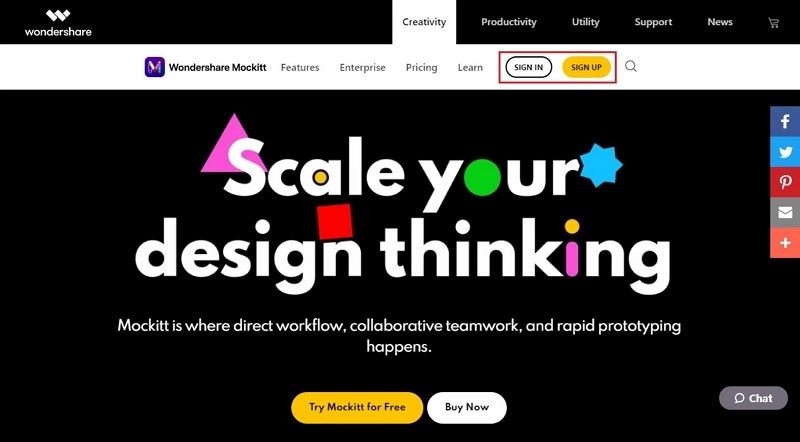
Wondershare Mockitt has several libraries full of assets and templates. You get all the components to apply regardless of the kind of prototype design you are making. The templates and other assets are easy to use since you just need to drag and drop them to your design or double click.
Step 1: Create a new project
Login to the platform and click "Create" and select the option "Project". Determine the device you are creating the design.

Step 2: Find iOS 14 Widgets
It has a rich library full of iOS 14 widgets you can use for your design. On the platform, click the "Resources" on the "Library" dashboard. Choose widgets and go to iOS 14 widgets. Click the widgets and then "Save to Library". You can also customise them so that they can meet your specific design requirements.
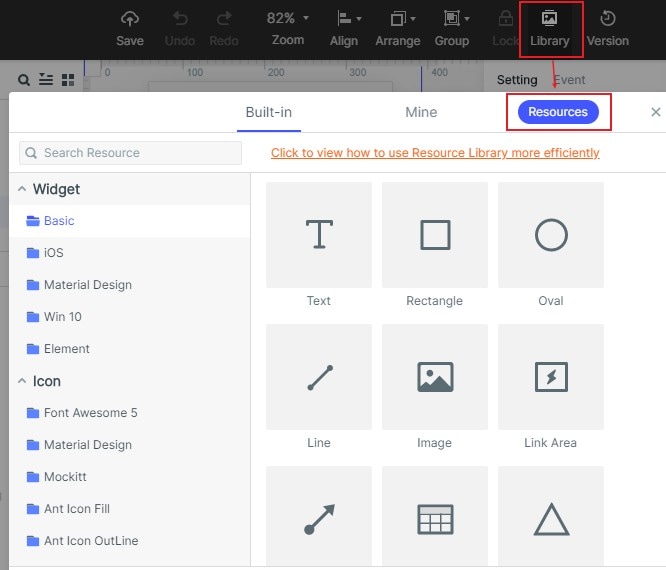
Step 3: Use iOS 14 Widgets in Your Design
Double click or drag and drop the iOS 14 widgets into your design in the editing area. Edit them to meet your specific design requirements. Wondershare Mockitt allows you to resize, reposition or add other features that make your design outstanding. After you lay and customise the iOS 14 widgets and other elements, assign master status so that you can edit all of them at once. Click and add gestures and animations to have transition effects on your design.
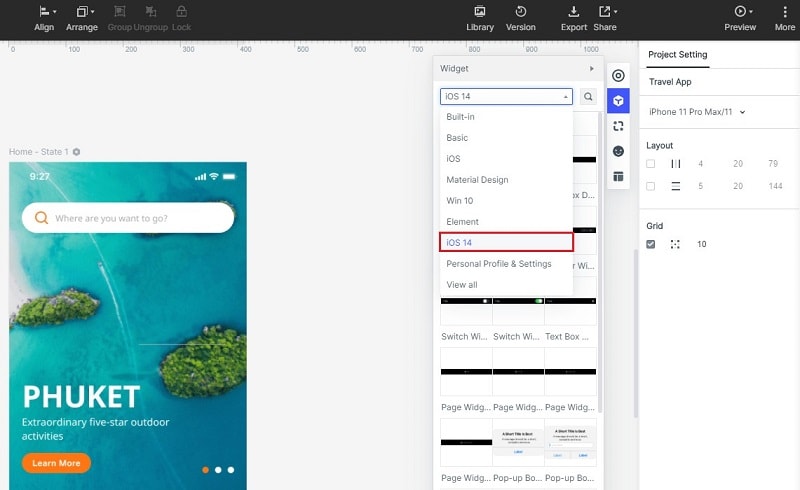
Step 4: Preview and Share Your Design
On the top right side, click the "Preview" button so that you can have a view of your design before you can share it with others. Double click it, so that you can add notes to give further explanation regarding your design. Click "Share" button, copy the sharing link and share it with others so that they can view it and give feedback. Close the share window and get back to the editing area. For offline viewing, you can download the HTML package.

Step 5: Handoff the Design
After you have made all the corrections according to the feedback provided, you can handoff the project to developers so that they can start the next development phase.