Top 5 Solutions to Mail Not Working on macOS Big Sur
Mail app in macOS Big Sur has amazing features designed for receiving, sending, and viewing email messages. Due to capabilities such as highlighting conversations, viewing messages in a simplified column layout, and muting conversations to reduce inbox noise, it makes emailing an enjoyable task. However, you may find mail not working on macOS Big Sur since it is like any other app that can develop issues especially after macOS upgrade. Mail not working on macOS Big Sur can be due to multiple reasons. This article states the common issues with Apple Mail on macOS 11 and how to fix them.
- Part 1. Top 5 Solutions to Mail Not Working on macOS Big Sur
- Part 2. The Best Online Design and Prototyping Tool for macOS Big Sur
Top 5 Solutions to Mail Not Working on macOS Big Sur
1. Launching the Mail app from your Applications
After updating your Mac to macOS Big Sur the application may refuse to launch. Considering that this is an unexpected reaction, it is a clear indication that Mail is not working after macOS Big Sur update. This is a common problem that can be fixed easily by launching the Mail app from your Applications. Here are the steps;
- If you normally open your Mail app through the Applications folder, drag the icon out of the dock.
- When it disappears, drag the copy of the icon that will be made back into the Dock.
- Now, close Mail and then try to open it again through the Dock. This approach should solve Mail not working after macOS Big Sur upgrade.
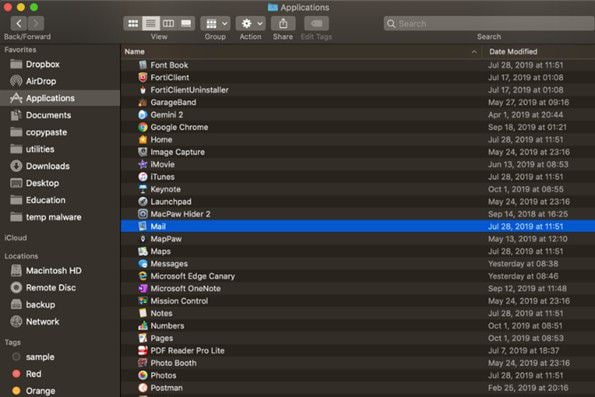
2. Restart Mail using the Activity Monitor
One other reason why Mail is not working on macOS Big Sur as expected is because it keeps crashing or running slowly. Such behaviour interferes with how you access and send your emails. The best solution to fix such macOS 11 Mail problems is by restarting Mail using the Activity Monitor.
Use these steps to do so;
- Through functions such as Utilities, Siri, or Spotlight, locate the Activity Monitor
- Type in Mail in the search function to find the app
- Click on the X symbol on the app to force close it
- Then attempt to restart it the normal way.
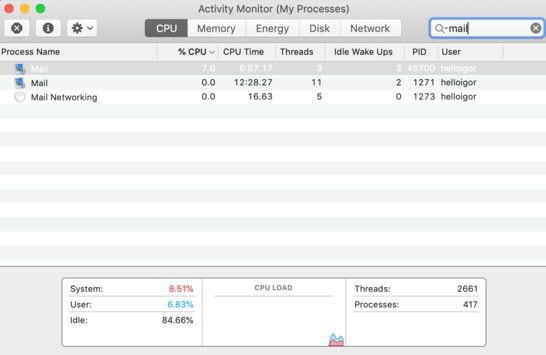
3. Check the Spam folder in the Mail app
When Mail does not show new messages in the inbox, you will definitely know that Mail is not working on macOS Big Sur. This issue occurs when a new message triggers a spam filter. To fix such email problems on macOS Big Sur, check the Spam folder in the Mail app through the following procedure;
- Check the Spam folder in the Mail app
- If the subscription of your Spam folder is not done locally, check with the original sender to confirm if the message went through or bounced back.
- If the emails were sent, try resolving the problem using the following method to trigger the entry of emails.
- Close your Mail app first
- Go to /Users/your_profile/Library/Mail/IMAP-account_concerned/
- Delete the hidden folder .OfflineCache
- And then launch Mail app again.
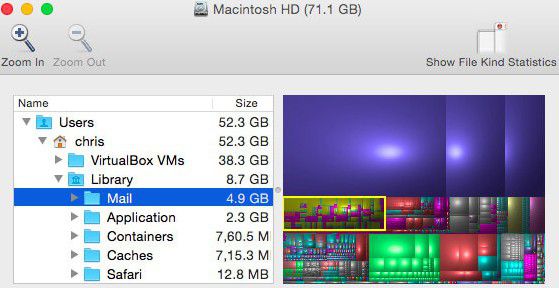
4. Ignore the "Verify Certificate" notification or opt to continue
Sometimes you may find Mail app presenting a notification claiming that it can't verify the certificate. You are likely to encounter this issue when you are preparing to use an SSL connection that is secure. To use an SSL connection with the Grid, you must use incoming and outgoing Mail server as the domain. This issue gives the impression that Mail not working after macOS Big Sur upgrade.
However, you can fix these email problems on macOS Big Sur by ignoring the warning or by simply opting to continue.
Note that ignoring it will cause the appearance of the message in the future. Therefore, it may be better to opt continuation instead.
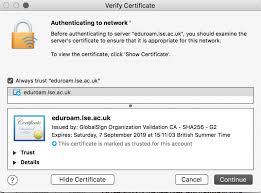
5. Check the Mail Connections
Some of the common issues with Apple Mail on macOS 11 occur due to missing Mail folders. To fix these email problems on macOS Big Sur and get the Mail app working again, try to check the Mail connections. Here are the steps to follow;
- Open Mail application
- In the top menu locate and access the Windows
- Here hit the Connection Doctor. It should show whether there are any issues with connecting to the Mail app.
- Counter check account settings
- Now delete and re-add Mail account to reset it
This solution should fix macOS 11 Mail problems by making the Mail app and emails accessible again.
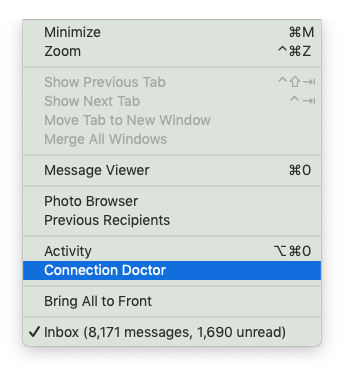
Would you interested in sound not working on macOS 11 Big Sur? Click and learn more about the What to Do if Sound Not Working on macOS 11 Big Sur.
The Best Online Design and Prototyping Tool for macOS Big Sur
Wondershare Mockitt is the best online design and prototyping tool for your macOS Big Sur Mac. This industry-leading prototype design solution allows you to create app prototypes easily and free. It does not need professional coding knowledge as it is user friendly and easy to work with and thus enables beginners to work like experts. Any challenges met are well handled by the design community. With the extensive design library of Wondershare Mockitt, you are free to select elements that are most suitable for your app design. If you utilize the drag and drop interface, you will likely create your unique prototype in the shortest time possible.

Main features:
- Prototyping - A feature that provides animated prototypes, thus making coding unnecessary. It allows you to turn provocative designs into interactive and rich prototypes.
- Templates - It allows beginners to work easily by providing more than 20 industry-specific templates, accompanied by a drag and drop utility to easily add, arrange and connect components.
- Collaboration - the cloud collaboration improves efficiency as it simplifies designers' tasks and meets developers' needs. This feature allows you to function anywhere and at any time from one account since the system saves all changes. You can share files by sharing links or QR code, and collect feedback online from team members.
Wondershare Mockitt is functional on multiple platforms including mobile, web and PC. It is also compatible with your Mac running on macOS Big Sur and it is a guarantee that you will have an impeccable experience.

