Top 5 macOS 11 Big Sur Issues and How to Fix Them
Anyone that is new to MacBooks and iMacs may wonder, what is macOS Big Sur? It is the newest operating system that Apple computers can use to function. You may consider this latest update of macOS as a complete package with great features that will enable you to enjoy applications in your Mac. However, every operating system comes with both pros and cons and so you may find macOS Big Sur issues as you begin using it. This articles explains some of the most common macOS Big Sur issues for you to understand their occurrence. You will then learn how to fix them.
- Part 1. Top 5 Issues and Fixes of macOS Big Sur
- Part 2. The Best Online Prototyping Tool for macOS Big Sur
Top 5 Issues and Fixes of macOS Big Sur
Issue 1. Failure of Mac with macOS Big Sur to turn on
One of the most common macOS Big Sur issues that Mac users are facing is failure to turn on after the macOS Big Sur has been downloaded. This could be due to a range of problems, but the solutions are quite simple. If your macOS Big Sur Mac fails to turn on severally even after restarting it, consider the following solutions before contacting your MacBook operator.
Solution: Reboot your Mac in Safe Mode
If your power cable is functioning properly you can always boot your Mac in a safe mode. This is doable by first shutting down the Mac and then restarting it while holding down the Shift key. This process might take some time and requires patience but it will most probably turn your MacBook on safely.
Issue 2. macOS Big Sur Keeps Restarting
In most cases, an unexpected restart might be due to malfunctioning software that you have installed on your Mac, along with hardware glitches that might affect the functionality of the CPU or the hard drive. Therefore, this is one of the most recurring macOS Big Sur issues, and fixes include the following if the issue persists.
Solution: Check all malfunctioning apps
If you locate the malfunctioning apps, safely remove them and shift to Trash to avoid any further inconvenience.
The process becomes easier if you run an Apple Hardware Test to allow Apple to diagnose and remove malfunctioning software and glitches. Simply run the test upon turning on your mac; Press Option + D keys to launch the Apple Diagnostic Test.
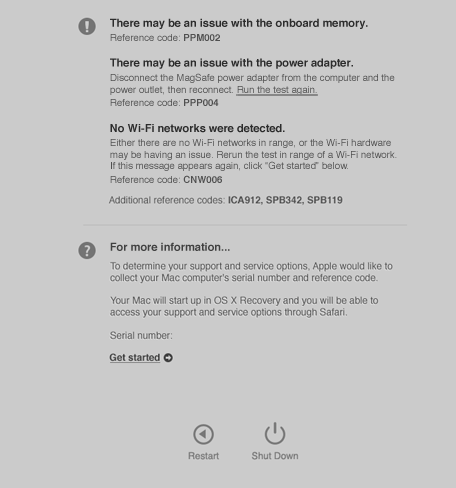
Issue 3. Apps not Working on macOS Big Sur
One of the macOS Big Sur beta big problems that users experienced that is still occurring in the public version is non-workability of applications such as Zoom, Safari, Mail, Photoshop, and even Music. These apps reportedly either stop working and unexpectedly crash or blank out on the screen. Here is how to fix these macOS Big Sur issues.
Solution: Reinstall the affected apps
If you are sure that the applications that are affected are compatible with macOS Big Sur, you can try uninstalling and reinstalling them. By reinstalling, the application will update to the latest version and will hopefully start working.
Issue 4. Battery Drain Issue
After installing the macOS Big Sur latest update, you may find your Mac showing a battery service warning, which is unusual a brand new Mac or one that has not suffered many Battery cycles. If you experience such macOS Big Sur issues shortly after upgrading your macOS, use the following fixes to bring your Mac batteries into good shape again.
Solution: Reset PRAM on Mac
Try to reset PRAM (Parameter Random Access Memory) since it controls settings and configurations of the keyboards, desktop, volume, and battery settings. Below is about how to reset the PRAM.
- Shut down your Mac.
- Press the Power button and press and hold Command-Option-P-R keys immediately.
- Hold the keys until you hear a startup sound or until the Apple logo appears and then disappears and then release the keys.
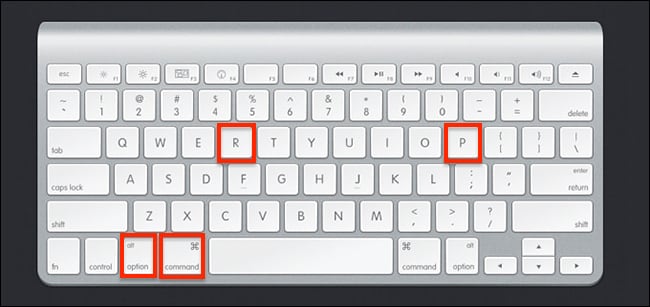
Issue 5. Touch ID Disabling Unexpectedly
Your touch ID may stop working once you download the macOS Big Sur. To avoid any inconveniences and invasion of privacy, fix such macOS Big Sur issues through these simple steps.
Solution 1: Reset the SMC
Reset the SMC of your Mac by holding down the left Shift+Control+Option keys, then pressing and holding the Power button.
Solution 2: Re-establish your fingerprint registration
Alternatively, you can remove and re-add your fingerprint registration to re-establish the Touch ID security.
Would you interested in Airdrop not working on macOS Big Sur? Click and learn more about the 5 Fixes to Try!.
The Best Online Design and Prototyping Tool for macOS Big Sur
Having fixed macOS Big Sur issues, you may also desire the most efficient user interface delivery tool when dealing with design and prototyping. The most recommendable online tool for your macOS Big Sur is none other than Wondershare Mockitt. It is not only compatible with mobile, the web and Windows PC, but also functions exquisitely in macOS Big Sur. It makes creation of app prototypes a walk in the park and thus suitable for all users, including the unexperienced. You will definitely create a good design of application with Mockitt and hit the spotlight.

Prototyping - This feature provides the drag-and-drop function that makes it easier for beginners to add, arrange and connect components without much technical knowledge. It also comes with device layout so that you can access all major device platforms with one simple click.
Drag and Drop Feature - Prototyping feature gives you the liberty to customize the drag and drop elements as well as build up custom libraries to enjoy with team members. It also facilitates creation of life-like prototypes through numerous transitions and interactive gestures.
Collaboration - Real-time collaboration enables seamless communication, whereby multiple people can view and collaboratively edit and copy on the same project with maximum flexibility. This works perfectly for remote team work, as it functions through information synchronization and instant communication. The project manager may allow team members to delete items or move them to personal applications.
Additionally, it helps in accelerations of product development by providing slice file downloads. It also enhances team collaboration efficiency by working on different resolution devices. Basically, it converts all pixel units on iOS, PC and Android accurately.

