How to Create Adobe XD to GIF Format
Finding Adobe XD Alternative to Make Prototype? Try This Out!
Wondershare Mockitt Prototype Designer realizes easy & rapid prototyping for iPhone, Android, Websites, and more. Drag and drop to create wireframes and prototypes. Give it a try!
Can you export Adobe XD to GIF? GIF images are very popular types of online images. However, Adobe XD doesn't support exporting to GIF format directly. There are nomally 2 ways to convert Adobe XD to GIF. The first way is to take a screen record for your Adobe XD design and use a third-party tool to transform it into GIF. The second way is to export Adobe XD to image files first and then use a third-party tool to transform it into GIF. There are some simple steps you should follow to get the Adobe XD Gif that meets all your requirements.
This article shows you the simple steps and tips that will help you do it effectively. You also learn more about Wondershare Mockitt which is the best Adobe XD alternative you will find online.
- Part 1. How to Export Adobe XD to GIF
- Part 2. How to Export Prototype to Other Formats with Adobe XD Alternative
- Part 3. Tips for Exporting Adobe XD to GIF
How to Export Adobe XD to GIF
First of all, Adobe XD doesn't support exporting Adobe XD to GIF. But we can still do this task by using a third-party tool, such as a jpg to GIF tool, or a MP4 to GIF tool.
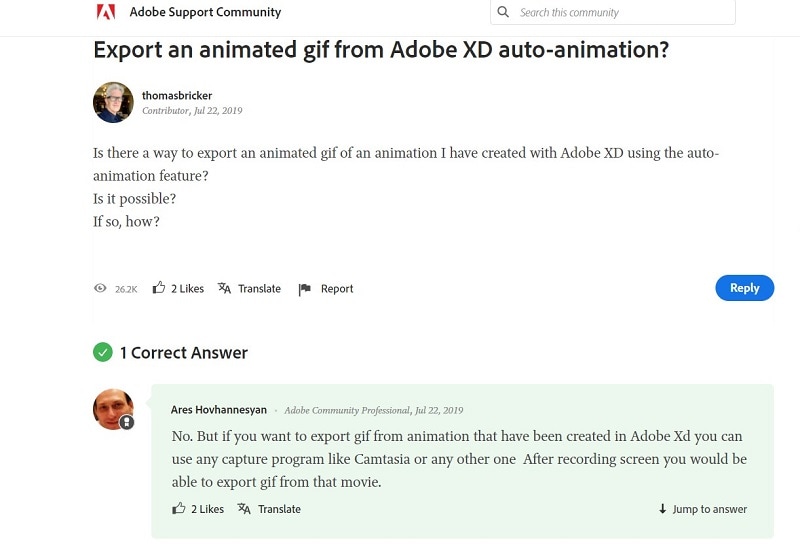
Here is the steps to convert Adobe XD to GIF
Step 1: Open file
- Open file you need to export to Gif in Adobe XD.
- Press zero (0) on keyboard to render the file.
Step 2: Export JPG sequence
- When the file gets animated, click "File", "Export" and add it to render queue. Before rendering the queue click best settings.
- Click lossless as the best settings option.
- Select JPEG sequence.
- Click "OK". This makes several JPG images from your original. All the files combined make an animation.
- Click name beside Output TO and select a destination.
- Click render-this renders JPEG sequences and put them in a single file.
Step 3: Export to GIF
- Open Adobe Photoshop.
- Go to the folder where you find the JPEG sequences.
- Choose the first image in the folder and then check image sequence. When you do this, you create a video file.
- Click open. A new window pops up.
- Leave thirty frames per second. You can also select 25fps in case you worked with that frame rate.
- Click file, export and then save for the web.
- To make GIF, choose GIF on the right corner.
- Choose forever located on the bottom. This option makes a loop on your animation and it will never end.
- Click save and then select a destination for your Adobe XD export gif.
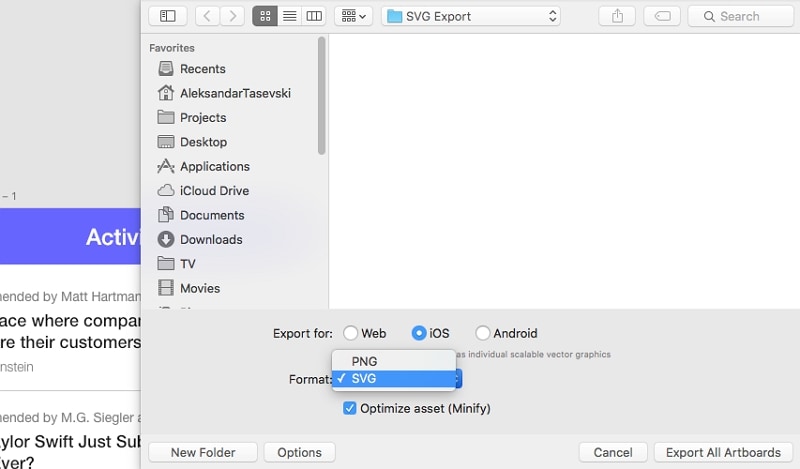
You May Also Wonder: How to Add Fonts in Adobe XD
How to Export Prototype to Other Formats with Adobe XD Alternative
Wondershare Mockitt is a great tool that can help as you create prototypes and designs in a wide range of platforms. Whether you are doing the designing or prototyping on your mobile device or PC the tool makes the process easy and efficient for you.
It is a tool that is a must go for product managers, UI and UX designers when making clickable prototypes and wireframes. Mockitt does not limit you on which platform to use in the process. You can use in PC, iPhone, Android and many others. When using it, you have a free and convenient environment to do the work.

Key Features:
- Mockitt makes it easy to create wireframes and prototypes because of its many icons and design widgets. Some of the widgets you find include button, material design library and others.
- Just need to simply drag and drop as you create the interactive prototype. It also has user friendly transitions, animations and gestures for you to implement your mobile design.
- Built-in sketch plugin helps to sync with your files and link the screens fast. This helps you enhance your overall prototyping experience.
- Allows to export PDF/PNG/HTML/IPA/APK offline files. This is a convenient process that helps you in presenting the prototype in any kind of an environment for all your requirements.
- It has a shareable URL and QR code that allow for quick share and preview of your finished project with potential users, team members and others who can preview and interact without log in.
- Makes it possible to enjoy real time collaboration and work simultaneously on a certain project. You can get feedback from potential users and other stakeholders before launching it.
Steps to Export Prototype to PDF/PNG/HTML/APK
Mockitt makes it easy to export different kinds of files to many other formats. It has a download button on its right side of the main toolbar for you to export your project file to any kind of offline files including all PNG pictures, HTML compression package, Android APK files, the current screen and iOS IPA file.
Here are steps to follow as you export prototype to PDF/PNG/HTML/APK.
Step 1. Click the "Export" Button on the Top Toolbar
There is an "Export" button on the top toolbar and if you want to export or download you work, you can click that button.
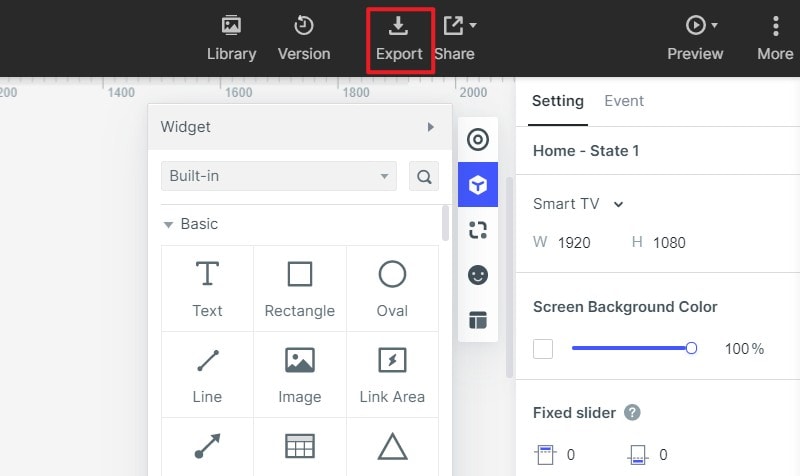
Step 2. Choose the Formats You Want to Export
The Tool support several formats for exporting or downloading:
- PNG
- HTML
- APK
Export as PNG: If you want to download your prototype as PNG, you can select the screens, image scaling, include content outside the canvas or not.
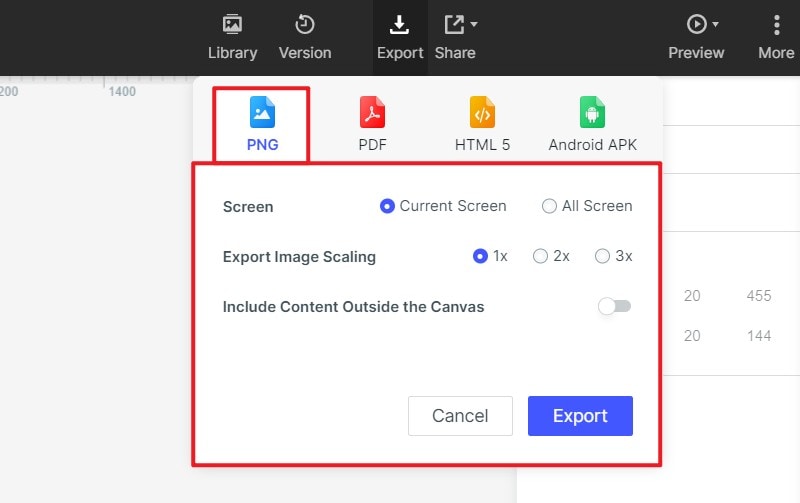
Export as PDF: You can also download your prototype as a PDF file.
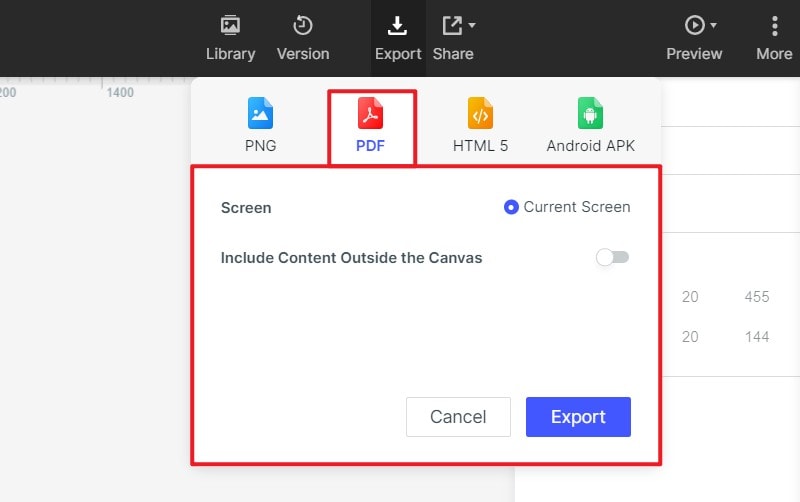
Export as HTML: You can download as HTML to make an offline presentation or just save it as a version of your design.
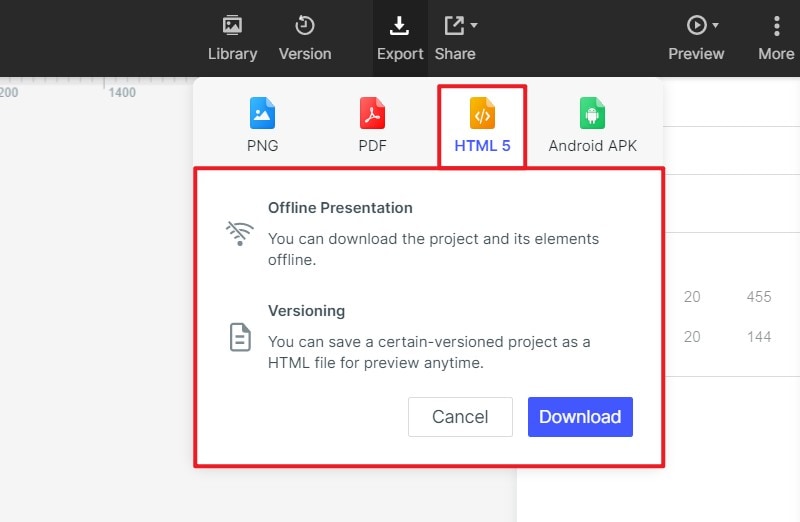
Export as APK: Downloading prototype as an APK can help you simulate like a real app on Android devices through .apk file.
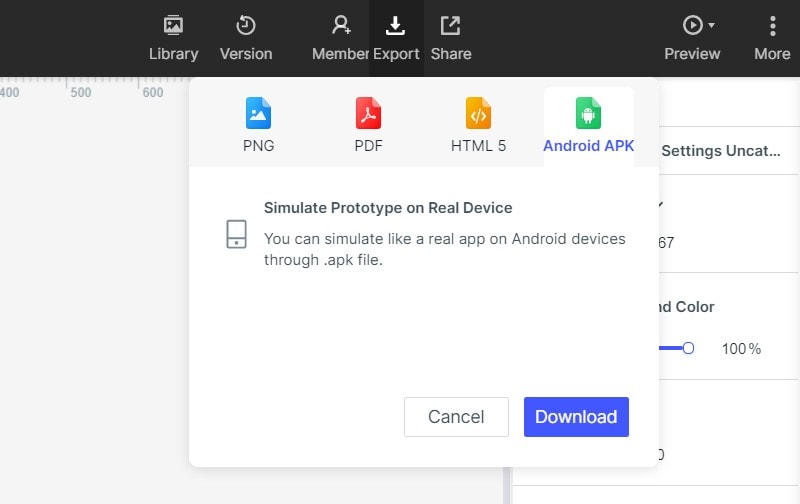
If you wonder how to export prototypea to other formats than Adobe XD. Try Mockitt Phone Prototype Designer to use pre-made templates and edit by yourself!
Tips for Exporting Adobe XD to GIF
An Adobe XD gif refers to the standard format for compressing graphics that have large areas of crisp details and solid colors like the ones you find in logos, line art or type. Here are tips to help you in exporting Adobe XD to GIF.
Trimming the animation
To trim the animation, you should open the file. In most cases you do not require the entire sequence for the GIF animation, so you can do the trimming by going to windows then timeline. Turn on the loop option and then look for a good place to trim your file.
Reducing file size
If you want to reduce the size of the Adobe XD file you want to export, you should go to image, then image size or you can also hit Atl-control-I keys combined.
Reducing frame numbers
It is possible to minimise the size of the GIF animation when you reopen the exported file back to Adobe XD and delete every third or second frame from your timeline panel. Then choose all the remaining frames and increase duration in order to compensate for the frames removed. Once you are done, save the new version which is smaller than the original.
Previewing the exported Adobe XD
You can preview the exported Adobe XD animated gif, you can go to the preview option to have a look at it. You can still make the necessary changes so that you can have the best GIF.
Frequently Asked Questions
-
1. Can I Export Adobe XD File into Animated GIF?
No. You can't export Adode XD to GIF. But you can export Adobe XD files or slices into JPG, and then you can use other software like Adobe Photoshop to turn the JPG file into GIF.
-
2. How Can I Export Adobe XD File into GIF?
Step 1. Open your Adobe XD file.
Step 2. Select the icon or button or arboard, and then go to the "File" > "Export" > "Export as JPG".
Step 3. Open the JPG file in Adobe Photoshop. And then you can change the JPG into GIF successfully.
You can also use other tools like Adobe Photoshop to do the transfer. -
3. Why Do You Need to Export Adobe XD Prototypes into GIF?
Turning Adobe XD prototypes into GIF can help you make a better presentation with a smaller size file. Before exporting Adobe XD to GIF, you can reduce the size of the frame or image of your design.

