Mockitt - Best Free Wireframe Tool
Helpful Tips About Wireframe
- How To Create A Wireframe
- Wireframe Tools You Should Know
- Wireframe Templates for Your Inspiration
- Free-to-use Wireframe Kit

How to Create a Wireframe
Creating wireframes is neither a complex nor an easy task. There are plenty of things you must get them right before diving into wireframes. One of the most crucial factors to consider is picking the right tool. After that, everything becomes plain sailing. If you have been unsuccessful looking for the best way to create a wireframe, then your luck finally arrived. In this article, we will walk you through arguably the best way to create a wireframe. Meticulously go through the article and arm yourself with the best knowledge on how to create a wireframe.
Prepare before Creating a Wireframe
Wondershare Mockitt is a powerful wireframing tool that runs across all platforms, including web and mobile platforms. The program has plenty of excellent features that make wireframing experience amazing. With this tool, users can create designs, prototype, and collaborate effectively with team members or clients. This tool offers one of the most intuitive and easy to use platform. Users of all categories, including newbies, won’t experience navigation hurdles because everything is clear and straightforward. It offers rich UI assets and templates, which helps to accelerate the design process. You can build your own assets library and reuse it without limitation. If you are sick o static screens, then Wondershare Mockitt gives you an avenue to design interactive screens with links. Make use of Transition, Action, and Target effects to introduce great effects to your screen links.
Main features
- It supports real-time collaboration and co-editing for all team sizes.
- It has abundant templates for easy design.
- It offers UI and widgets that help speed the design process.
- The cloud feature allows team members to be sync without time and space limitations.
- It offers great handoff specs that facilitate seamless communication.
- Designers can create wireframes and prototypes freely.
- Users can animate and prototype websites or applications much faster.
- It has an intuitive and easy to use interface.
Prepare before Creating a Wireframe
As aforementioned, Wondershare Mockitt is the cherry on top software for creating wireframes. The assortment of incredibly outstanding features will make every process easier and effective than you imagined. Follow the steps and create stunning wireframe for your websites or mobile applications.
Step 1. Create New Project
Open Wondershare Mockitt website and log in using your credentials to access the primary interface. On the main interface, locate and click the “Create New Project” tab. The program will give you two options to make wireframe, namely “Blank Project” and “Create project from demos.” If you want to start building your wireframe from scratch, select the “Blank project” option. However, if you want to build your wireframes by fine-tuning the demos, click the “Create Project from demos” option.

Step 2. Choose the Device
Once you have selected the mode of project creation, you should see a “Project name” field. Provide a suitable name for your wireframe project. Below are several device icons. Scroll through these icons and select the device to which the wireframe will be deployed. You can choose from Mobile, Tablets, Webpages/TV, and Watch. If your target device is not available in the list, you can click the “Others” option. If you want to create a custom wireframe, hit the “Custom” tab instead.
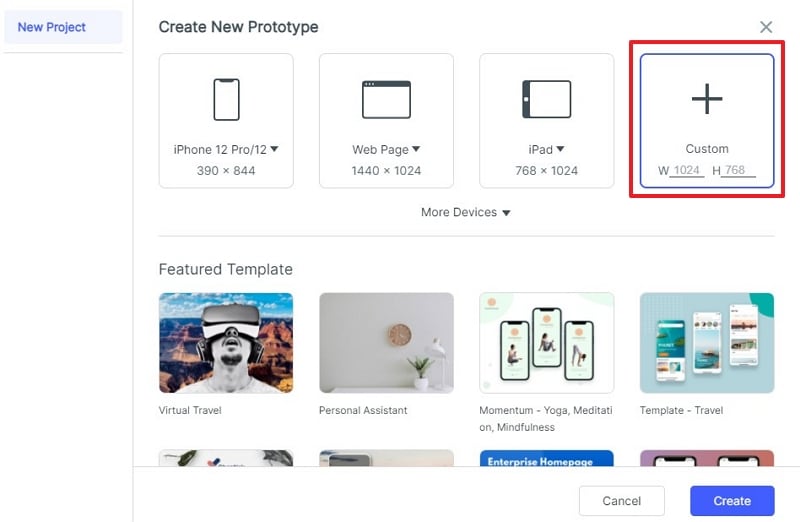
Step 3. Add Widgets and Icons
The program will now display several tools to help you create a wireframe for your device. If you want to change the size or name of your project, hover your mouse over the project and click on “Settings.” Edit and click “Save” to apply changes. To add widgets and icons, hit on the widgets on the left of the window. Double-click the widgets, drag them to the canvas, and press the hotkeys and begin drawing. Click a widget and edit its properties from the properties panel. To add a link to the widget, select the widget and hit the “New Link” tab in the Link Panel located on the right. Drag the link icon and adjust the gesture, icon, target, and animation within this Link Panel.

Step 4. Preview and Share Your Wireframe Project
Now that you have finished adding all the necessary elements to your wireframe, it’s time to preview and see how your project will be in real life. You can preview your project on your PC, mobile device, or offline. To preview on a mobile device, hit the “Share” button on the toolbar. This way, you will receive the project’s QR code and the sharing link. Open this link on your mobile device or scan the QR code on your mobile device to preview the prototype. If you want to share with others, send them this link and code to access your project. To preview it on your PC, click the “Preview” tab on the toolbar and see how your prototype works.

