Convert Adobe XD to Figma: Detailed Steps
Adobe XD and Figma is wireframing and prototyping tools. They help web designers to accomplish UX/UI designs. Commonly, User Experience (UX) refers to all relations that a user has with a product or service. On the other hand, User Interface (UI) checks all the elements that build the experience. For example, the appearance of the product to the user, how interactive the product or service is to the user, and the swiftness of using the process to accomplish preferred results. Due to the lack of real-time collaboration in Adobe XD, website developers choose to import XD to Figma.
- Part 1: Steps for Importing Adobe XD to Figma
- Part 2: The Best Adobe XD and Figma Alternative
- Part 3: Tips for Converting XD to Figma
Can you open the XD file in Figma?
Do you want to import Adobe XD files into Figma? Actually, Figma doesn't support importing XD files. Here are the files formats that Figma support:
If you want to import files to the File Browser of Figma, then you can only import the following file formats, which doesn't include XD format:
- Sketch Files (.sketch)
- Figma Files (.fig)
- Image Files (PNG, JPG, and GIF)
If you want to import files into the Figma editor, then you can only import the following formats:
- Vector Files (SVG)
- Image Files (PNG, JPG, and GIF)
So actually You can't import Adobe XD to Figma. But still, you can transfer or export your Adobe XD file to SVG, PNG, JPG, and GIF so that you can import them into Figma. But please note that if you use this method, all of your design in Adobe XD will become only an image in Figma. You can't continue editing them.
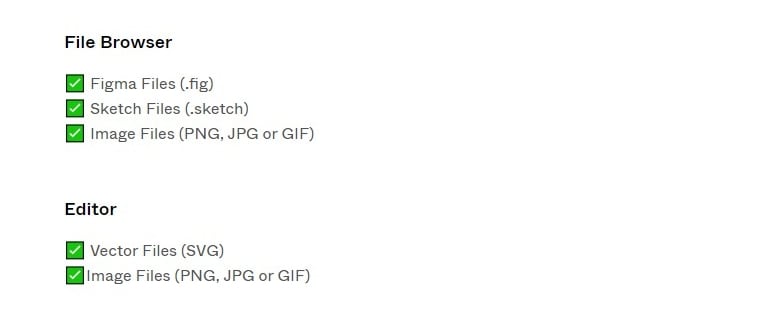
Steps for Importing Adobe XD to Figma
How to Import Adobe XD file to Figma
There are two options to convert XD to Figma.
Use of SVG
It is straightforward to utilize SVG to import Adobe XD to Figma. All you have to do is select "Copy" in Figma, then in Adobe XD, go to "File" then choose "Export" and finally click on "Export as SVG." Then proceed and paste the artboard from XD directly to the Figma app. This method is simple to implement, but it comes with drawbacks. For instance, you cannot convert non-vector formats such as PNGs and JPGs, and when you convert images from XD to Figma, you will need to add several things to complete them. Similarly, this method neither carries prototyping functionality from XD to Figma nor keeps the names of artboards. Consequently, a user has to do a lot of rework on artboards to end up with a viable option.
- PROS:
1. Save time if you only need to paste actual vector elements into Figma.
2. It's okay if you only have the text and vector elements and nothing else in the file.
- CONS:
1. Such vector formats aren’t converted, like PNGs or JPGs.
2. You will need to add things to complete the file again.
3. Text box-sizing is not respected.
4. Prototyping functionality is not carried over
5. The background of the artboard is converted into a different ratio of the vector shape.
6. Symbols/components are not supported
7. The original name will not be kept by the artboard.
8. Too much rework will make you mad for any sort of complex files
Use of Magicul
To utilize Magicul to import XD to Figma, you have to pay a small fee. After paying, drag the file of XD that you wish to convert to Figma and paste it on the window that will open on Magicul and the file will automatically be imported to Figma.
- PROS:
1. Save a lot of time in the conversion process relative to SVG's.
2. A complete Adobe XD file will be converted, including symbols, components, and even prototyping features.
3. No need to rework.
4. No need to rename/reorganize it as the original name will be kept by the artboard.
- CONS:
The product is at charges, but it is worth using relative to SVG's time cost. Use the time savings to improve the quality, start your new design.
As you can see, there is a clear winner here: Magicul. if you are still unsatisfied with both methods, you can choose to recreate your work, which is extremely time-consuming and should not be considered as an option for the purpose of this article.
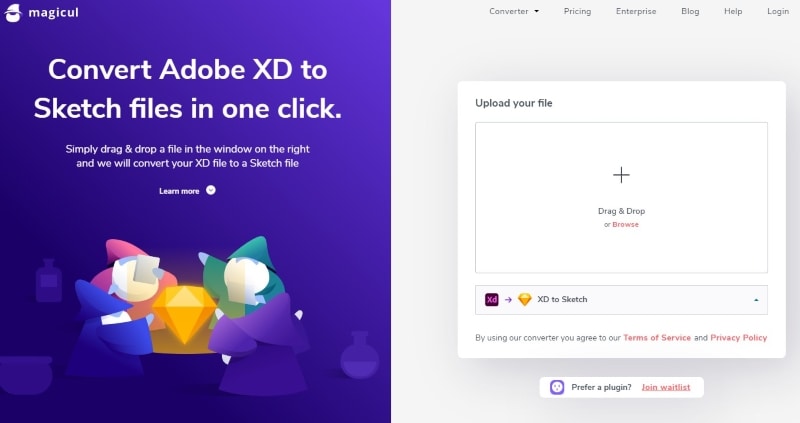
Source: Magicul
Would you interested in exporting Figma to Adobe XD? Click and learn more about How to Export Figma to Adobe XD.
The Best Adobe XD and Figma Alternative
Wondershare Mockitt Prototyping Tool
Wondershare Mockitt is an internet-based wireframing tool. It is fabricated for building mobile app applications as well as any prototype for devices such as Android and iOS. Wondershare Mockitt is very simple to utilize because it doesn’t involve downloading the software. To utilize it in prototyping, you only need to log in to the software, then click on "Create > Prototype".
Why go for Wondershare Mockitt instead of Adobe XD and Figma
Mockitt is better than Adobe XD and Figma prototyping tools due to the reasons below:
- Mockitt is accompanied by a straightforward and clear product design interface. Hence, it is straightforward for web designers to work on it even when they have less prototyping technical knowledge.
- Adobe XD has a lot of complex features, which makes it more difficult to utilize when compared to Figma. On the other hand, Figma has better and more functionalities than Adobe XD. But when you compare XD and Figma to Mockitt, Mockitt is way significantly simpler to utilize. If you are new in prototyping, be sure to go for Mockitt.
- Before utilizing any prototyping tool, you have to check the pricing of subsequent packages alongside the features offered in each package. If you consider the pricing of Wondershare Mockitt to Adobe XD and Figma, you will opt for Wondershare Mockitt because it offers affordable packages that have better features for prototyping.
- When it comes to storage, Mockitt possesses cloud storage, which allows designers to sync all the projects they have worked on.
- Real-time collaboration lacks in Adobe XD, but it is found in both Figma and Mockitt. But since Mockitt is simpler to utilize and is accompanied by better features, you should opt for it and enjoy much better communication with your clients.
- Wondershare Mockitt has numerous in-built widgets and icons when compared to XD and Figma. So you are sure to have beautiful interfaces when prototyping with it.
- Mockitt creates mobile applications that become very interactive fast. As a result, the user can share them with other devices, for instance, to a laptop.
- Since Mockitt comes with default templates, it makes it easier for web designers to work on projects and end up with clear and consistent products.
- If you wish to have better project development, go for Mockitt because it has a Handoff feature that permits users to examine and discuss ways to improve a given project.

Tips for Converting XD to Figma
Web designers should opt to open XD file in Figma because the Figma app is accompanied by a wireframing kit that possesses all the components that are generally utilized for the creation of mockups. The components facilitate the users to save time and effort, which they would otherwise have utilized to move from one app to another. The linking in Figma is super easy; thus, the user can easily interact with the created projects. In the same way, Figma prototypes are clickable, so the designer will never have to mind about the backend code. Furthermore, clickable prototypes are interactive, so the clients get a full view of the operation between artboards. On the other hand, the comments on Figma prototypes are stored in the design files making it easier for quick retrieval.
When it comes to the feedback process, Figma towers higher than Adobe XD. Figma is renowned for a convenient feedback system that ensures faster reiterations, and hence designers who import XD to Figma enjoy real-time collaboration. As a result, users who import adobe XD to Figma save a lot of time, which they would have invested in meeting clients since all communications can be done online in a more efficient manner.
Frequently Asked Questions
-
1. Can you open the XD file in Figma?
A web designer can open XD file in Figma. All you need to do is to export Adobe XD file as SVG and paste it directly in Figma. In Adobe XD, you can go to "File" and select "Export as SVG". In Figma, you can just paste the artboard to Figma directly.
-
2. How to Import Adobe XD File to Figma?
There are two options to convert XD to Figma. The first option is to use SVG, you can go to "File" > "Export" and then choose the "Export as SVG" in Adobe XD. Then you can paste the layer to Figma. The second option, you can use a third-party plugin to help you. There are plenty of plugins in the market.
-
3. Why You Need to Convert Adobe XD to Figma?
Here are three reasons that why you need to import Adobe XD file into Figma: the need for browser-based, affordability, need for an all-in-one package.

