How to Convert Files Of Adobe XD to Photoshop PSD
If you're looking for an alternative to Adobe XD, try this out!
Use professinal yet cost-effective Wondershare Mockitt Prototype Designer to expand your creativity with a clean interface, seamless operation, and powerful features.
No doubt, Adobe XD is one of the best designing tools available in the market, but getting that picture graphics and finishing touches, Photoshop can be used. Photoshop is not an application or user interface designing tool, but it comes with numerous features to edit and manipulate pictures. That is, designers tend to make PSD (Photoshop document) files of their UI designs.
This is the main reason behind converting files from Adobe XD to Photoshop. Though there could be other reasons when it comes to Adobe XD to Photoshop like – client demand, convenience, high-end graphics, and perfect pixel designs.
- Part 1: 2 Ways to Convert Adobe XD to Photoshop PSD
- Part 2: Tips for Opening Adobe XD File in Photoshop
- Part 3: The Best Adobe XD Alternative - Recommend
- Part 4: FAQs for Converting Adobe XD to Photoshop
2 Methods to Convert Adobe XD to Photoshop PSD
Adobe XD does not provide an option to export files in PSD format. So you need to convert Adobe XD to Photoshop. The conversion to open XD file in Photoshop can be done in two ways, SVG conversion and using converter.
*Method 1: Convert Adobe XD to PSD - Using SVG Conversion
You can export your Adobe XD into SVG (Scalable Vector Graphics) format to continue your conversion process. Open the file in illustrator and then export id to PSD format. But this is time taking process and complex too.
*Method 2: Convert Adobe XD to Photoshop - Using Third-Party Converter
Like Adobe doesn't provide an option for exporting in PSD, Photoshop does not allow or support the Adobe XD format. So Converter is the only option left since manually doing it will take a lot of time and work. There is a converter tool named Photopea, where you can convert Adobe XD file very quickly. The steps to complete the conversion:
- Go to Photopea.com and proceed to use the platform.
- When you see the opening screen or welcome screen, close the screen by the top-right cross (x).
- Open the required Adobe XD file from your personal computer. Then click on File > Open from the top left corner. Find and select the file or drag the file by Drag and Drop method.
- You can see the graphics of your XD file now. Click File > Save as PSD.
- Your PSD format of Adobe XD file is ready to go.
Thus you get a PSD file of your Adobe XD design when you convert XD file to PSD online.
You May Also Wonder: How to Export Adobe XD to HTML
Tips for Opening Adobe XD File in Photoshop
We all seek some tips and suggestion before going into the conversion process there is a few tips that will help to work on adobe XD file in Photoshop:
- Keep your designs light because when you convert XD to PSD online with let you use all photo editing features. All the graphical elements can be edited, changed, or merged. Simple designs can be the best in this case.
- Use an online prototyping tool to over Photoshop when you are thinking of making UI and UX designs. Photoshop is only used for the graphics part.
- Resolve doesn't fall while the process of conversion goes.
- Do not waste time on SVG conversion; instead, go for the Converter to do the job. A professional converter tool like Protopie can help you very quickly.
The Best Adobe XD Alternative
If you are looking for a more comfortable yet efficient alternative tool to accomplish that entire task of Adobe XD, you should go for Wondershare Mockitt. It is the best alternative to Adobe XD among all the other tools like InVision, Mockplus, Sketch, and many others.

Why is it best?
- Compatibility and Pricing: Compatibility with Web, Windows, Mac and Ubuntu. Comes with a free package for beginners for basic (3 projects) and is pocket friendlier than Adobe XD pricing.
- Numerous widgets and icons: Several widgets, icons, and templates as demo are built to guide the designers from the beginning. Create and edit widgets as per your need and save it in your custom library for future use.
- Drag and drop: Drag and drop method is straightforward to choose and add widgets and icons. It saves a lot of time, which makes it even more efficient.
- Interaction: Add links between your pages like – gesture, animation, or an action to create a unique design. This makes your plans even more attractive to interact with, which gives the user a pleasure to use.
- Inspection: Inspect through different projects and the work in progress. Comment and discuss the projects and find the best part for inspiration and motivation.
- Cloud Storage: A virtual storage or Cloud storage helps to save and get back to your work anytime. It also lets you share your designs with others. You can have access through multiple devices, and it will be synced automatically.
- Enterprise: Through enterprise, you can collaborate and create projects with your teammates, developers, and managers to get the best result and satisfy your client.
After getting to know about the features, its time to see how it works. The files or the prototypes from Wondershare Mockitt can be exported or downloaded in different formats like PNG/PDF/APK/HTML, etc.
- HTML: Click on "Export" and download the "HTML ZIP". Open the Zip and open it in the browser. View the Index.html file.
- APK: Download APK by clicking on the "Export" button on the top right corner. Send it another device for android.
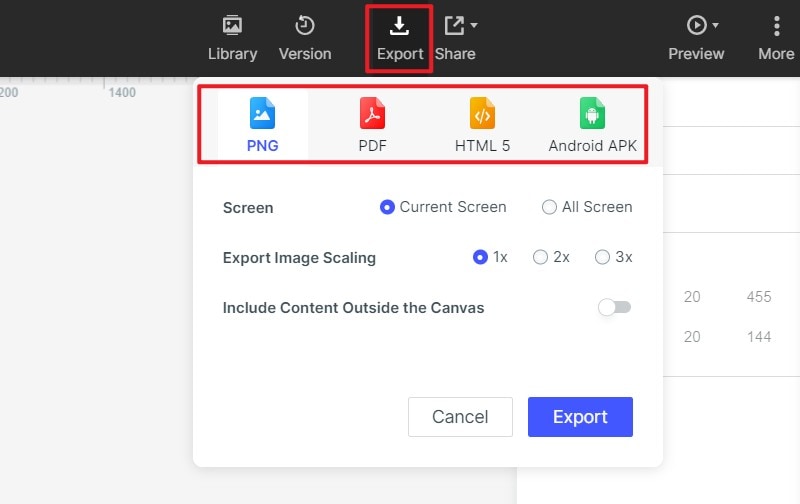
If you wonder how to create prptotype with ease than Adobe XD. Try Mockitt Prototype Tool to use pre-made templates and edit by yourself!
FAQs for Converting Adobe XD to Photoshop
1. Can we open XD file in Photoshop?
You can't import XD file directly into Photoshop. You need to export Adobe XD to the formats that Photoshop supports, such as PNG, SVG etc.
2. Can we export Adobe XD to PSD Directly?
No, Adobe XD currently doesn't support exporting to PSD files. But you can still try other ways to convert Adobe XD to PSD, such as export Adobe XD to PNG/SVG in the first place and then import it into Photoshop. Then you can save the image into PSD format.
3. What's the purpose for exporting XD to Photoshop?
Turning XD file into PDF file makes the transferring and sharing more easier. This can make people who haven't installed Adobe XD can open the file too.
