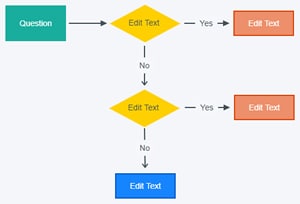How to Create a Yes No Flowchart
Mockitt Yes-No Flowchart Maker >>
• Simply drag and drop the icon and add text to create a Yes or No flowchart.
• Make color changes to distinguish different content and mark on content for emphasis.
The yes-no flowchart shows acknowledgments between different types of categories for an issue. It is helpful if you want to present the results of a survey. The Yes No flowchart is also known as a two-fold or butterfly chart. The butterfly charts display the percentage values of the two sections on the same page. It is also called a tornado chart. This flowchart can be helpful if you want to explain the percentage of contrasting views for different questions in survey responses.
In this article, we will show you the basic structure and main icons of the yes or no flowchart, then we are going to show you how to create the yes/no flowcharts in simple ways. Read on.
- Part 1: What Is A Yes-No Flowchart and How Does It Present
- Part 2: Create A Yes-No Flowchart with Handy Tool [Step-by-Step Tutorial]
- Part 2: Design A Yes-No Flowchart in Smartdraw
What Is A Yes-No Flowchart and How Does It Present
Yes and no flowchart is basically used in the software development field as a visualization tool for illustration algorithms, in business for illustration of various business scenarios, in education, in the logic of computer programs, and so on. A yes-no flowchart template is widespread in many fields and includes a number of types. They are dedicated to representing the processes, algorithms, and workflows of any complexity in an intuitive and sleek format.
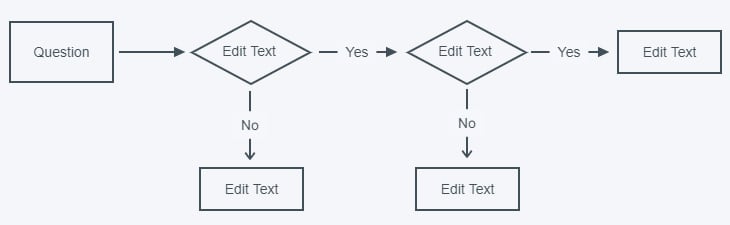
For creating the yes-no flowchart, you need to use special object blocks. And each block has its own way to represent an activity. Here are some explains of what they mean:
- Rectangle or box block: Represent an activity or a step
- Rounded box or an oval box: Depict Start / End
- Diamond-shaped box: Represent the yes-no decision point
- Circle: Represent the point of connection
- Parallelogram: Represent the Input / Output
How to Create A Yes-No Flowchart with the Easiest Tool
Usually, creating decision yes-no flowcharts takes an amount of hard work and may cost a chunk of money to see results. However, we are here to recommend you a handy tool for saving your time and budget. After designing the yes or no flowcharts, you can share them with others or download them for saving.
Want to Create Yes/No Flowchart? Try This Out!
Mockitt Flowchart Maker realizes easy & rapid flowcharting online or on desktops. You can easily use the drag-and-drop feature to create yes-no or other types of flowcharts. Give it a try!
Here are the detailed steps for creating a yes-no flowchart.
Step 1: Create a Flowchart Project
Download Mockitt or open the online version from your browser directly. Then sign in for free use. Click the "+ Create" button then choose "Flowchart" for creating a project.

Step 2: Drag Shapes into Your Canvas
Then you can drag the shapes into the canvas and enter the texts you for describing the content. When clicking the shape, there will appear four red arrows in four directions, target it to the next shape you want to connect to.
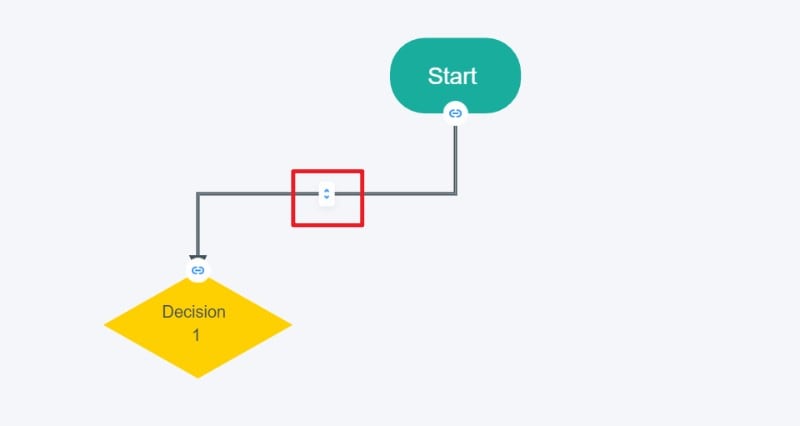
Step 3: Edit Content of Each Shape
Click on the blue symbol shown in the above image, double click on it for editing the default "Text". Simply type "Yes" or "No" there.
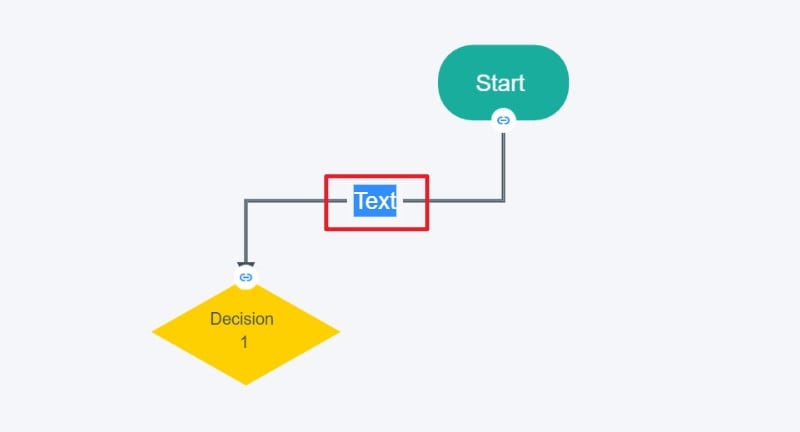
Step 4: Share or Download the Yes-No Flowchart
Use your imagination to create the yes no flowchart as your requirements. Then you can share or download the flowchart for further use.
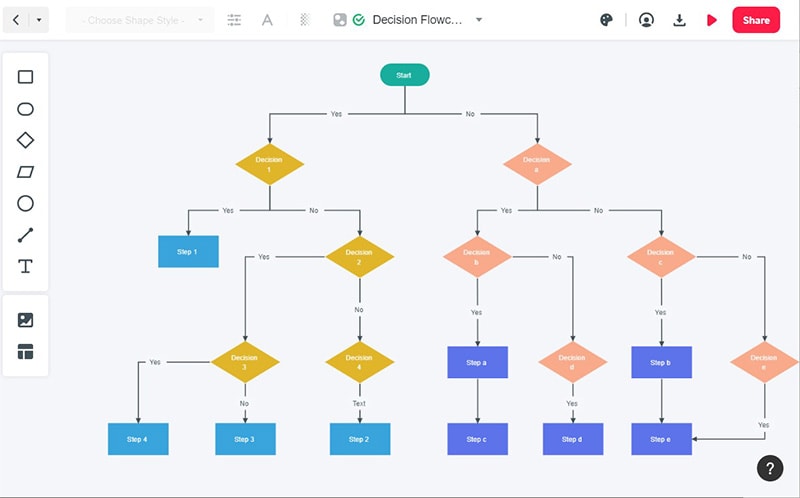
Features of Mockitt
Wondershare Mockitt can be a great option to organize all the parts of a yes-no flowchart process with the assistance of a third-party platform. It is a prototyping tool utilized by many professionals in the field. Users can create flowcharts and execute graphic designing tasks.
One of the main advantages of this tool is that any user can create interactive prototyping without any experience. You can create a yes-no process flowchart online without writing a single line of code.
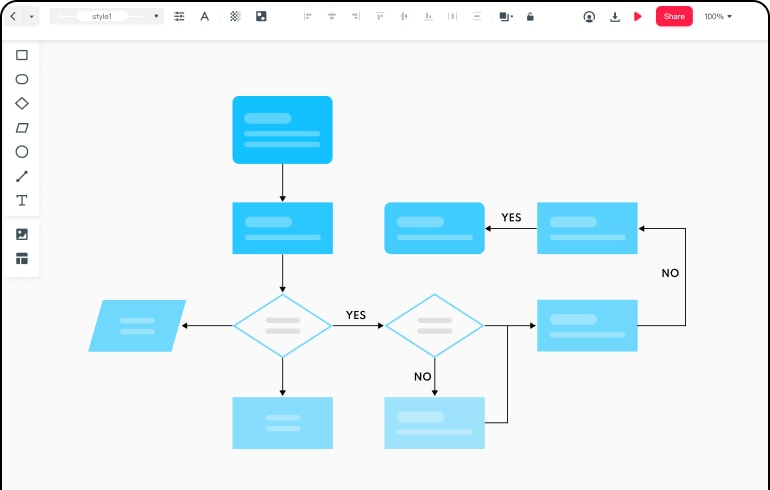
- Pre-defined library stocked with built-in templates and UI assets
- Timeless collaboration and real-time changes made by you and team members
- A list of custom-sized layouts with manageable drag and drop features
- Easily blend object templates, add combos, and predefined widgets and icons into your graphic design projects
- Generate a QR code or URL and share your plan details with stakeholders and clients to receive feedback
How to Design a Yes-No Flowchart in Smartdraw
You can find many online platforms to create a yes-no flowchart but here we will discuss one of them which is SmartDraw. The benefits of using this platform are limitless. It is easy to grasp with a user-friendly interface. It also has templates that will make your work easy.
1. Determine What Process You Would Consider in A Flowchart
It is an obvious step but deciding what process you want to visualize is crucial. In this scenario, we will make a yes-no process flow chart. If you make your flowchart subject too broad, it will become difficult and complicated to understand. It is important to define a good start and endpoint.
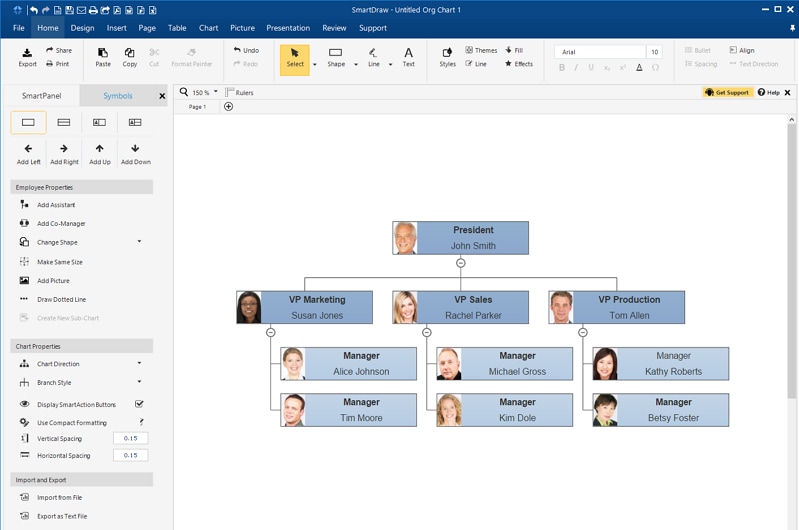
It is essential to make a box that surrounds a key process that you are looking forward to examining that's why you should gather critical points in a timely fashion manner. For example, a flowchart for making a hamburger could start with cows raised by farmers, tomatoes, and wheat, or you can just assume these are not the relevant steps you want to illustrate and focus on to make any flowchart.
2. Began with A Suitable Flowchart Template
Just Like the yes-no flowchart template word, SmartDraw also provides flowchart templates. It consists of all the relevant flowcharts symbols and tools at your fingertips to create a productive flowchart instantly. These templates can be beneficial to add shapes and symbols, join or split paths, and more.
There are more dozens of flowcharts examples are available for your inspiration and customization. You can create as many yes/no flowcharts, decision flows, and process models.
3. Create Your Desired Flowchart in Just a Few Clicks
You will just have to click some simple commands and leave the rest to SmartDraw's flowchart creator. Remove or add boxes, SmartDraw automatically arranges and realigns all the elements.
4. Professional Theme for A Special Touch
Flowcharts created in SmartDraw creator will always be ready for presentation. Before your share, export, or print, don't forget to apply a design theme according to the color scheme to give your work a professional touch.
5. Finally Add Your Flowchart to Excel, Word, And Google Docs
SmartDraw's flowchart maker easily integrated with other tools you use. Once you are done creating a flowchart, you can directly insert it into Microsoft Excel, Word, And Google Docs, and Google Sheets. SmartDraw also has similar apps to integrate with Jira and Trello.
With SmartDraw flowcharts solution and steps, it is simple to create professional-looking flowcharts yes no-decision diagrams of any complexity degree of detailing. You can succeed in drawing the various flowcharts with predesigned samples, quick-start templates, and long libraries of ready flowchart symbols, shape blocks, and icons.