What is Canva Color Palette Generator
Have you tried to eyeball the colors you like but do not end up matching your graphics and design? It's confusing and more of a challenge sometimes to find the right colors that blend with the design and are appealing to the eyes. There are no two ways about this- it is a time-consuming task! Want a color scheme that fits your favorite images perfectly? With the Canva color palette generator, you can create color combinations as you desire in seconds. We have assembled a detailed step by step guide of the free color palette generator from Canva so that you have a smooth user experience.
- Part 1: What is the Canva Color Palette Generator
- Part 2: How to Use the Canva Color Palette Generator
- Part 3: How to Create More Creative Color Palette
What is the Canva Color Palette Generator
Canva is a web-based graphic design tool that provides access to hundreds of design layouts to create presentations, social media graphics, posters, flyers, invitations, and more. Non-designers and professionals can utilize the tool to create custom web and print media. Users can choose more than a million photographs, illustrations, graphics, fonts, and more from a stock library to add to their designs.
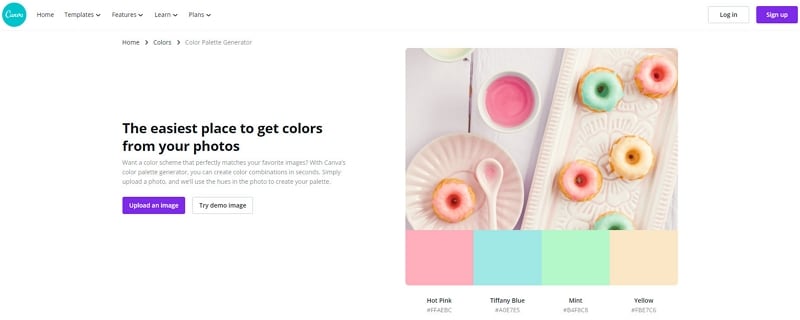
Canva has numerous features like Stock images and illustrations, social media graphics, a library of fonts, drag & drop editor, color code thoughts, and ideas.
Canva is a great design tool for everyone - from a beginner to a professional. It is straightforward to utilize and has many perks that make it one of the best websites to create designs. Canva has a variety of great features:
- Mostly free.
- Preset sizes and templates for posters, social media posts, postcards, cards, flyers, etc.
- Easy to share options.
- Automatically saves all your designs.
- It allows you to upload images or logos to a template.
Canva palette generator lets you upload the photo or design you wish to generate a color palette for. It uses hues in the photo to create your palette.
How to Use the Canva Color Palette Generator
A color scheme is one of the primary elements on both the visual and psychological levels to convey the design's message. The color scheme is, in fact, one of the most important elements; this is because color can reflect the niche and also the overall business marketing strategy if used correctly. Using the Canva color palette generator is very easy, and it just takes a couple of seconds to find the perfect color palette for your design!
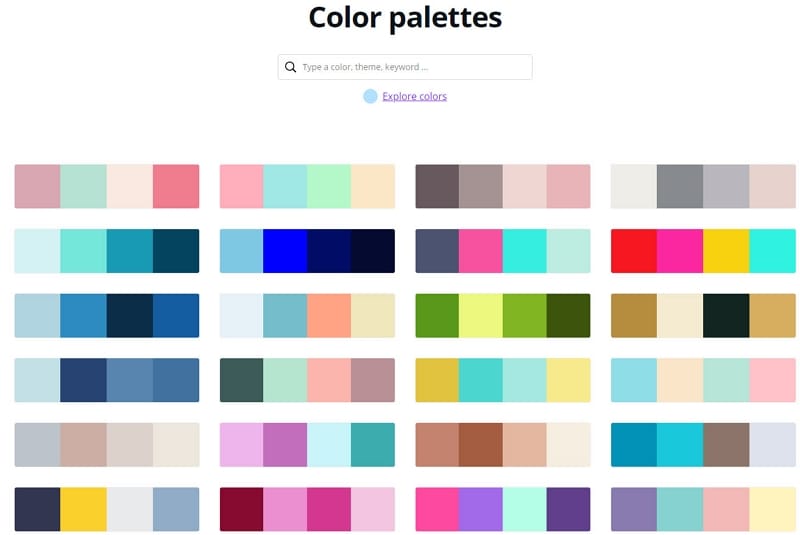
The best part about the Canva color palette generator is that you don't have to create an account on Canva to use it.
If you still wish to create an account on Canva, you can visit the homepage, where you will find the sign-up option on its top right corner.
Canva gives you the convenience of signing up using Google and Facebook so that you don't have to recall the credentials every time you sign in. After filling in the credentials, you can get started!
If you're an already existing user, click on login and get started. To use the color palette generator:
Step 1: Create an account on the homepage of Canva.
Step 2: You'll find the color palette generator option in the website's leftmost corner, click on it.
Step 3: Click on the upload an image option. You can choose the photo for which you need a color palette.
Canva also has a cool feature that lets you try out this tool with the help of their demo image. If you wish to test out the feature before uploading your design, you can do so by clicking on the “try demo image” next to the “upload an image” option.
For illustration purposes, we uploaded a picture with three colorful cupcakes. It is a popping, bright photograph.
Step 4: Voila! After uploading the image, your color palette is generated on the right side.
The color palette suggests four colors with their names and their hex color codes.
An exciting feature that Canva provides apart from all this is, it lets you copy the color on your keyboard and then paste it into your project later on.
You can upload pictures, designs, flyers, cards, and even Instagram posts and stories. Pretty cool, isn't it?
How to Create More Creative Color Palette
Looking for a similar design tool to Canva? Wondershare Mockitt is an online UI and UX design tool that is specialized in creating wireframes and prototypes for mobile applications and websites. It has four tools together: prototype, UI design, flowchart, and mindmap. The vector design tool has a great color palette and you can use it to create gradient, solid color etc.
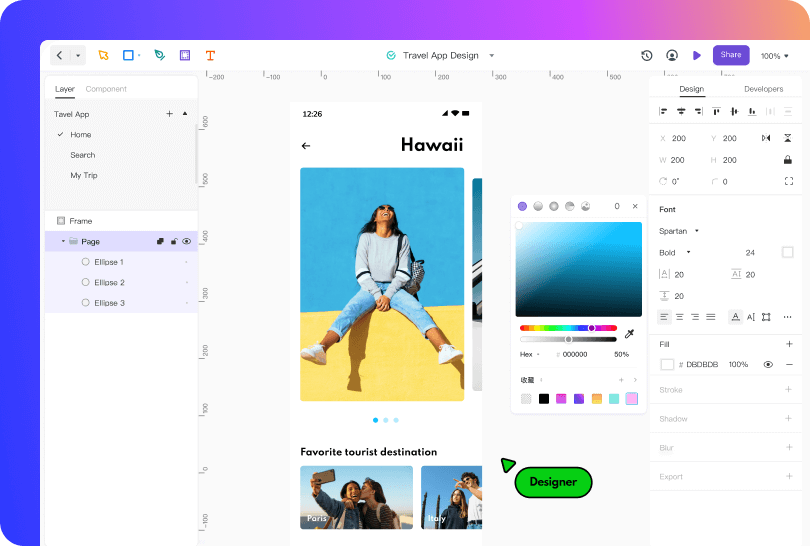
- It makes interface design quick and easy with smooth pen tool.
- It supports Boolean and Bezier Curve perfectly.
- The color palette is so easy to use that you can create fancy effects you like.
- It allows real-time collaboration and you can design a project with your team.
- You can create symbols to reuse and modify components in batch.
- Except the design tool, you can use the prototype tool to create interactive and animated prototypes.
Steps to Use the Color Palette
Step 1. Create a Design Project
Log in and go to the dashboard, click on "+ Create" and choose "Design". Then you will open the canvas.
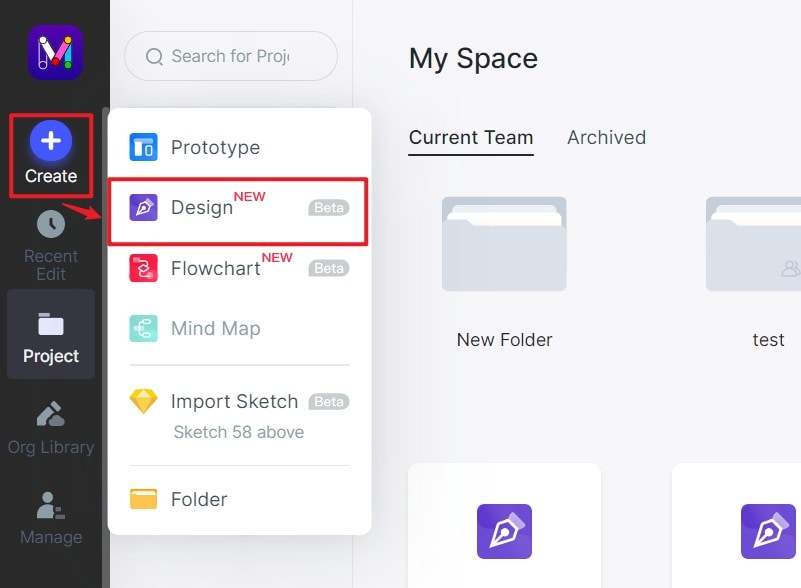
Step 2. Use the Color Palette
First, you can create an artboard. Then you may drag the shapes, or use the "Vector editing" tool to draw any vector shape you like. When you select the component, the properties panel will show a "Fill" area. Click that and then open the color palette.
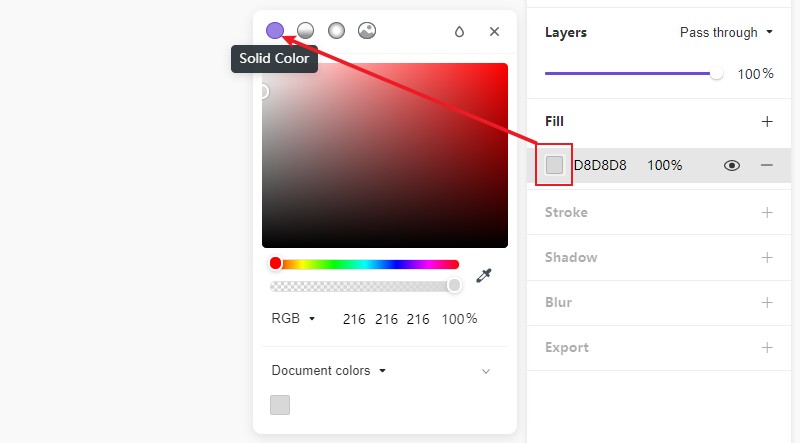
There are solid color and also Linear, Radial, and image fill effects. You can choose whatever effects you need and adjust the properties accordingly. You can also add multiple color layers to create fancy color effects.
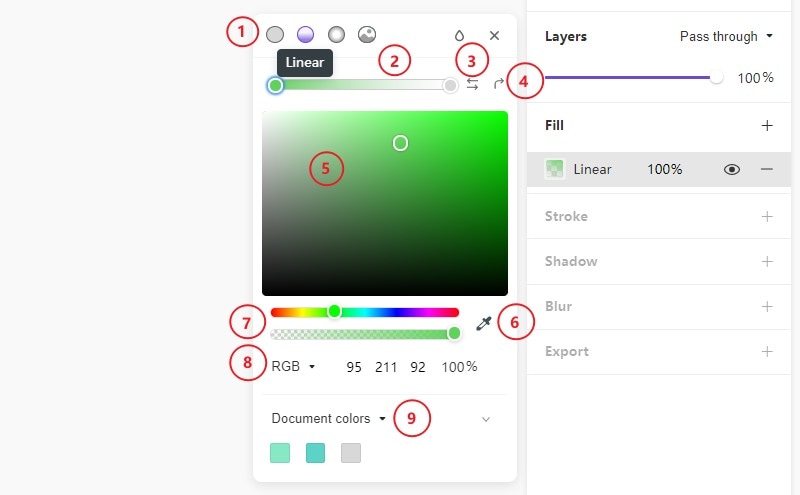
So, what are you waiting for? Visit Mockitt for all the color and design inspiration with thousands of features catered to your needs.
