How to Build a Google Website? – A Step-by-Step Guide
Google website builder is the best and the only free website builder that can help you create a website from scratch. You can easily build a google website without any prior experience or relevant knowledge. Everything is just as simple as drag and drop. You can create a functional and appealing website using the Google free website builder. Beginners who want to create a website must try to build a Google website first. Your Google build website will be ready within an hour.
Today, we are going to take you through the complete method to build a Google website. So, stay with us, and you will be able to make a Google site on your own.
Speed Up Your Google Website Building Process
Creating a Google build website is not a difficult job, but if you are not ready with your website design, you will need a lot of time. So, it is better to focus on the design first, and once your website design is ready, you can create the same one using the Google free website builder. It will save you a lot of time, and you will be able to come up with a flawless website.
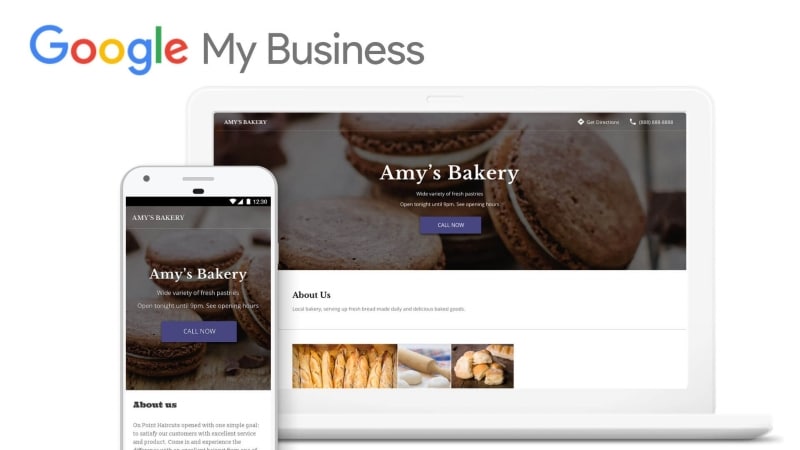
Source: Google
The same goes for the prototype of web design
The best way of creating a website design is a prototyping tool. A prototyping tool can help you create a fully functional prototype having the same design and features as the real website. You can easily evaluate the design and eliminate the errors, if any.
Our recommended prototyping tool is Wondershare Mockitt. You can use it to create a stunning website design that could work and look like a real website. It is also a drag and drop tool that enables you to turn your imagination into reality. You only need to be creative because the tool is very simple and easy to use.
Fortunately, Mockitt offers a free plan that can create a 25 pages website, which is more than enough for a small website. You can go with it and create your functional and flawless design. It offers a live preview that can help you test the design instantly.

Steps to Build a Google Website
1) Open Google Site and Select a Template
First, you need to go to Google Sites. You can sign in with your Google account. Once you sign in, you will see a few templates. At the top, you can click on "Template Gallery" to see more templates. In the Template Gallery, you will see a bunch of templates. You can select any of them, but if there is nothing of your liking, you can create a Blank template as well.
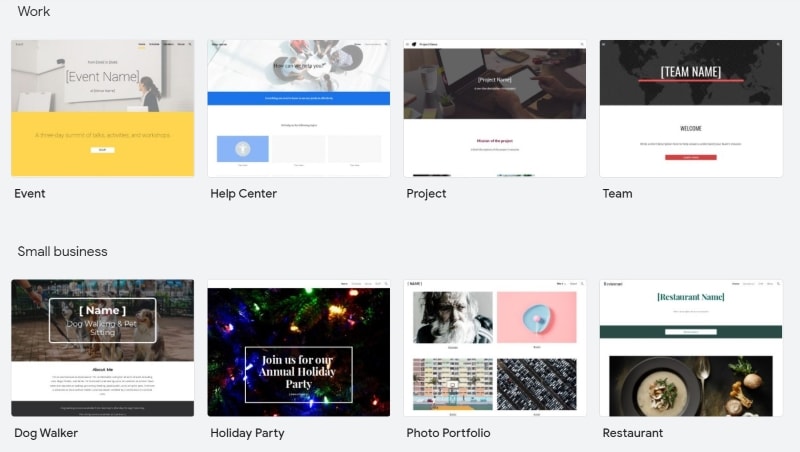
Source: Google
2) Customize the Template
After selecting the desired template, you need to customize it to build a Google website of your choice. If you have selected any of the templates other than Blank, you need to customize it according to your needs. Almost everything will be ready, and you can replace the text, images and insert anything you like.
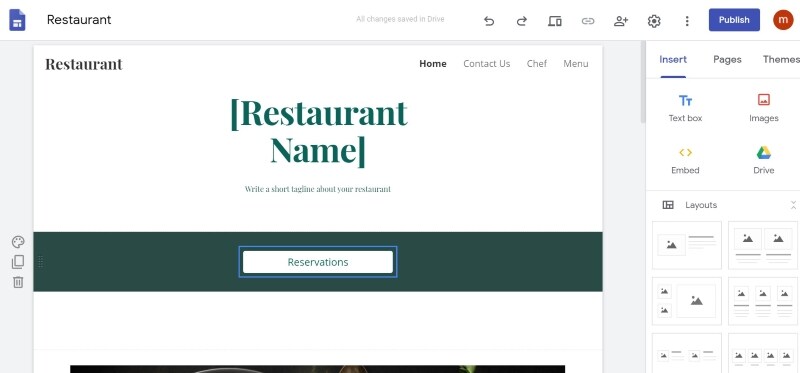
Source: Google
On the right, you will see insert options. You can select layouts and widgets. Everything will be easy and simple. Just go to the position where you want to add text, image, or anything else, and click the desired item in the insert. You can add a button, calendar, map, forms, slides, and many other things. For editing the text and changing the picture, you need to click on it and edit whatever you want.
If you have selected the Blank template, you can design everything on your own. Almost all tools and widgets are available; you only need to place them at the desired location.
The customization would be easy and quick if you have your web design ready. You can speed up this process by using Mockitt.
3) Create Pages
The default page that we have designed in the previous step is the homepage. You can add more pages to your website. The pages can be "About Us", "Contact Us", etc. Go to the Pages tab and click on the "+" button. This will add a new blank page. Templates already have pages, but you can add more. You can edit or customize the pages. In the Blank template, you need to add pages on your own.
You need to design the page as you have designed and customized the homepage. You can design according to your website design that you have made using Mockitt.
4) Choose the Theme
Finally, you need to select the theme. In Google website builder, Theme refers to the font style and color combination. Go to the Themes tab and select any of the Theme options you like. There are only a few available options, but they are the most used ones for websites. You can select the font and select the color of your choice.
5) See Preview and Publish
After creating the pages and selecting the theme, it is time to see the preview. At the top of the page, you will see the preview button; click on it. You will see the preview. You can check the functionality of the website and see if there are any errors. Check every button and page. They must link to the desired page and open whatever you want. You can see the mobile and desktop versions separately. Google build website is mobile-friendly. When you are satisfied, you are ready to publish the site.
Click on the Publish button at the top right corner. This is the time to select the website address. Your website address will be "https://sites.google.com/view/websitename". However, you can add the custom URL as well. If you have a custom URL, it is good; otherwise, you will have to buy it.
For a custom URL, you need to brainstorm some ideas for the domain name. You can buy the domain name from any provider. Once you have the domain name, you can add it there. You will need to verify your ownership of the domain to add it to your Google site. After doing this, you can publish your site.
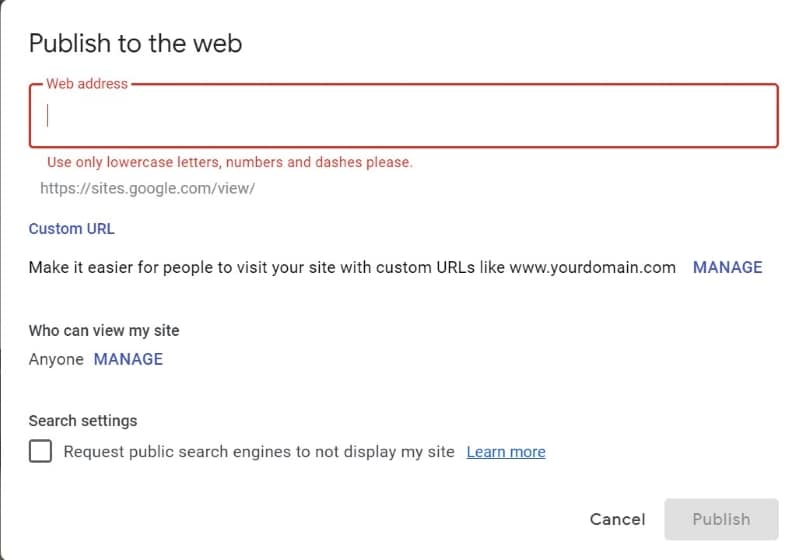
Source: Google
The best thing about a Google build website is that you can control who can view the website. If you want to take some feedback before showing the website to the public, you can restrict it and share the website with the people you want. You can also prevent the search engines from showing your website in the search results.
You can easily build a Google website by following the above simple steps. It is simple, free, and full of fun.

