5 Best Android Calendar Widget Applications
These days almost everyone is on a very busy schedule. We don't have time to keep every important task in mind. This is where an Android calendar widget proves to be a reliable companion. You can keep this widget on your smartphone's home screen and keep yourself up to date. An Android calendar widget can be obtained from the widget option on a smartphone but don't panic if you don't have such a widget. You can install or even create your own calendar widget in a few simple steps with Wondershare Mockitt.
The 5 Best Calendar Widgets for Android
1. aCalendar

It is the best calendar widget for Android, providing a smooth navigation experience between days, week, and month. They are offering 7 powerful widgets for your Android home screen. You can find many customizations and widget designs. Its features include birthday dates from your contacts library, automatic time-zone synchronization, moon phases, and mini month view and week overview option. You can further add public holidays, more colors to a theme, and additional business features like linked contacts, and much more. Adding this widget to the home screen is very easy, all you have to do edit some settings from the settings panel.
2. Any.do
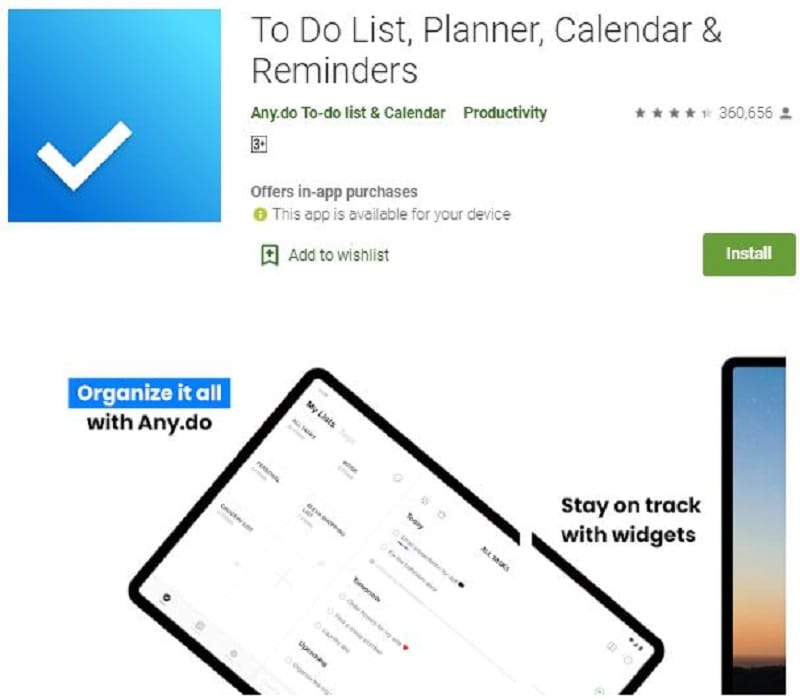
Just like the Google calendar widget for Android, this application also holds many calendar events. It is a planner and a calendar, a perfect combo. You can keep your to-do list, events, and reminders at the home screen widget. It automatically syncs with your default Android calendar, Facebook events, and outlook calendar. Unlimited reminders for recurring, location, and voice. You can share a to-do list and tasks with your friends and colleagues. This calendar application comes with a focus mode. You can forward any attachment file using the any.do forwarding feature from the widget panel.
3. Business Calendar 2
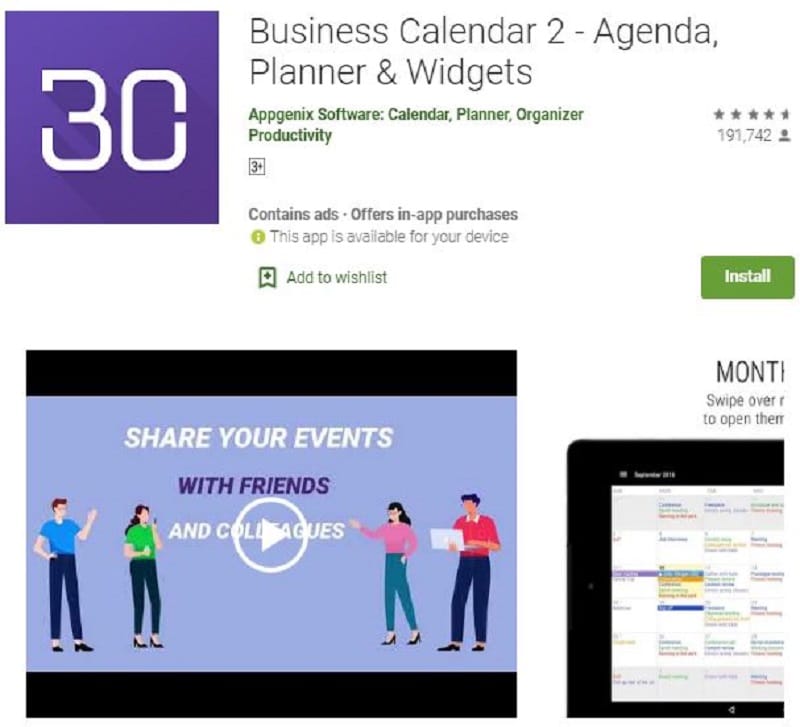
We know that how useful Android work profile widgets are in terms of handling our schedules and meetings. If you are running a business then maybe this business calendar 2 app is all you need. You can customize an outstanding overview of your day to day appointments and it is very simple to use. There are many other powerful tools for scheduling and planning your important daily tasks and events. Its features include nicely designed main views, flexible and adjustable 1-14 days planer, and upcoming public holidays, and birthday widget. They have also added a voice input feature to enter your details without typing.
4. Calendar Notify
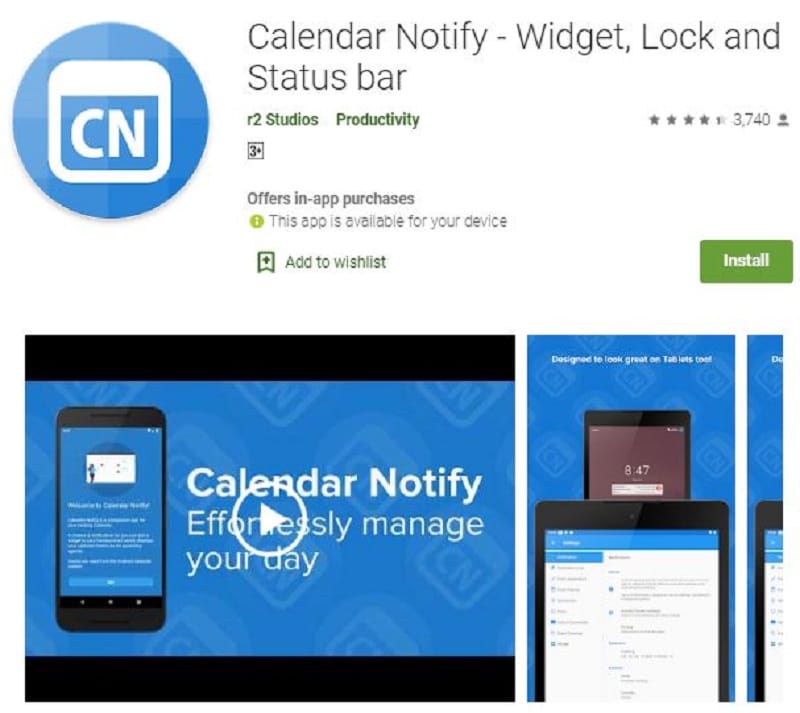
Calendar Notify is an application providing a simple calendar widget. It was a newly introduced calendar application. It does a lot of important work for a user. Its features include a full customization suite of tools and a preview style UI. The free version includes many functions but if you want to get more advanced you will have to buy the premium version. If we look into the basics, we will find Google and Outlook calendar and other Android supported calendars. The basic features work flawlessly without any issue. If you get used to the customization and control panel you can do many things with the home screen widget.
5. Outlook Calendar
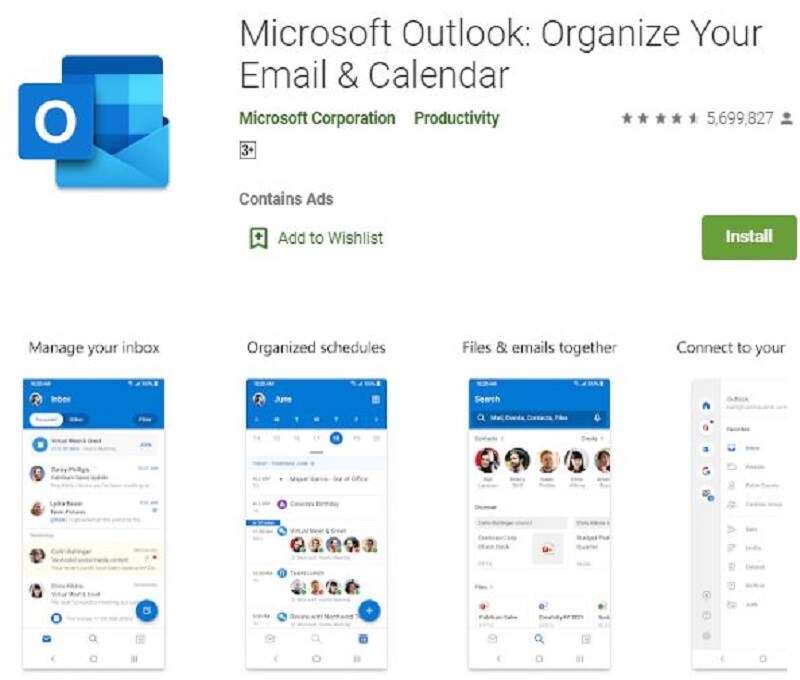
Calendar applications are evolving and an Outlook calendar widget Android is assisting people remarkably. Sometimes people are looking for an easy and basic solution for their needs. Most of the calendar apps offer widgets as a part of their functionality. You maybe be thinking that this calendar doesn't look so powerful or up to date but it gets the job done. Outlook offers HD and beautiful widgets for customization. Some applications have to-do list calendars built-in. Even Facebook comes with a built-in calendar and the list keeps going on. We suggest you select an app that meets your needs the most.
How to Design an Android Calendar Widget
Step 1: Create a Project for an Android Calendar Design
First of all, you will have to sign up then navigate to the "Personal Space" or "Enterprise Space" then you can start working on a project with this trending tool for widgets. If you take a look at the top of the workspace area, select "Create" then "Prototype", once the page fully loads, select the size of the required canvas according to the information of dates and events you are trying to show on a widget, importing option of custom canvas designs on Wondershare Mockitt is available.

Step 2: Add an Android Calendar Widget
You can add an Android calendar widget quickly without writing a single line of code. A variety of pre-defined icons, widgets, and layouts list is available. It can be accessed from the top right side panel of the editing page built-in widget option. All the given components are very simple to integrate with a manageable drag and drop feature. Users can preview any icon and widget in the library before they integrate them into a widget.
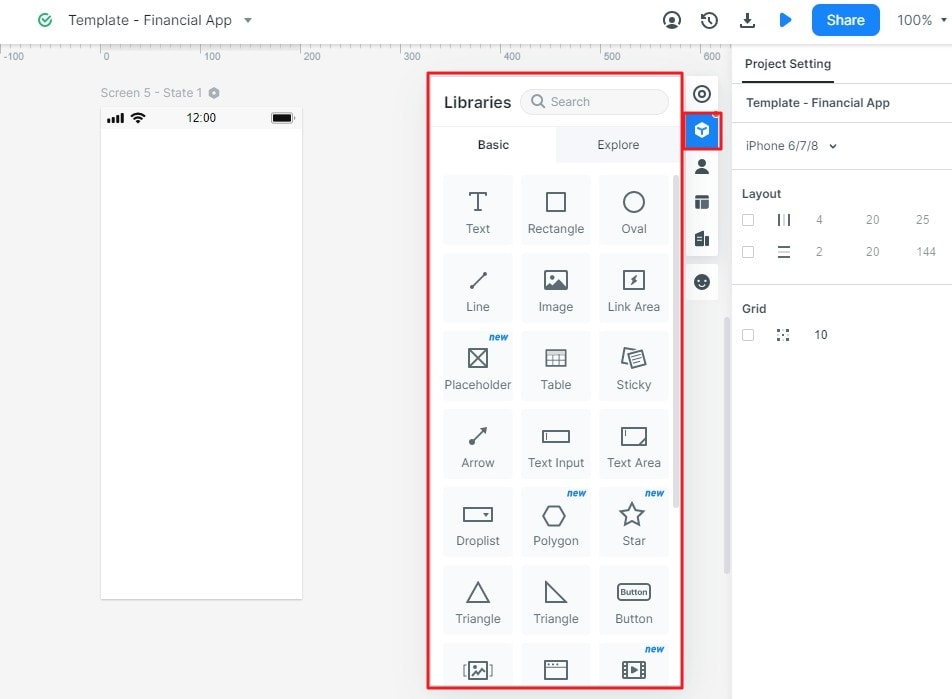
Step 3: Design Your Android Calendar Widget
Wondershare Mockitt provides an organized workspace to edit and design your required elements and add intuitive graphics, you can select which components you want to hide or display on the home screen calendar widget from the setting panel. Users can adjust, group, and delete these components according to their own needs. Use the design concepts to know about the low and high accuracy of a prototype. If you don't like the default color scheme and want to change it that can be done from the appearance settings column on the right panel.
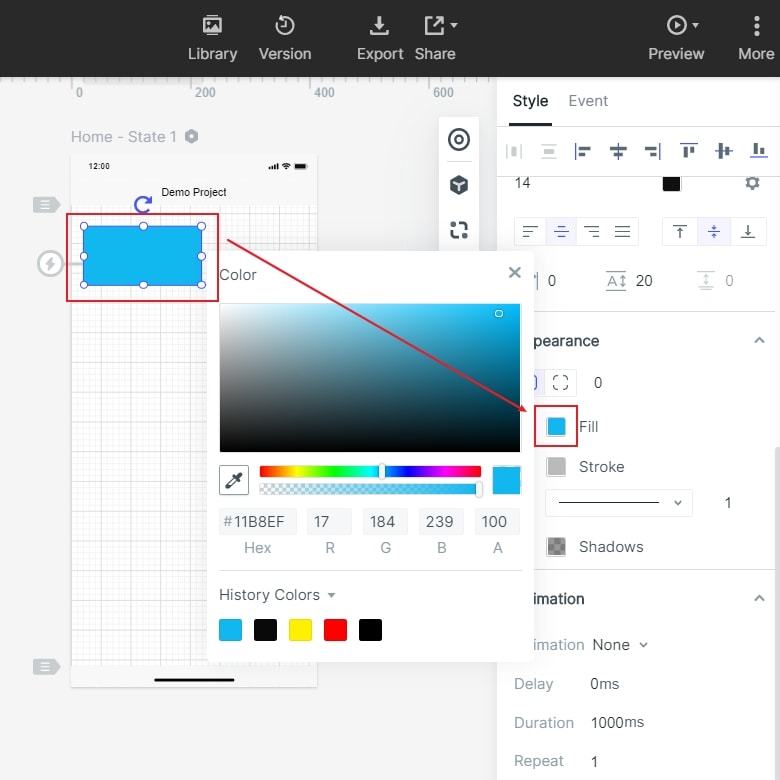
Step 4: Preview Your Created Widget
The best features of Wondershare Mockitt include timeless collaboration, at this step preview your work anytime with team members or personally via the handoff and comment option located on the top of the page. Click the "Preview" button to review your complete project. Once the task is completed, you can do editing, share or archive it.
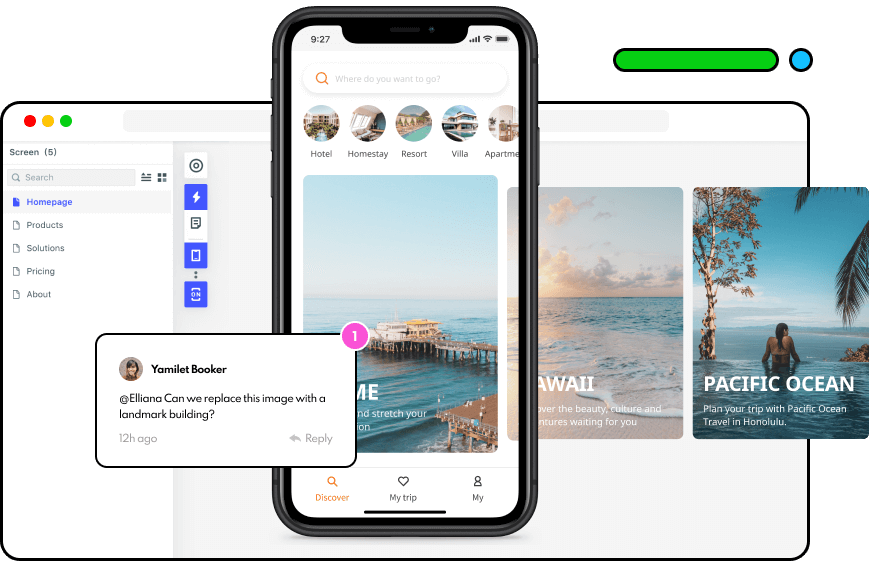
Step 5: Finalizing and delivering the Widget
You can finalize your task by labeling your completed work before delivering it to the clients and developers. To mark a project you can click on the "Handoff" option located on the top of the current user interface. Users can select style codes connecting their components, which are located on the annotation panel.

