Wondershare Mockitt - Free Online Prototyping Tool
Create A Website And Earn Money
- Top Pick Website Builders You Should Know.
- Best Website Builder Comparison And Review.
- How To Build A Website Free Of Cost.
- How To Build An Online Store.
- Tips For You To Start Your Online Business.

How to Create a Website in a few Minutes Using Google Site?
You must have heard that creating a website is a very hectic and time-consuming process. But you might not know that using a Google site you can create a website in just 5 minutes. In this article, we have explained everything about how you can build a website in a few minutes.
But the biggest mistake anyone can make is directly getting into the building process of websites. It is very important to first make a prototype for your website. A prototype is just like a model or sample of your website which shows how your website will look after the whole process of building the website. It can save you from a lot of future problems. Therefore, before creating a website it is important to first have a look at how to create a prototype for your website.
How to create a prototype for your website?
Here is the step by step process of making a prototype for your website using Wondershare Mockitt. For making a prototype first create an account on Mockitt. Right after creating an account, Mockiit will provide an interactive introduction that will help you understand the platform and all its features easily.
Step 1
On the left toolbar click on "Create" and then on "Project". A page will appear where you'll have to enter all the details about the prototype you want to create. You can choose a template for your prototype from the large library of templates provided by Mockitt.

Step 2
Once the canvas is opened you can add designs to it from the sidebar. Mockitt provides a lot of widgets and icons that you can add to the canvas.
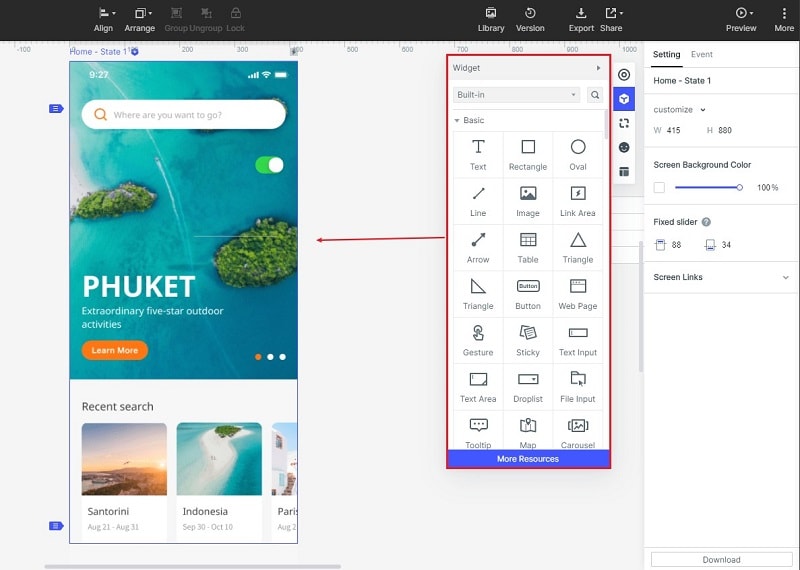
Step 3
The next step is to add links to make your prototypes interactive. To add a link just tap on the widget you want to add a link on and then drag the lightening bulb to the screen.
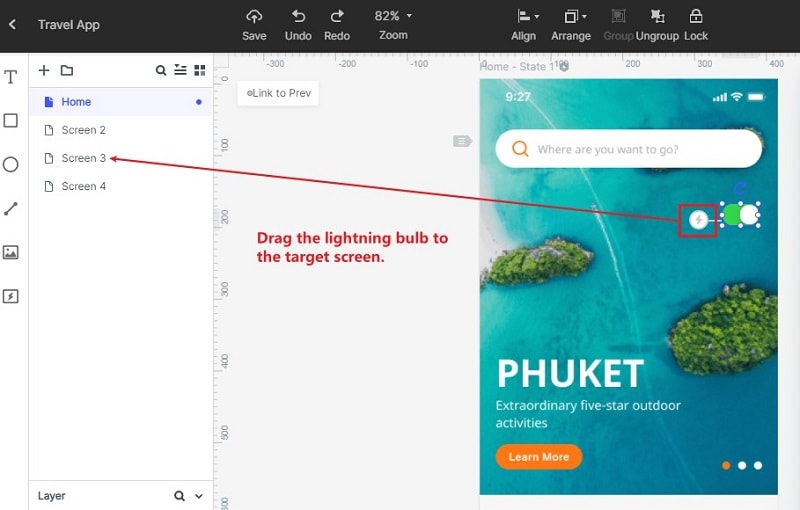
Step 4
Once your work is completed on a project click on "Preview" and it'll provide a live preview of your project in the interface.

Step 5
After previewing you can share your prototype by sharing its QR code or link. Click on "Copy" to copy the link automatically and share it with your team members.

Step 6
If you want you can also send your prototype to the developers and collect comments and feedback on the prototype you created.
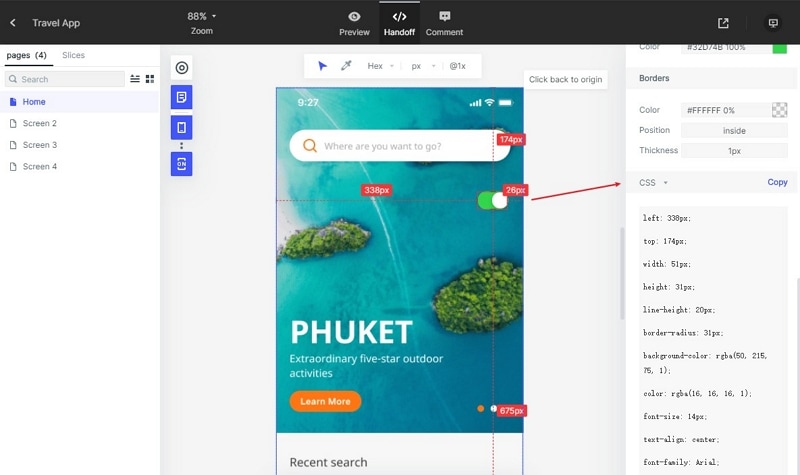
When you have finally created a successful prototype for your website start creating your website using Google site.
What is a Google site?
Google Sites is a web-page and wiki creator tool provided by Google. It allows you to make simple websites and supports collaboration between different sites. You can edit your sites on Google with your team members and also share the live changes. As compared to other website builders it is more specialized for businesses and web forms.
The best thing about creating sites on Google is that it is very easy to use. You can create new Google sites very easily without having any knowledge of coding. This platform is best to use for large teams as it provides an excellent collaborative environment. It also gives you control over who can access your website and who can't.
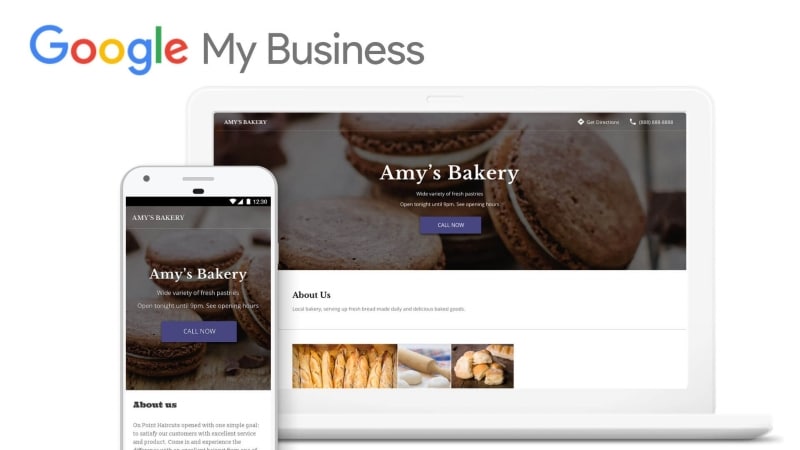
Source: Google
How to create a website on Google site?
Follow the steps mentioned below to create a new Google site.
1- Name and address
The first step for creating a website is to choose a name and URL address. But make sure that the name and address are unique. If the URL that you are using for your website is already taken Google will show an error. Click the gear icon and add your URL and it'll be redirected to your new website.
2- Select templates and theme
Google site offers 8 templates for your website. Choose a template for your website and you'll be taken to the site editor. Choose a theme there by clicking the 'Theme tab'. The theme will modify the colors, palate, and overall look of your website.
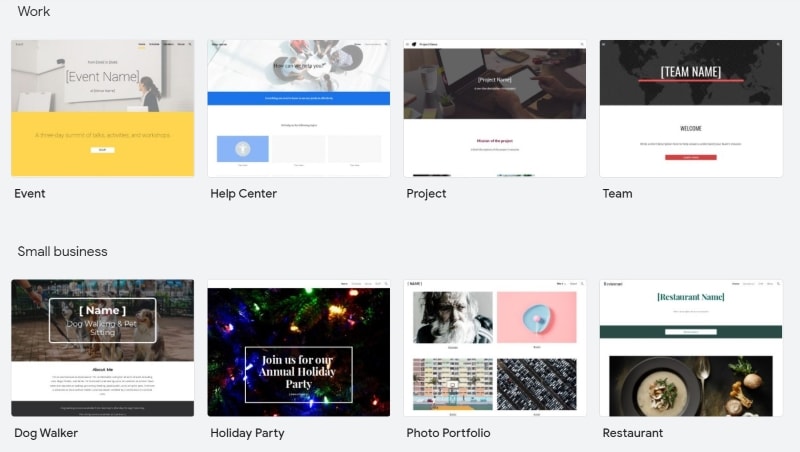
Source: Google
3- Edit site layout
In Google site, each page is divided into sections each with its own layout. You can create a new section with a layout by navigating to the insert Lab of the editing pane. There you can select a new layout for your section and it'll be added at the bottom of the page.
4- Create a page
For adding a new page to your website go to "Pages" and click on the plus symbol and then click on "New Page". Give that page a name and URL address.
5- Add content to your website
You can upload content to your website including images, videos, or add them from Google Drive. You can also add text boxes, image carousels, and map displays. You can resize these elements from the editing menu.
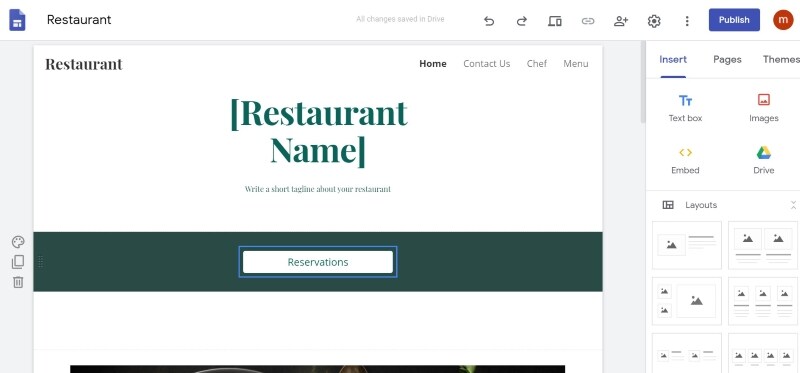
Source: Google
6- General management
Before publishing your new website do all the general management of your website. For example, add a logo if you have any or link your website to Google Analytics to track the results.
Google Site Map
Google site map is where all the information is stored about your website including videos, images, and other files. Using Google's site map will help Google crawl your website integrally. It is very important to use Google's site map if you have a large website because for a large number of files google crawler might overlook your files. By using Google site map google crawler will crawl all your files. It is like a file where all the links to the important sections of your website are present.
How to unblock Google sites?
Google blocks sites for different reasons and if you are facing the same problem then follow these steps to get your site unblocked.
- In Chrome, click the 'Setting' button.
- In settings click on the 'Advanced' button.
- Then click on 'Open proxy settings'.
- Open the 'Restricted site lists' and there you can select and remove a site. Click 'Ok' to finish settings.
- Then restart Chrome to check if your site is working or not.
To view your site just go to the desktop of Google and click on 'My Google sites'.
Conclusion
You can easily create a website using Google site. Not only it is easy to use but it is also free. You would just have to pay for domain name and all the other amazing features of Google site are for free.
{% model block::block_detail file="article-btn.html" site_id="{-site_id-}" %}
