Can I Import PDF to Figma and How to Do It
Want to Change to Another Easy-to-Use Design Tool than Figma? Try This Out!
Use professinal yet cost-effective Wondershare Mockitt UX Designer to expand your creativity with a clean interface, seamless operation, and powerful features.
Anyone using Figma knows that it's a challenge importing certain types of files into the platform. However, it's a useful process because PDFs are required in a variety of designs. For instance, if you have a free e-book offer on your website, you may need the PDF to render the cover page on your website to showcase the offer. Whatever the use case, it's important to have this functionality. This article will offer solutions to import PDF to Figma.
Part 1: How to Import PDF to Figma
Can You Import PDF to Figma Directly?
It supports Sketch files and several image formats such as GIF, PNG, and JPG, but there's no way to directly convert PDF to Figma unless you use a workaround solution. If you attempt to do a Figma PDF import, you're likely to see this message:
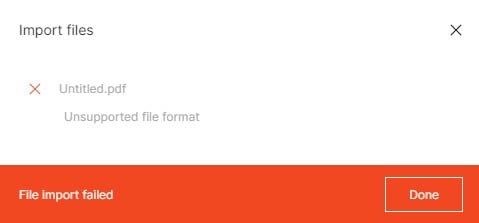
Steps to Import PDF to Figma
So, how do you circumvent this problem and import PDF into Figma. The answer is file conversion. Follow the instructions below to convert PDF into a format that Figma will accept as an import.
1. Use an online file conversion service like Zamzar or Kapwing to transform the PDF into a PNG or JPG file.
2. Visit the corresponding URL and upload your PDF. Convert the file and download it to your desktop.
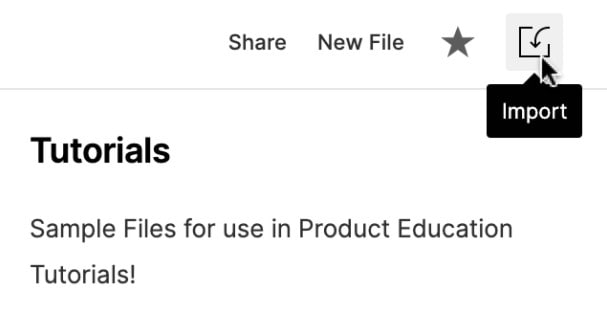
3. You can now use the Import function in Figma and it will accept the import as an image file.
The strange thing about all this is that Figma introduced a new feature a few years ago to allow designers to export layers and frames as PDF files. Unfortunately, the reverse still isn't possible for a variety of reasons. Until that changes, you'll need to continue using a workaround method like this one. Just make sure you use a reliable PDF to image conversion tool so you don't lose quality in the conversion. This is especially important for high-resolution images in your PDF.
Part 2: An Easy-to-Use Alternative to Figma
Although Figma has made a tremendous impact on the design community over the past several years, there are still some pain points to be addressed. Wondershare Mockitt is the inability to properly import a PDF file without some sort of workaround or plugin.
Wondershare Mockitt is a powerful cloud-based design tool. It's more flexible when it comes to importing and exporting, and it offers the same collaborative benefits as Figma no matter where your team members are working from.

Key Features - Best Tool for Rapid Hi-Fi Prototyping
- Highly collaborative environment with preview, commenting, and other feedback mechanisms in real-time.
- The best alternative to Figma - more affordable and more user-friendly.
- Ideal tool for designing and prototyping quickly on a clean UI.
- Dynamic widgets or multi-state components that can show transitions on a single page without page state duplication.
- No need to know coding to use the platform - all code is auto-generated when you deploy a component to a screen.
- Developer handoffs are made easier due to the global accessibility of projects in a secure and permissions-based manner.
- One of the most affordable online UI/UX design and prototyping platforms available today.
- A rich collection of gestures, transitions, effects, and animation to create life-like and interactive hi-fi prototypes.
- Extensive UI kits and design systems as well as templates to get you started on the right foot.
If you wonder how to design and prototype in one tool with ease. Try Mockitt Prototype Designer to use pre-made templates and edit by yourself!
Why Mockitt Over Figma?
The best part is that there's a free plan to try with a 3-project limit (10 screens per project) that you can use to evaluate the effectiveness of Mockitt before you upgrade to a paid plan. And when you choose to upgrade, you'll get the best value your money can buy. As a flexible design and prototyping tool, Mockitt has very few real competitors on the market today.

