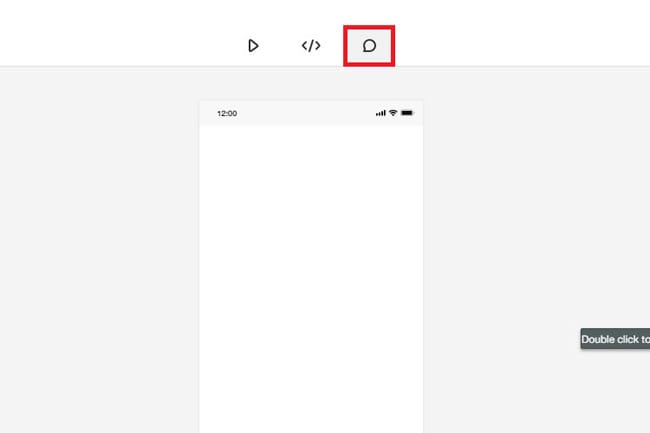Guide:Collaborate on Mockitt
Wondershare Mockitt supports a co-editing feature that allows multiple members to make changes in the project at a time. All editings will be upgraded in real-time immediately.
Share Image
Members can share image material through the Resource Library. To do this, click the Image icon from either the top or the right-side menu.
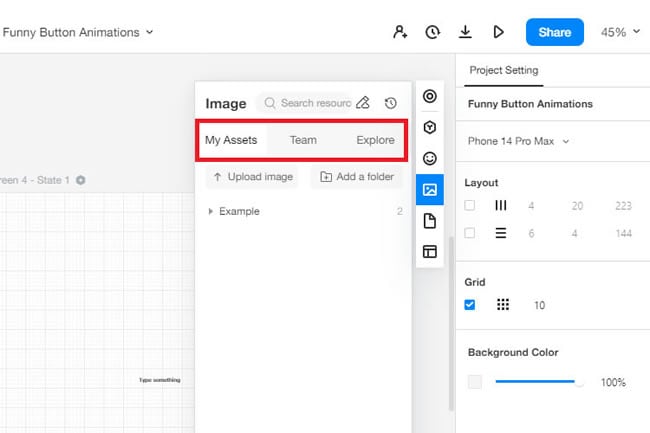
You can use the team section from this section to upload and retrieve project images.
Add Comments
Step 1: Go to the Mockitt application and log into your Mockitt account. Now, open the project file that requires revisions.
Step 2: Next, click the Preview button from the top right menu on the project panel to add comments to this file.
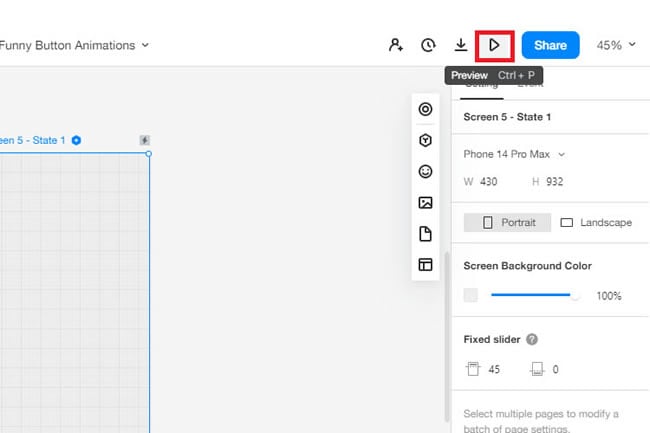
Step 3: After you are under the preview, click HandsOff from the top menu to enter the Mark Mode.
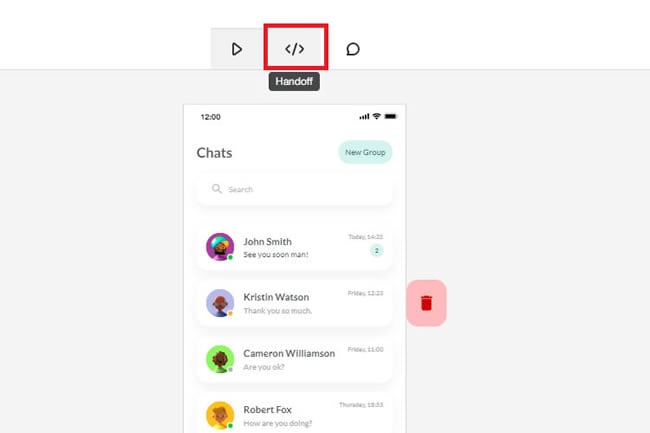
Step 4: Now, click the Comment option on the top menu and add a note on the bottom right corner of the information panel. This will be visible to all team members (having access to the folder).