Guide:Download Prototype Files
Wondershare Mockitt is an online cloud-based application. The data saved is in the form of demo files with no offline source files. Users can keep and edit files from multiple devices by logging in to their accounts. Also, it comes with a project transfer function that allows them to give access to their source files easily under the enterprise Mockitt plan.
The application further supports multiple file formats, which makes it easy to download the source file, as per the suitability. Here is how you can download the prototype files in all formats.
Download PNG
First, log in to your Mockitt account on the computer and open the editing file to be downloaded.
After this, from the top-right corner of the quick toolbar, click Download > PNG file. From here, you can either choose to download only the current page or the package of all the pages in the project.
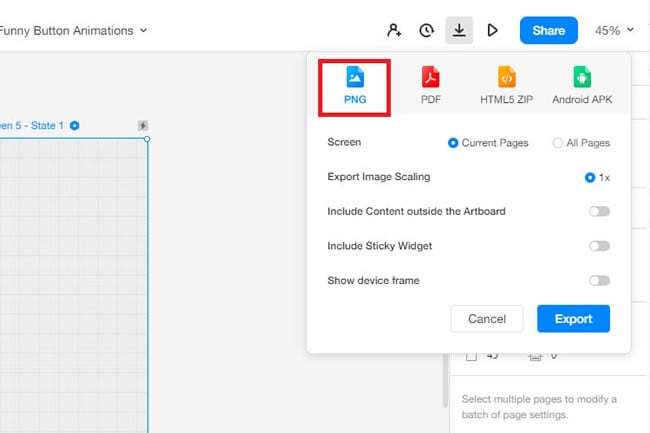
Download HTML
On Mockitt, the HTML source file supports the offline presentation feature. It allows you to demonstrate the projects on your computer. Follow these simple steps below to download an HTML offline file.
Step 1: Open the file you want to export and click the Download button from the top-right corner of the toolbar. From here, select the HTML file > Download.
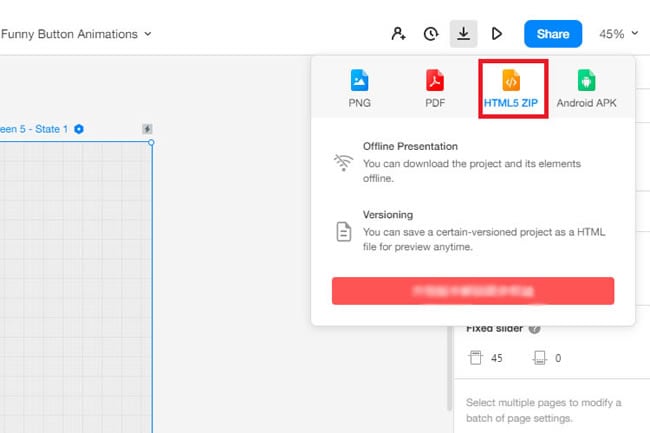
Step 2: Once the file is on your computer, unzip it and open it with a browser that supports this format. It is ideal to use Chrome for the project.
Download APK
There are two ways users can export APK files on Wondershare Mockitt. The first method is to download it on your computers, and here is how you can do it.
Step 1: Open the file you want to download after logging in to your Mockitt account.
Step 2: Now, click the Download button from the top right corner of the toolbar and choose APK. You can also export the APK files on Android devices.
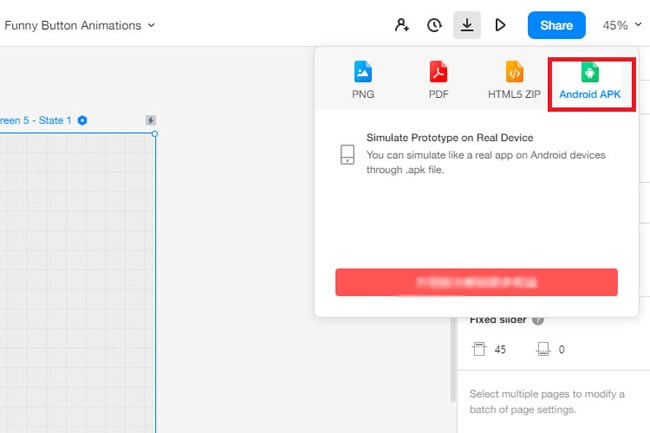
The second way users can download this is by using the APK Download Feature that allows them to access the desktop-based projects on their mobiles. For this, follow the steps below.
Step 1: Open the android Mockitt app and enter the login information.
Step 2: After this, use the sharing link and click the Download > Android APK File, and install the files on your mobile desktop.
Download Icons with SVG
Wondershare Mockitt also supports a built-in SVG download function. This helps you export multiple icons from the project. Here is how you can access it.
Step 1: First, go to the editing page of the project panel and click any icon you want to download. Now, click Export > Export (Icon) from the bottom right corner.
Step 2: In order to download multiple icons at a time, Press Shift and click all the icons you want. After this, click Export from the same corner on the bottom right.
Step 3: To download it under the preview, first press the Preview button from the top right corner of the toolbar.
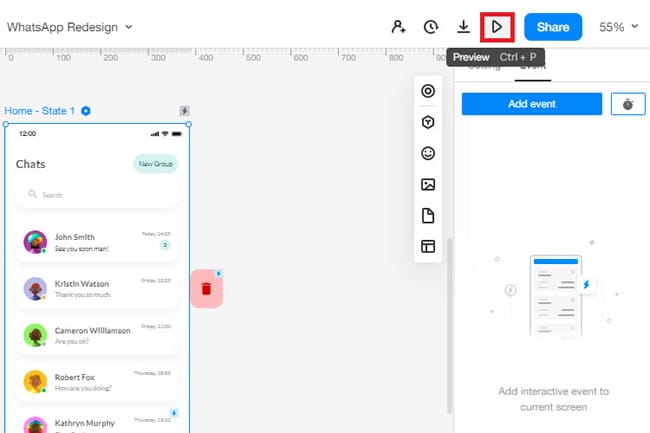
Step 4: Once you are under the Preview, click the Handsoff Button to enter the Mark mode from the top bar of the Preview menu.
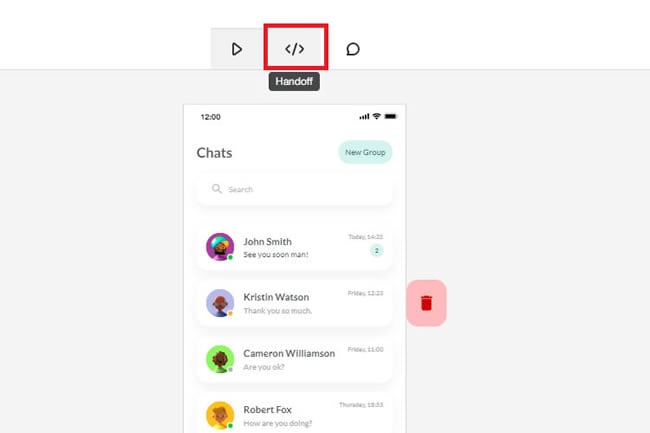
Step 5: Now, select the icon you want to download and click the Export button on the screen.