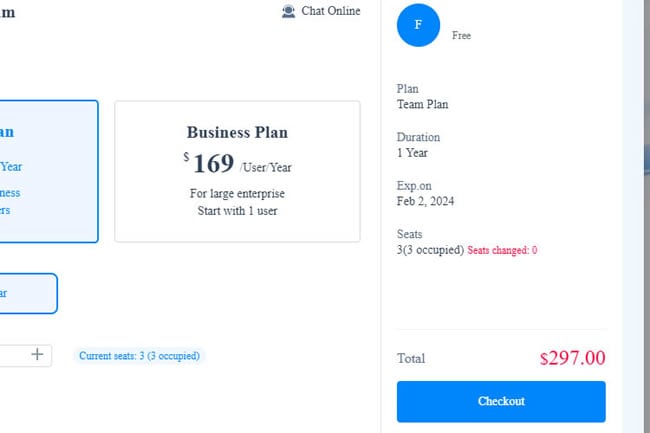Guide:Manage Enterprise Space
Enterprise space is a collaboration platform on Wondershare Mockitt where multiple team members work together. They co-edit, view, comment, and manage different projects and products for efficient outcomes. Here is a step-by-step guide to help you navigate through this space.
- Manage Enterprise Members
- Enterprise Space Permissions
- Create and Delete Enterprise Space
- Pay for Enterprise Space
Manage Enterprise Members
Invite Members
Step 1: First, open the Mockitt application and enter the login information.
Step 2: To invite members to your Enterprise space, click Enterprise Management from the top-left corner of the dashboard.
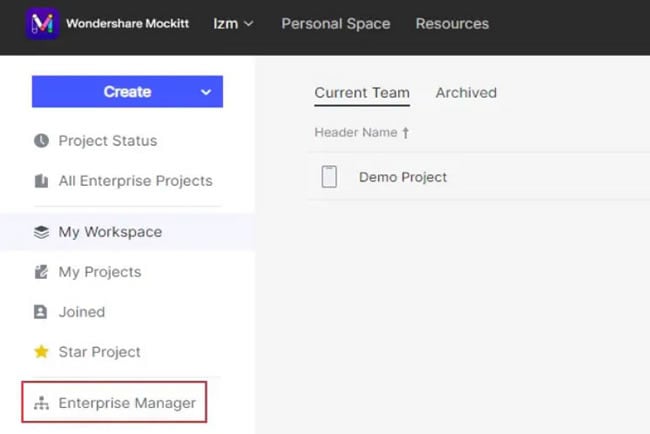
Step 3: From here, go to Member Management and click Add Members from the top-right corner of the panel.
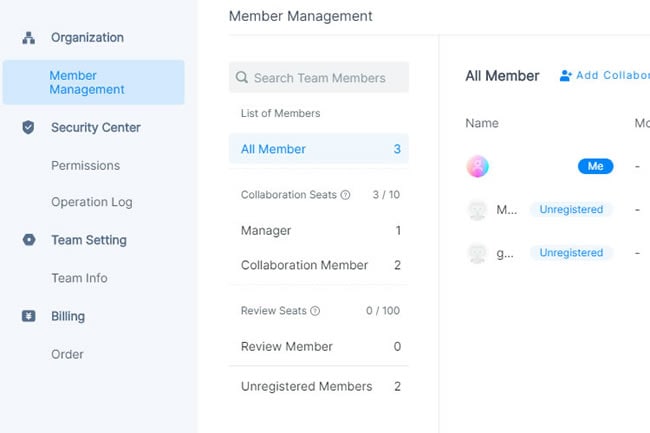
Step 4: Now, a pop-up menu will appear. Enter the information of the member to be added.
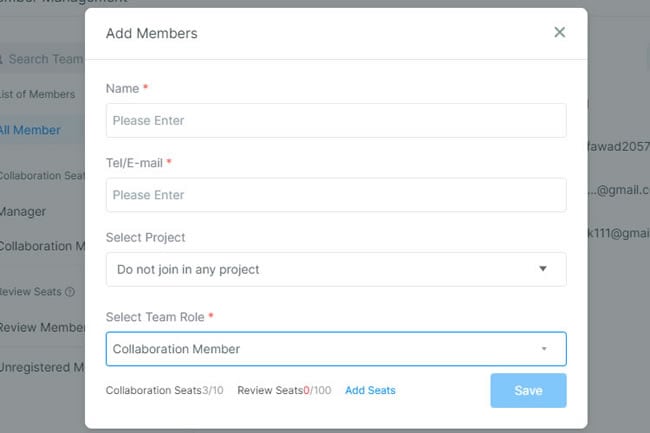
Remove Members
In the same section, select any Member and press Remove to remove members.
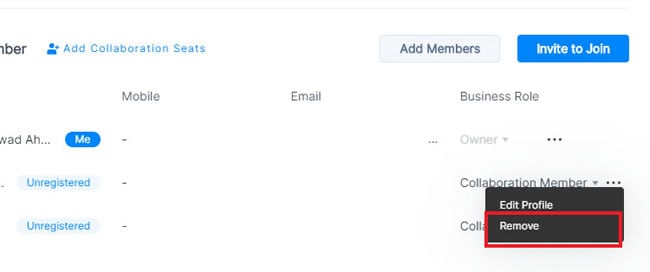
Replace Members
To replace any member from the Enterprise space, remove that particular member and add a new member using the method explained above. This is because there are only limited seats for each plan.
Transfer Ownership and Set Permissions
Here is how you can transfer the ownership of the Enterprise (super administrator authority)
Step 1: First, open the Mockitt application and enter the login information.
Step 2: Now, click Enterprise Manager from the bottom-left corner of the dashboard.
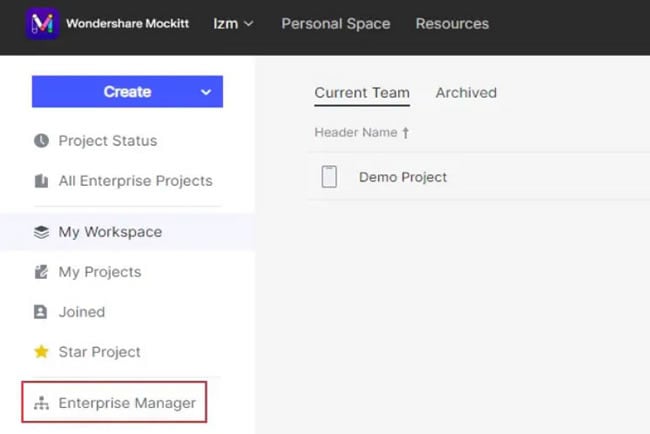
Step 3: Go to the Member Management section.
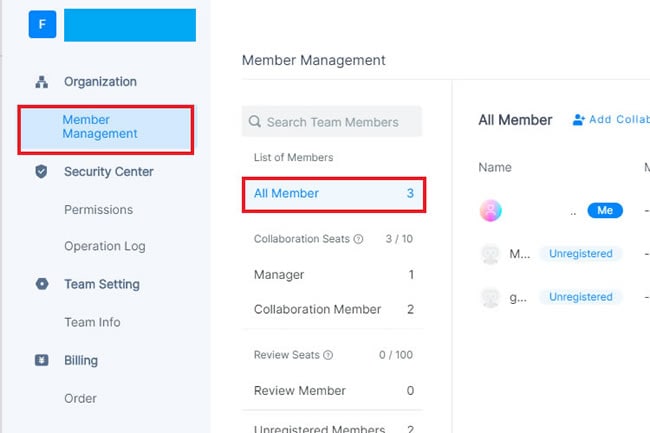
Step 4: After this, from the drop-down menu, select any member and choose the desired position you want to transfer that member to (super administrator).
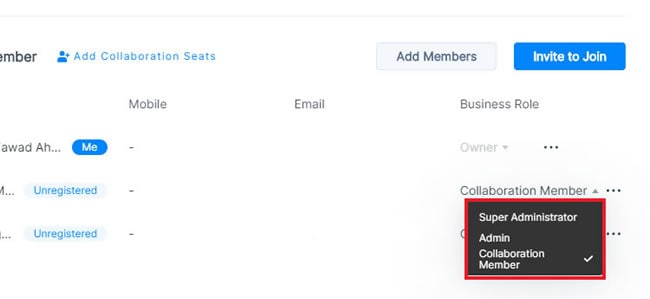
Enterprise Space Permissions
Here is a quick breakdown of what consists of the Enterprise space and who can do what based on authority.
Enterprise Permission
- Owner/ Super Administrator: They are the only creator of the Enterprise space, responsible for managing the projects and other members.
- Admin: They are appointed by the super administrator to add and remove the members within the space.
- Member: These people are allowed by both the admin and owner to join the project folder for collaboration (feedback and editing).
- Delete the Enterprise Space: You can exit the enterprise once it expires. In any other case, you will contact Wondershare Mockitt through E-mail (explained below).
Team Permission
- Owner: The only administrator of the team responsible for managing folders (creating folders, managing members, and editing projects).
- Members: They can be added and removed by the owner. The members can create, view, and edit the project folders once permitted.
Project Permission
- Folder Creator: They are the only admin of the project folders, responsible for managing all the folders in the space (adding, editing, and deleting).
- Project Creator: They have a similar authority as the folder creator and is responsible for managing the projects in the folder.
- Editing: Members permitted by the folder or project creator can edit the components of the projects.
- View: Members permitted (only to view) can access the project's designs.
- Permission to Transfer Project: Enterprise members can move projects to personal space.
- Transfer Ownership: A super administrator can switch their space with any other member. However, they will be an ordinary team member once the ownership transfers to another person.
Create and Delete Enterprise Space
Create Enterprise Folder
Folders in the enterprise space are used to categorize and manage multiple projects and products. To create one, follow these simple steps:
Step 1: First, open the Mockitt application and enter your login information.
Step 2: Once you are on the dashboard, click Create > Folder.
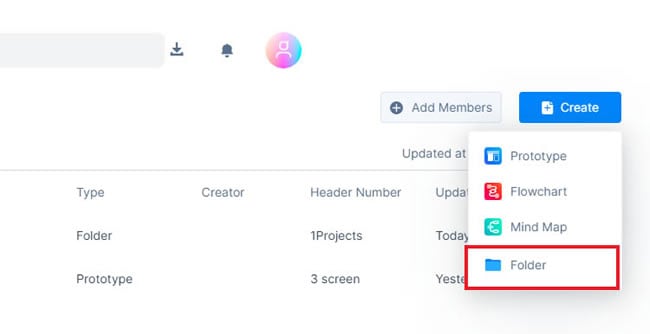
Step 3: You can also rename this new folder and modify its colors.
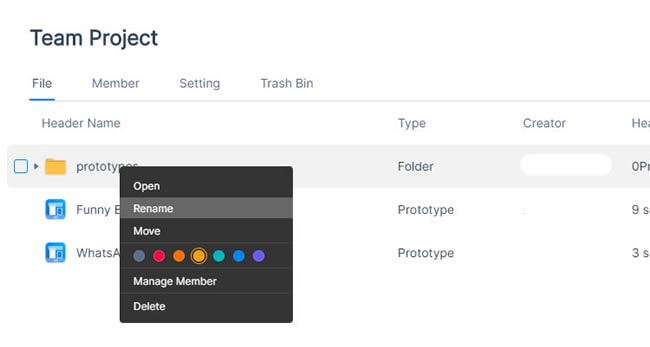
Modify Enterprise Profile
Step 1: First, open the Mockitt application and enter the login information.
Step 2: To modify the Enterprise profile, click the Enterprise Manager from the bottom-left corner of the dashboard.
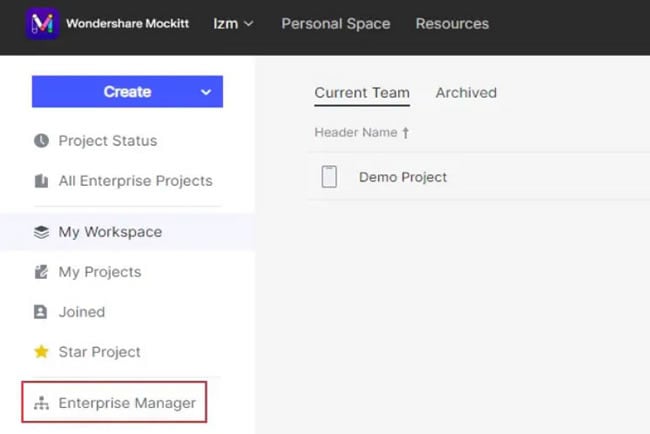
Step 3: Now, go to the Enterprise Information and update your Enterprise space's data (such as its name, scale, and contact details).
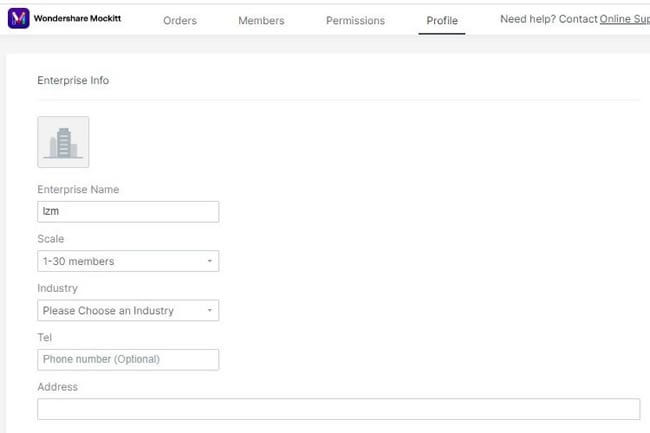
Exit the Enterprise
Only the Super Administrator of the Enterprise has the authority to remove a member from this space. In case you want to exit it, contact the super administrator.
Delete Enterprise Space
Deleting the enterprise space has a high-risk value. If still, you want to delete it, send an E-mail with the subject Enterprise Deletion Application.
- The reason for applying for deletion.
- Confirmation that you have irreversibly deleted all the items from the Enterprise space.
- Confirmation that there is no data present in it (remove anything before applying).
Pay for Enterprise Space
Wondershare Mockitt supports a collaboration function that allows multiple team members to edit and view projects. The number of these members is determined by the seats you have purchased for the Enterprise plan. On average, it ranges between 1 to 10.
Here is how you can pay the bill for the Enterprise space.
Step 1: First, open the Mockitt application > log in to your account > and go to the dashboard. Click the Profile Avatar > Management Backstage.
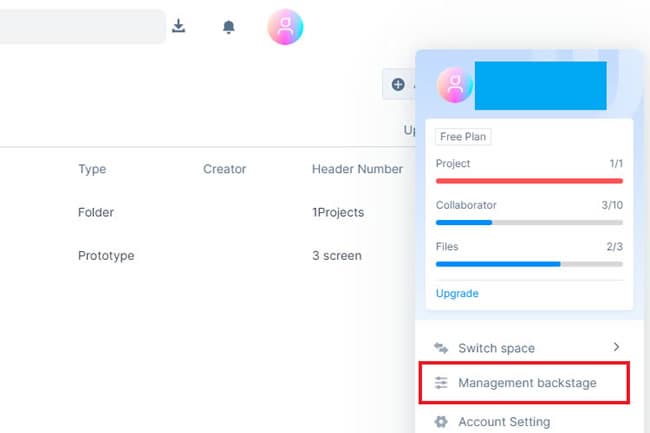
Step 2: Now, select Billing > Order from the menu.
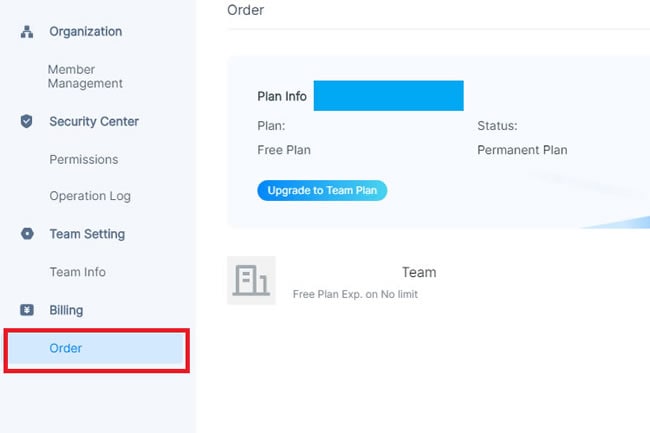
Step 3: After this, upgrade to a new plan. Here, you can modify information like adding seats and unlimited project access.
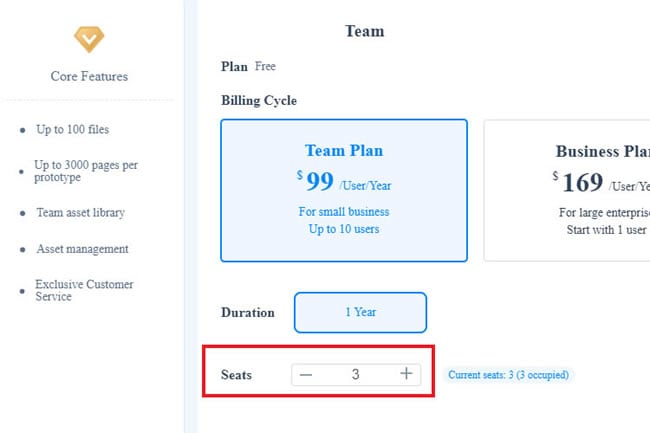
Step 4: Once done, add the billing information and press Check Out. It will process the billing.