Guide:Set Passwords and Permissions of the Sharing Link
Settings for Your Sharing Link
There are many options in the Share pop-up. You can set the permissions for viewing for anyone or you can set a password. You can set if you want others to see the comments and you can choose the mode for preview etc.
If wanting only enterprise members can view the sharing project, you can click "Share" on the top bar of the editing area, and set the sharing permission to "View by enterprise members" in the sharing panel.
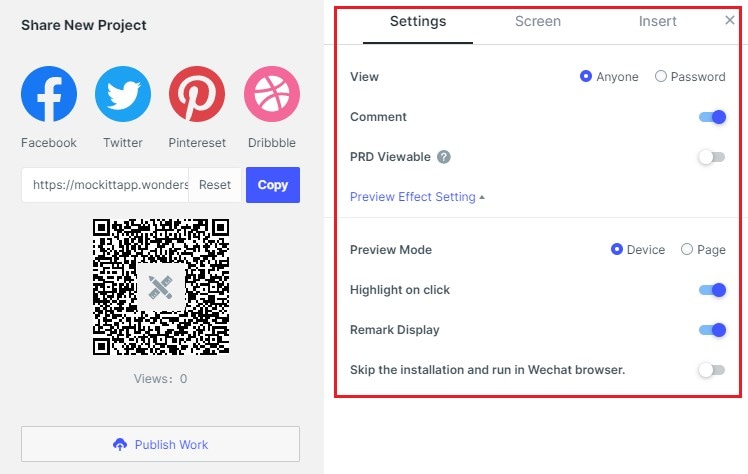
Close the Highlighted Link Area
Select the item on the project management page, click "Share", and uncheck the "Highlight link area" in the sharing settings to turn off the highlighted link area.
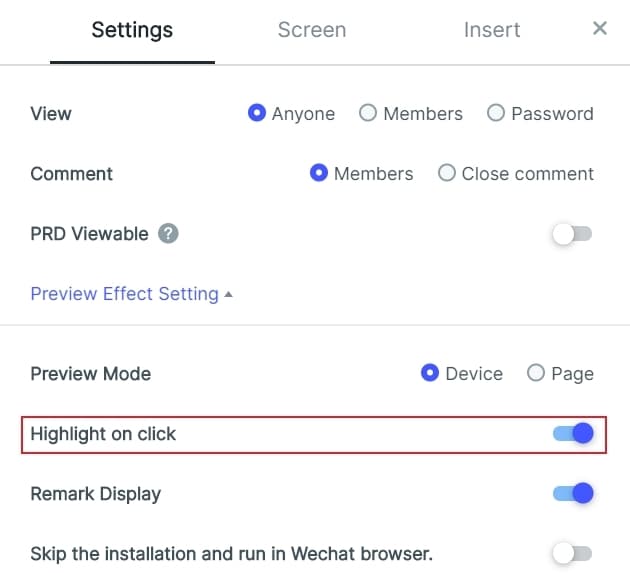
The settings are synchronized with the computer. If you need to turn off the highlight, you can turn it off in the sharing settings on the desktop application.