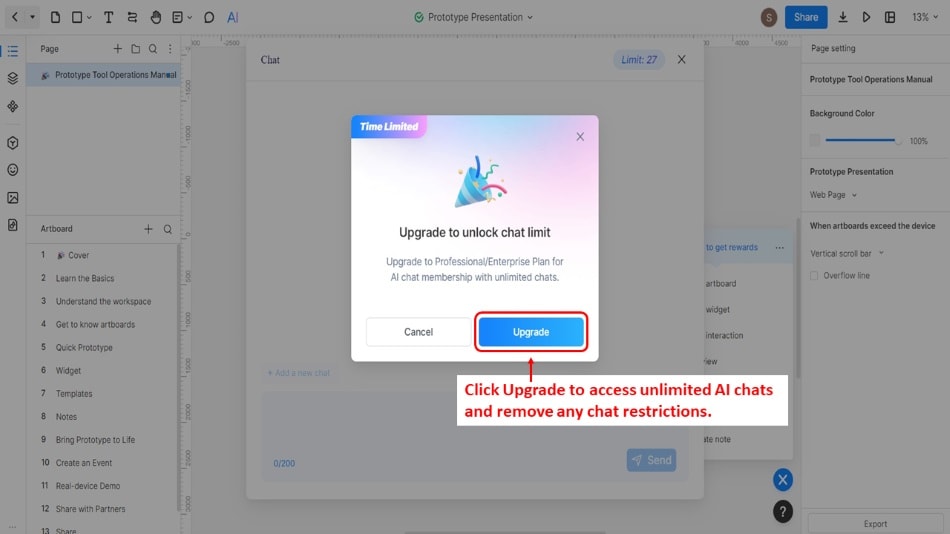Guide:AI Chat
Mockitt’s AI Chat is a powerful chatbot you can talk to while designing your prototypes or website designs. It’s directly built into the program so you can fully immerse yourself in your work without hitting the Alt+Tab buttons or changing windows to access your AI assistant. Ask it to provide information on certain topics, give suggestions, and more.
Follow the steps below to access Mockitt’s AI Chat:
Step 1: Install and download Mockitt from the official website.
Step 2: Launch the application. On the homepage, click New and then Prototype.
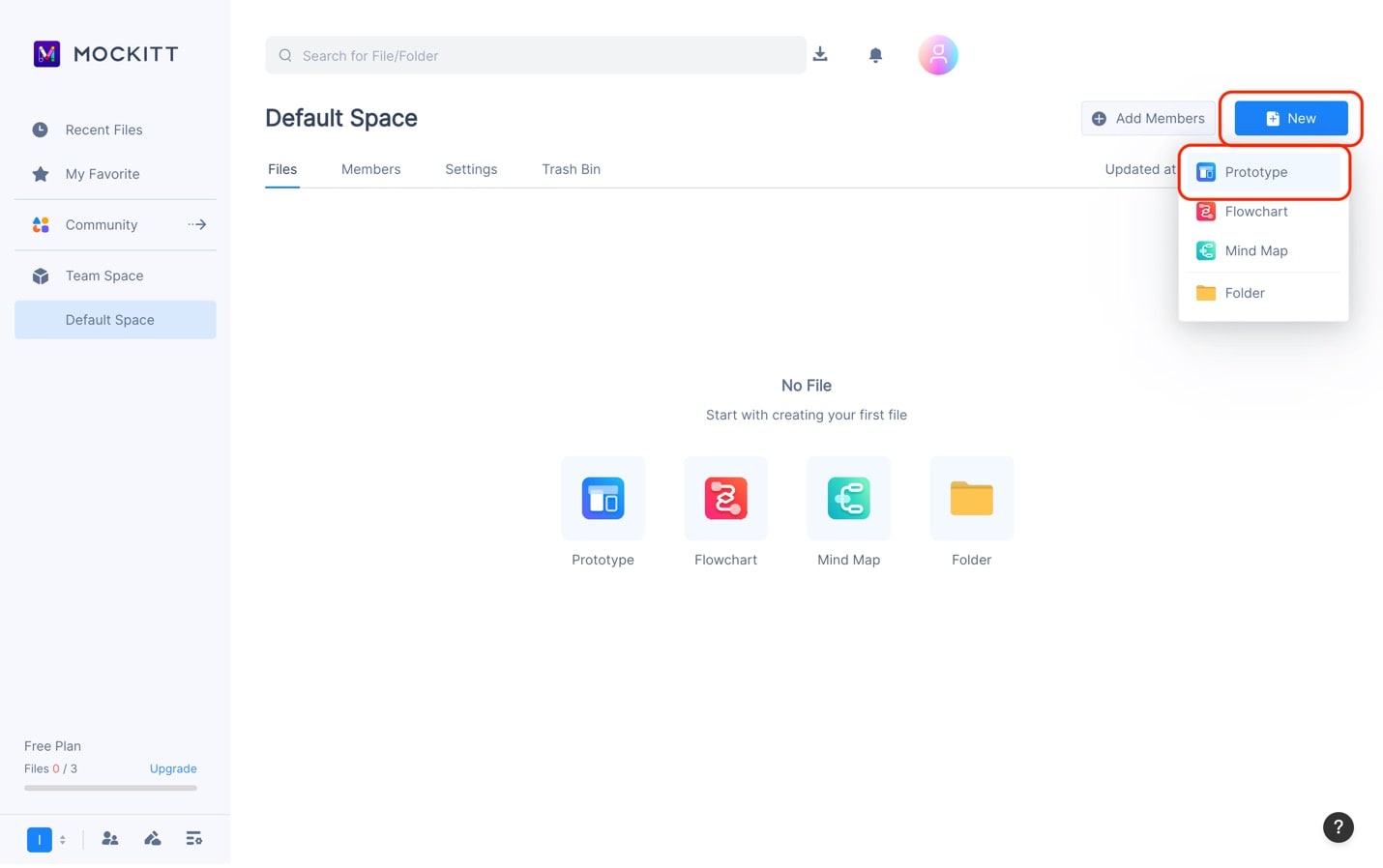
Step 3: Choose the device sizing template you need. In this example, iPhone 14/13 Pro is chosen.
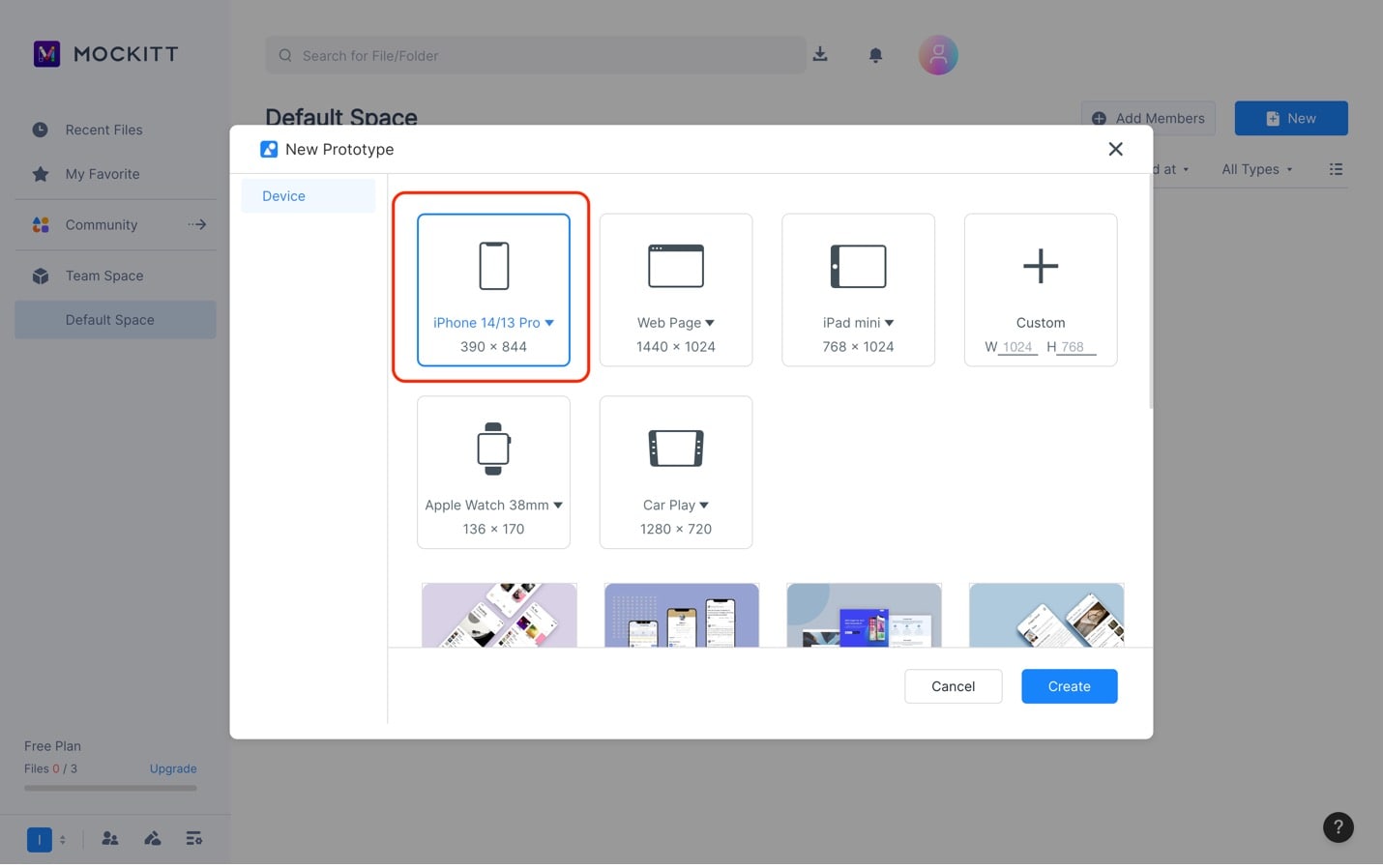
Step 4: On the left sidebar, click AI. On the appearing menu, click Chat to access the AI chatbot.
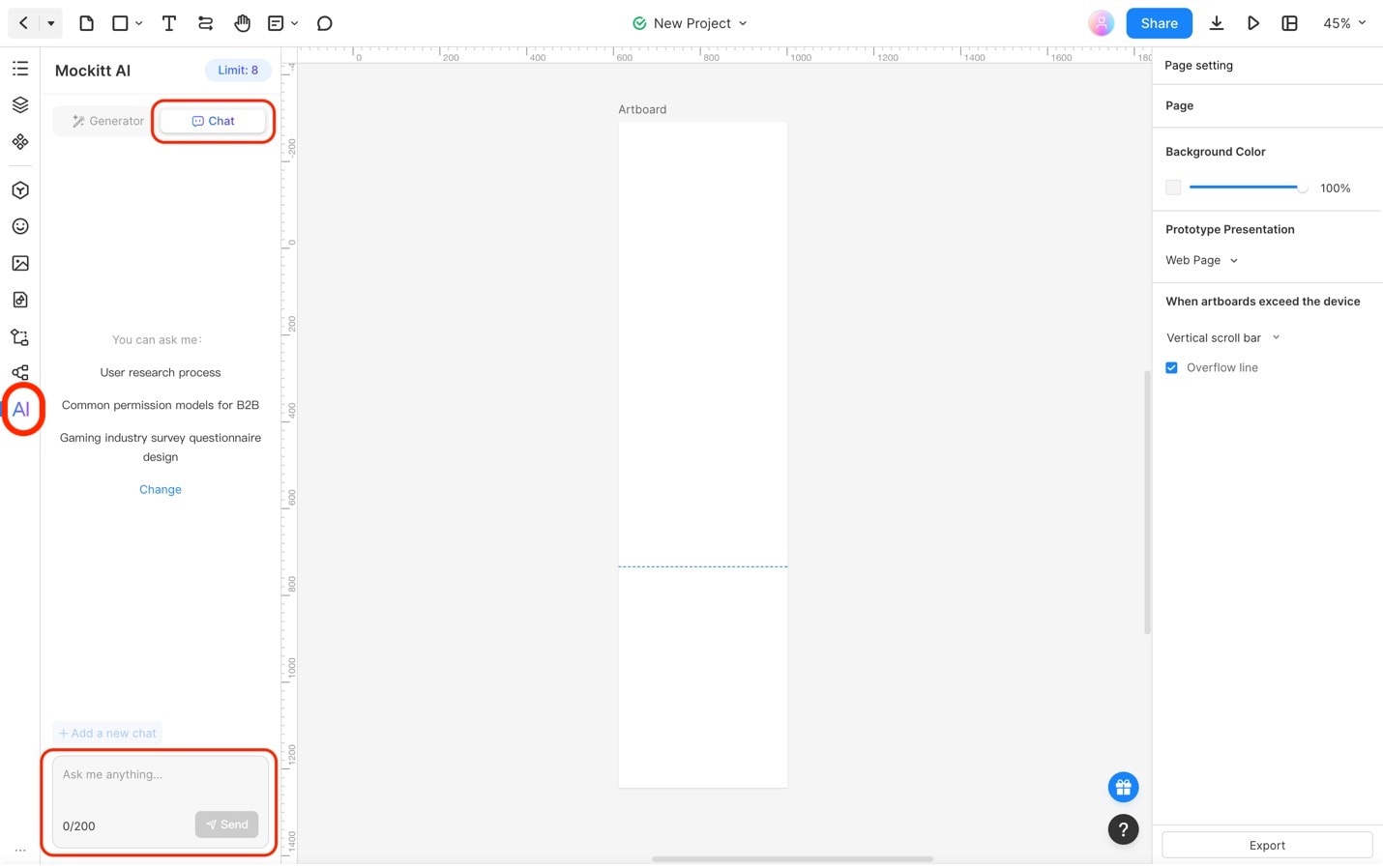
How to Use the AI Chat Feature
The AI Chat works better as you continue to use it. Please train it with prompts and vision guidelines regarding your website. Here are some sample prompts you can use:
- “Hey, I need a copy for my website. It should be about [insert topic/details here].”
- “Write about [insert topic/details here].”
- “Give me design suggestions for a website about [insert website subject here].”
To use these prompts or begin chatting with AI Chat, do the following:
Method #1: Click any prepared prompts in the chatting window and click Send. To change the prepared prompts, click Change.
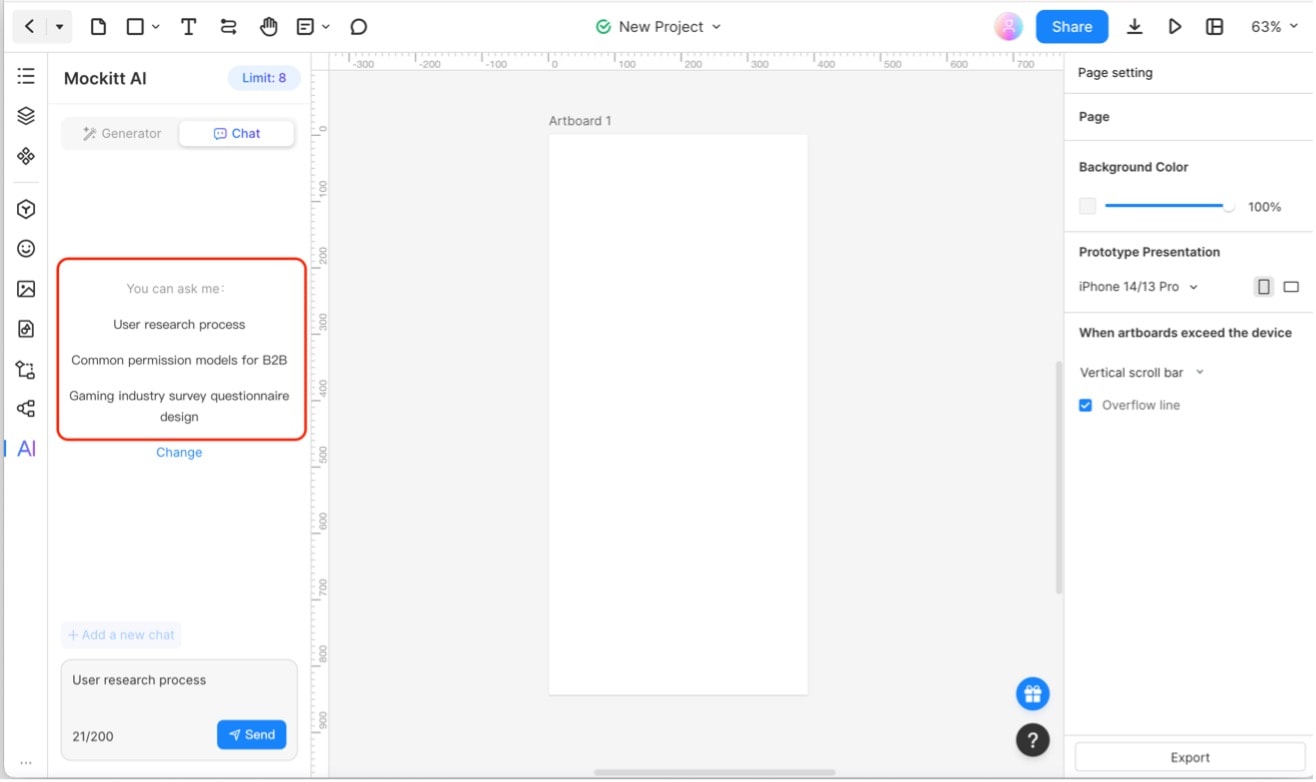
Method #2: Type anything you need in the text box and hit Send.
The prompt “Give me design suggestions for a website about [insert website subject here]” is used in the example below.

Note:
The Mockitt AI Chat feature has a limitation for free accounts. Users can only use it 30 times, after which they must upgrade to a premium paid membership to access it further. Subscribing to a Professional/Enterprise Plan gives you unlimited AI chat access, which helps boost design efficiency.