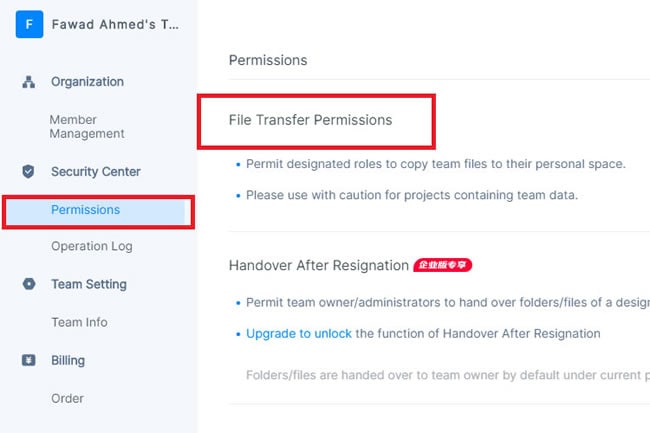Guide:Move Projects on Mockitt
Users get to transfer folders between different accounts with the Enterprise Collaboration feature. However, to do this, one account must have an Enterprise version.
This is because the account with the Enterprise version can only transfer project elements to its enterprise space and permits any ordinary members of the team to access it. This member then transfers that folder into its personal space.
For instance,
- User A, with an enterprise version account, creates a project folder.
- They then add User B as a member using the permission option.
- User B copies the project folder from the enterprise space and pastes it into the personal space.
Here is how you can move projects from personal to enterprise space and vice versa.
Move Personal Project to Enterprise Space
Step 1: Once you have logged into the account, go to the Profile Avatar > Switch Spaces, and change it from the Team Space to Personal Space.
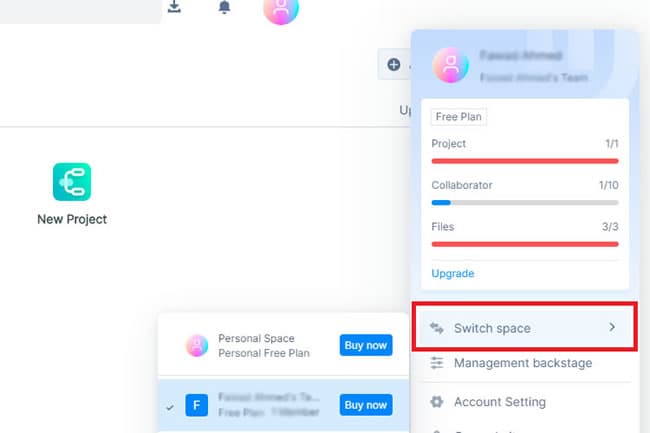
Step 2: In this space, select the Project you want to copy, and by right-clicking the pop-up menu, choose Move.
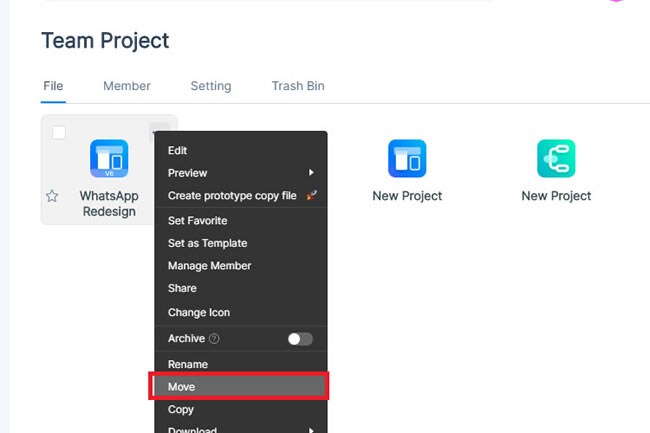
Step 3: Select the project to be moved into the Team Space > Confirm. You can also select multiple items to move them at the same time.
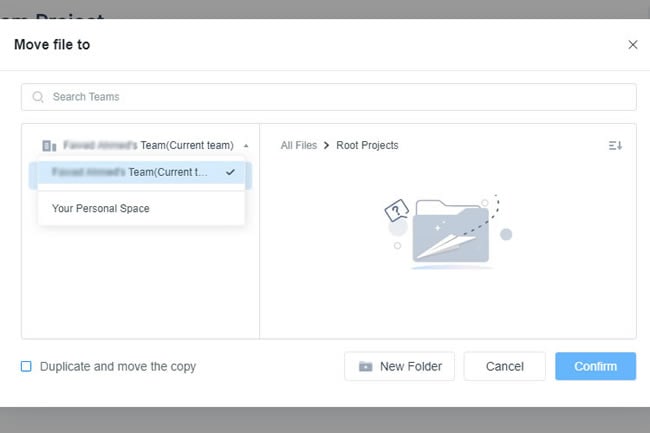
Move Enterprise Project to Personal Space
Regarding Enterprise projects, the project folder's creator has the super administrator's authority to transfer the files to the personal space.
Super Administrator
This person can easily copy and paste the elements from a specific project's folder into the personal space. And here is how to do it.
Step 1: Open the Mockitt application and go to the Team Project > Specific folder. After right-clicking this, press Menu > Move.
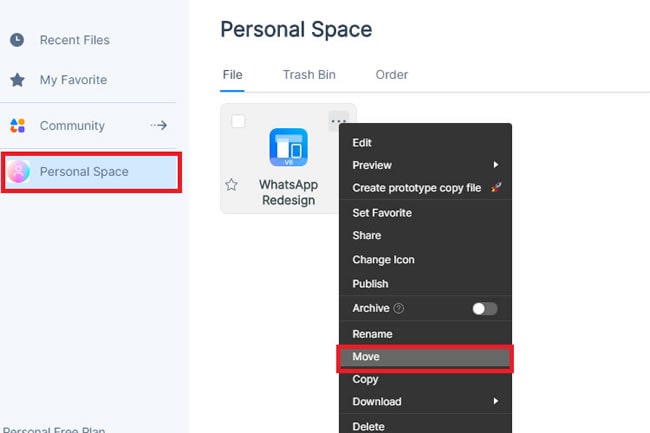
Step 2: Now, choose Personal Space and Confirm.
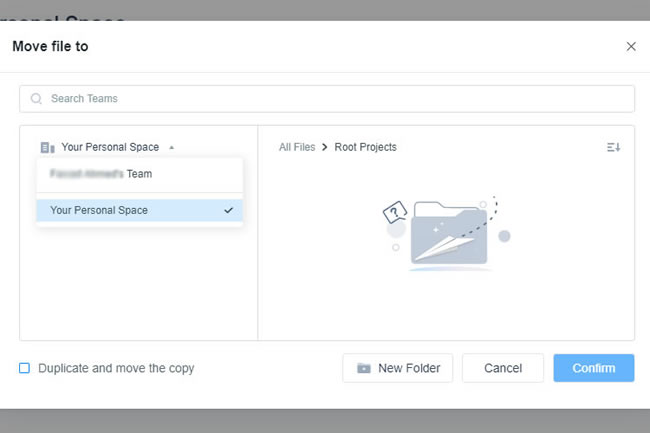
Ordinary Member of the Team
For any ordinary team member, having a permit for authority by Super Administrator is a condition. Here is how they can copy any item from the project's folder.
Step 1: To give permission, the super administrator must go to the Profile Avatar > Management Backstage.
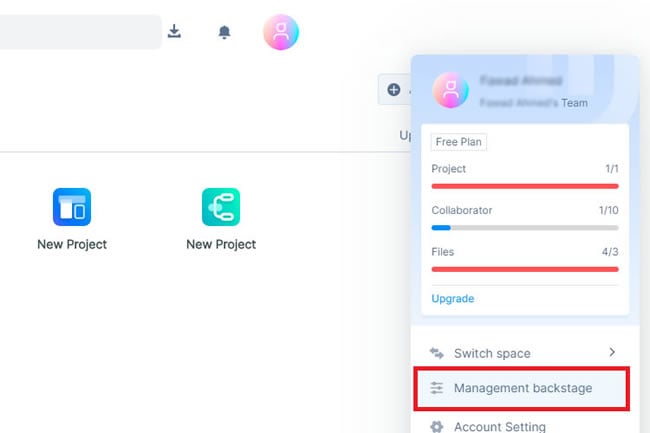
Step 2: After this, click Permissions > File Transfer Permissions > Modify (whether it is Owner or Owner + Administrator.